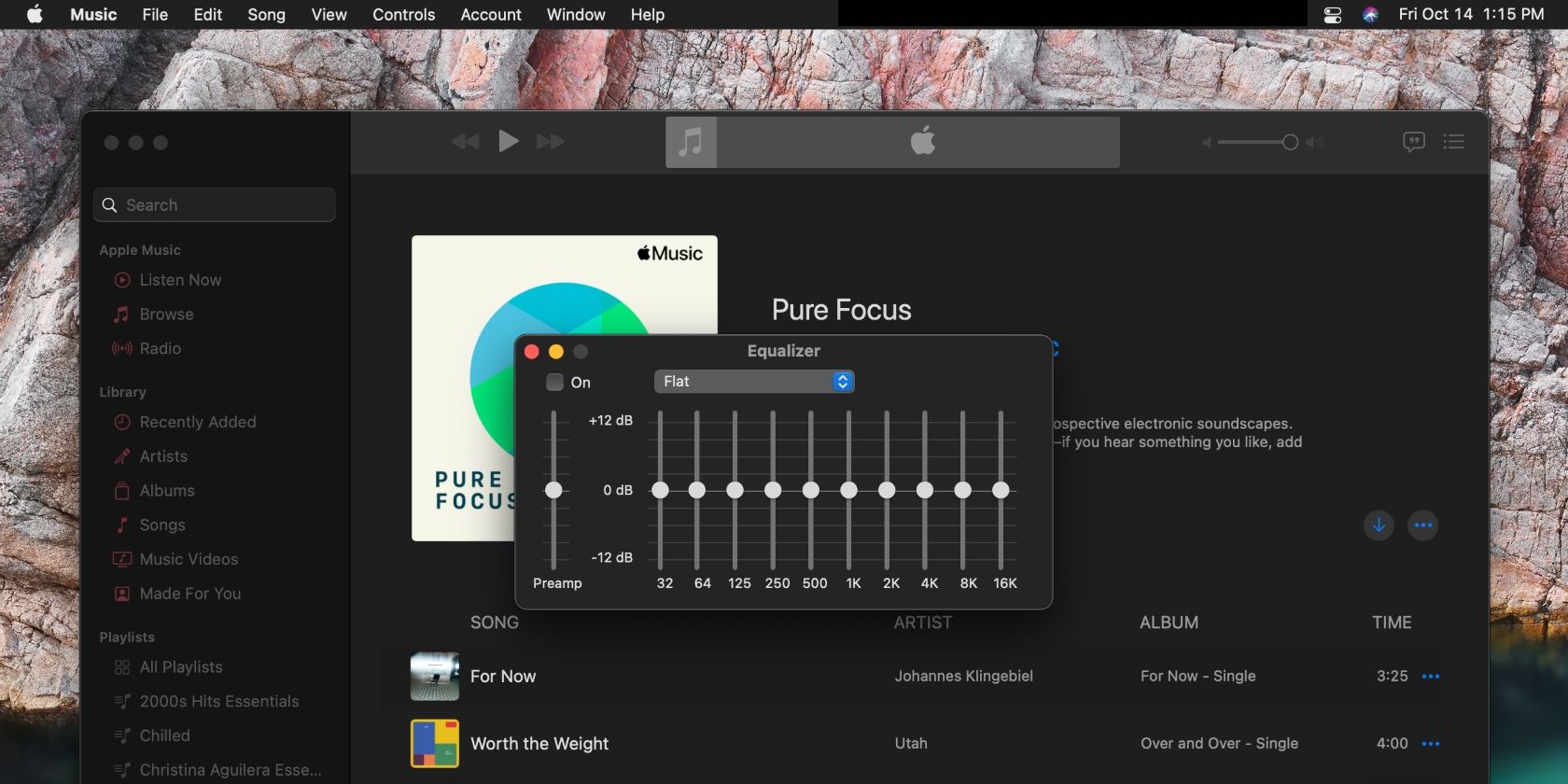As a music junkie, you know how important it is to have your music set to the perfect equalizer and that a one-size-fits-all approach isn't the best.
This article will show you how to set up the best EQ for Apple Music, whether you're listening on your iPhone, iPad, or Mac. Let's get started.
How to Set Up the Best Apple Music EQ on iPhone or iPad
Apple allows you to set up the equalizer for Apple Music, so you can enjoy a more nuanced music experience. It's one of the essential Apple Music tips every user should know.
Let's start with the devices that are always on you and that you typically use to listen to Apple Music—your iPhone and iPad. Follow the steps below to start setting up your Apple Music equalizer.
- Open the Settings app on your iPhone or iPad.
- Scroll down and tap Apple Music.
- Scroll down again and tap EQ. This will take you to the EQ settings page.
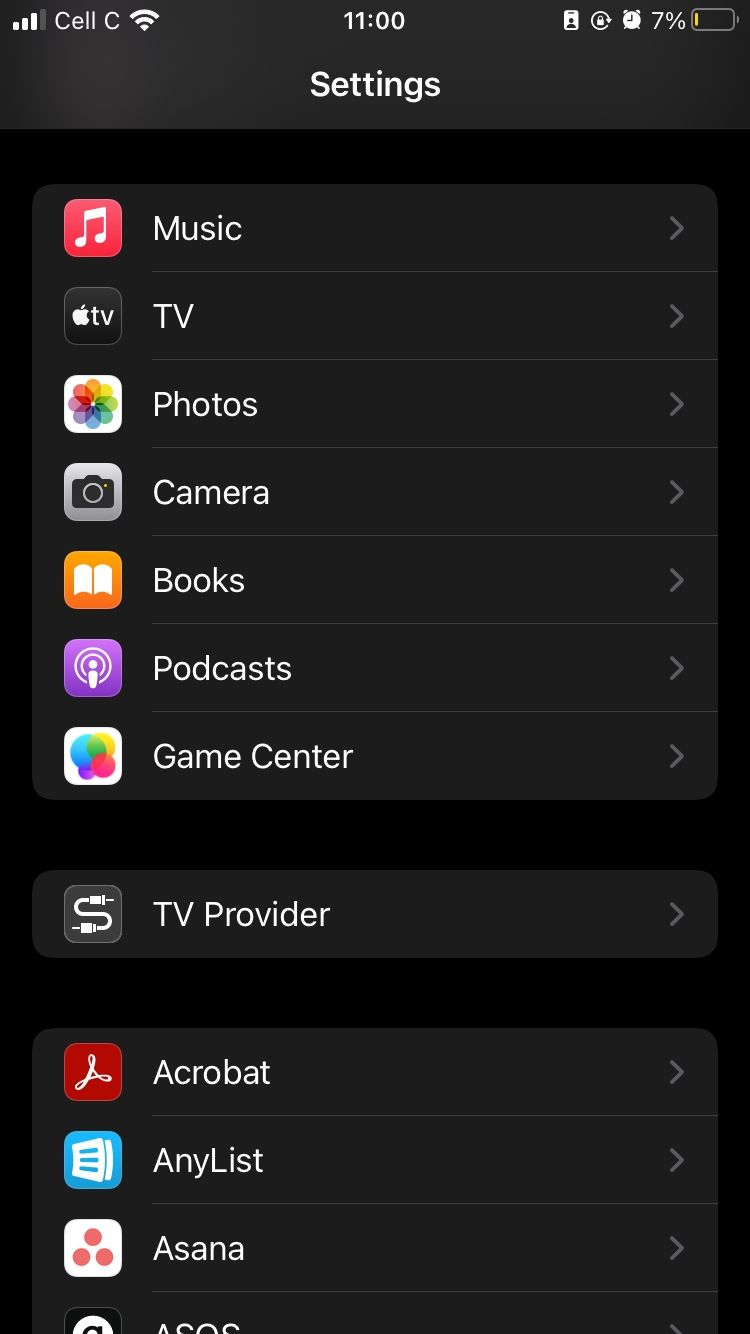
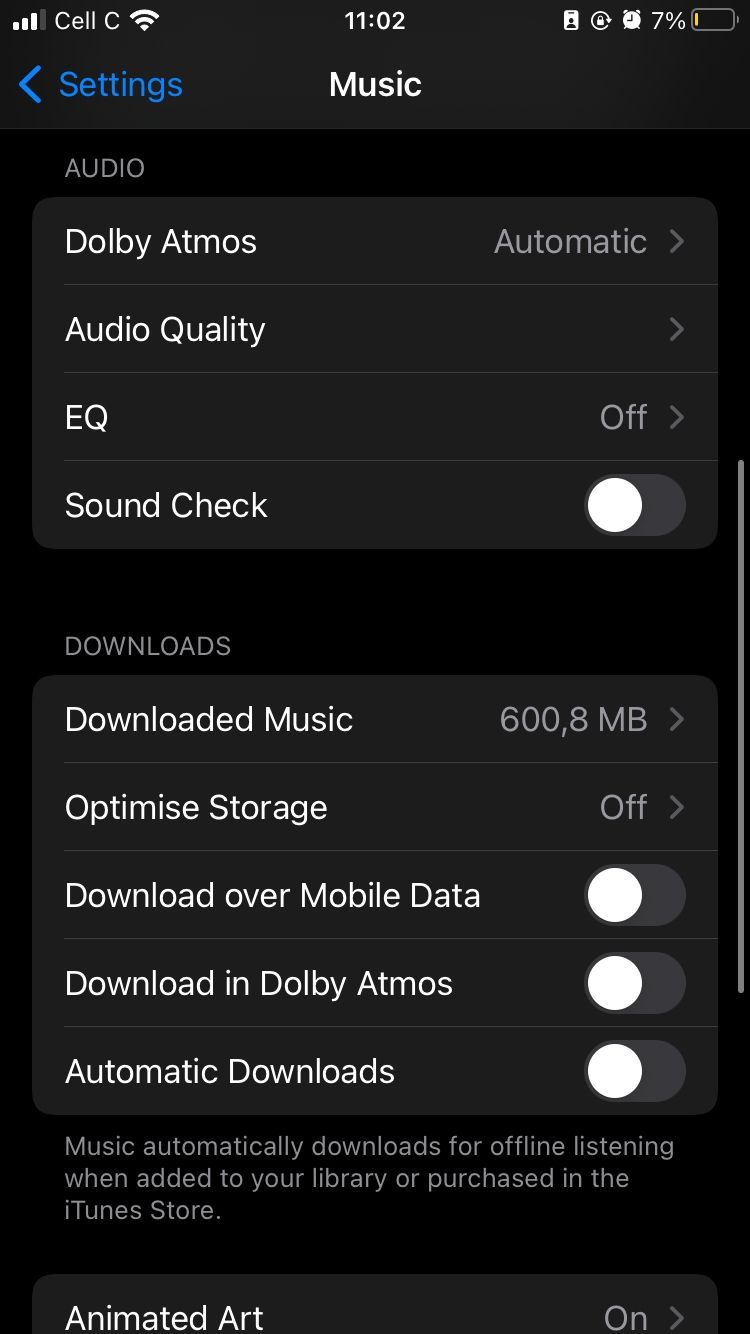
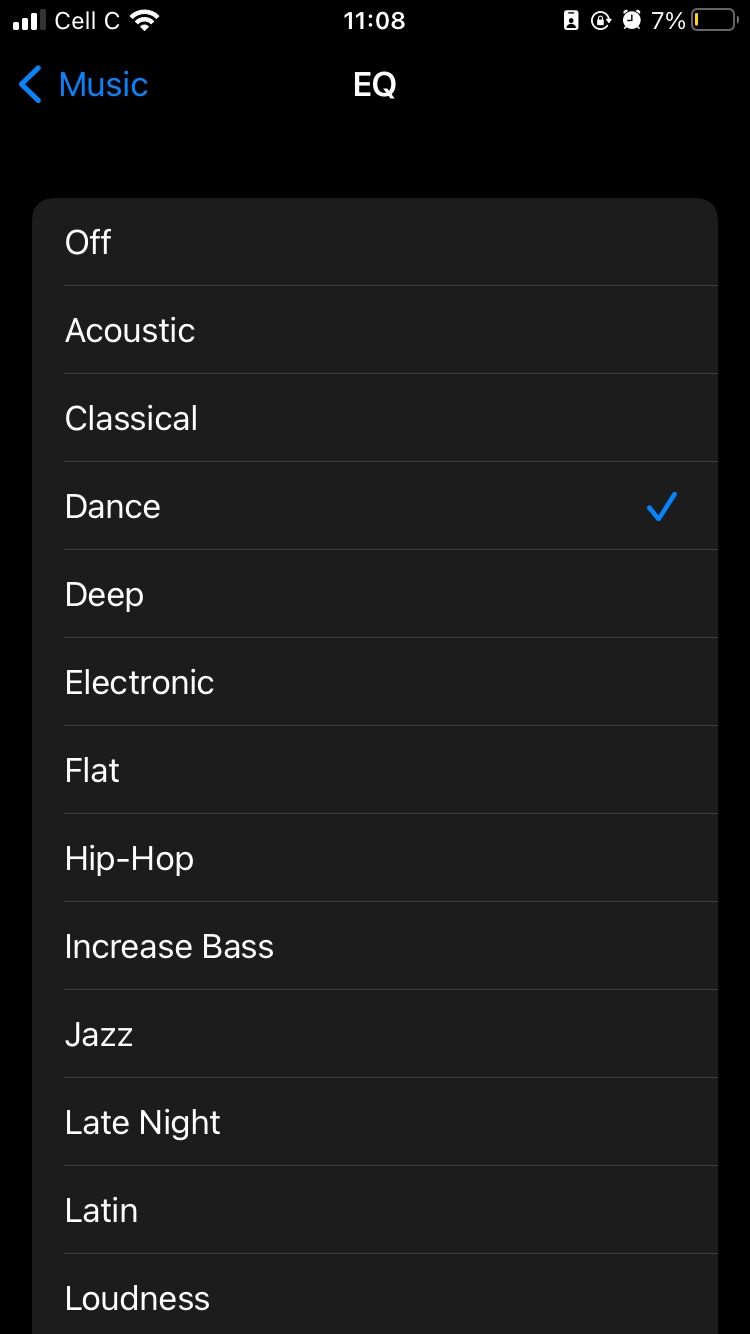
If you've never set up EQ for Apple Music on your device in the past, EQ will be turned off. On the EQ page, browse the different options for various music genres. It's best to do this while listening to a song, so you can hear how each EQ selection affects how it sounds.
Play around with the settings until you find the best one for the song you're listening to or the genre you typically stream on Apple Music.
How to Set Your Apple Music Equalizer on Mac
The process is slightly different on Mac, but you can still change your Apple Music equalizer by following these steps:
- Open the Apple Music app.
- Click on Window at the top of the screen
- Select Equalizer. The equalizer will appear as a pop-up window with Apple Music still open in the background.
By default, the equalizer is set to Flat. Click on the blue arrow and choose the EQ you want to set. Unlike on iPhone and iPad, you can manually change the EQ on Mac instead of setting it by genre.
To do this, simply drag each option you want to adjust up or down the sliders. Again, it's best to do this while a song plays, so you can hear the difference as you set your preferences.
How to Improve Apple Music Experience on iPhone and iPad
Setting the equalizer for Apple Music improves your experience, but there are more ways to take your audio to the next level on iOS.
1. Enable Dolby Atmos
Introduced in 2021, Dolby Atmos is an audio format that allows you to stream music in Spatial Audio, giving you a surround sound experience. It is most effective when used with Apple headphones or Dolby Atmos-supported speakers.
To enable Dolby Atmos on your iPhone or iPad, go to Settings and tap Music. Scroll down to the Audio section and tap Dolby Atmos, then select Automatic or Always On.
If you choose the Always On option, Apple will show you a pop-up message notifying you that Dolby Atmos is not supported on all speakers. Tap Turn On below the message to enable Dolby Atmos.
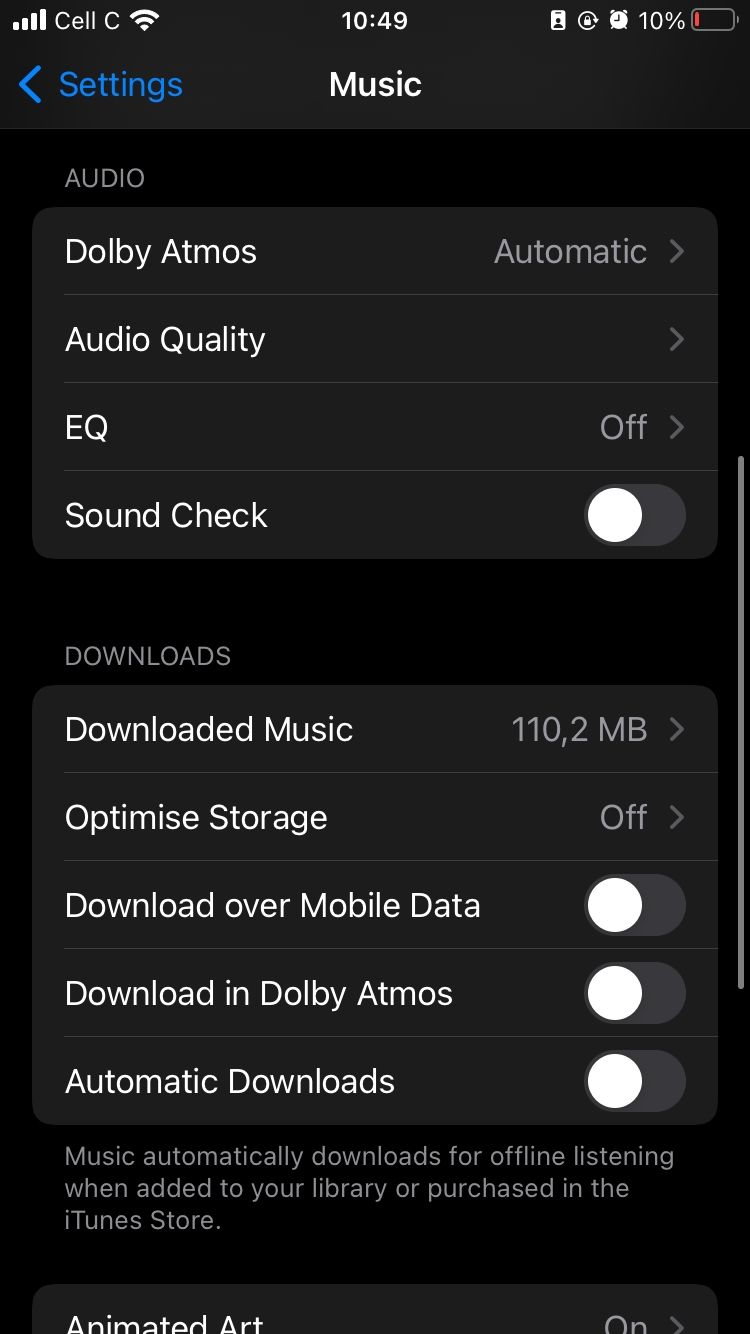
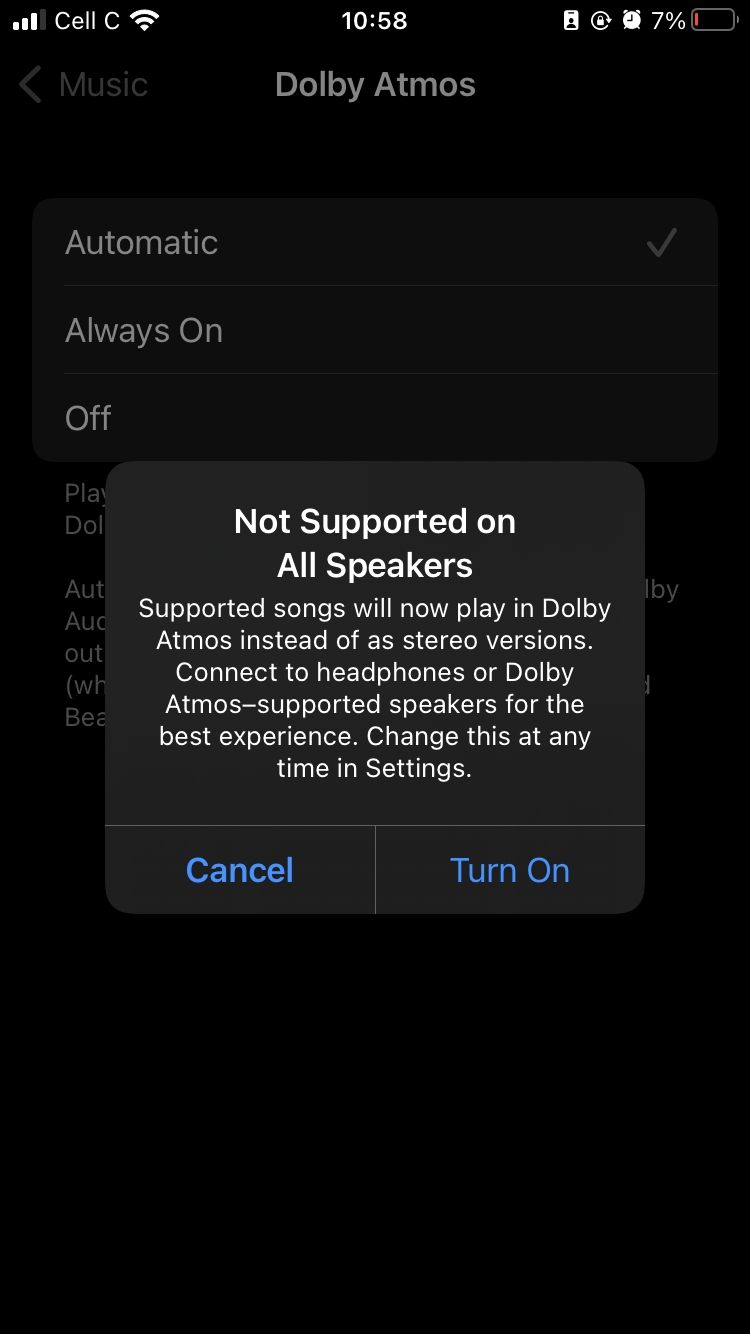
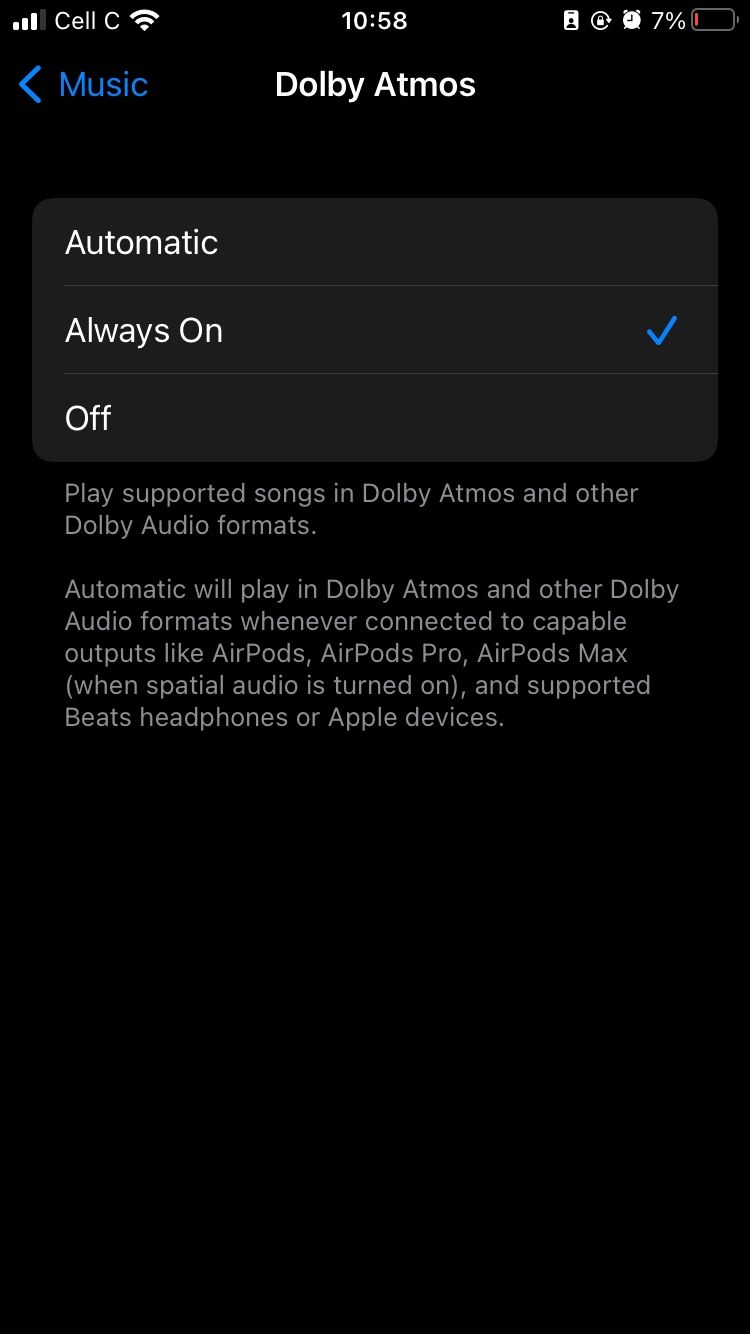
2. Improve Audio Quality
Apple allows you to set the audio on Apple Music to high-quality thanks to a feature called Lossless Audio. This feature allows you to stream songs with every detail from the original audio intact.
Just keep in mind that it means Apple Music will consume more data. However, this shouldn't be a problem if you're on a high-data plan or use Wi-Fi often.
To improve Apple Music's audio quality, go to Settings on your iPhone or iPad. Tap Music, then scroll down to the Audio section and tap Audio Quality. Now toggle Lossless Audio on.
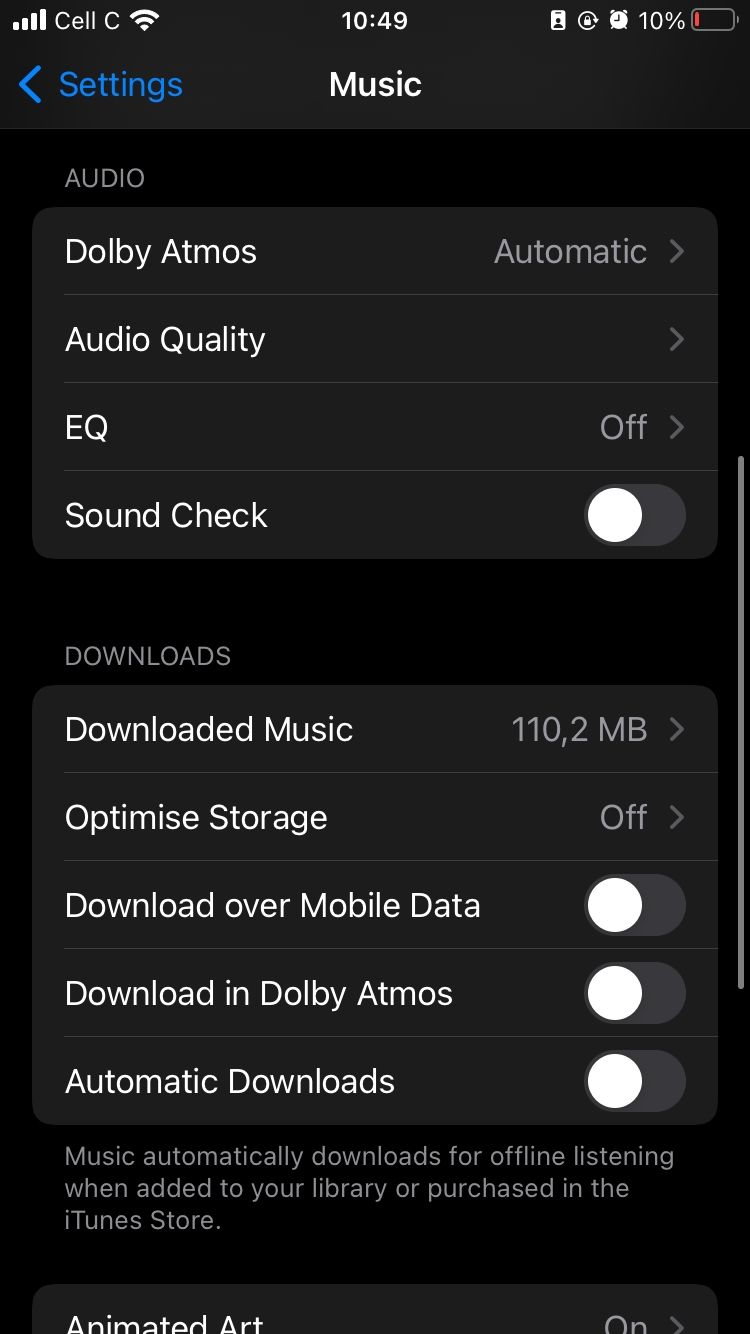
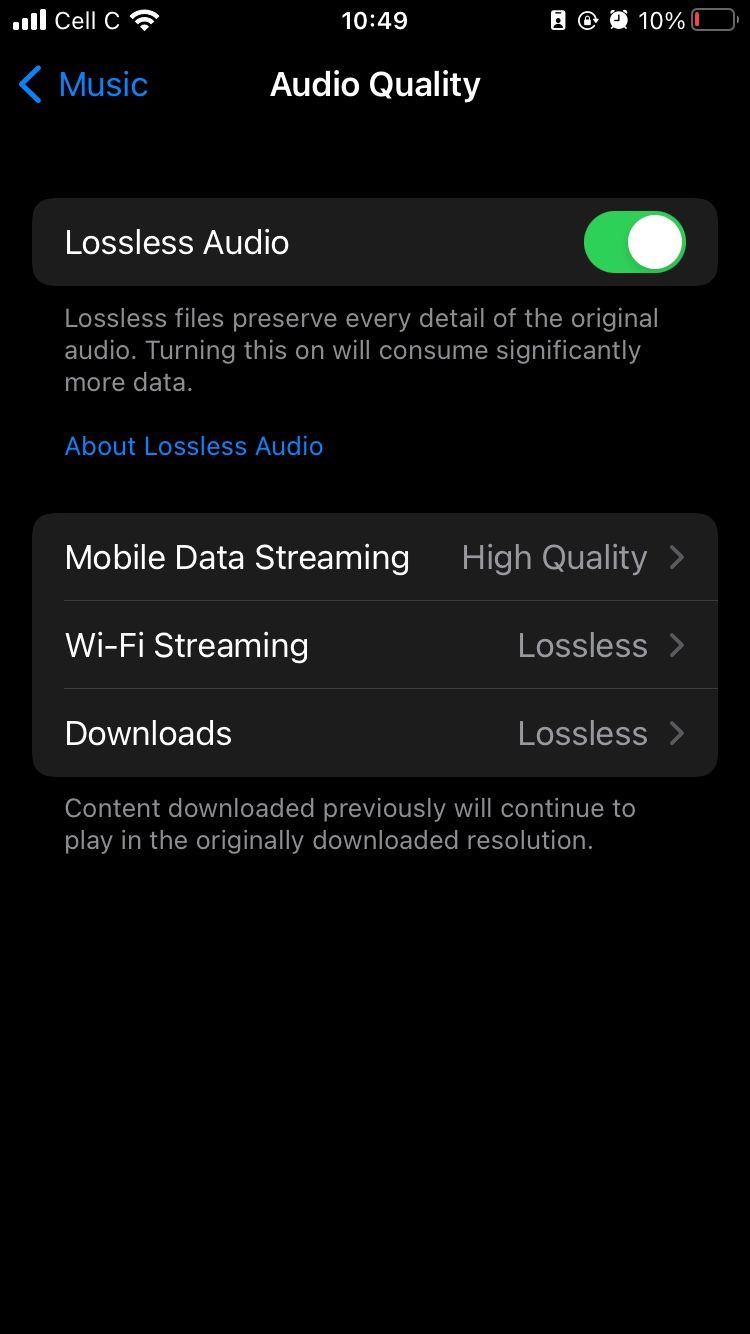
Check the settings below Lossless Audio, and adjust them as needed. You may want to set your Mobile Data Streaming settings by tapping that option and then tapping either High Quality, Lossless, or Hi-Res Lossless.
The option you choose will depend on your mobile data plan.
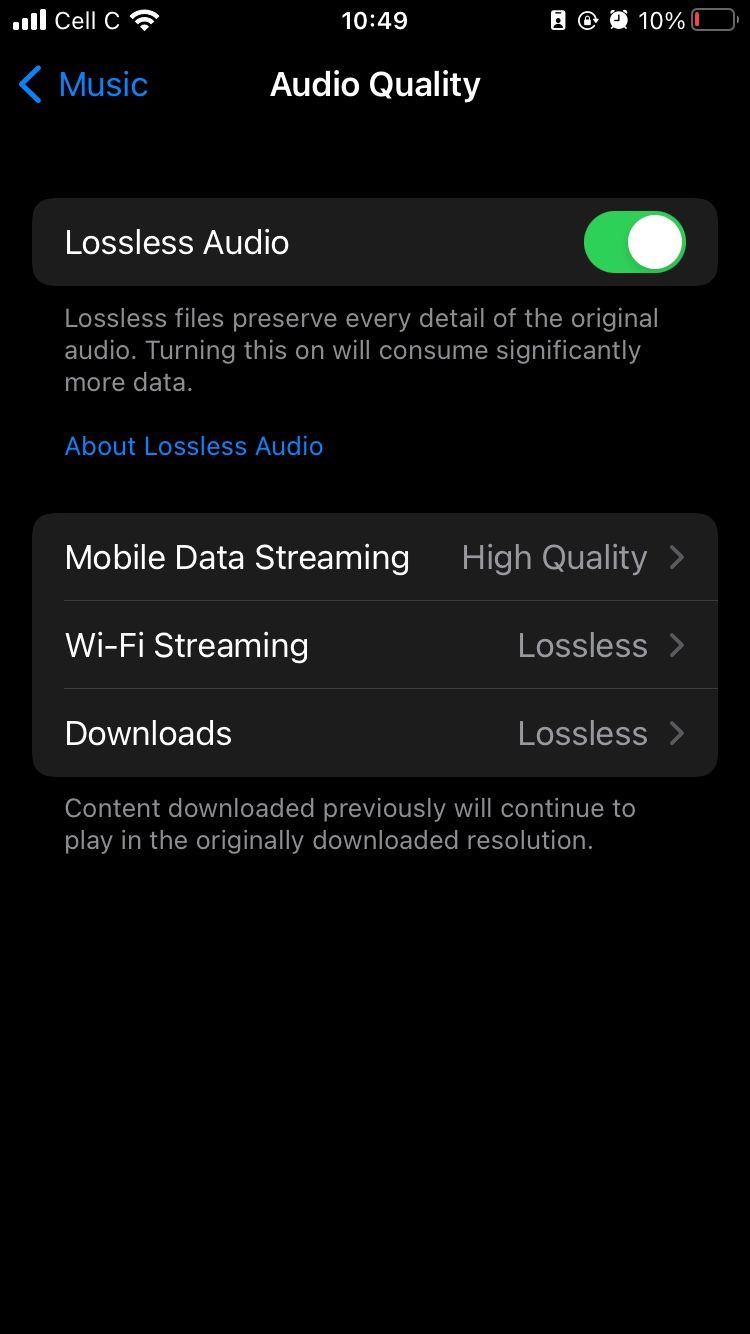
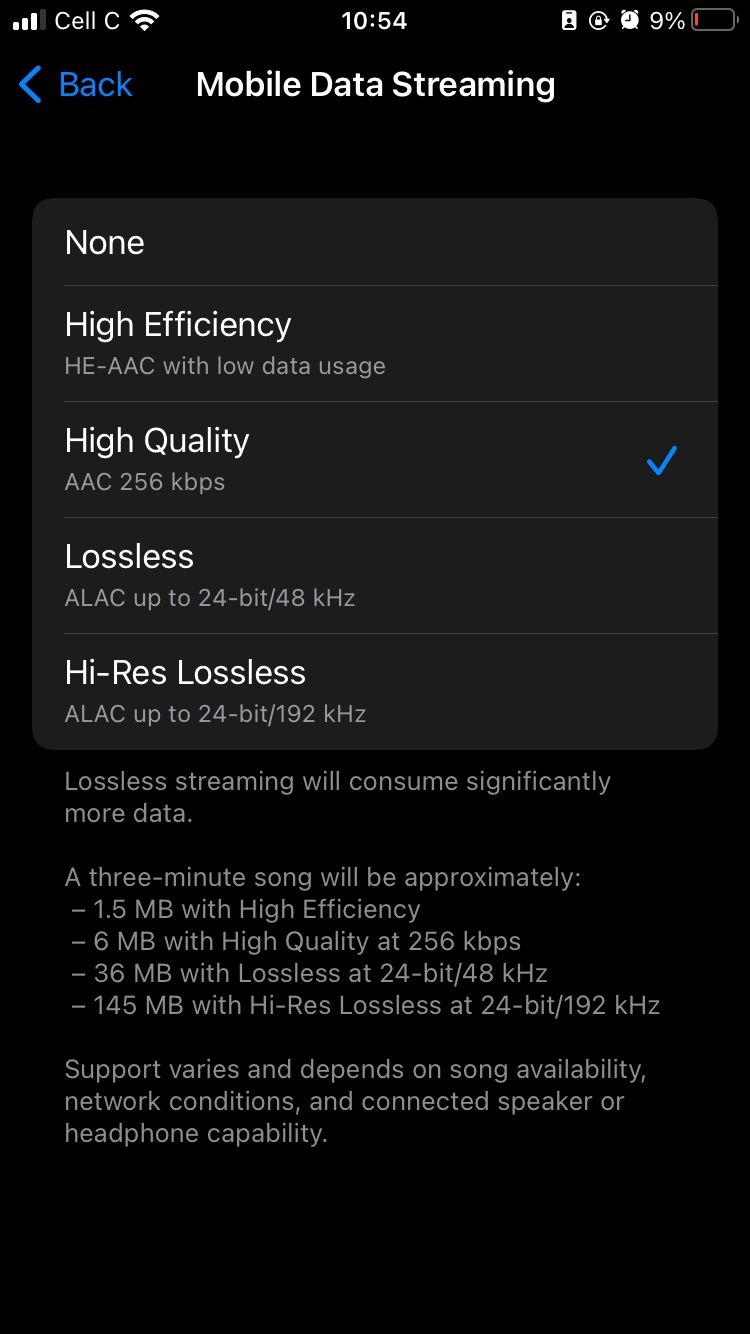
Should you ever need to save data, simply follow the same steps we've mentioned and toggle Lossless Audio off.
Improve Your Apple Music Experience
Now that you've learned how to improve Apple Music with the equalizer and other audio settings, your streaming experience will never be the same. Use the information in this article to customize your experience to your liking, so you can get the most out of Apple Music.