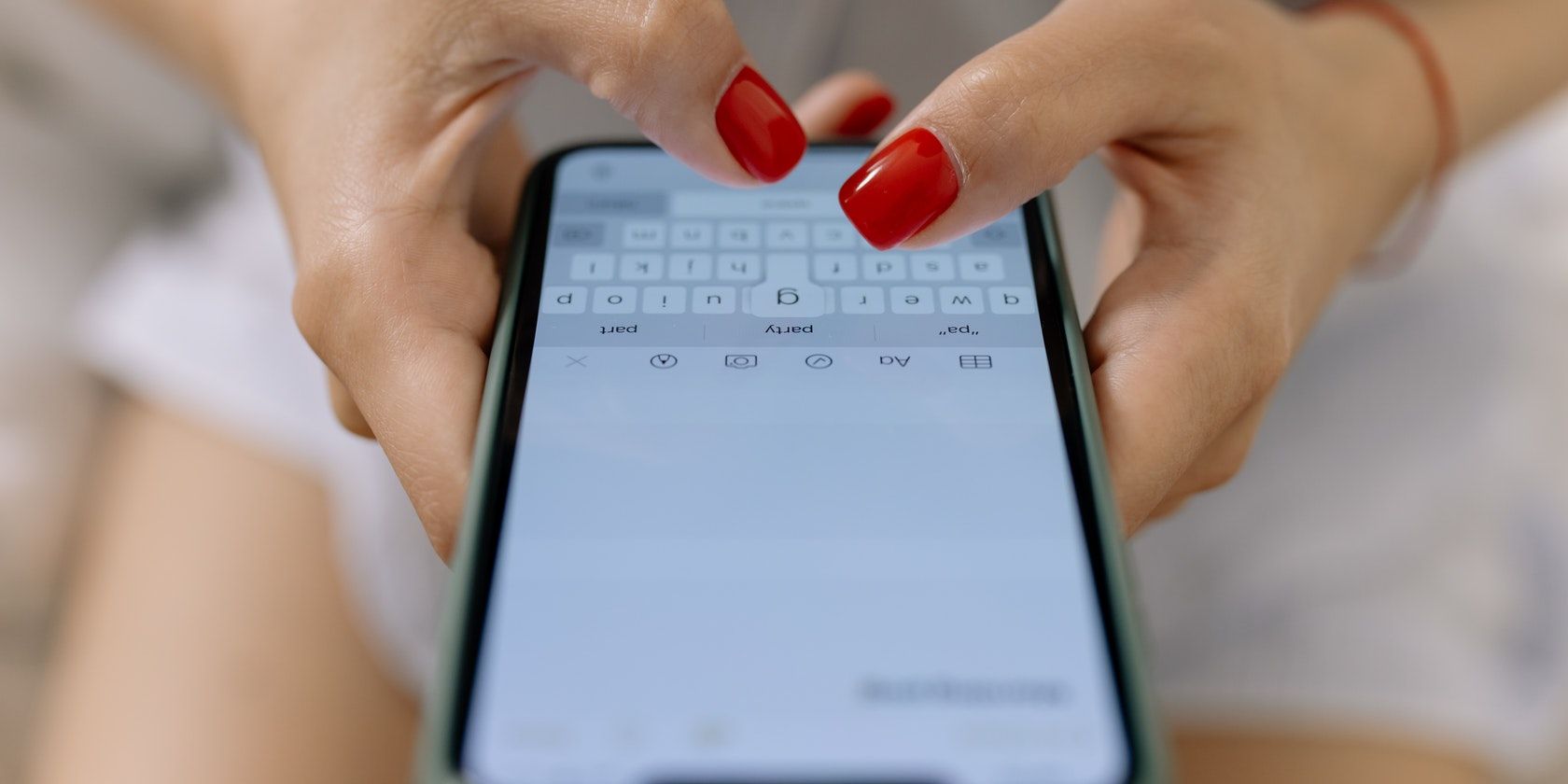With Instagram, sharing photos and videos with your friends and followers is easy. And you can send your messages without sending a notification to the recipient. In this article, we'll look at how to send silent messages on Instagram in three simple steps.
How to Send Silent Messages on Instagram
You can send silent Instagram messages using a simple trick when sending the message. Here's how...
1. Access Your Instagram Account
To send any message—silent or not—on Instagram, you should have an accessible account. Log in to your account using the Instagram app on your smartphone or your preferred browser on your laptop or desktop. You should arrive at your Instagram feed's landing page upon successful login.
2. Select Your Recipient
Click on the message icon next to the Create New Post button. You should find this in the top right corner of your screen.
Select the recipient of your silent message from your prior chats or click the plus (+) button in the top right corner to send a direct message (DM) to an Instagram user for the first time.
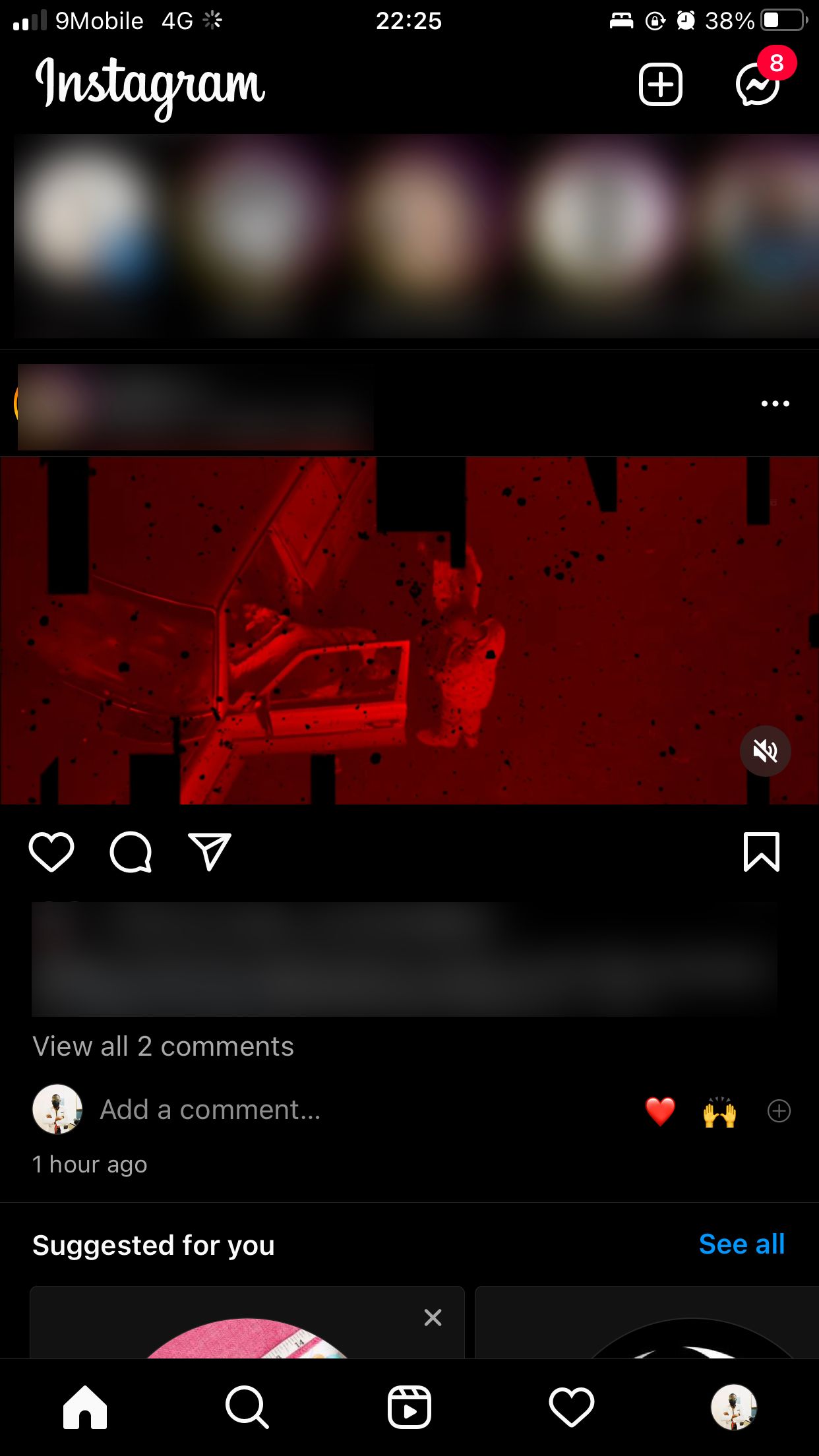
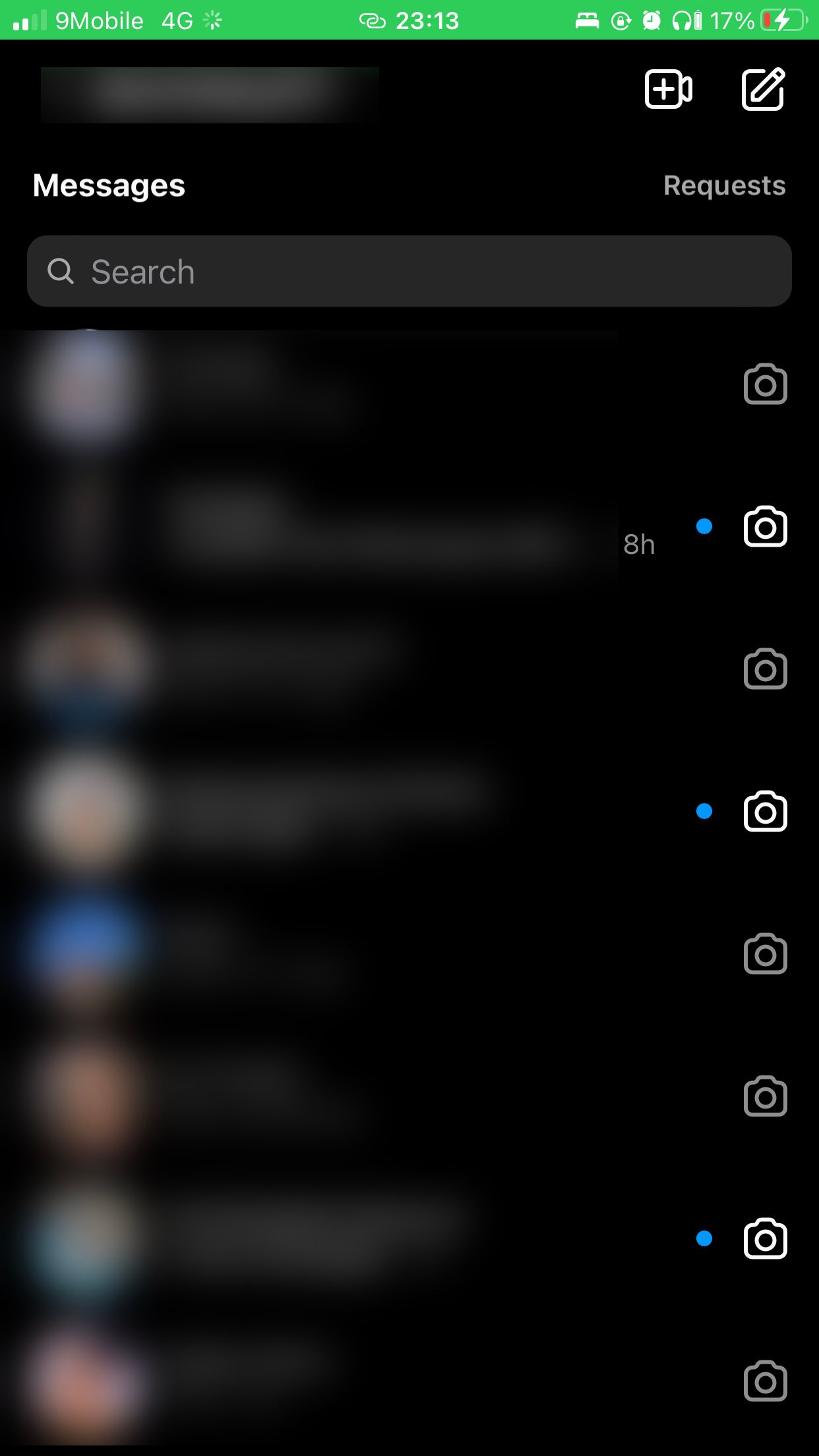
There are a variety of useful features you can use in Instagram DMs.
3. Start Your Message With /Silent
In the message edit box where you normally type your message, start with /silent followed by a space, then your intended message.
Usually, the silent message prompt will pop up as soon as you type / at the beginning of a message. You can then click on the prompt or proceed to type /silent in full.
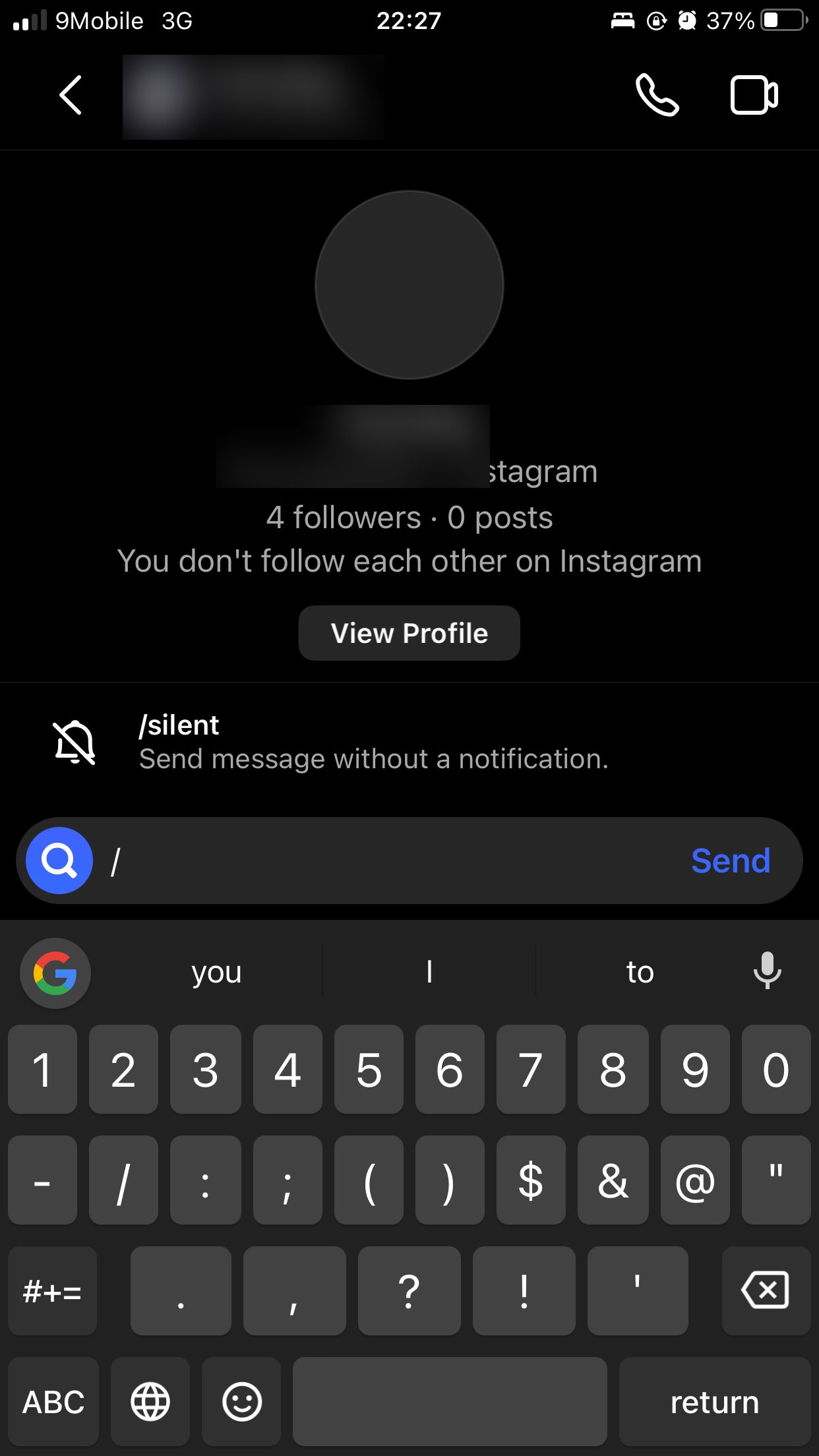
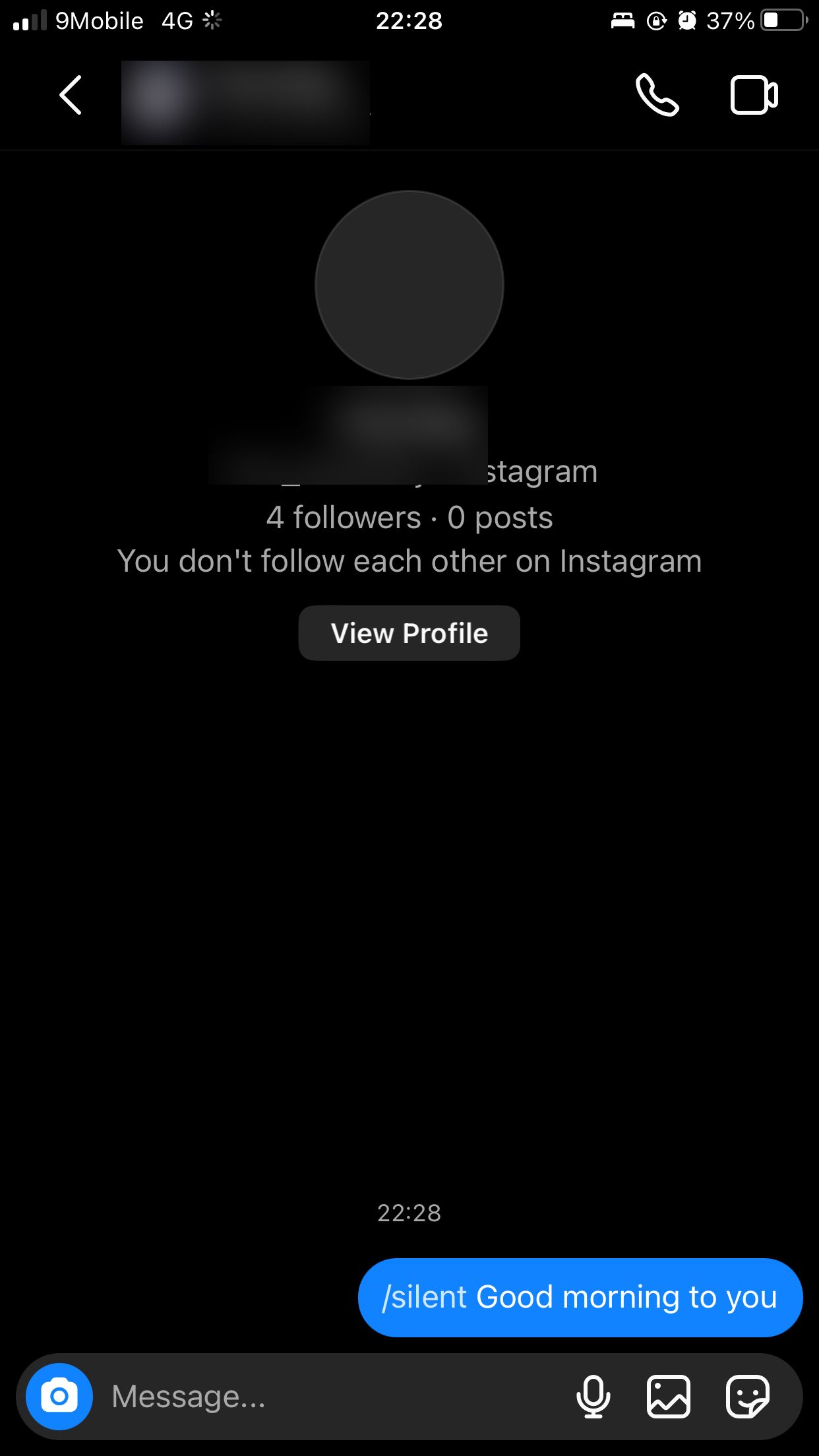
Send the message as normal once you're done.
Send Silent Instagram Messages to Your Friends
The best thing about the Instagram silent messages feature is how easy it is to pull off. Adding the /silent in front of the message ensures the recipient does not get a notification, unlike a normal message.
All you need to do is type /silent, insert a space, and type your intended message, and you're good to go!