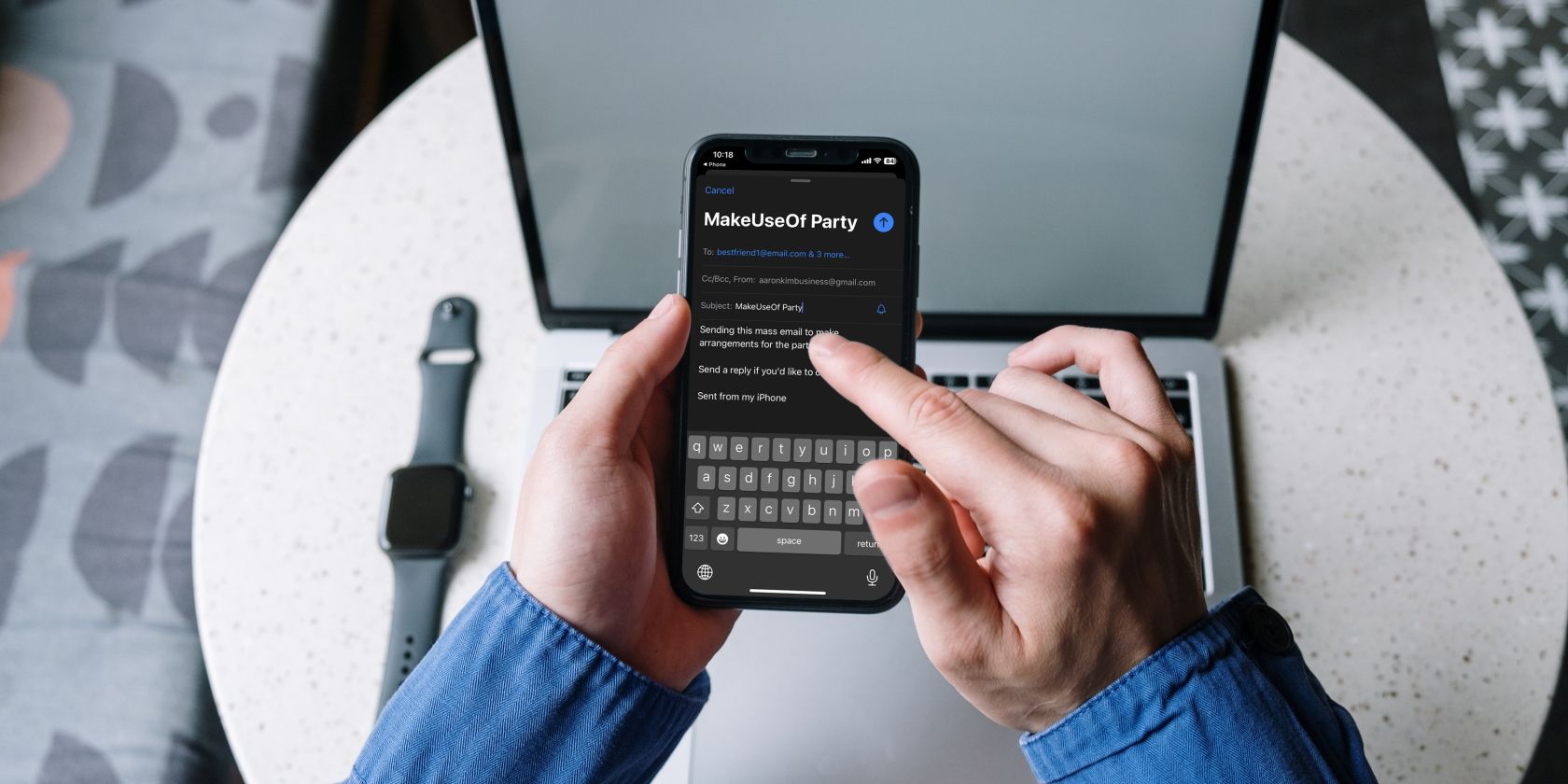Emails have been around since the beginning of the internet, and although a crucial part of our digital communication, they can feel clunky when trying to message large groups of people.
If you've tried to send a mass email, you'd know it can be annoying and tricky unless you have a predetermined CC list or the infrastructure to add multiple contacts quickly.
What many don't know is that there's a way to send group emails quickly straight from your iPhone or iPad. Read on below to learn all about it.
Create a Contacts List to Send Group Emails
Apple Mail has several hidden features, such as setting up email reminders, but there isn't a way to send mass emails on an iOS device directly. Fortunately, there is a workaround you can use to make it easier for yourself. Here's how:
- Open the Contacts app on your iPhone or iPad.
- Tap the plus (+) button in the top right corner to create a new contact group.
- Type in what you want to name this group in the Company box.
- Scroll down until you see the Notes section.
- Enter all the email addresses you wish to add to this group. Each email address must be separated by a comma and a space. Alternatively, you can copy emails to the clipboard if you have an external list but ensure it follows the proper formatting.
- Now, copy and paste your emails into the Email section of the group contact card.
- Press Done to save your list.
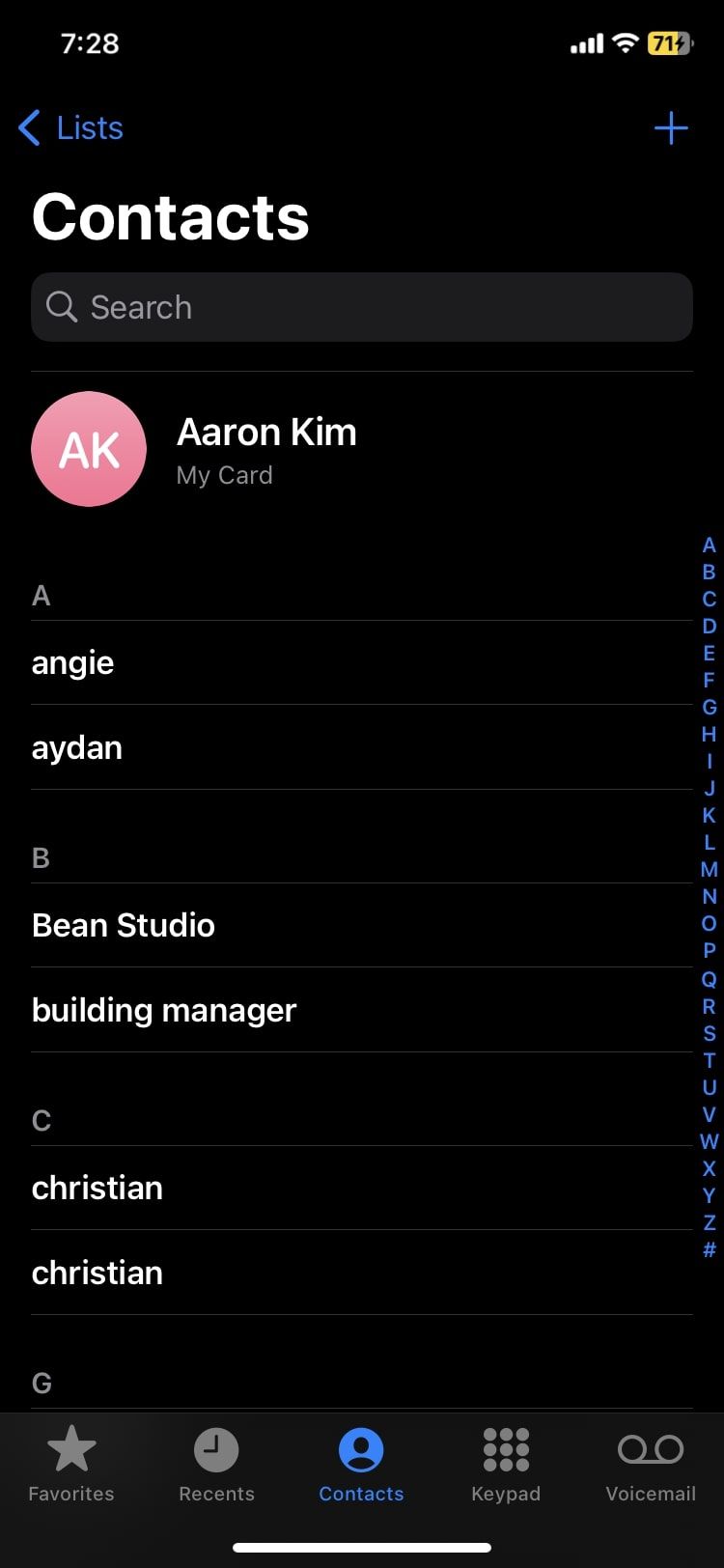
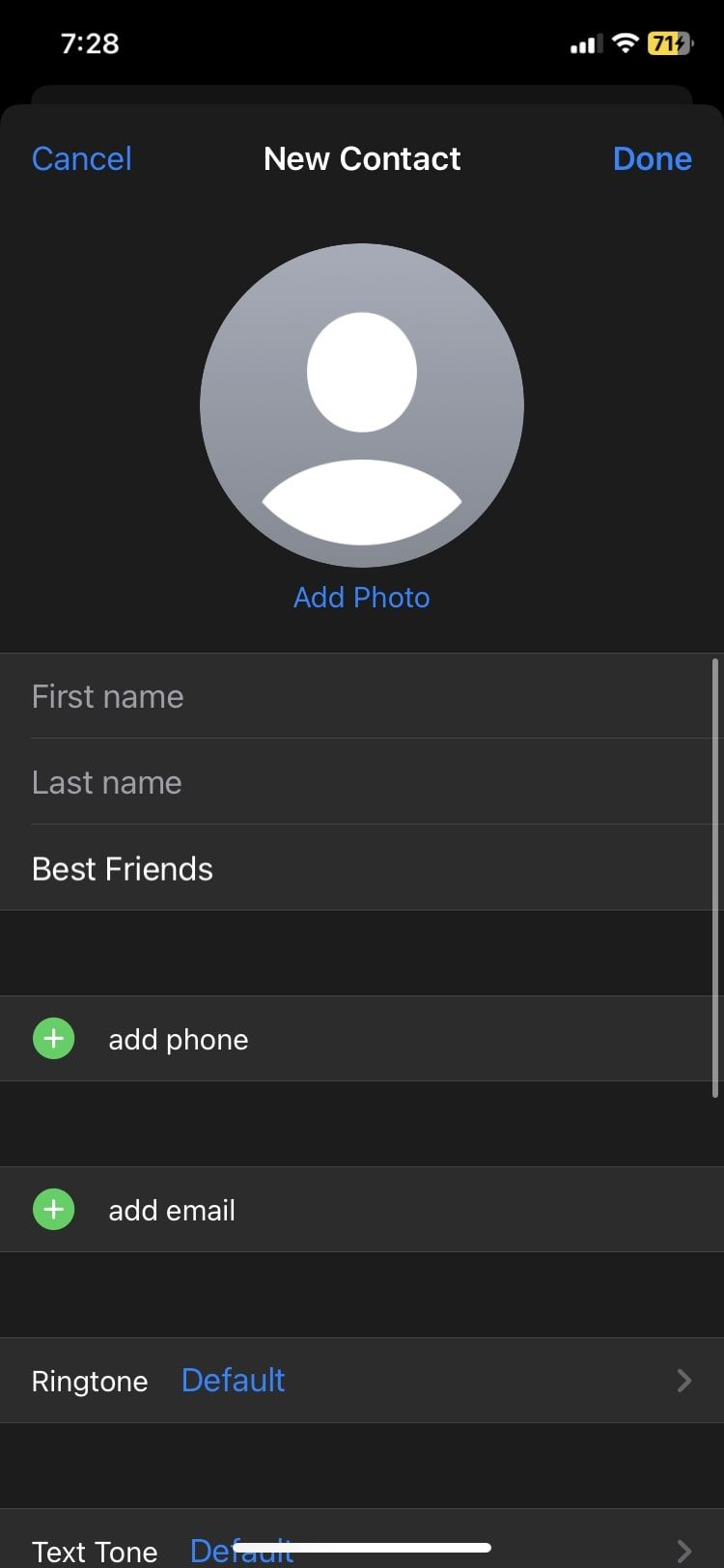
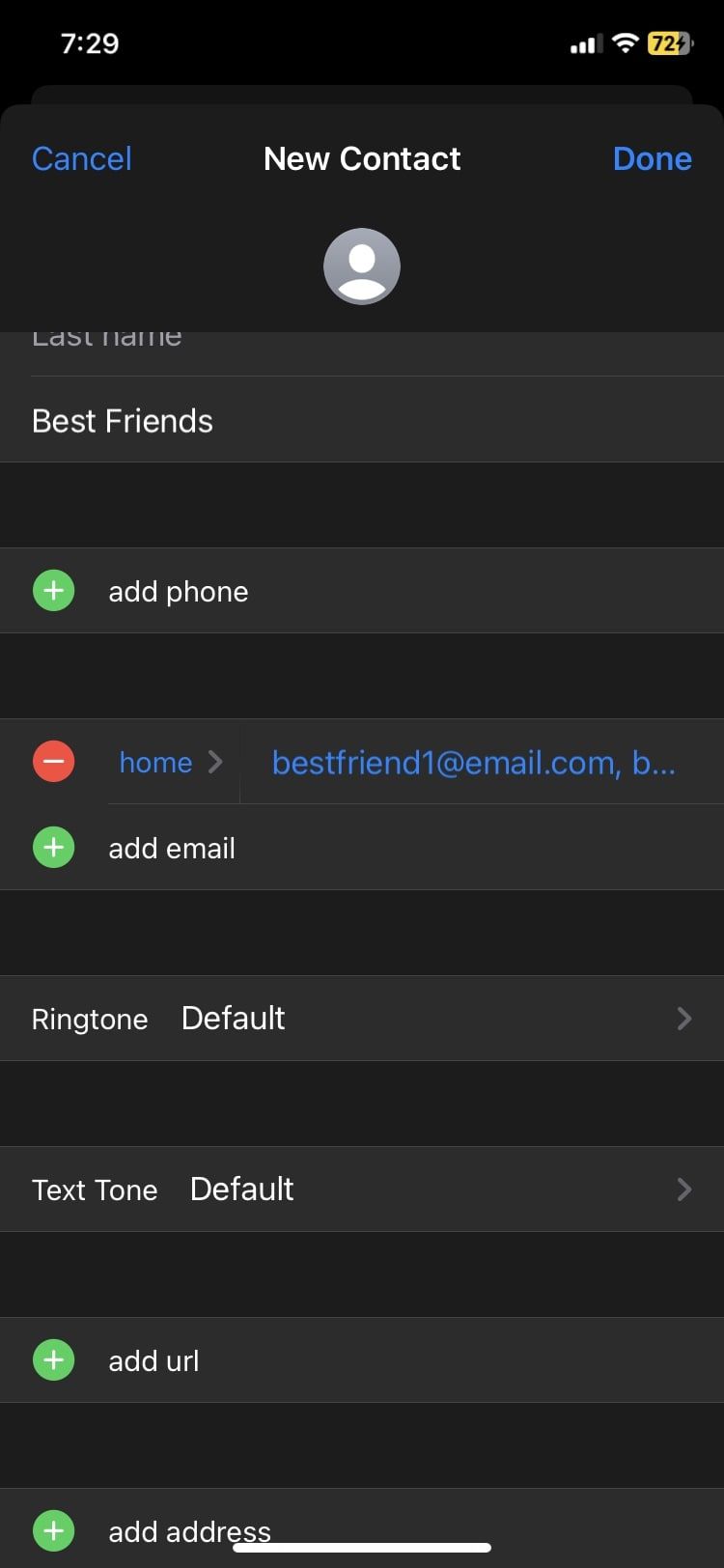
Once you've created this contact list, it's extremely easy to email everyone in it, as we'll show you below.
Sending Group Emails From Your iPhone or iPad
Apple's Mail app links up with the Contacts app very conveniently. To send a group email to your new contacts list, follow these steps:
- Open the Contacts app and navigate to the list you created.
- Tap the Mail button.
- You'll be redirected to the Mail app, where you can draft your message.
- The To: field will have all the emails you inserted into the contacts list.
- When you've typed in your message, hit the Send button.
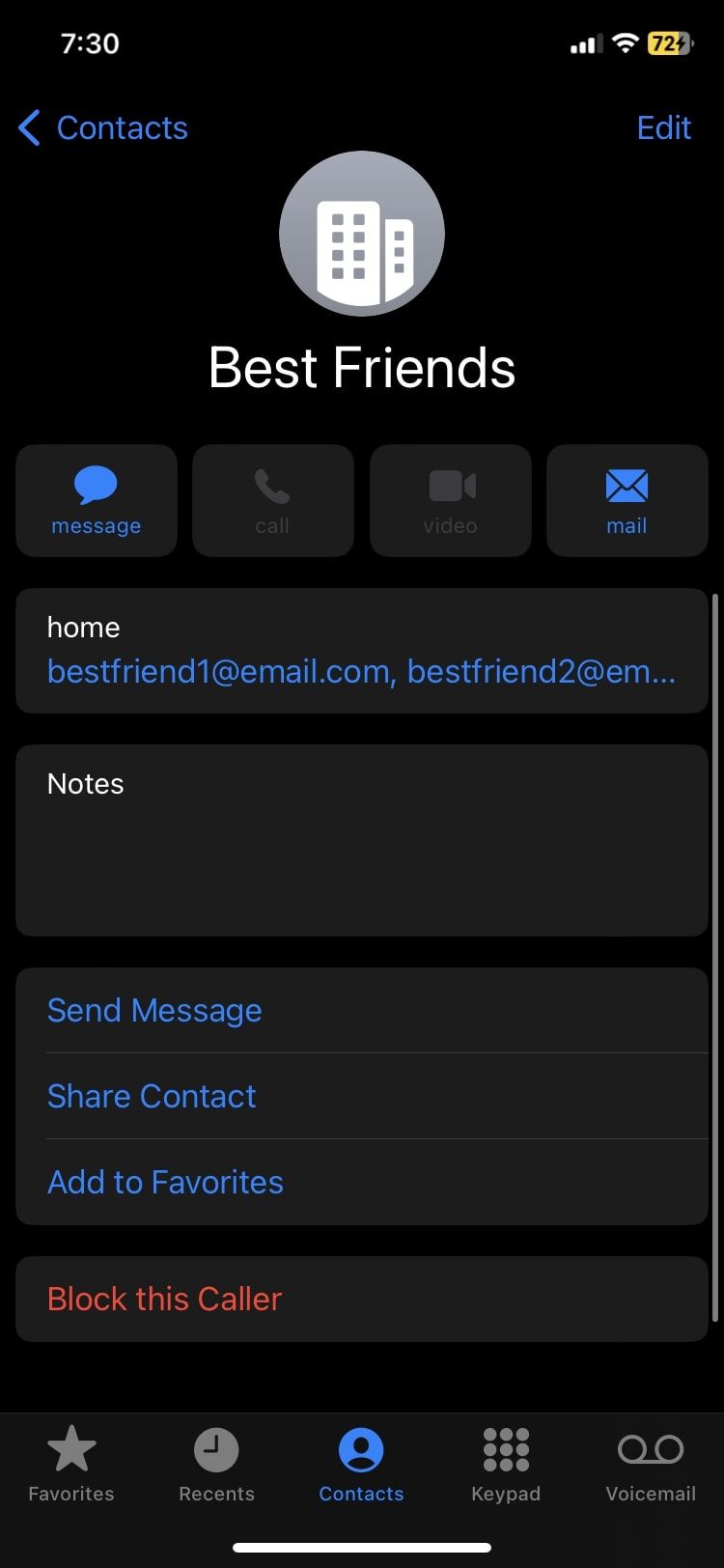
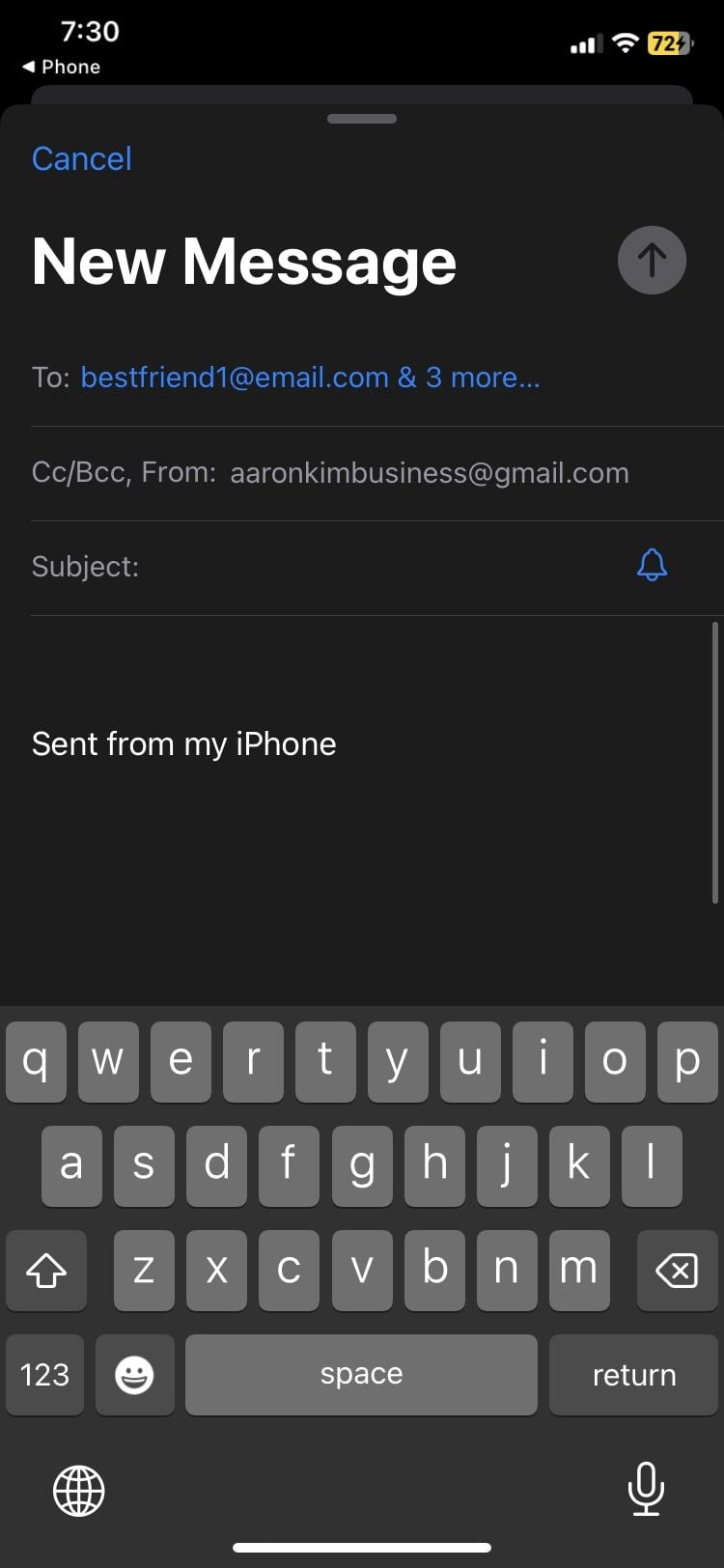
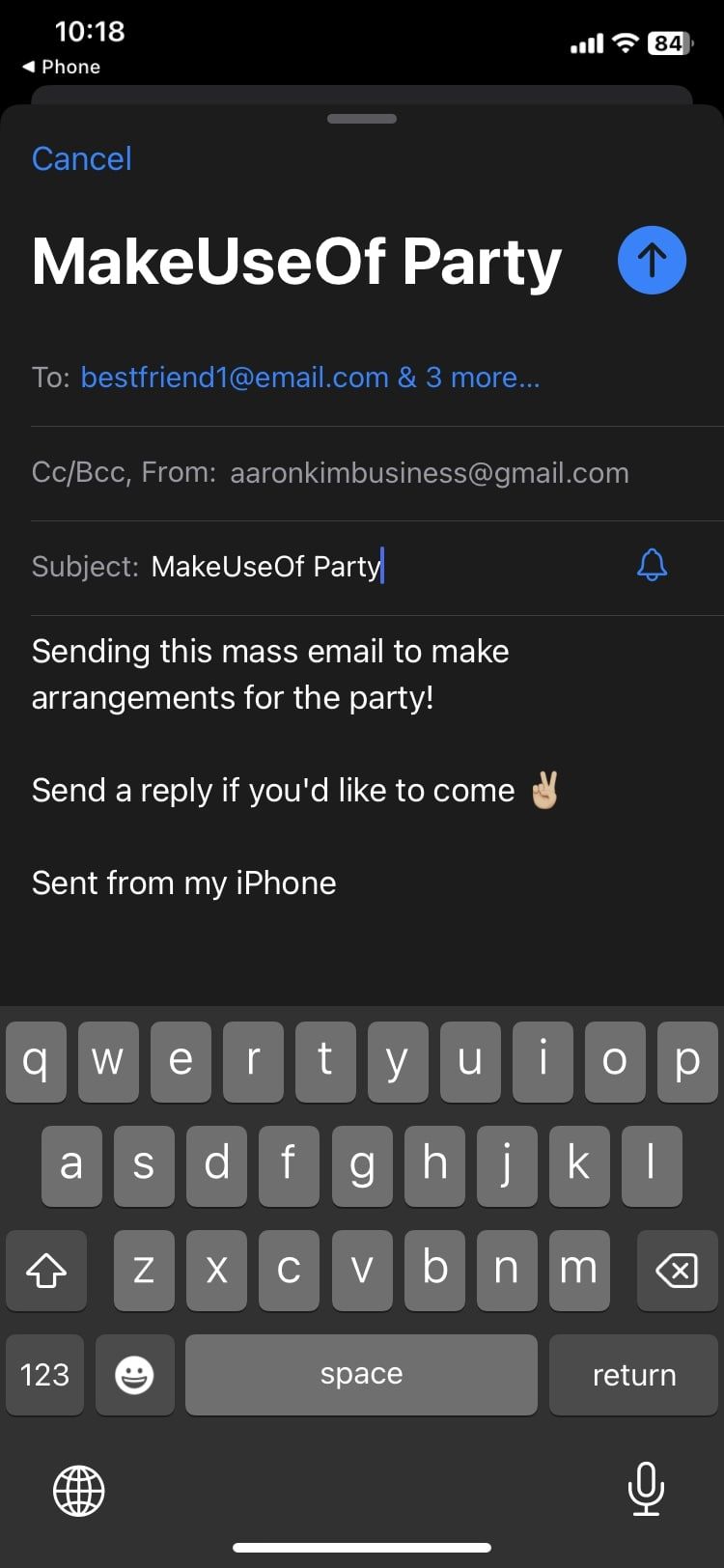
If you made a mistake while composing the email, you can unsend the email on your iPhone and iPad if you're quick enough.
Group Emailing Made Easy on an iPhone
Now that you know how to create contact groups on your iPhone and iPad, you can send group emails for all occasions. You could create a coworker, family, and friend group to make email communication easier.
Although it may be a bit more tedious compared to apps dedicated to mass communication, it's a cool little hack if you prefer to use Apple's proprietary applications.