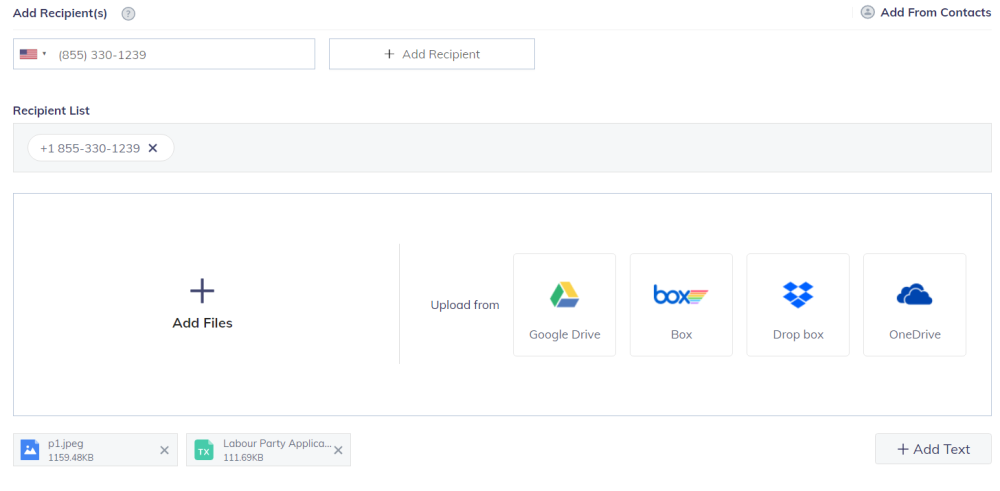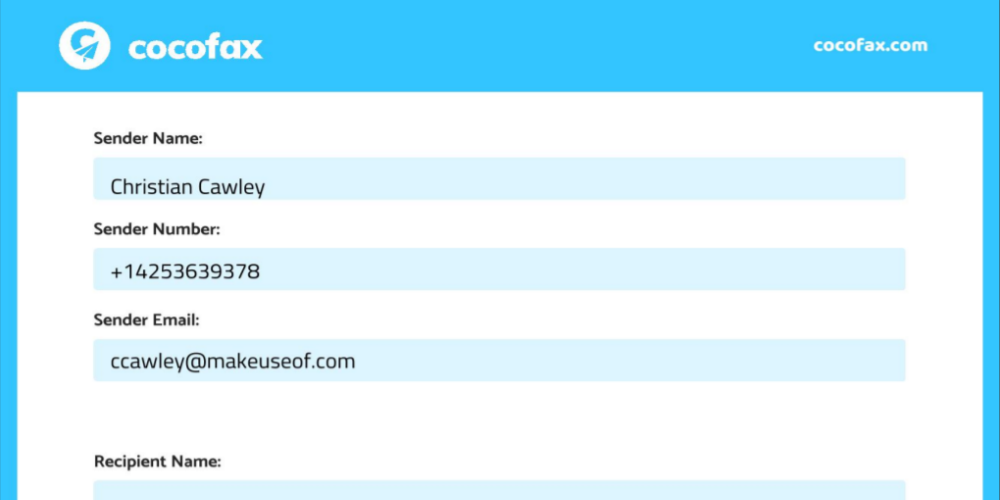Critics have often suggested that faxing is a near-obsolete technology.
At one time, FTP and IoT technologies looked like the perfect alternative, however, they’ve still not been able to edge out faxing. The latter remains one of the safest ways of sending documents and the easiest method of appending wet ink signatures onto a legal document or any other file.
Thankfully, the last few years have seen significant developments in the way we send faxes. Unlike in the past, when you needed a noisy, large fax machine to send faxes to another party, you can now do so from the comfort of your mobile device or computer, but not without the help of a fax routing service like CocoFax.
You Don't Need a Fax Machine With CocoFax
CocoFax can be used together with everyday applications like Dropbox, Gmail, Google Drive, Google Docs, and more.
The platform enables you to fax documents in a similar way to how you send an email. The difference is that email relies on digital technology while faxes work with analog signals and wired devices.
Online faxing services satisfy both the analog requirements of faxes and the digital technology requirements of emails. All that is needed to benefit from this service is signing up on the platform. Customers also have access to a free fax number.
How to Send a Fax from a Computer Without a Fax Machine
On your dashboard, click New Fax. Input the destination fax number in Add Recipient. You'll notice options for sourcing documents to fax. The first of these is Add Files, for uploading from a local computer or network drive.
Browse for the intended file and add it to the fax. Multiple documents can be faxed in this way.
While you might think you're ready to send, some other options are available. Use the Settings icon to set the preferred file resolution. Choose from Smooth, Standard, and Excellent.
If you wish to Add Text, click the corresponding option, and add a message. Clicking Send Now will send the document(s) to the recipient's fax machine, accompanied by the default Fax Cover. To alter this, use Setting Fax Cover---nine variant templates are available, or you can upload your own. You can set a template as default or send it without a cover.
When the fax is successfully delivered, you'll receive a confirmation from CocoFax. The delivery report is sent via email and confirms the details of the fax message, including the date and time, sender and recipient, duration of the sending process, and the number of pages. However, as with any system or service, it's worth contacting the intended recipient to confirm they've received the fax successfully, just in case.
Meanwhile, sent faxes can be checked in the Sent folder, and documents sent to you picked up from the Inbox. Remember to only print out those documents you really need a physical copy of!
Fax Documents From the Cloud
Further options allow you to upload from cloud services. Google Drive, Box, Dropbox, and OneDrive are all provided.
To add a document from a cloud service to your fax message, select the appropriate provider and sign in. You must permit CocoFax to access the account for the document to be easily shared.
Once again, browse to find the document then add it to the fax. Multiple documents from cloud storage can be added. When you're done selecting, complete the process as described above. Note that you can mix documents from cloud storage with those on your local computer.
Send Your Faxes With CocoFax
Sending a fax with CocoFax is easy. With support for local files and cloud drive uploads from key providers, every possible faxing eventuality is covered.
You can fax from your local computer or any attached local and network storage. Additionally, the service supports faxing files you have stored in cloud drives, multiple cover sheet templates, and retains a copy of faxed documents. For complete fax support, CocoFax also provides the ability to fax from an email and offers integration with mobile apps and collaboration tools like Slack.