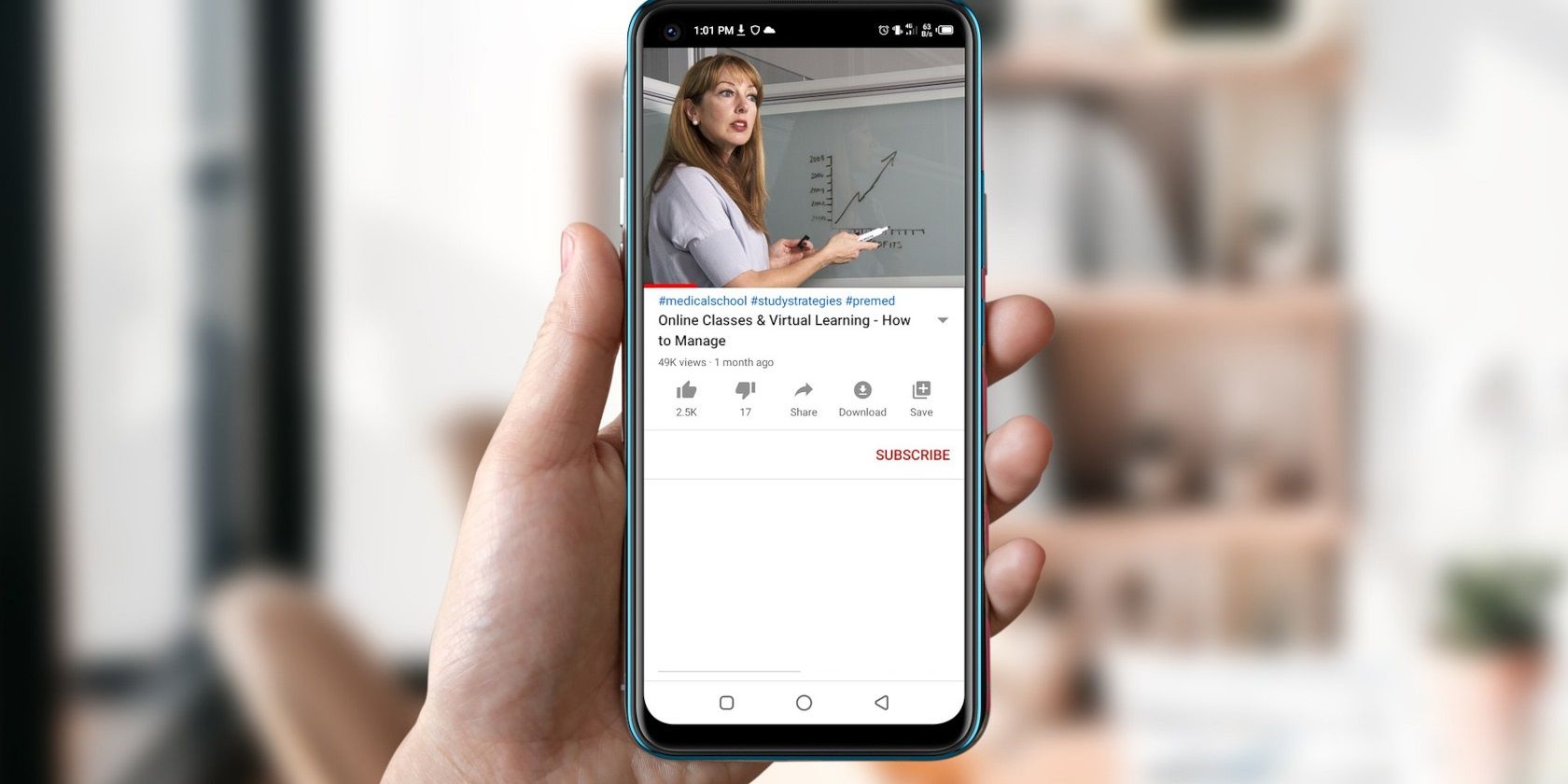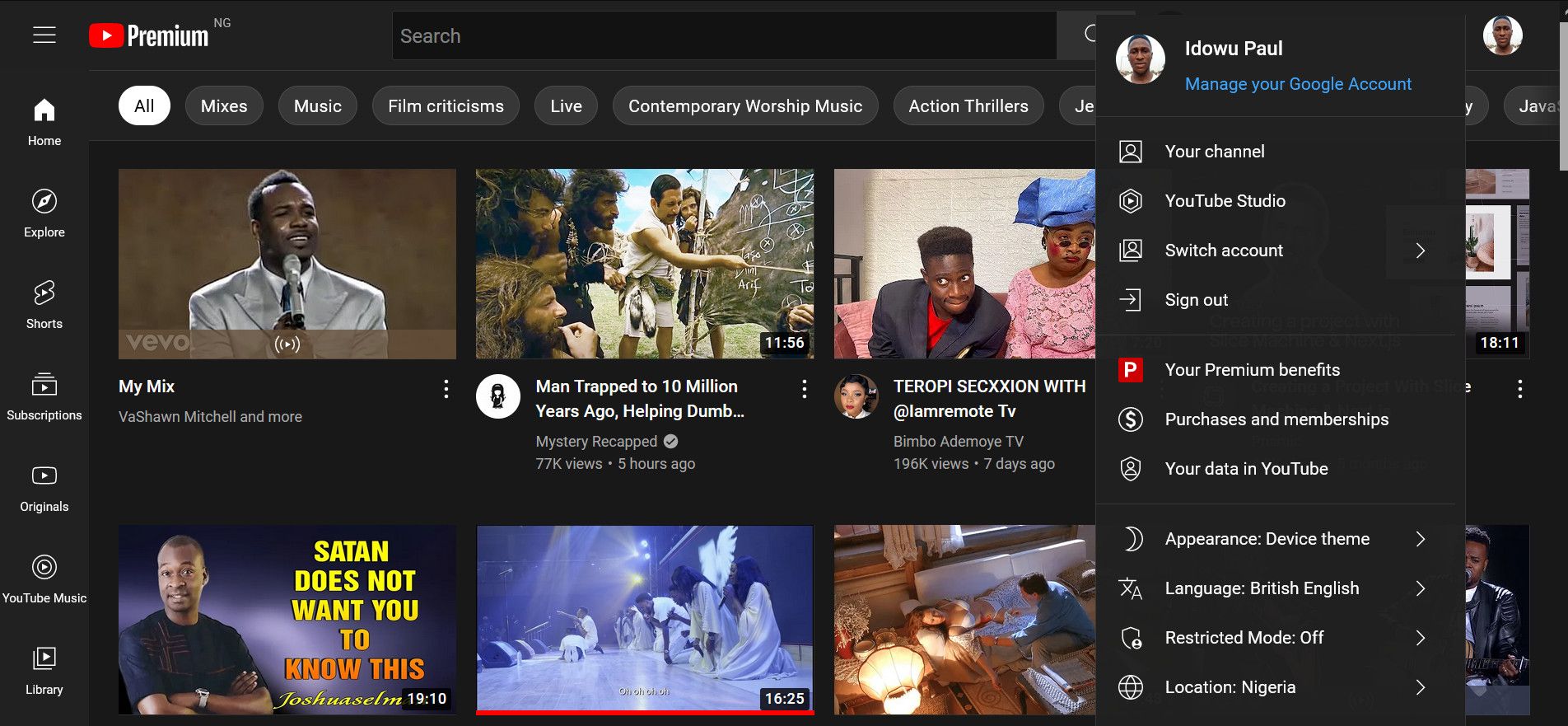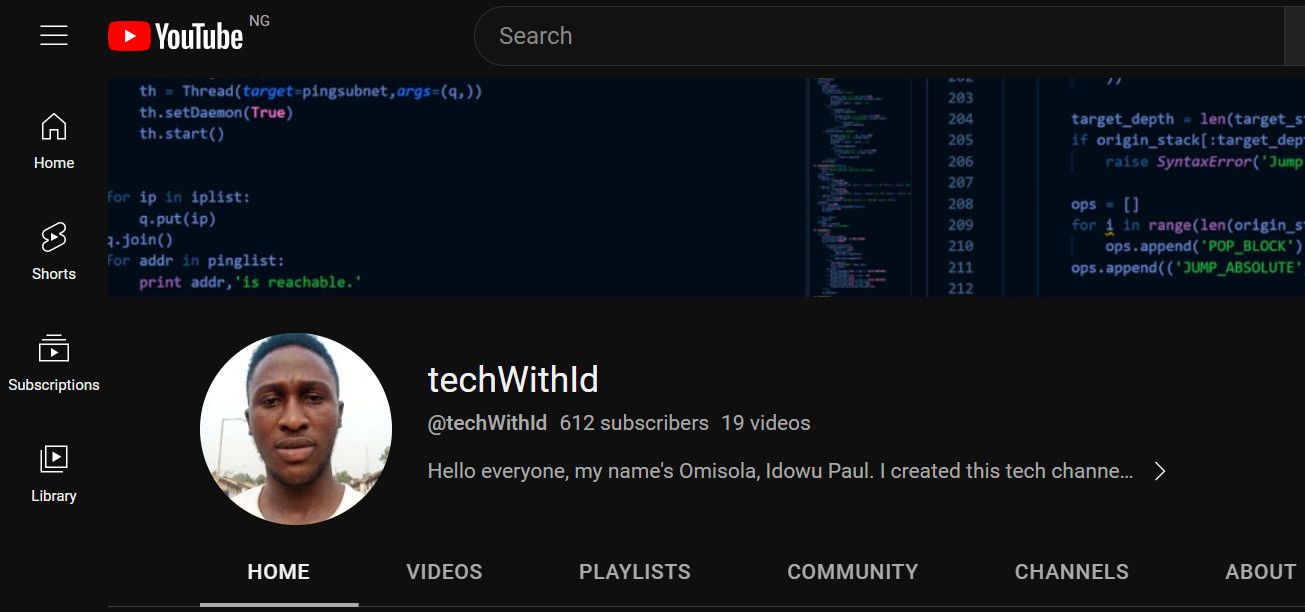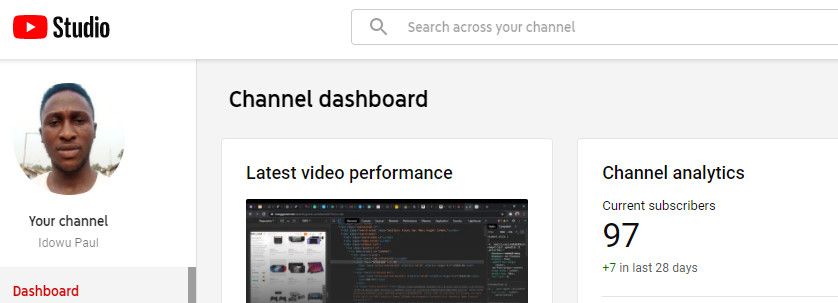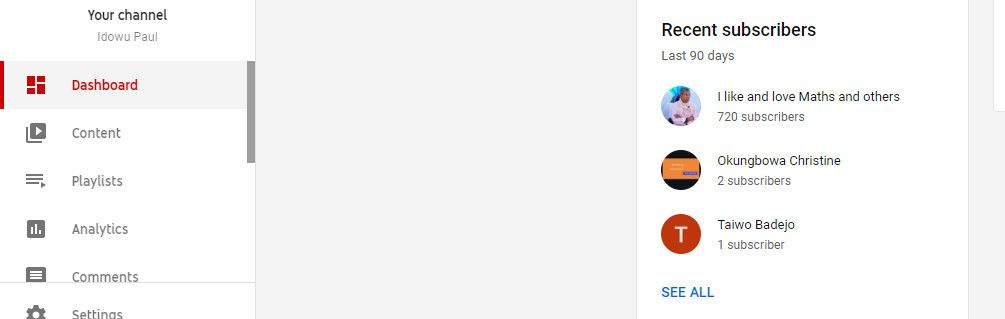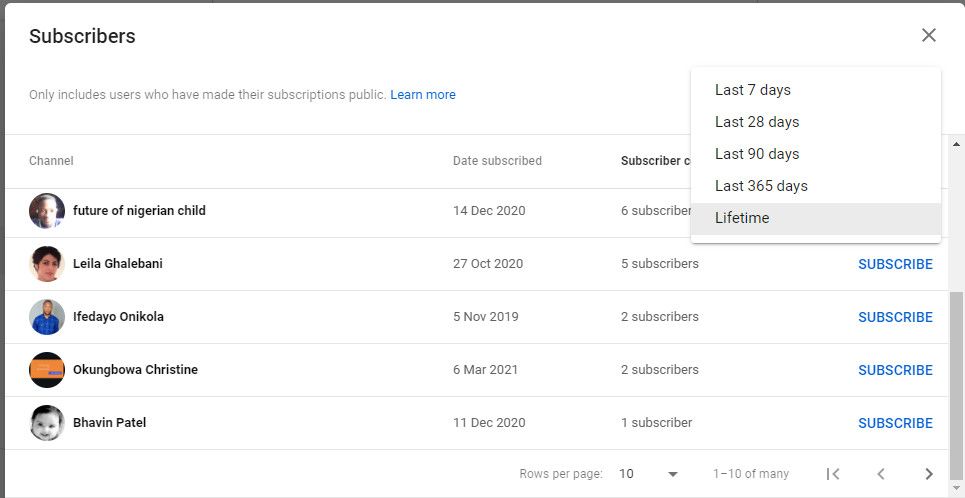Getting new YouTube subscribers on your channel is a great accomplishment, and you should be excited to find out how many you have and who they are.
In case you're wondering how to see your subscribers on YouTube, we'll show you how to do just that on both desktop and mobile.
How to See How Many Subscribers You Have on YouTube via Desktop
If you merely want to see the number of subscribers you have on YouTube, you can do that directly via your YouTube channel on a desktop browser.
To see the number of YouTube subscribers that you have via your channel:
- First, log in to your YouTube account.
- Click your profile icon in the top-right corner of the web app.
-
Select Your channel from the dropdown.
-
Look below your channel username (in the top-left corner of the page) to see the number of subscribers that you have.
How to See Who Subscribed to You on YouTube via YouTube Studio
Viewing people or other channels that have subscribed to your channel is just one of the handy things you can do with YouTube Studio. In addition to seeing a list of your subscribers, YouTube Studio shows how well you've grown your YouTube channel in terms of numbers.
To access your YouTube subscribers' list via YouTube Studio, log in to your YouTube account and follow these steps:
- Click your profile icon in the top-right corner of YouTube.
- Select YouTube Studio.
-
You'll see the number of your current subscribers displayed boldly under the Channel analytics section.
- Scroll down in that section until you see Recent subscribers.
-
Below the list of subscribers, click See All.
- Click the small dropdown arrow in the top-right corner of the table that appears.
-
Select Lifetime to display a list of all visible subscribers.
- Click the Rows per page dropdown and select 50 to view more data. Then navigate to the left or right of the table using the arrows at the table's base. You can also sort the subscribers by when they subscribed by clicking the date dropdown at the top right of the table.
You can only see who subscribed to your channel if they've granted that permission on their YouTube account.
How to See Your YouTube Subscribers via Mobile
To see your YouTube subscribers on your smartphone:
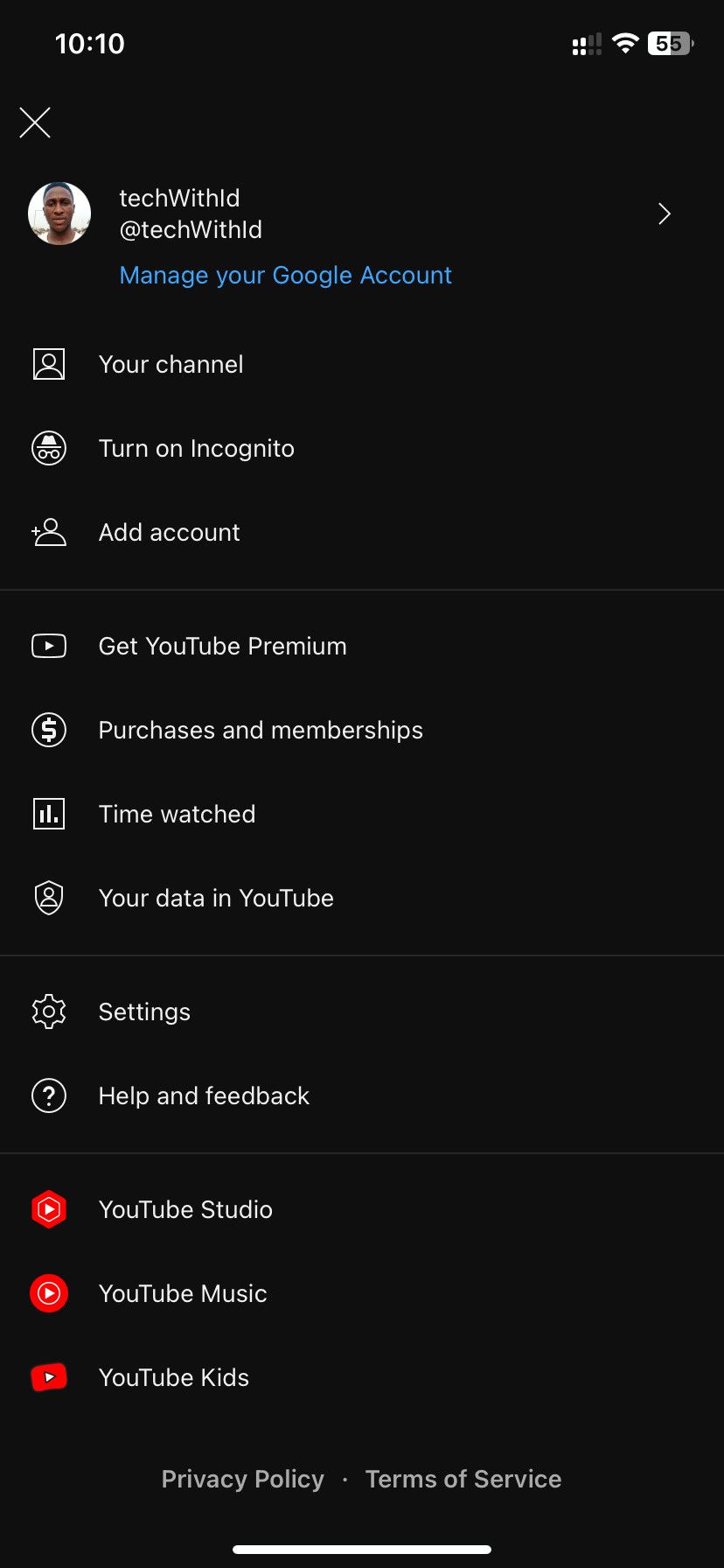
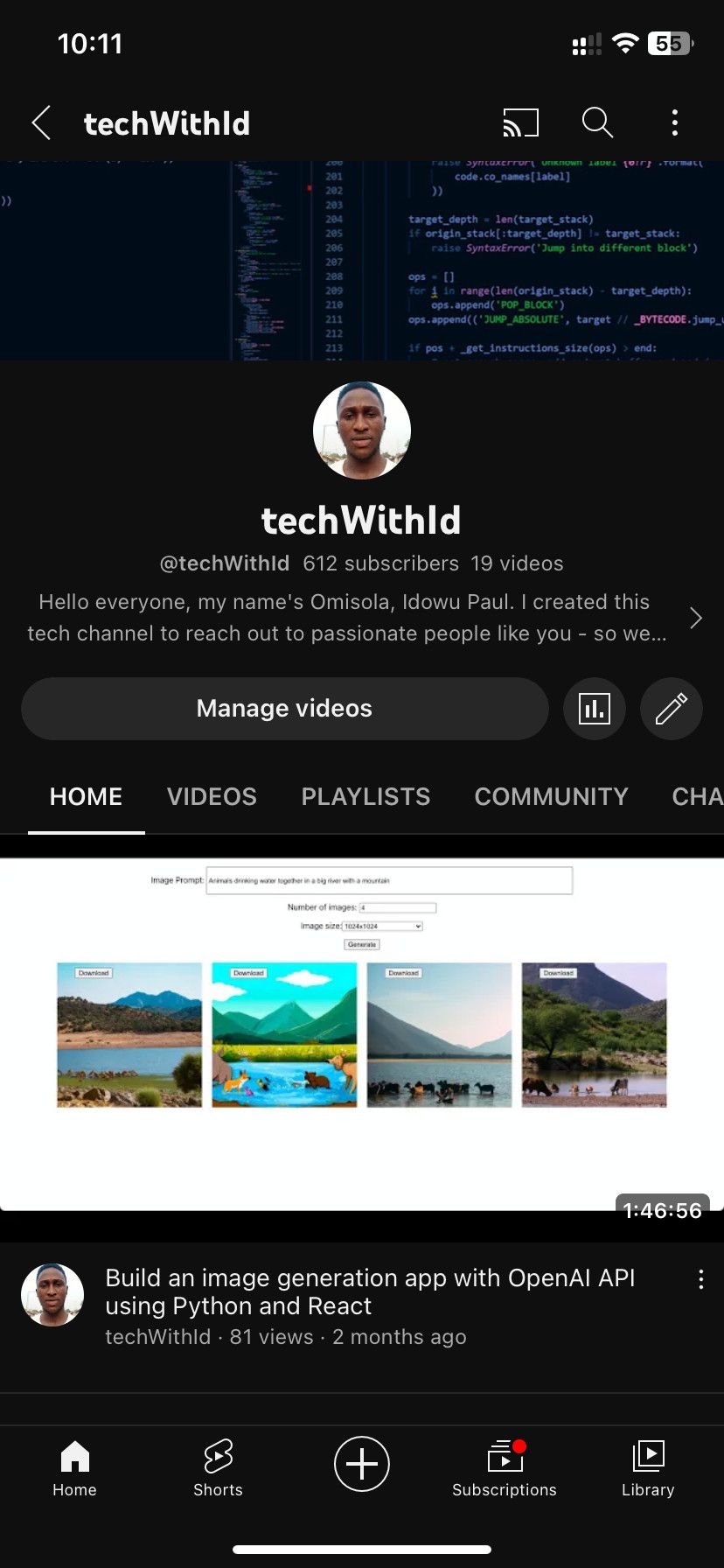
- Open the YouTube app. Ensure that you've logged into your Google account.
- Tap your profile icon in the top-right.
- Go to Your Channel.
- You'll see the number of your YouTube subscribers under your channel's username.
How to See Your YouTube Subscribers via YouTube Studio on Mobile
While you can also view more analytics on the web version, the mobile version of YouTube Studio offers a quick way to see how your subscribers grow within a particular timeframe and monitor your earnings. Once logged in, you'll see the number of subscribers you have right below your channel's username.
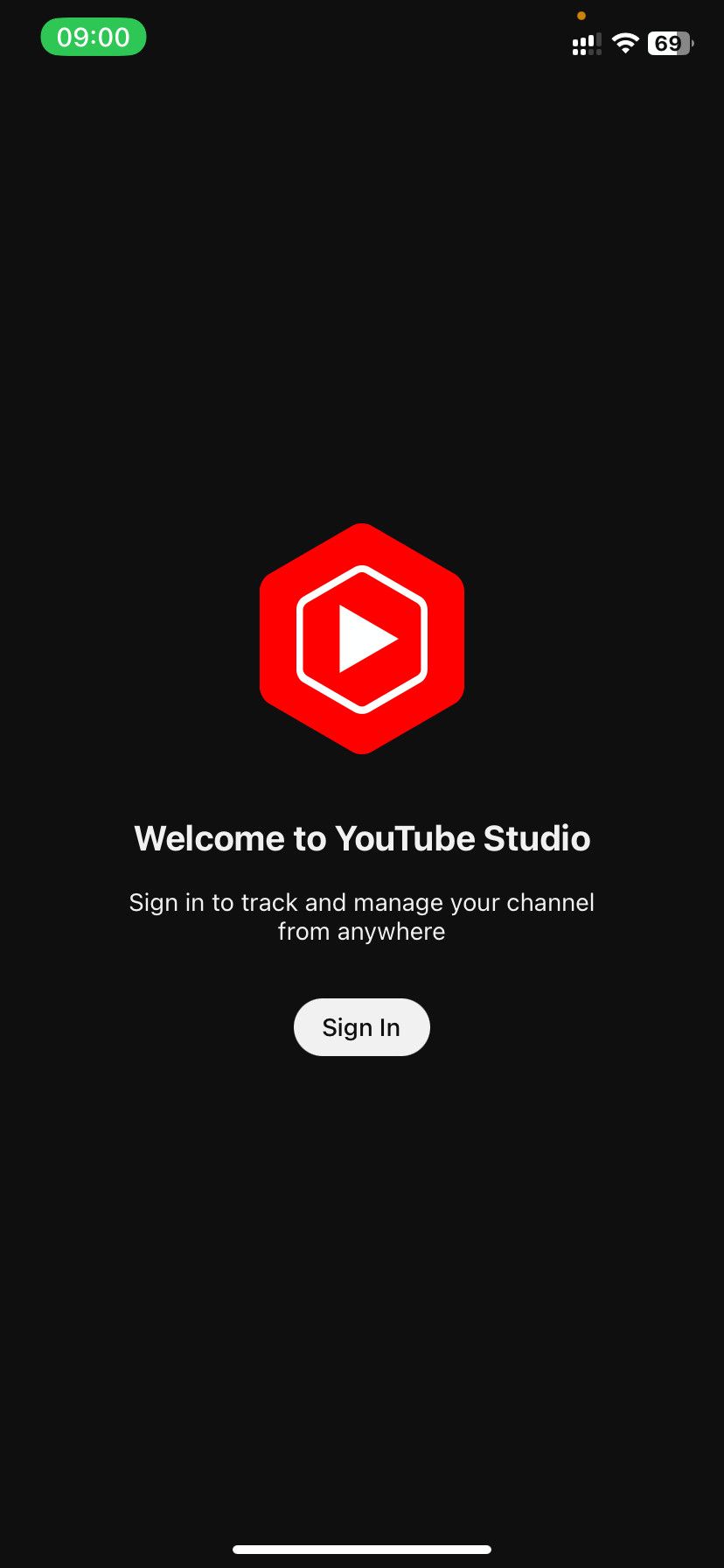
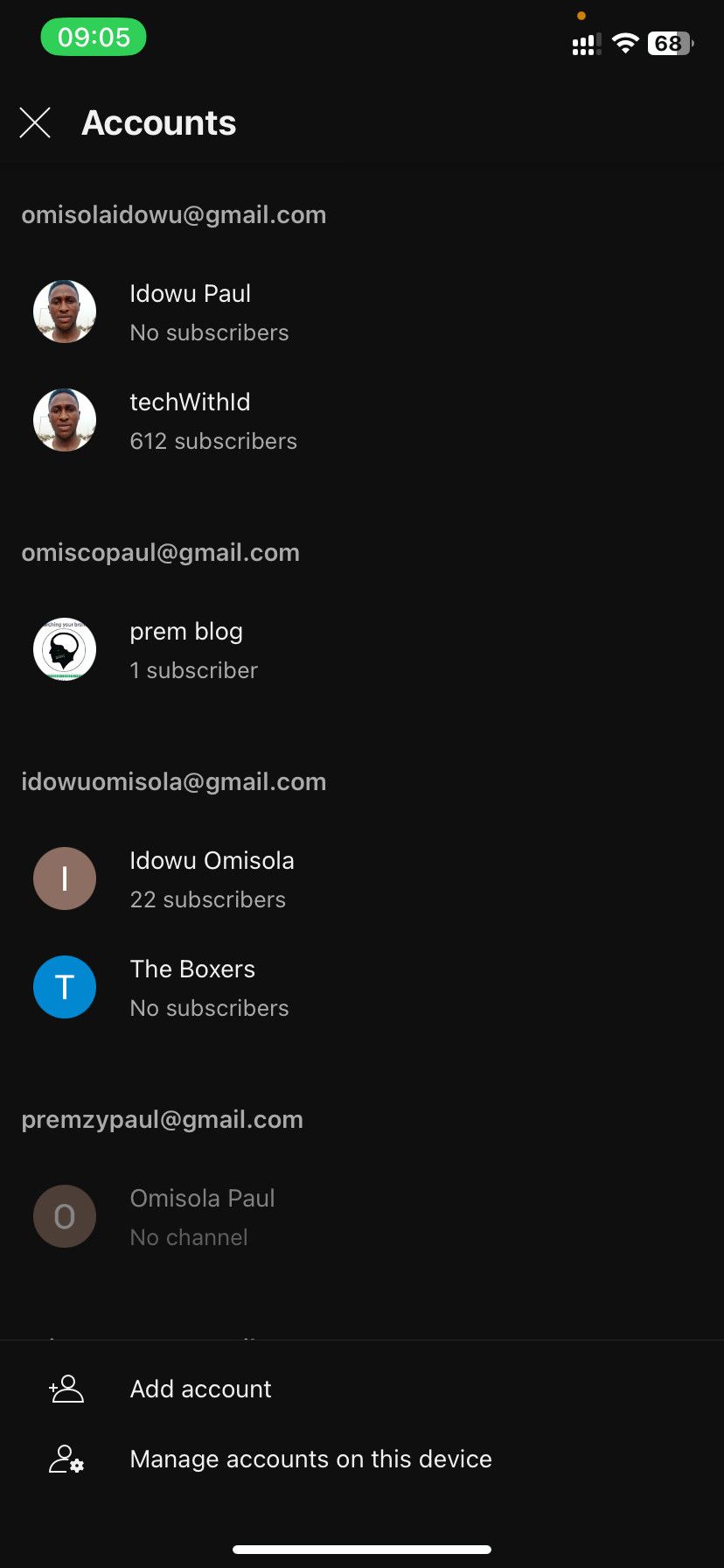
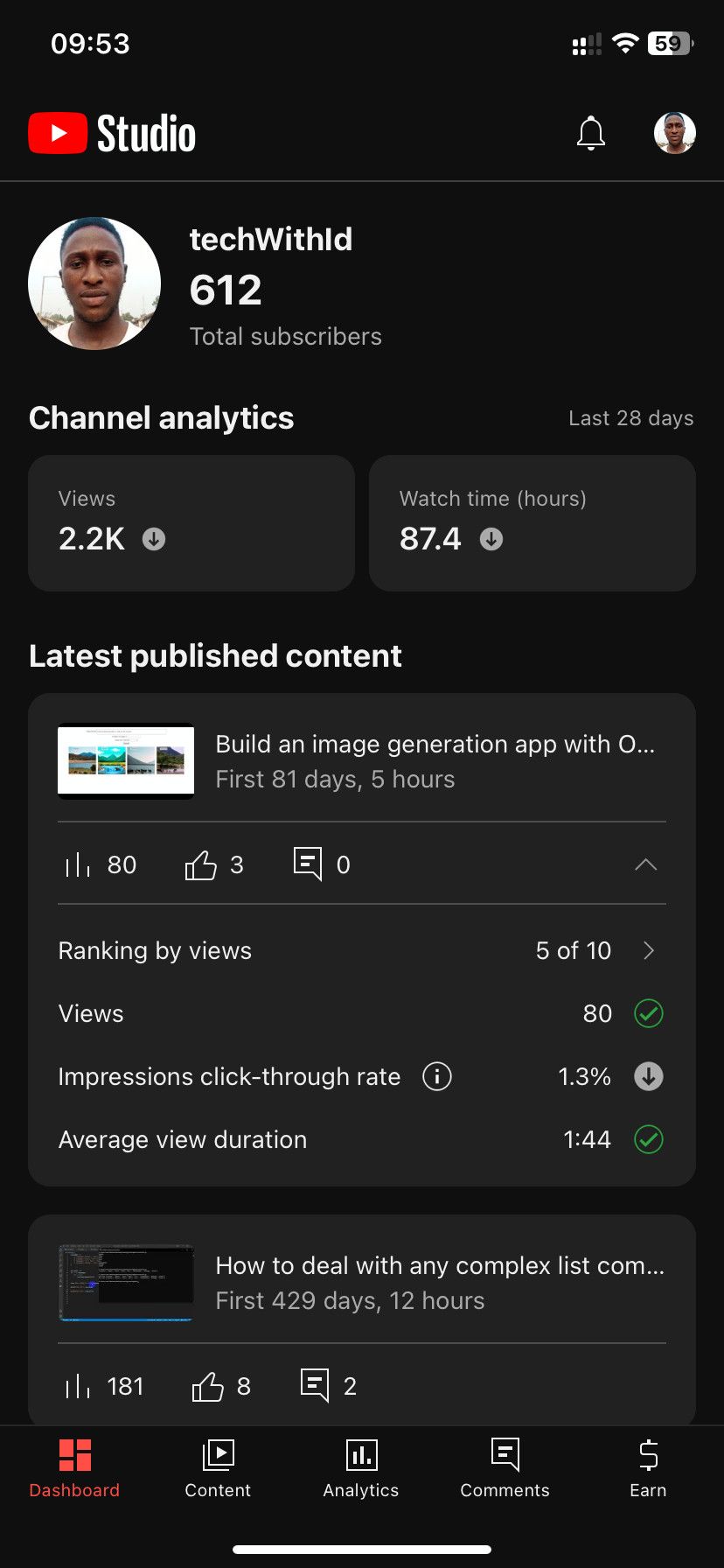
To see how your subscribers have grown over a particular period:
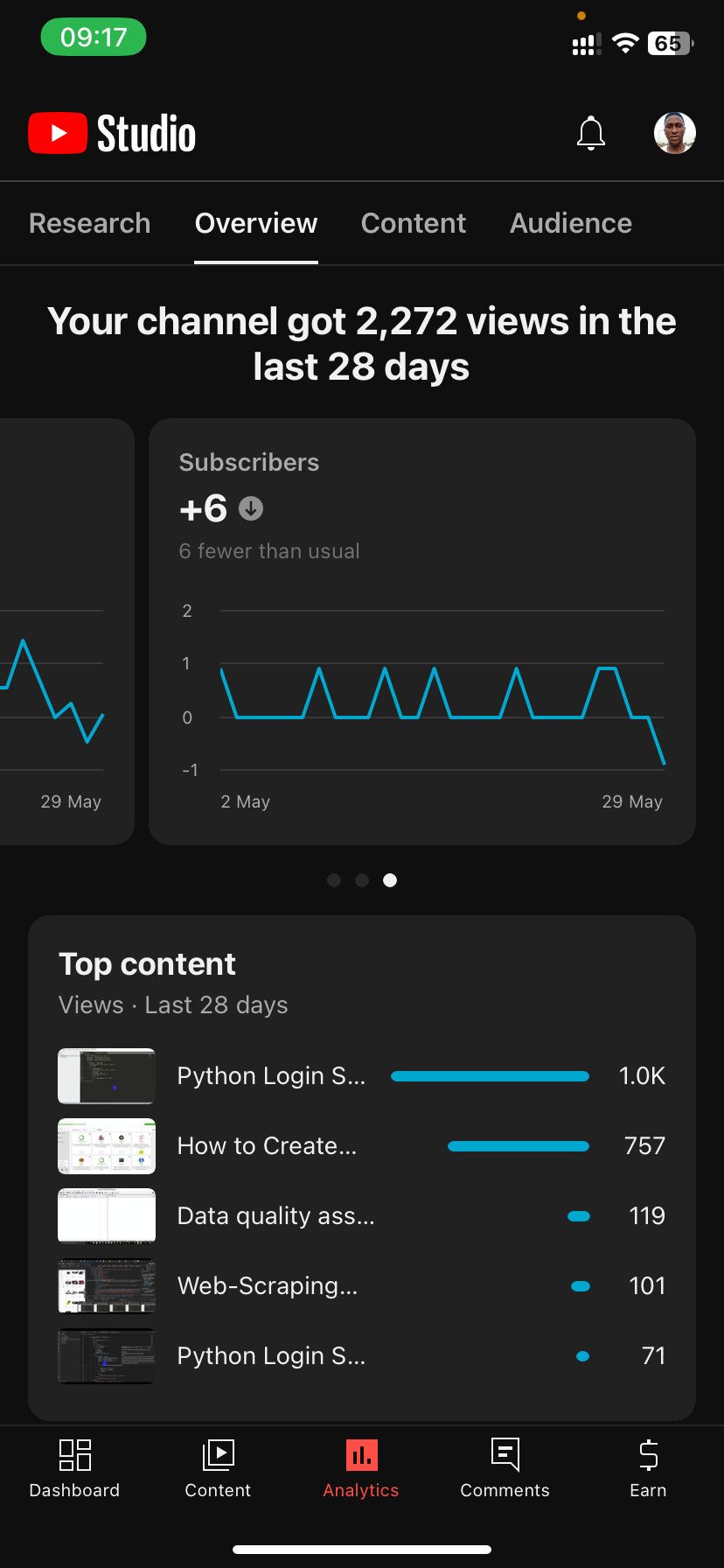
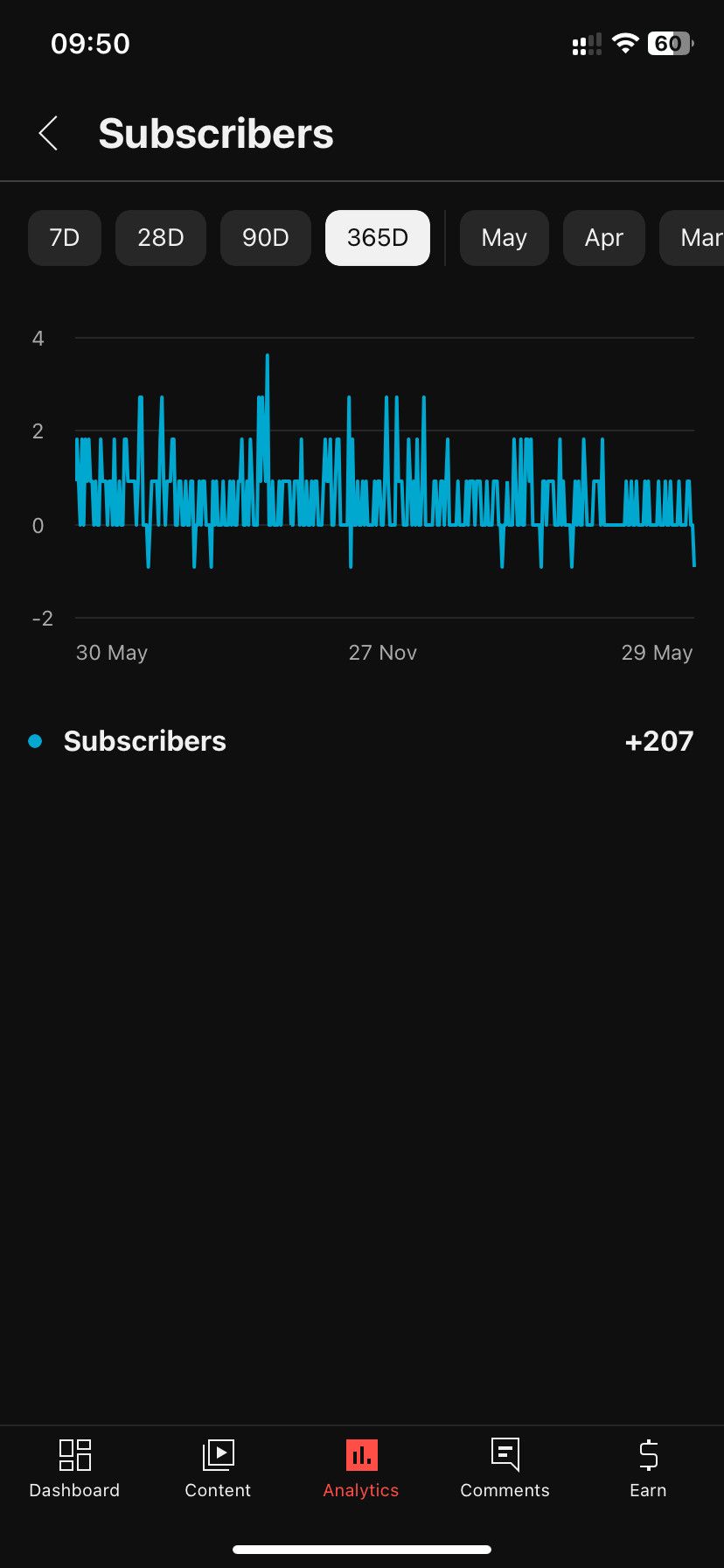
- Tap Analytics at the mid-bottom.
- Swipe the analytics banners under the Overview section to the left.
- You'll see the number of subscribers you've gained over the last 28 days (this is the default selection).
- To see more insights, tap the Subscribers banner.
- Tap any of the timeframe options at the top to see how your channel has grown by subscribers over the selected timeframe.
Keep an Eye on Your YouTube Channel Activity
While it's necessary to monitor the number of subscribers you have on YouTube, you should check other metrics frequently as well. However, if you plan to become a professional YouTube content creator, then you'll need to know more about how to use the tools on YouTube Studio.