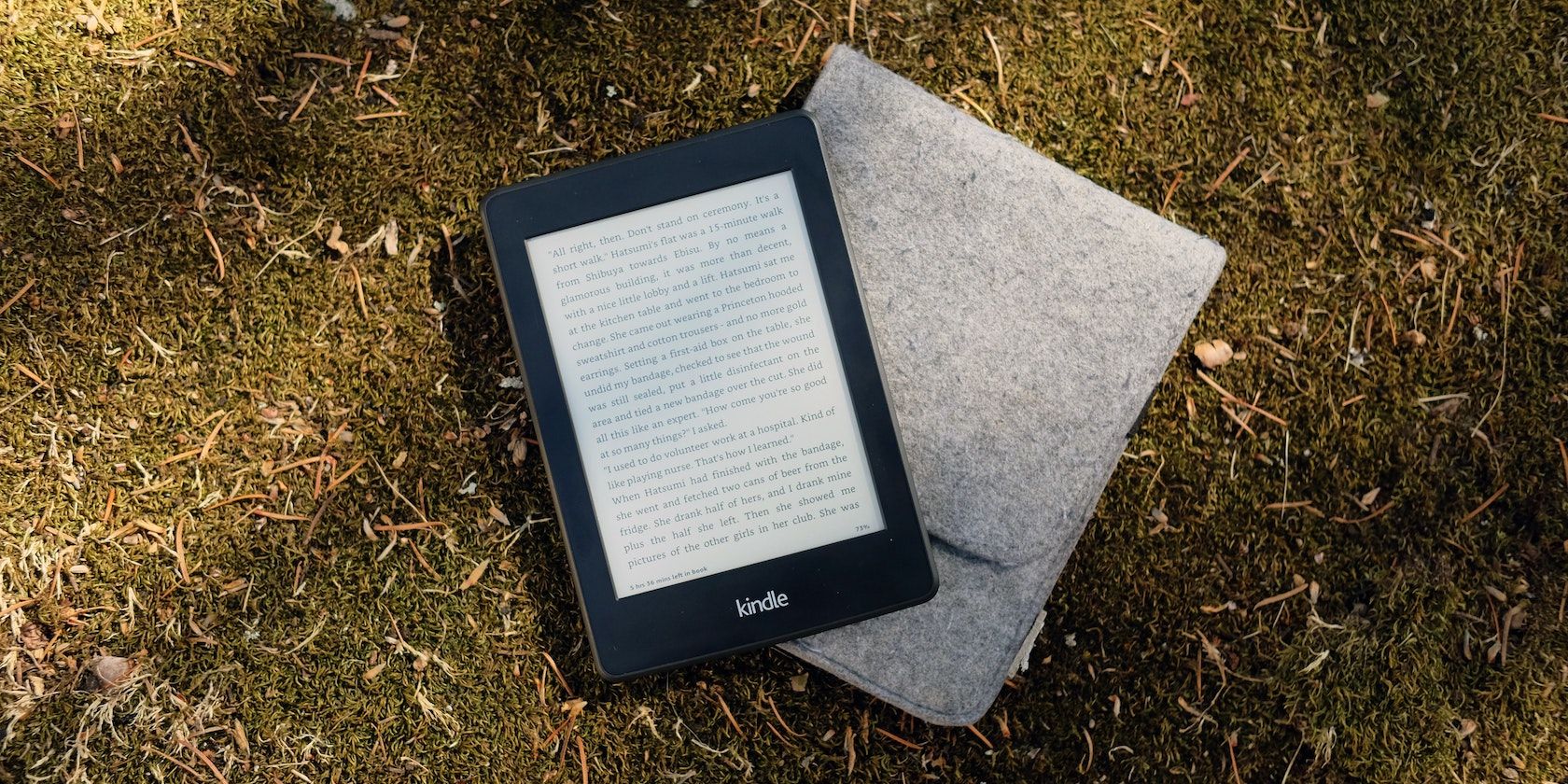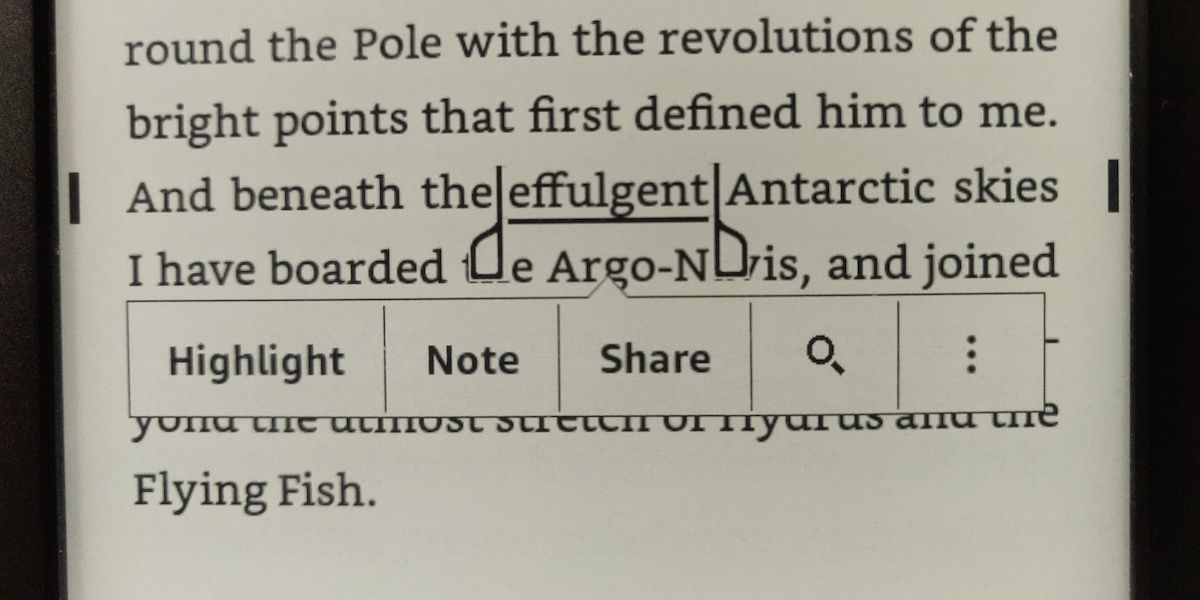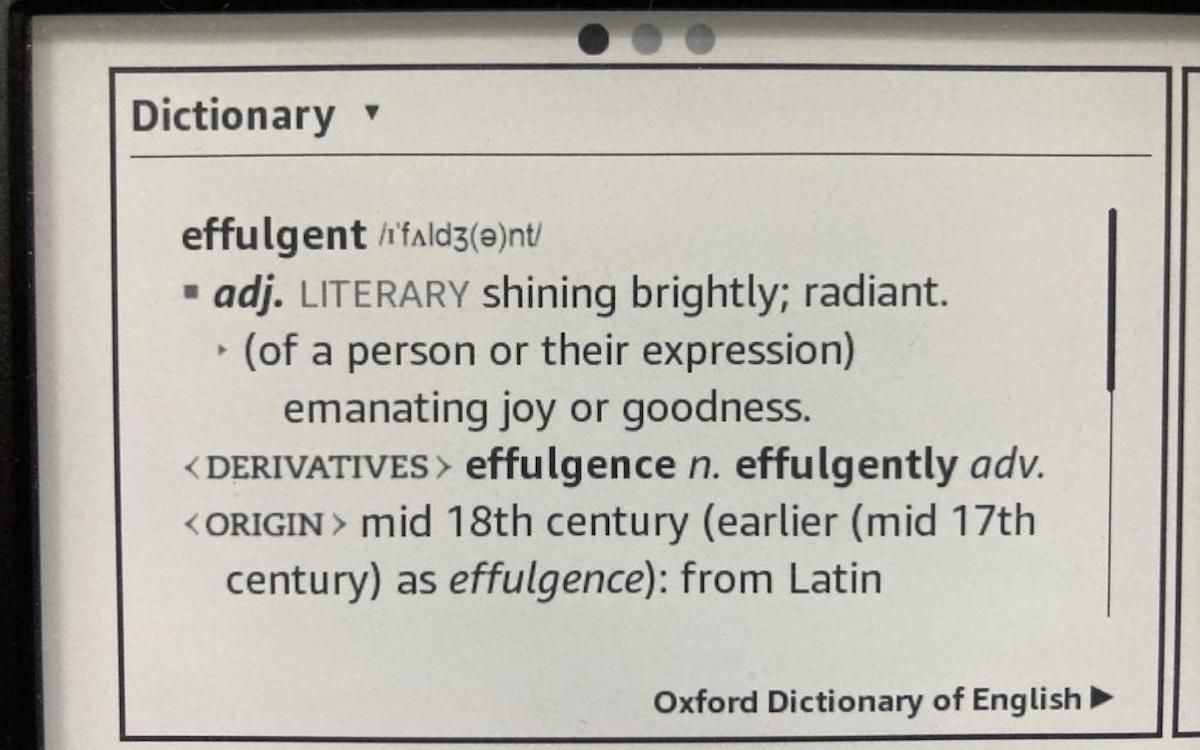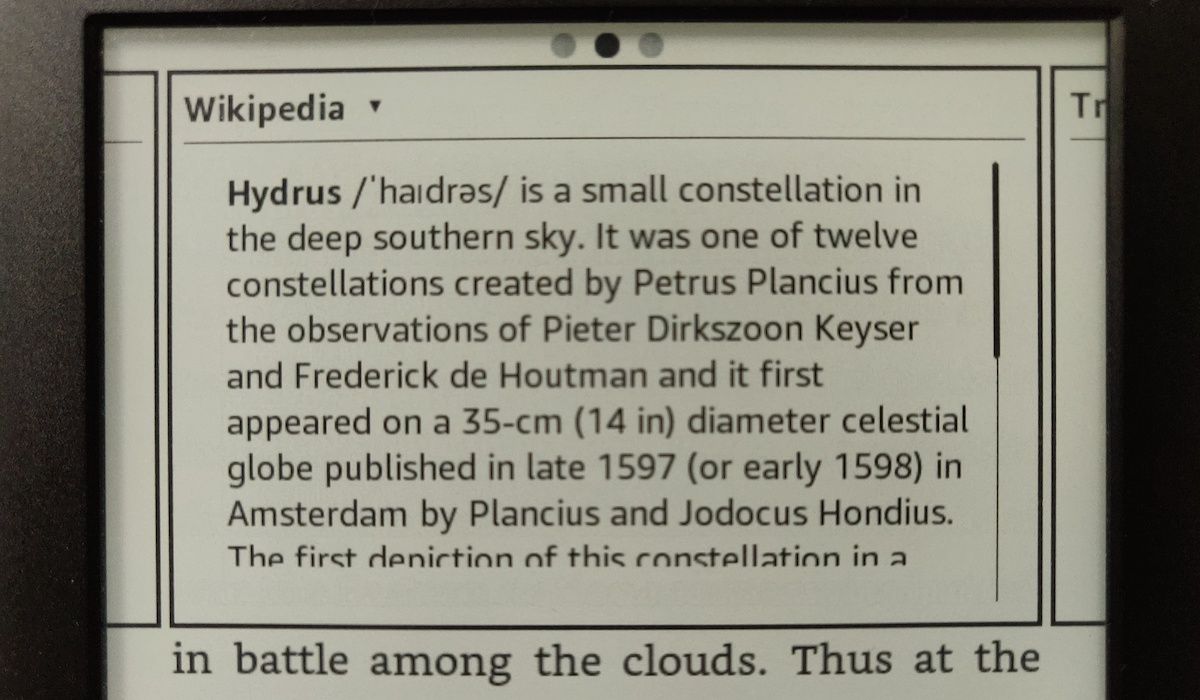It's annoying to be caught up on words you aren't familiar with, especially if the book you're reading uses unconventional or older language, or isn't written in your first language.
Thankfully, your Kindle has an excellent feature that lets you quickly look up the definition of any words that give you trouble. Let's take a look.
Step 1: Select Your Word or Phrase
You can look up word definitions or even specific phrases on your Kindle with a few different options.
But the starting point is the same: simply press and hold the word that you want to look up. You can also select phrases by moving the sliders at each end.
Step 2: Use Your Kindle Dictionary
Your Kindle comes with an in-built dictionary, which you can read on its own or use to look up word definitions.
Focusing on the latter, select the word you wish to look up and a dictionary definition should appear, giving you the chance to scroll through multiple definitions if the word has them.
You can also go straight to your dictionary: press and hold a word, ensure you're on the dictionary definition, tap the three dots next to the search icon, and select Open Dictionary. To return to your book, tap back at the top-left of your screen.
As this is an in-built feature, you won't need an internet connection to look up dictionary definitions on your Kindle.
Step 3: Use Wikipedia and Instant Translation
Your Kindle also allows you to look up and translate words and phrases. Unlike your Kindle's dictionary, you'll need an internet connection if you want to use these features.
Again, select your word or phrase and once the dictionary definition appears, you can swipe along to view a Wikipedia search, with the option to open Wikipedia in your Kindle's browser to explore further.
You can also swipe again to view an instant translation, selecting from over 20 languages to translate your selected material to and from.
A Smoother Reading Experience
Looking up words on the fly allows for a smoother, more immersive reading experience on your Kindle. With added options to explore your selected text further and even translate it, your Kindle gives you the tools to take your reading beyond your book.
These features are extremely useful when reading across the wide variety of ebooks that your Kindle can accommodate.