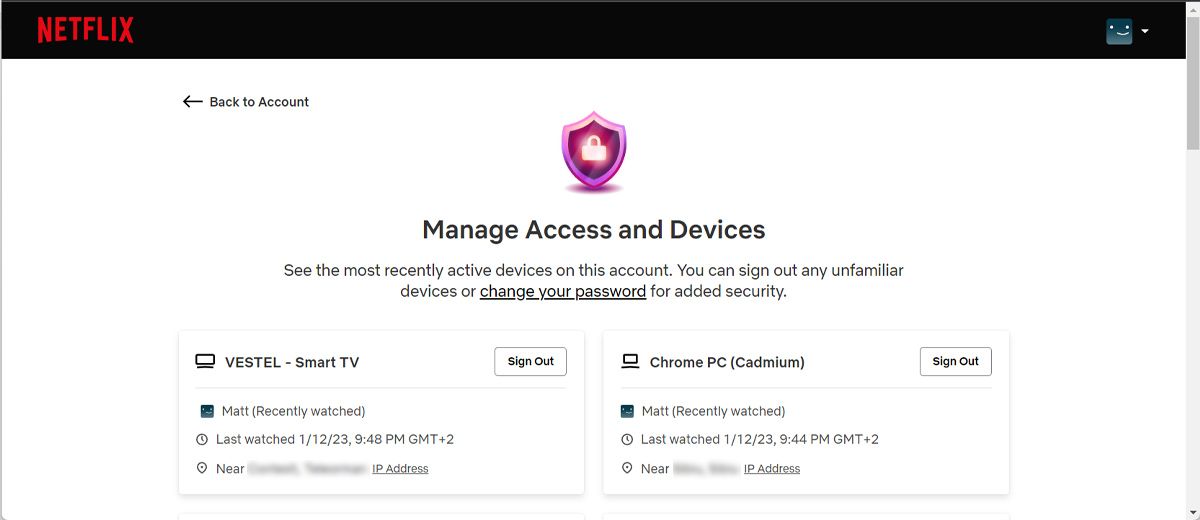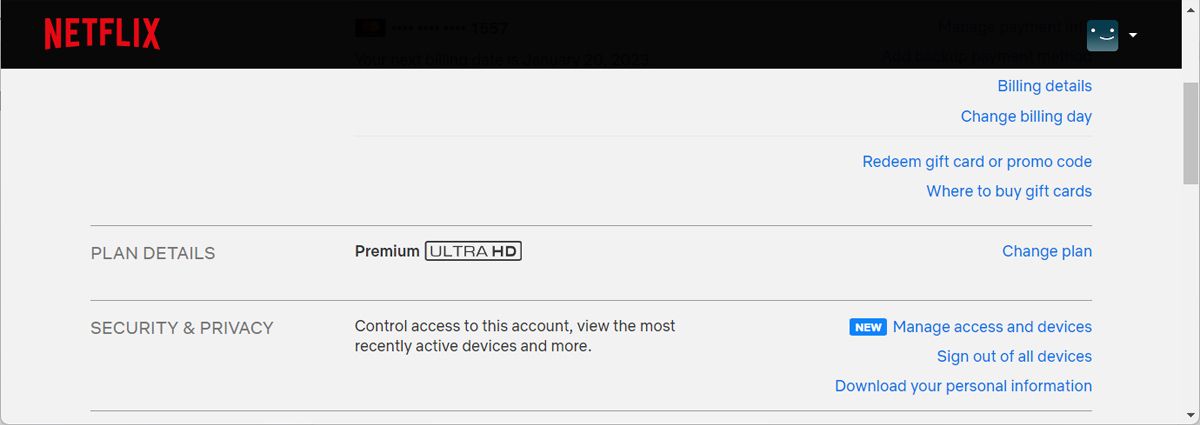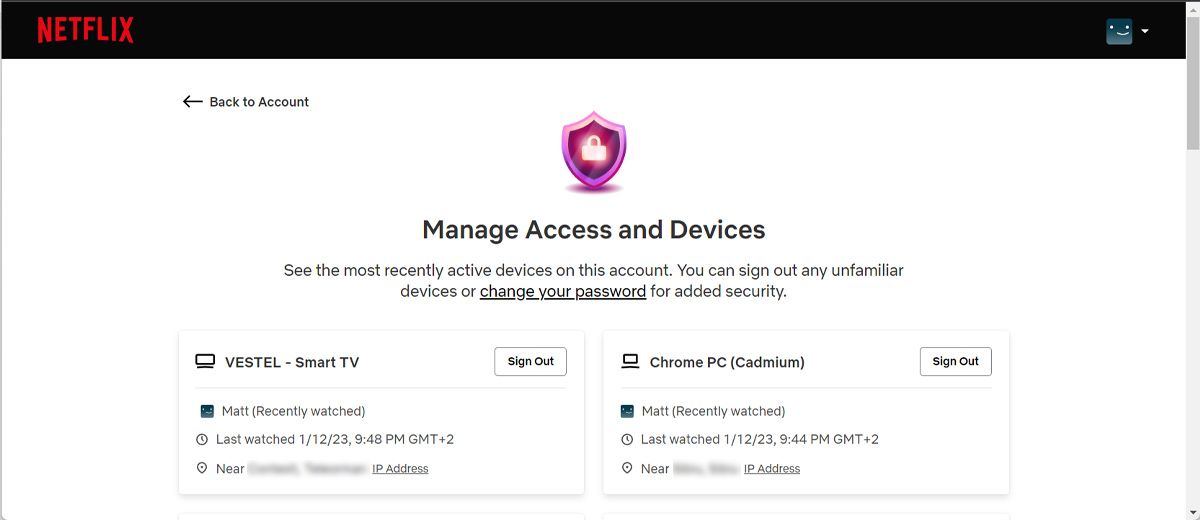One of the most popular streaming services around, Netflix has quickly become a staple in many households. But what happens when you find out someone else is using your Netflix account? It can be frustrating to have someone else leeching off your account, whether it's a family member, a friend, or a complete stranger.
Luckily, there are a few ways you can tell if someone else is using your Netflix account and stop them if you want to.
How to Tell if There’s Unauthorized Activity on Your Netflix Account
Sharing is caring, but you might want to keep an eye on who is using your account when it comes to Netflix. After all, you are the one paying for it. Many Netflix users share their passwords with family and friends, but you're not alone if you think a stranger is using yours.
Depending on how much money you’ve spent on your Netflix subscription, you can stream movies on up to four devices simultaneously. If Netflix informs you that your account is already in use when you try to stream a video, there are too many people using your account.
If Netflix's homepage is filled with strange recommendations, there’s a high chance someone used your account. Also, take a look at the Continue watching list. If there are shows that you’ve never heard of, it’s pretty clear that you need to regain control of your Netflix account.
Fortunately, you don’t have to wait until someone else messes up your Netflix recommendations or, worse, locks you out of your account. There are several ways to check if other people are using your account and stop them.
Check Your Account Viewing Activity
Netflix has a feature that allows you to check the viewing activity on your account. This way, you'll know the movies and shows each profile has seen. To check your account's viewing activity, follow these steps:
- Go to Netflix.com.
- If you need to, sign in to your account.
- Click your profile in the top right corner of your screen.
- Select Account.
- Under Profile & Parental Controls, select the profile you want.
- Scroll down and select Viewing Activity.
Netflix keeps track of each account's last viewed episode or movie and the date and time when someone watched it. If you see something on the list you don't recognize, there's a good chance someone else is using your account.
How to Find Out Who Is Using Your Netflix Account
Now that you know how to check your account's viewing activity, the next step is finding out who is using it.
Unfortunately, Netflix doesn't have a feature that allows you to see the name of the person using your account, but there are a few things you can do to try and figure it out.
- Go to the Netflix website.
- If you need to, sign in to your account.
- Click on your profile in the top right corner of your screen.
- Select Account.
- From the Security & Privacy section, select Manage access and devices.
Look for any devices that you don't recognize. You can also see the location of the device and the IP address. If the device is streaming from a location you don't recognize, that person is likely using your account without your permission.
If you have multiple devices connected to your Netflix account, tracking down the person using your account illegally can be tricky. In this case, you might want to consider changing your password.
How to Stop People From Using Your Netflix Account
If you've determined that someone is using your Netflix account without your permission, you can do a few things to stop them.
First, you can change your Netflix password. Make sure that when changing your password, you tick the box that says, "Require all devices to sign in again with new password." This way, everyone who tries to use your Netflix account will need to use the new password.
You can also sign out of Netflix on all your devices, so you don't have to worry about someone using your account without your permission. However, Netflix allows you to sign out of individual devices, so you can keep sharing your Netflix account with family and friends.
Here’s how you can sign out any unfamiliar devices:
- Go to Netflix and sign in to your account.
- Click on your profile in the top right corner of your screen.
- Go to Account.
- From the Security & Privacy section, select Manage access and devices. Netflix will show you a list of every connected device.
- Click the Sign out button next to the device you want to sign out. Netflix shows which profile the device uses for easier identification.
Note: Once you click sign out, Netflix will not ask you to confirm the action. So, make sure you sign out on the right device.
How to Stop Someone From Downloading Content on Your Netflix Account
Depending on your subscription plan, you can download Netflix content on one, two, or four devices. If someone already filled the available slots, and you can’t download your favorite movie or show, you should remove the content they already downloaded.
- Go to the Netflix website.
- If you need to, sign in to your account.
- Click on your profile in the top right corner of your screen and go to Account.
- From Settings, go to Manage download devices. Netflix will show the list of devices used to download content.
- Click Remove device to stop that device from downloading Netflix shows.
Netflix will remove the device and all downloads from your account. Also, the device will only have downloading permissions if it is re-added. So, you should give your friends a heads-up before removing their devices.
Keeping Your Netflix Account Safe and Secure
Netflix is a great way to watch movies and TV shows online, but keeping your account safe is important. By checking your account's viewing activity and following these tips, you can make sure that no one's using your account without your permission.
If you decide to kick someone out of your account, you can give them a gentle way out using Netflix Profile transfer. This way, they don’t lose anything from their streaming experience, as they get their own Netflix account.