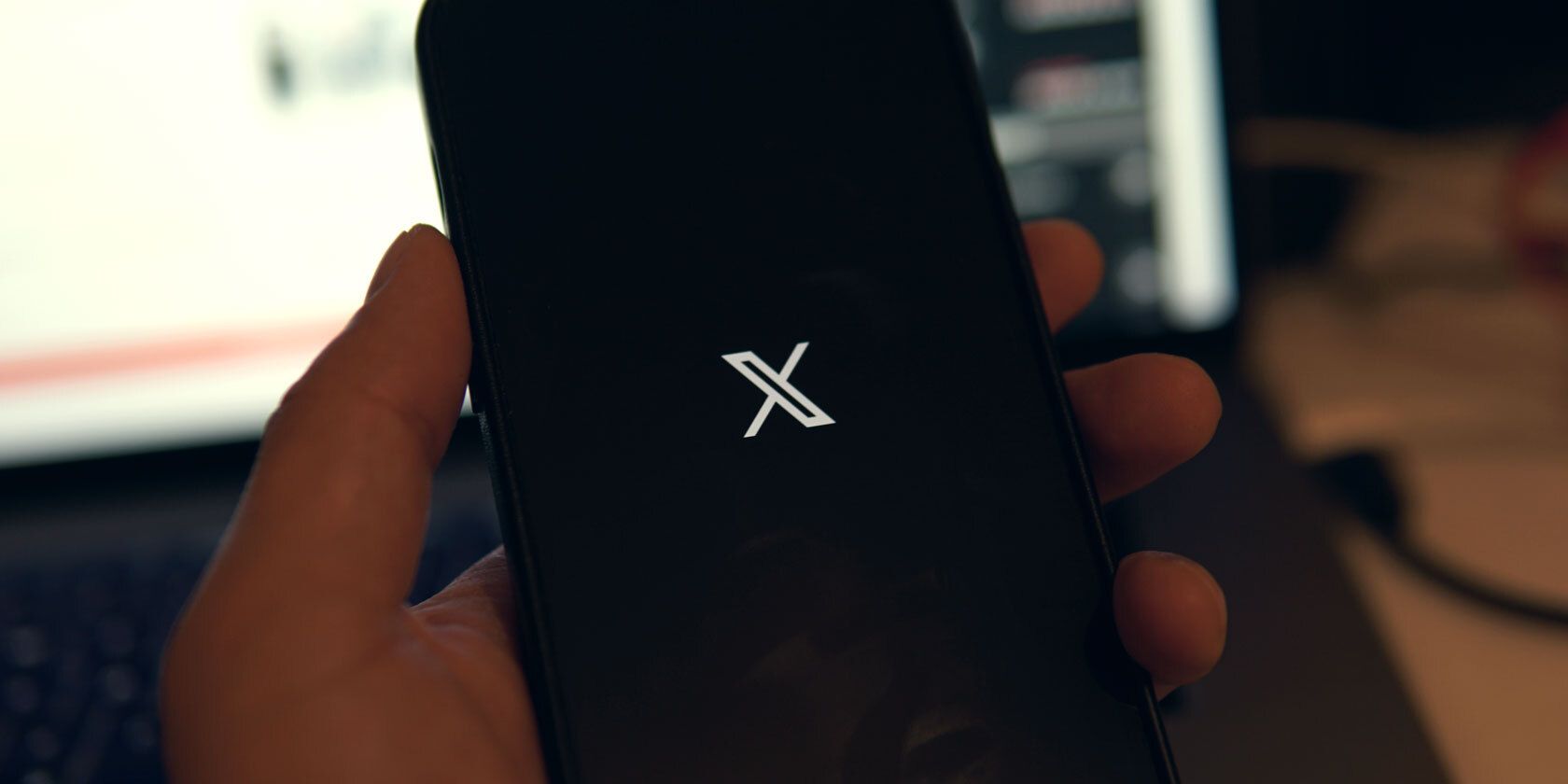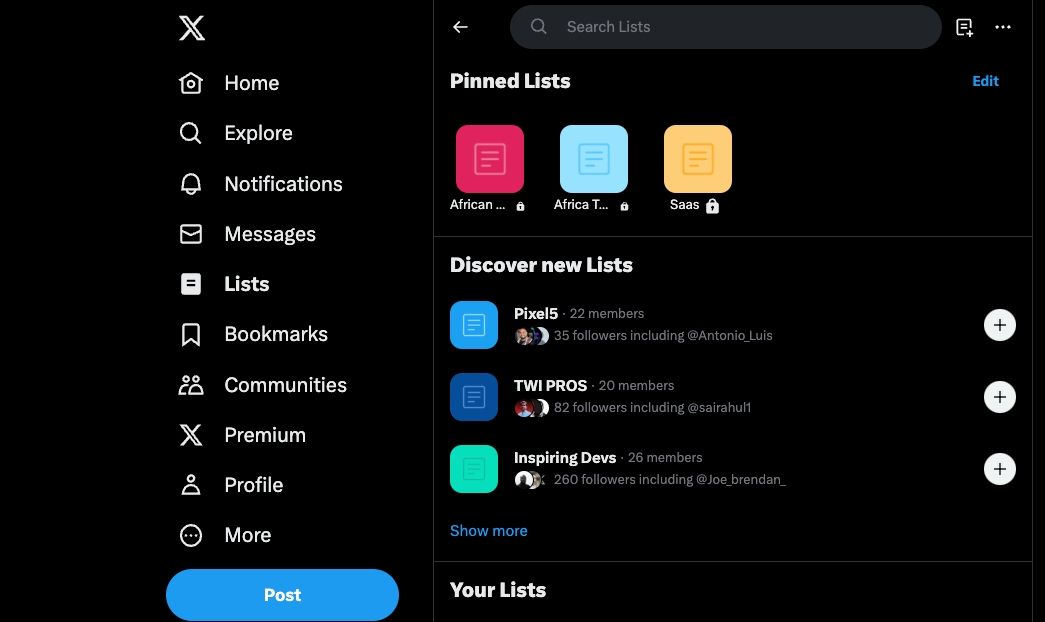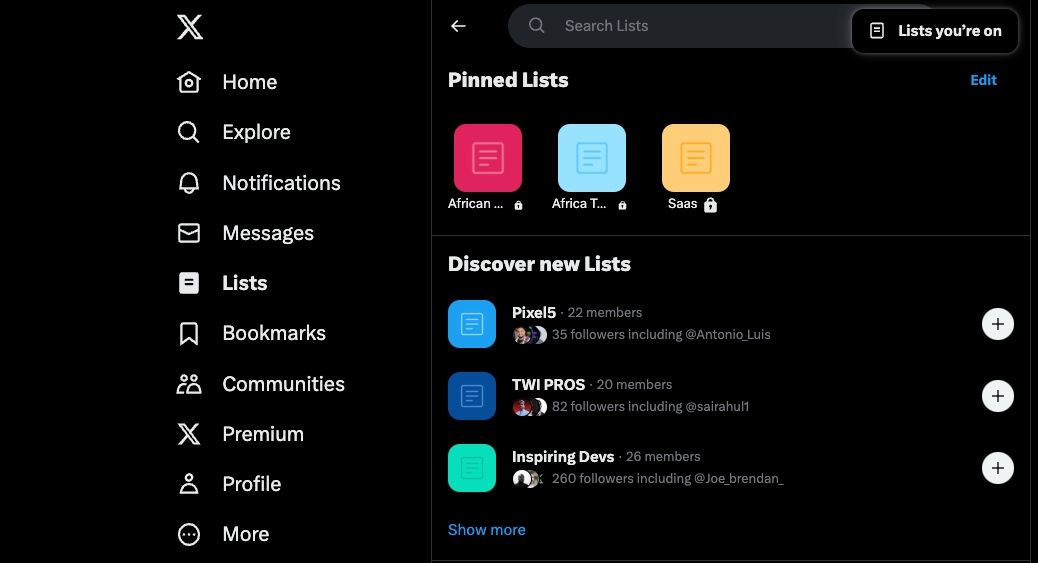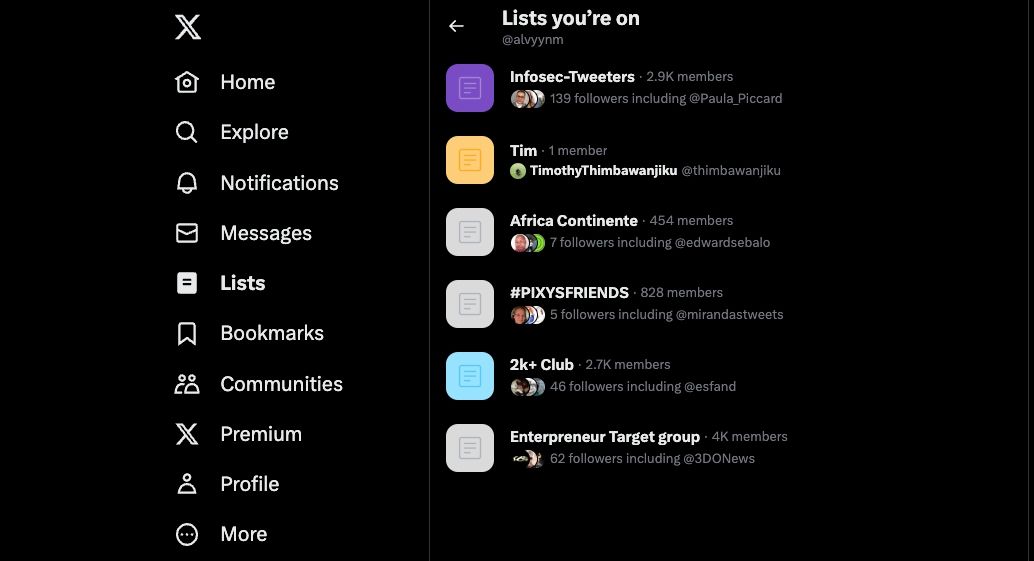X Lists are a great way to keep up with accounts you care about on X (formerly Twitter). The advantage of X Lists is you get to choose select accounts to see posts from instead of drowning in thousands of tweets on your typical timeline. And you don't need to follow the account to add it to your List.
There's a high chance you're on someone's X List as well, but how can you tell? We'll show you how to see what X Lists you're on in this article and how to remove yourself.
What Are X (Twitter) Lists?
Although you can switch to a chronological timeline on X, Lists offer a better alternative. Lists on X are a handy feature that lets you curate a custom timeline. X Lists give you control over what you see, unlike the typical timeline, which contains a mixture of different information. This includes people you follow and recommendations that X's algorithm thinks you might find interesting.
Even better, when you create a List on X, you can pin your favorite Lists on top of your home timeline to create an easily accessible secondary timeline. That's one of the main reasons why you should embrace X Lists in the first place.
On X, you can join Lists and create your own, and so can anyone else. So don't be surprised if you find you're part of someone's List on X.
How to See Which X (Twitter) Lists You're On
Anyone can add you to their Lists on X. The good thing is you will know when they do. But the downside is X will not let you know if someone has added you to a private List. As such, you may be part of a List that you don't want to be a member of.
And the worst part is someone may use this feature to harass you. But don't fret; that shouldn't make you quit X completely.
X has a feature that lets you view all the Lists you're a member of. You can view the Lists you're part of on X via the web or mobile apps. We will show you how to check on both platforms.
If you're using X on the web, follow these steps:
-
Click Lists from the left-side menu bar.
- Under the Lists page, tap the three-dot menu in the upper-right corner.
-
Select Lists You're On.
-
This will take you to a page where you can view all the X Lists you're a member of.
On Android and iOS, follow these steps:
- Tap your profile picture in the upper-left corner.
- Tap Lists and select the three-dot menu in the upper-right corner.
- Finally, tap Lists you're on to see which X Lists you are part of.
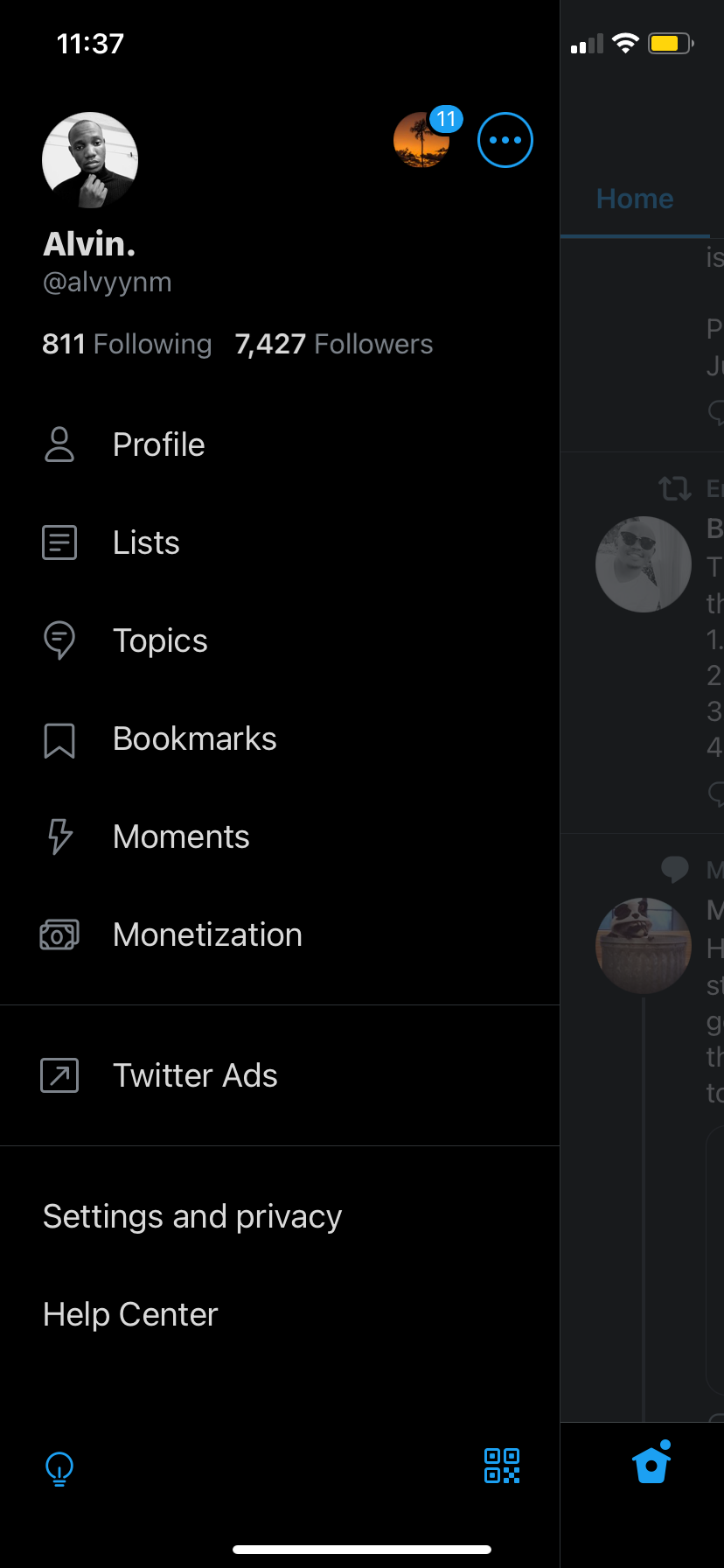
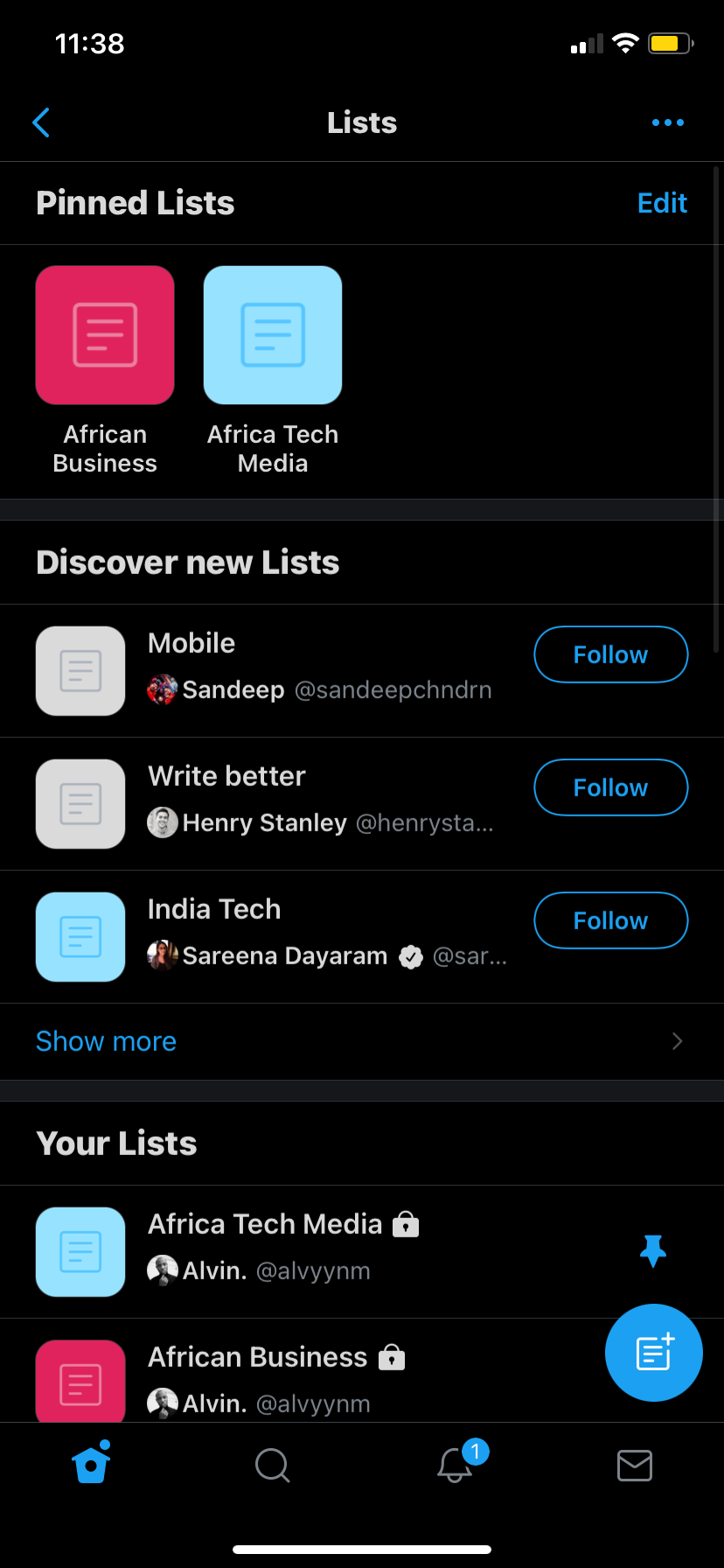
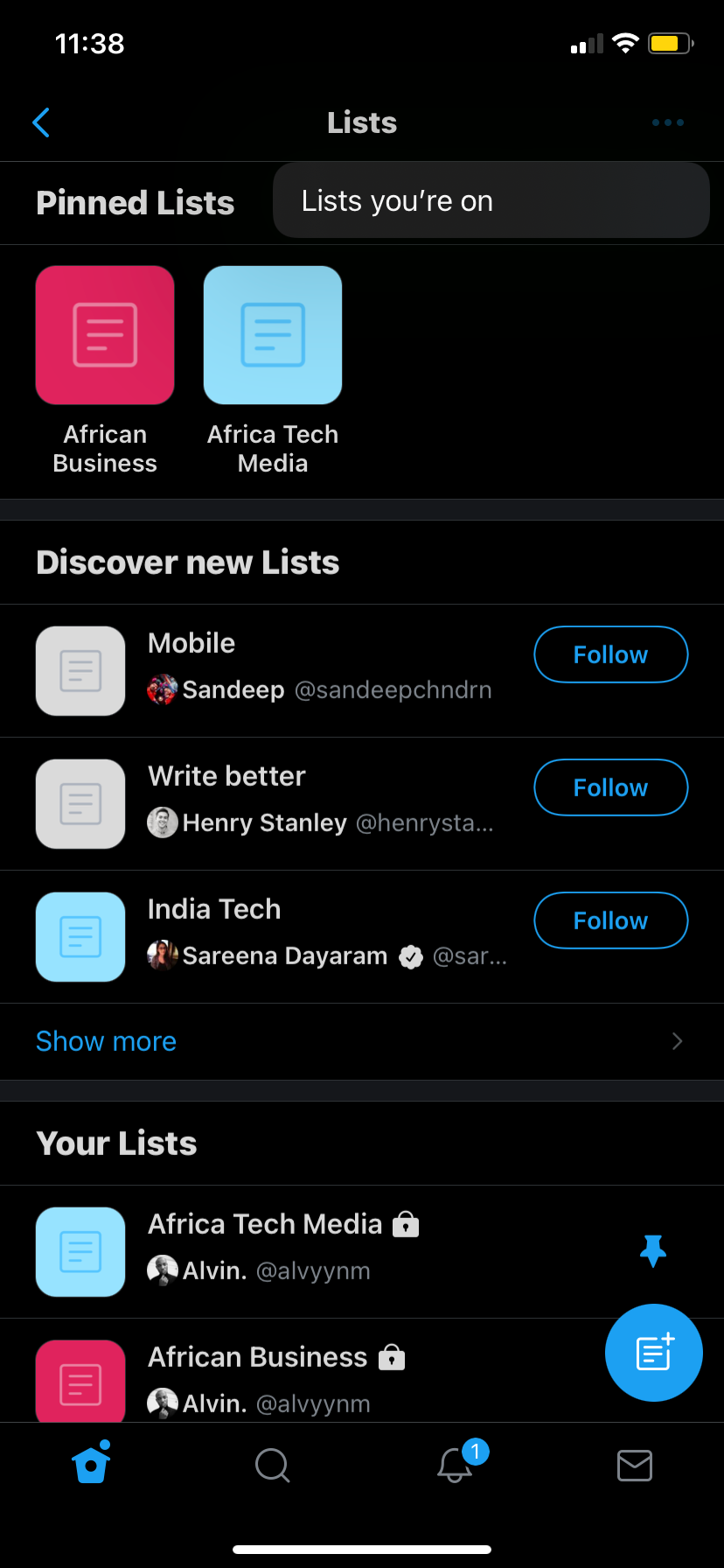
That's how you check all the X Lists that you've been added to.
How to Remove Yourself from Lists on X (Twitter)
If you want to remove yourself from a List on X, there's only one way to do it. That's by blocking the creator of the List, according to X support.
To remove yourself from a List by blocking the creator, follow these steps:
- Select the X List you want to remove yourself from under the Lists you're on page.
- Tap the three dots in the upper-right corner of the List page.
- Select Block @creatorname.
- Tap Block, then if you're on mobile, tap Block again to confirm. This will remove you from that list in an instant.
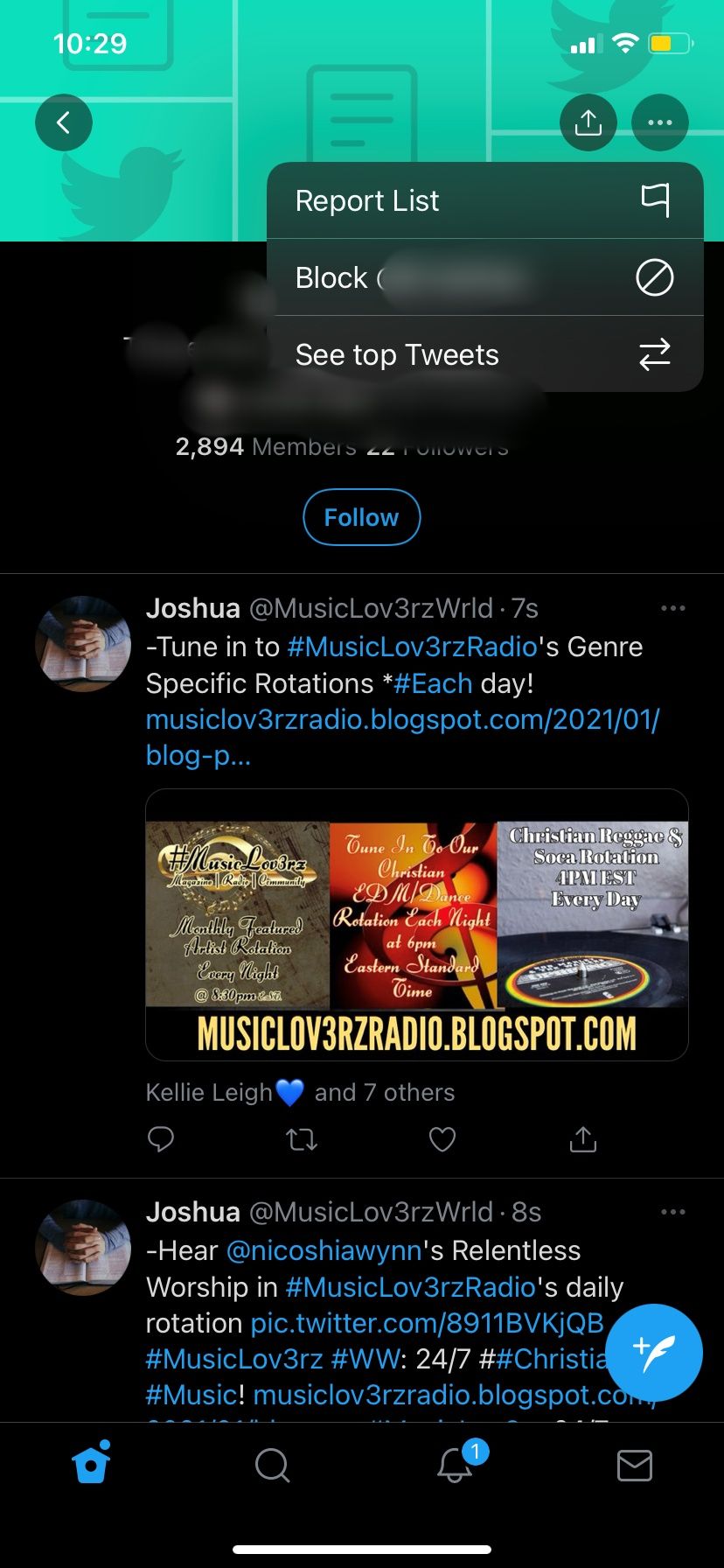
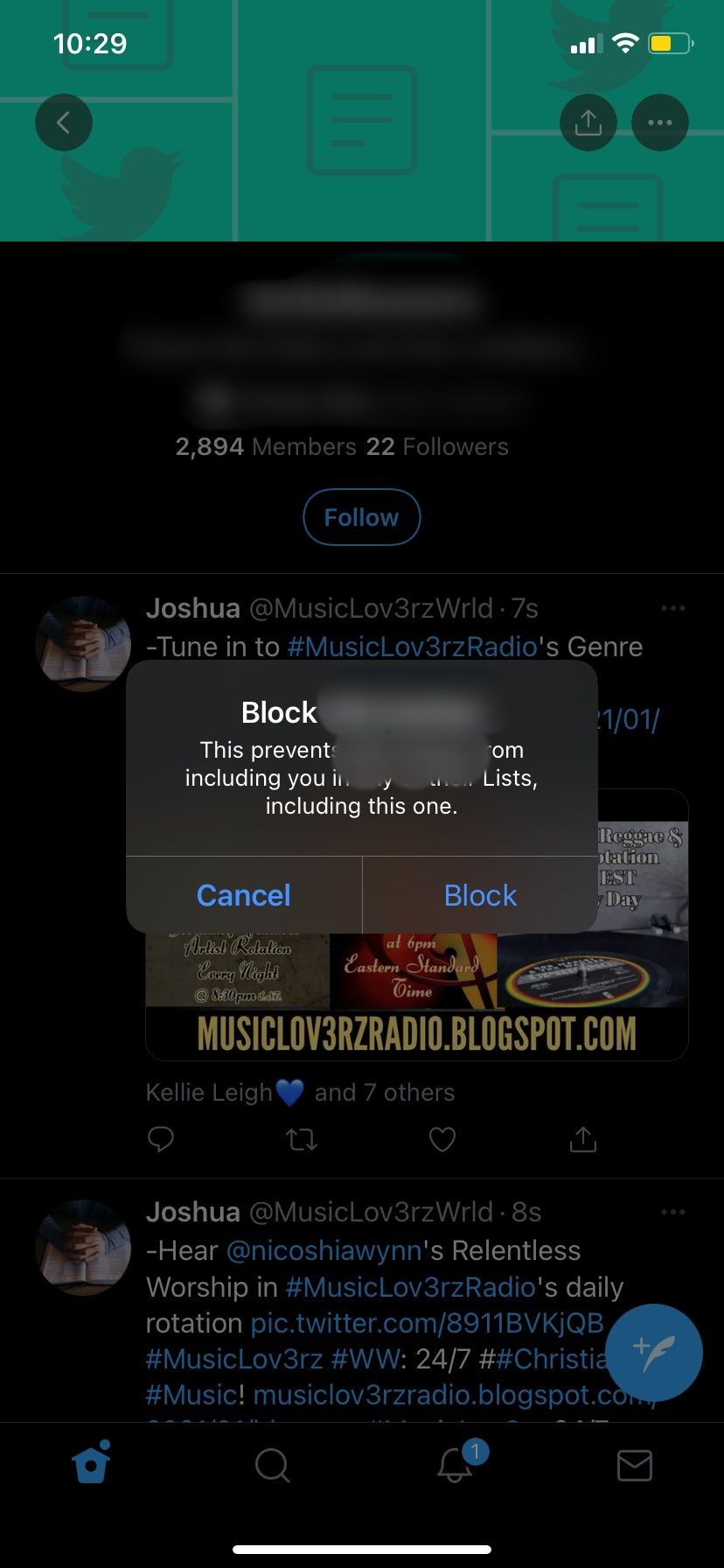
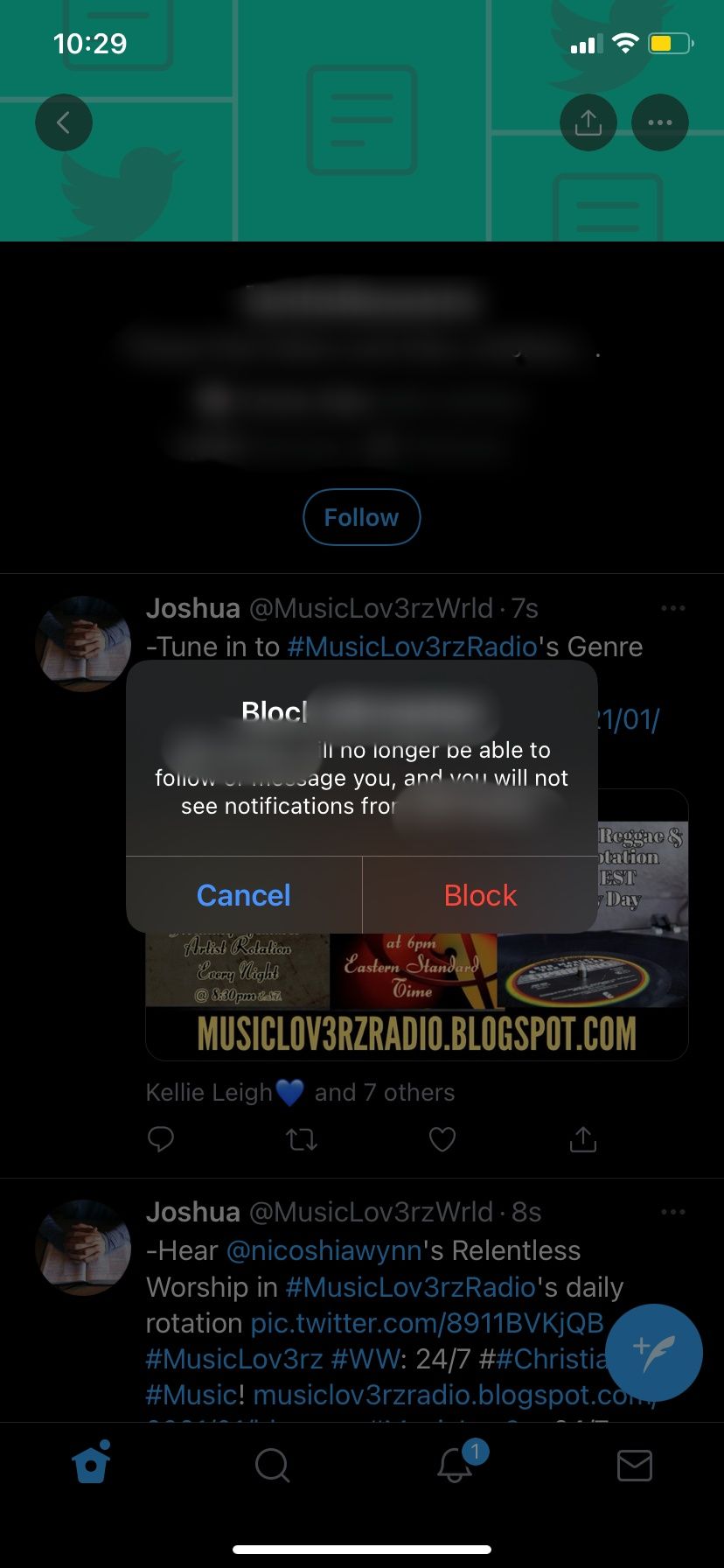
If you don't want to block the List creator permanently, you can unblock them after that. But if you do this, they can still add you to their Lists in the future.
Remove Yourself from X (Twitter) Lists
Removing yourself from the Lists you're on is not a one-time event. You should regularly check to see which X Lists you're part of. Lists are a great way to improve your X experience.
It saves so much time as you don't have to sift through hundreds, if not thousands, of tweets to find relevant information. But you also want to make sure you're not on a List you don't want to be a part of.