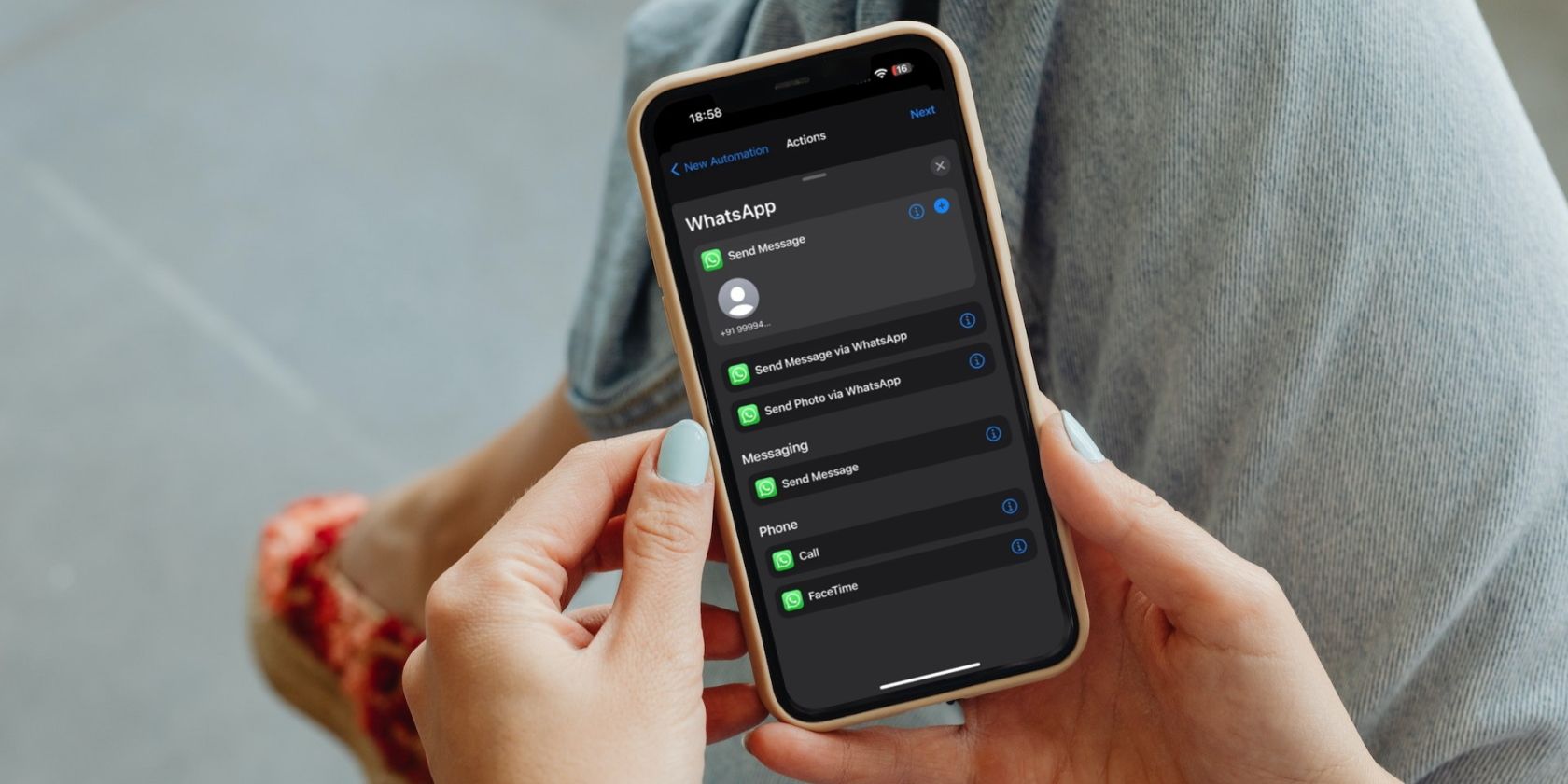Scheduling a WhatsApp message lets you send it at a later time. It can come in handy in different scenarios, like when you want to wish someone on their birthday or remind them about something; the use cases are plenty.
But how do you schedule a message in WhatsApp when it doesn't offer a scheduling feature? Well, the iOS Shortcuts app offers a nice workaround to go about this. All you need to do is set up a personal automation. We'll walk you through the entire process.
Use Personal Automation to Schedule WhatsApp Messages
First, make sure you have the Shortcuts app on your phone. It comes pre-installed on iOS devices, but if you've uninstalled it for some reason previously, use the link below to download it onto your iPhone.
Download: Shortcuts (Free)
First of all, if you use Screen Lock to protect your WhatsApp conversations, disable it. That's because Screen Lock prevents Shortcuts from accessing WhatsApp, so you might run into an error when the automation attempts to send the message.
To do this, open WhatsApp and go to the Settings tab. Select Privacy and tap on Screen Lock. Toggle off the Require Face ID or Require Touch ID option.
Once done, follow these steps to set up the personal automation:
- Open the Shortcuts app.
- Go to the Automation tab and tap on Create Personal Automation. If you've previously created one, tap the plus (+) icon in the top-right corner and hit the Create Personal Automation button.
- Select the Time of Day trigger.
- On the next screen, use the timer field to set the time you want the automation to run.
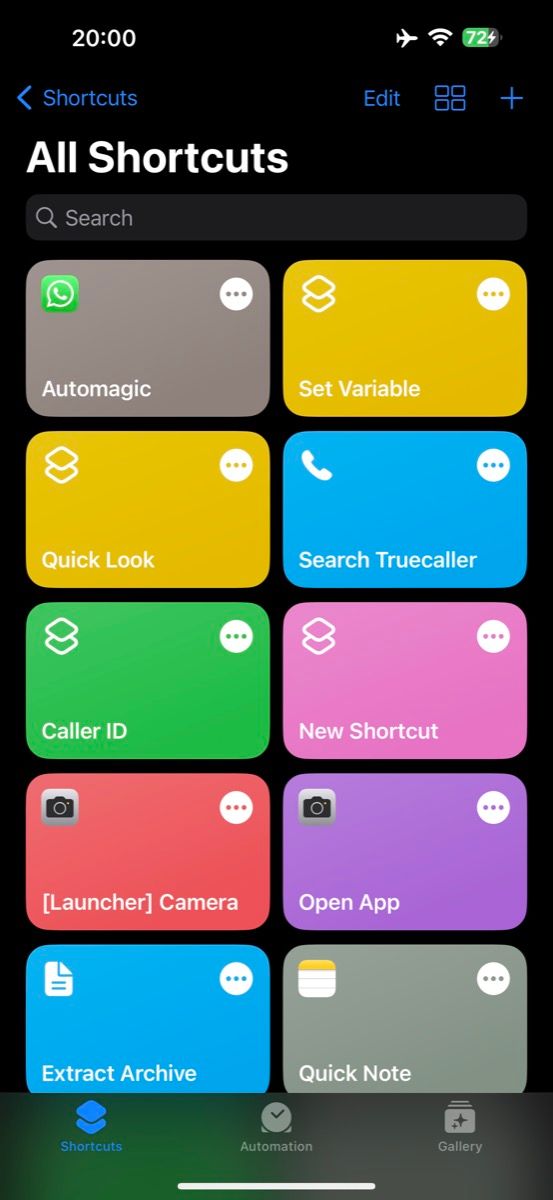
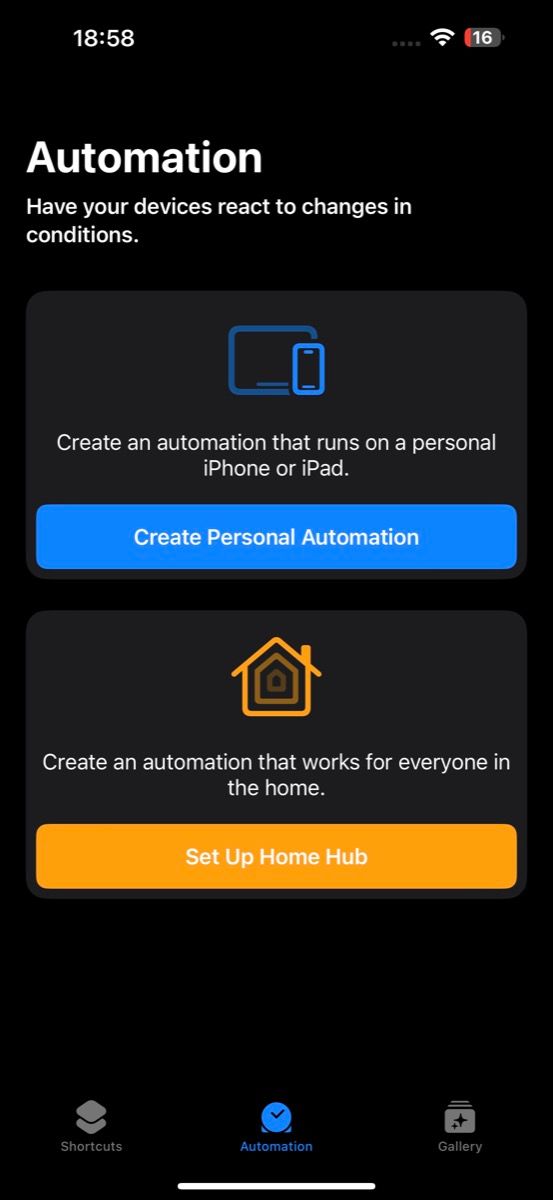
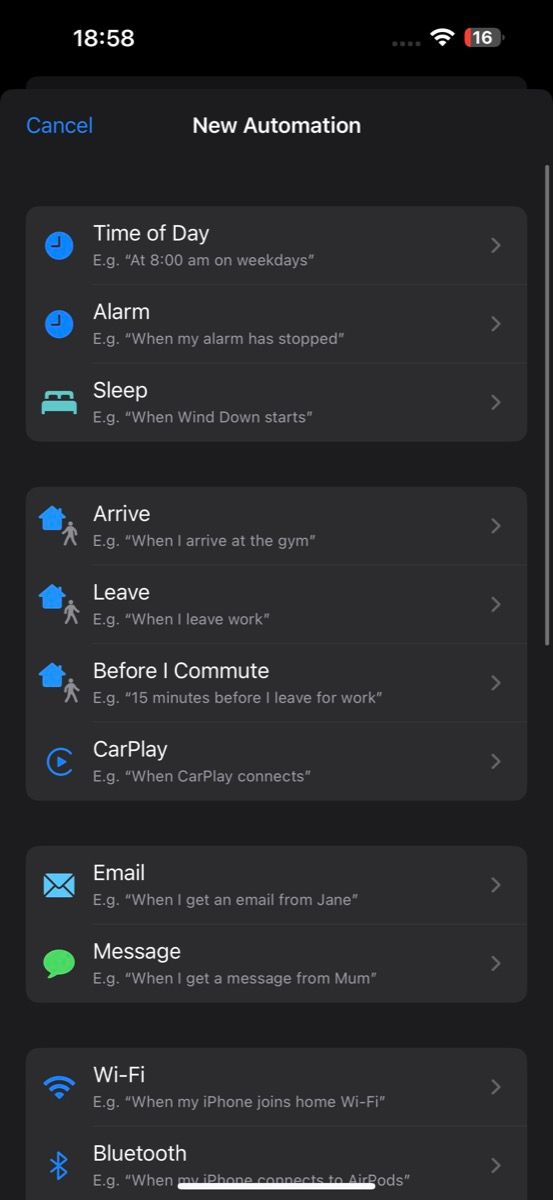
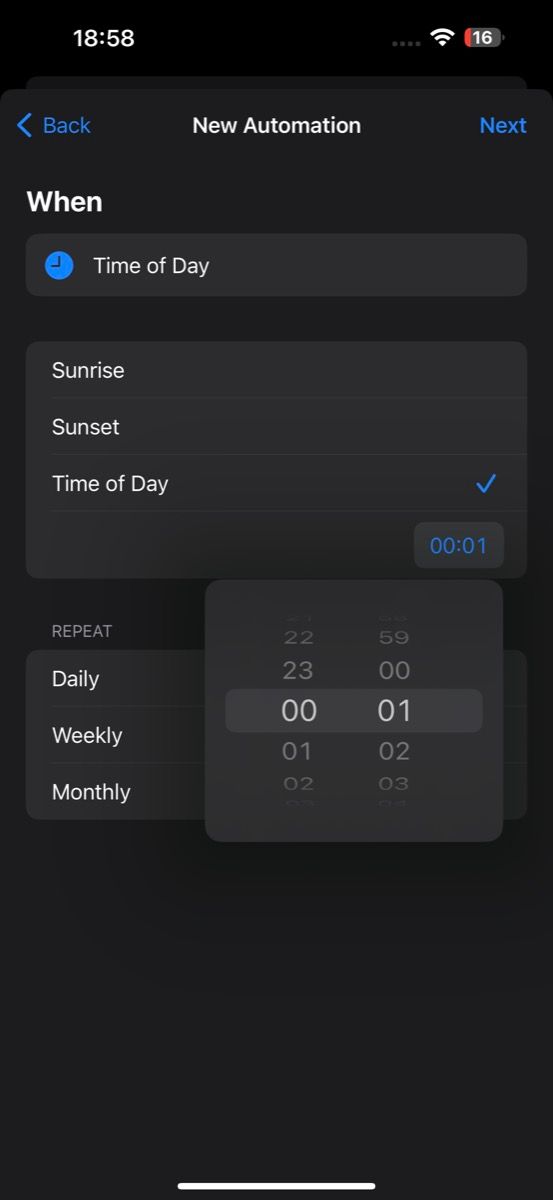
After you've set the initial automation, it's time to set its frequency and the actions it will accomplish.
- Now, set the message frequency by selecting Daily, Weekly, or Monthly under REPEAT and tap Next. (Don't worry if you don't wish to send it more than once).
- Hit the Add Action button. Go to the Apps tab, scroll down, and choose the Send Message action. (For some reason, this action doesn't show up in search results).
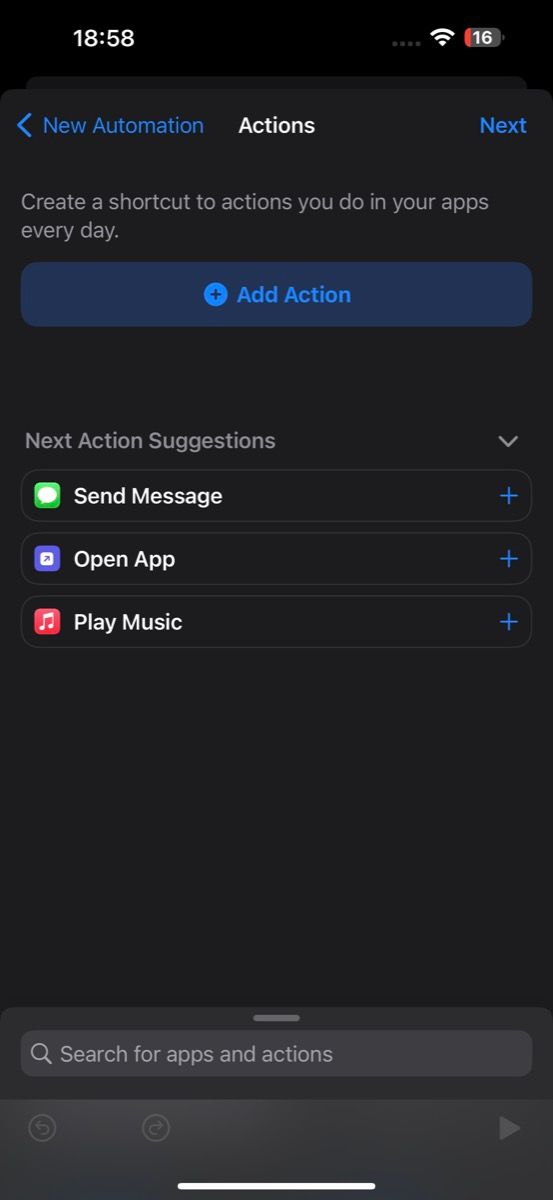
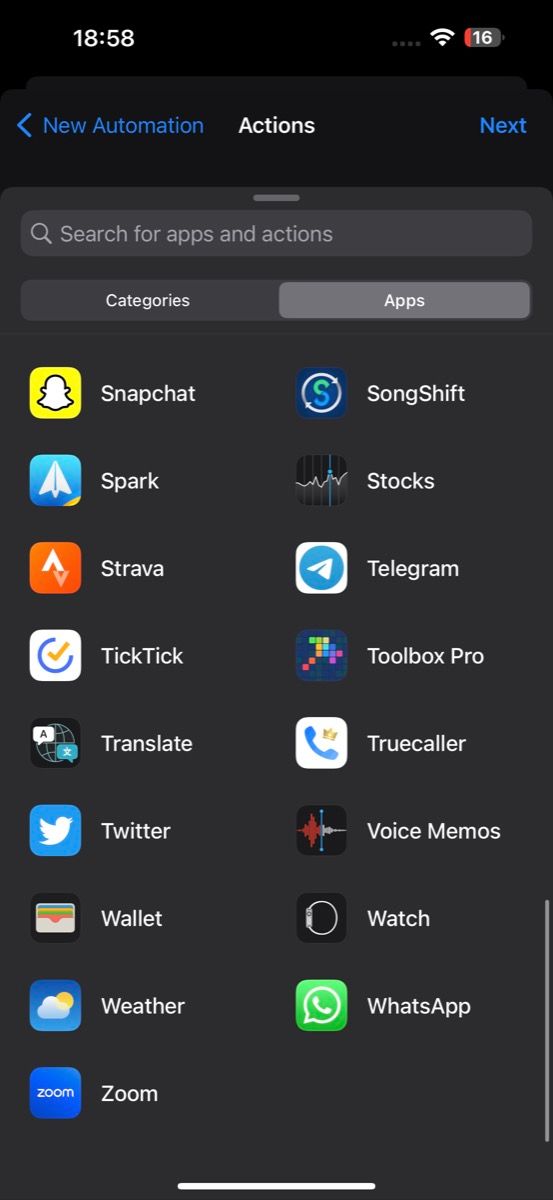
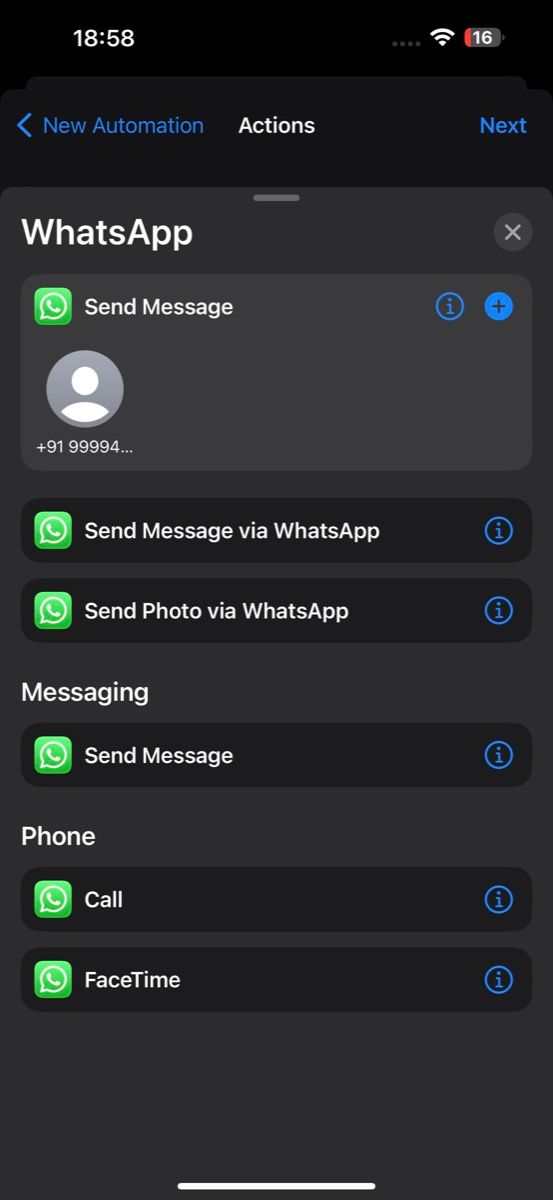
Type the message you want to send on WhatsApp:
- Tap the Message field and type your message.
- Similarly, tap on Recipients and enter the number of the person to whom you want to message. Or, hit the plus (+) icon and choose a contact in your list.
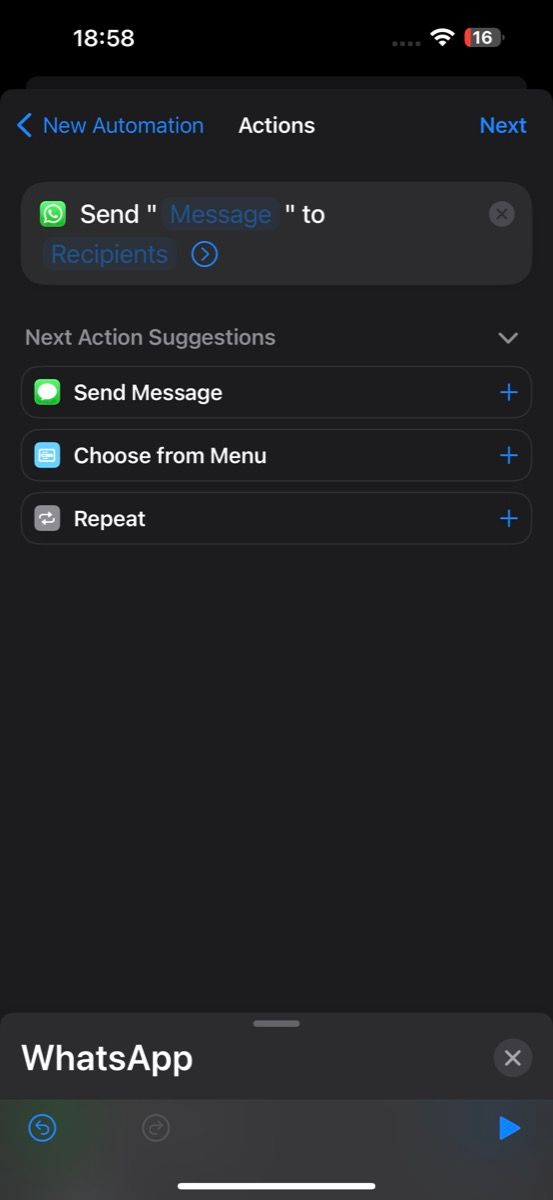
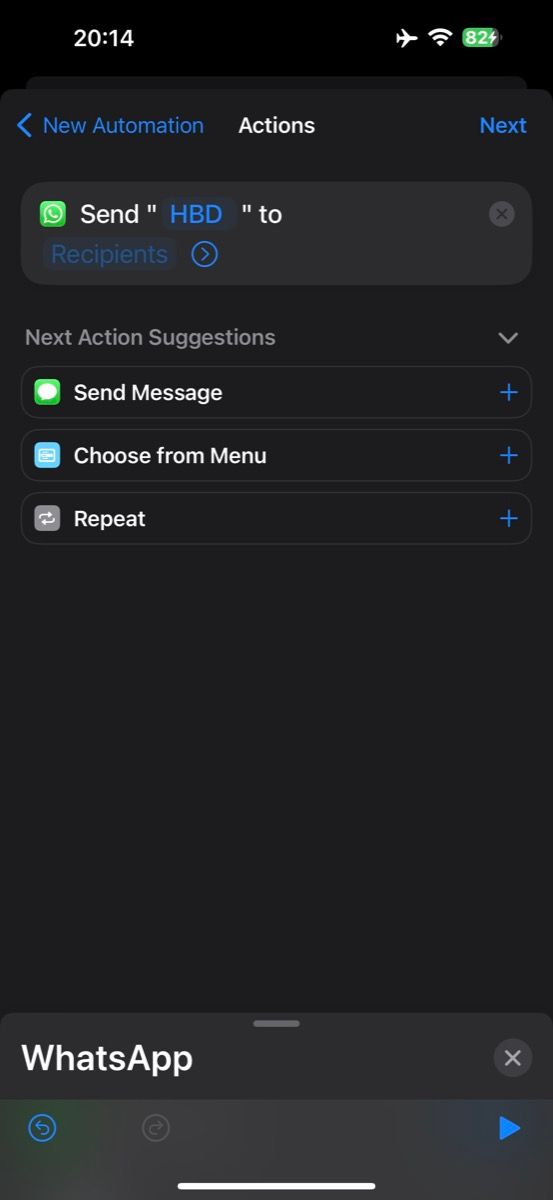
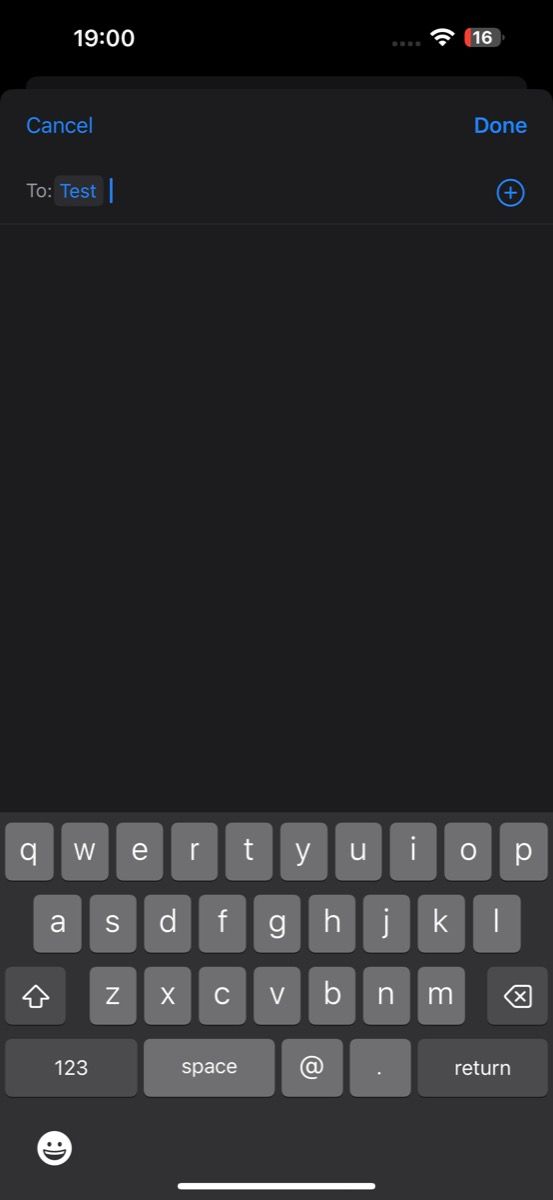
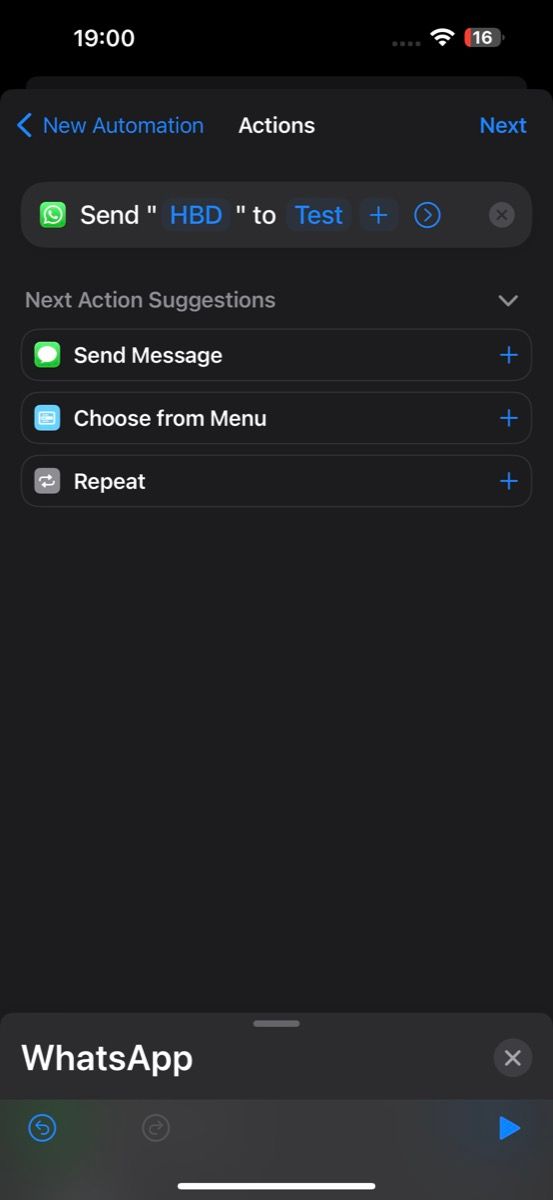
Now that you've prepared the automation and the message you want to send, you need to ensure that it will send automatically without your intervention.
- Hit Next, and on the following screen, toggle off the Ask Before Running button and tap Don't Ask when prompted.
- Finally, hit Done to save the automation.
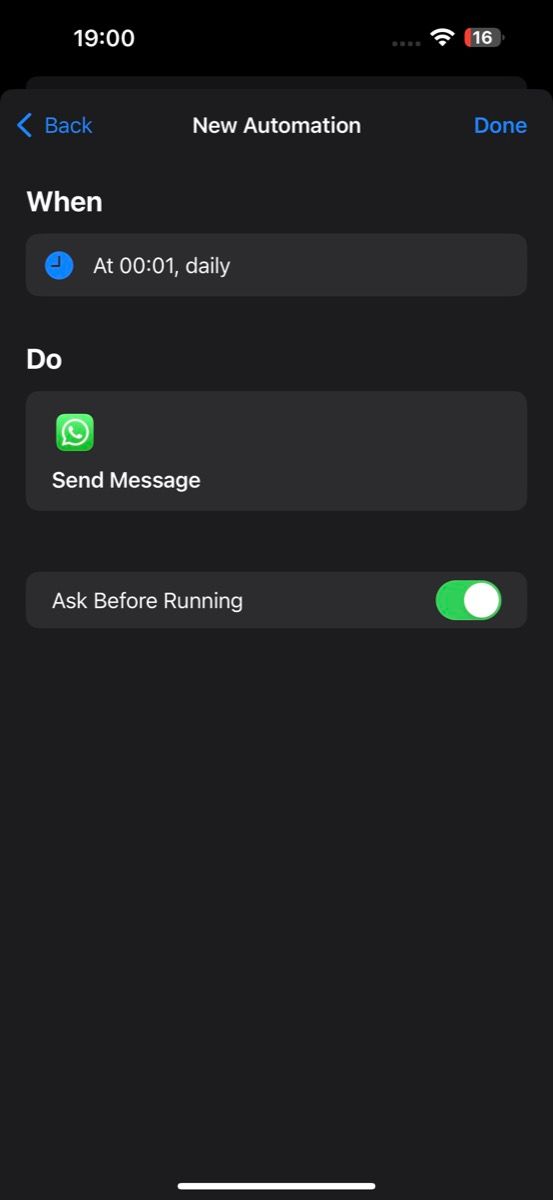
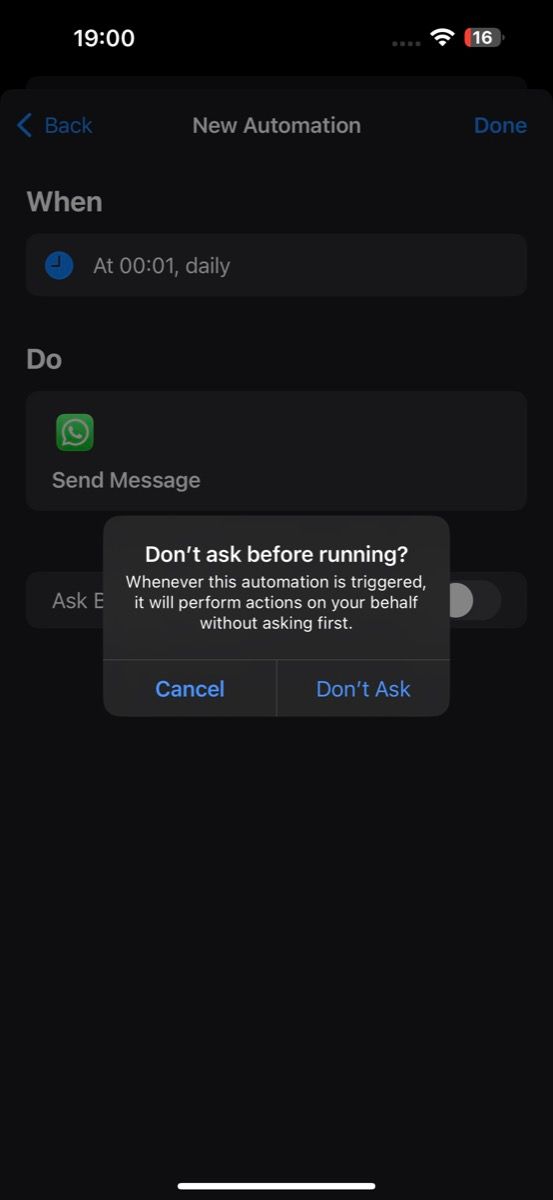
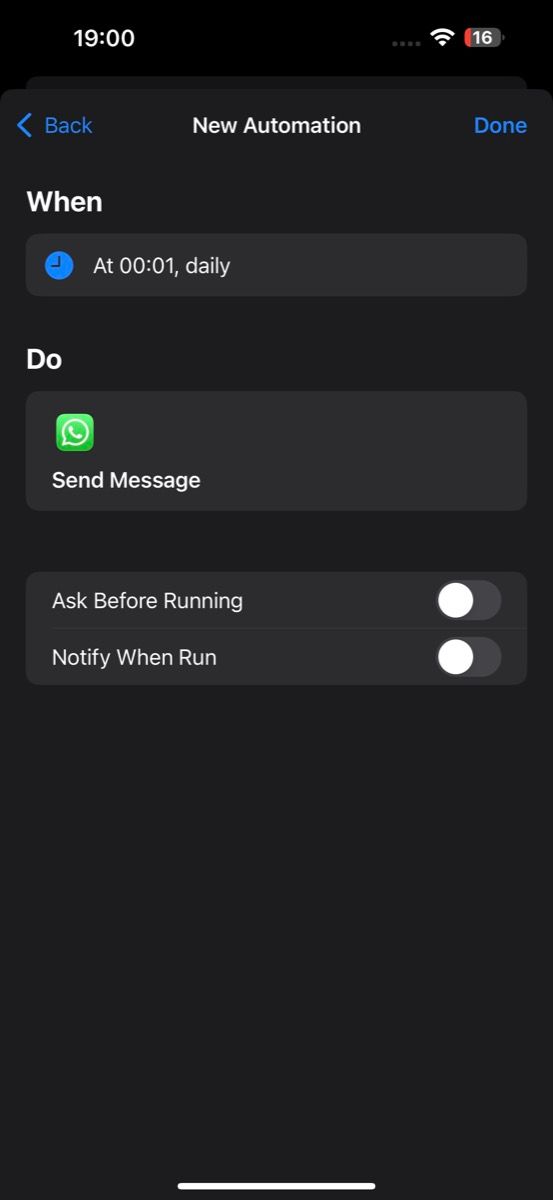
Shortcuts will automatically run the automation at the scheduled time and send your message across to the set contact via WhatsApp.
Disable or Delete the Personal Automation
If you only want to send an automated message once, you may want to disable it after the first time so that it doesn't go off again. Follow these steps to do this:
- Open Shortcuts and head to the Automation tab.
- Tap on your personal automation and toggle off Enable This Automation on the next screen.
- Hit Done.
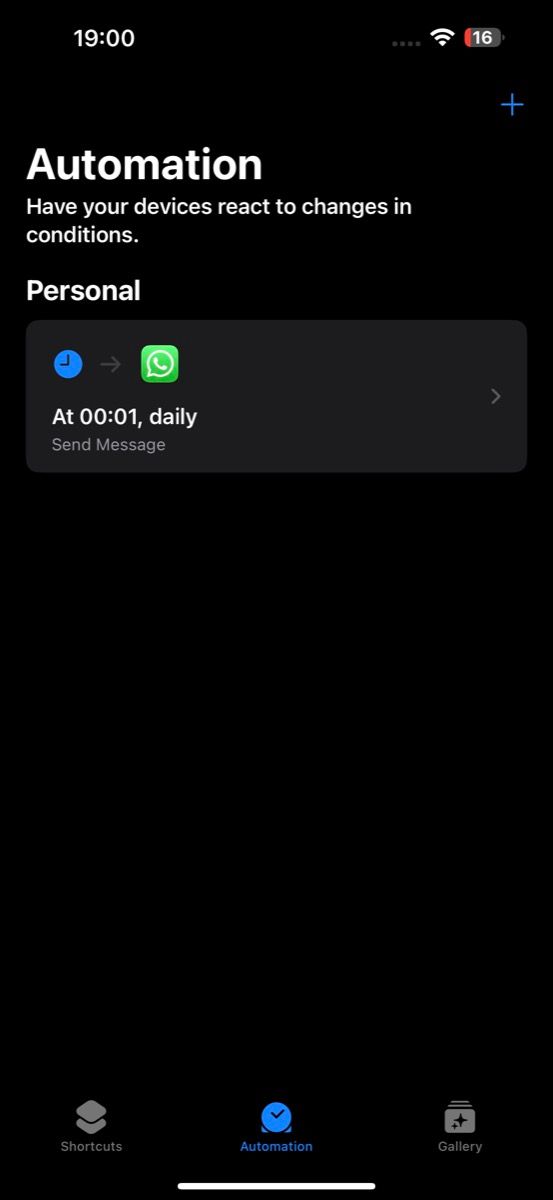
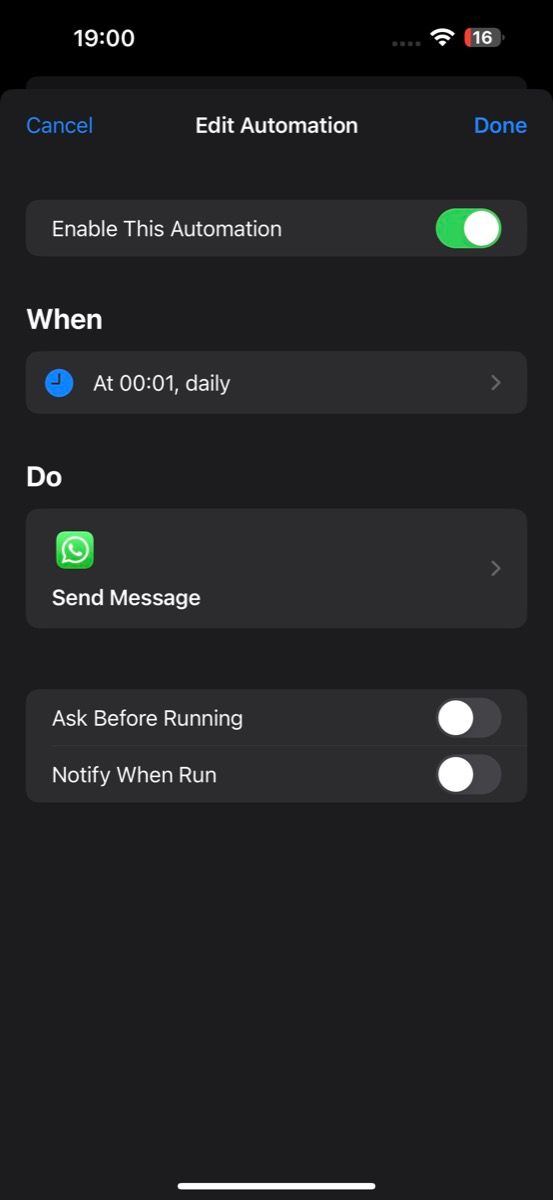
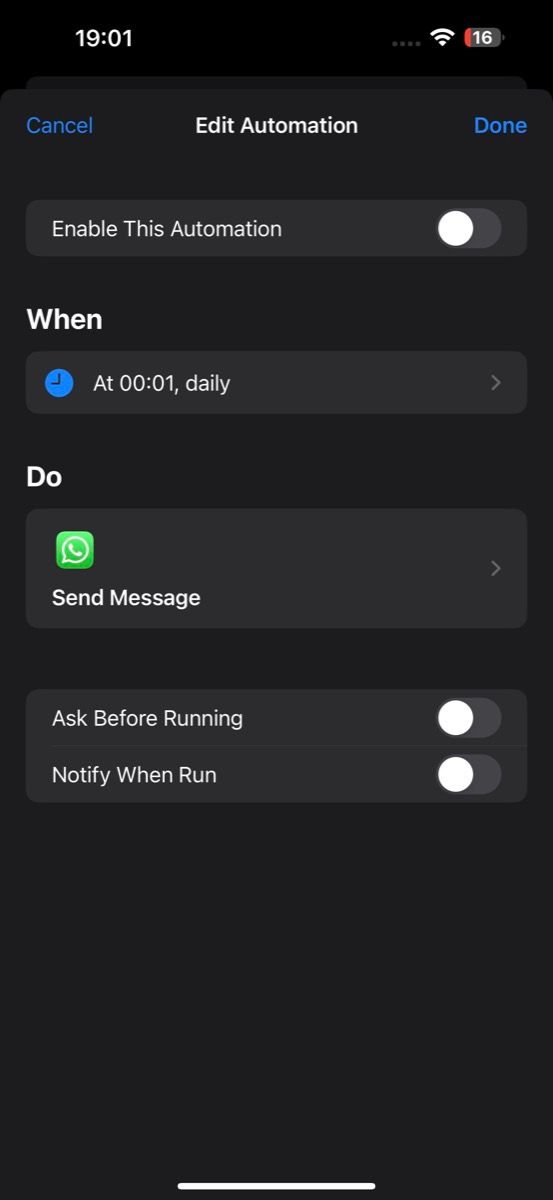
Furthermore, if you wish to delete the automation, go back to the Automation menu, swipe left on the automation, and hit Delete.
Modify the Personal Automation
If you wish to make changes to your automation or modify it for another use case, this is how you do it:
- Launch Shortcuts and go to the Automation tab.
- Select the automation you wish to modify.
- Now, if you want to change when the automation runs, tap on the schedule below When and change it as per your preference.
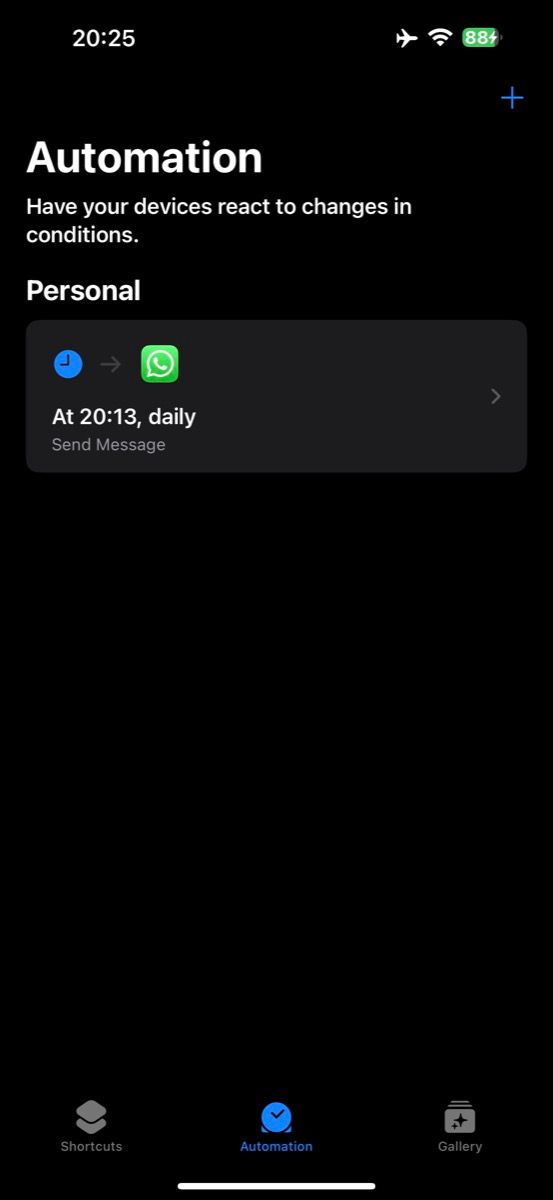
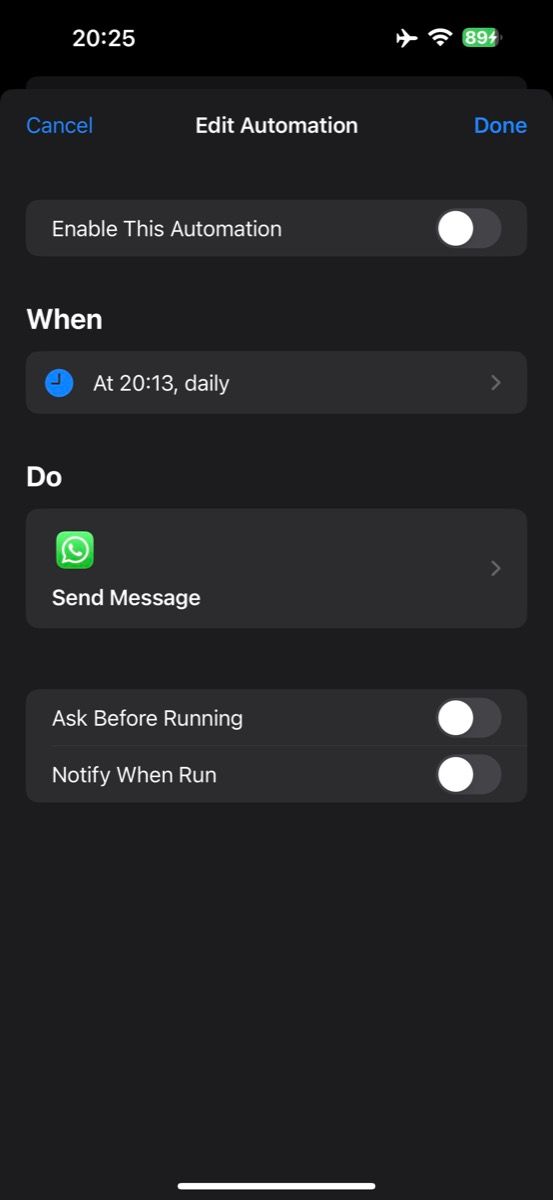

Alternatively, if you want to modify the Send Message action, tap on it under Do, and on the next screen, change the message or the recipient. Once you're satisfied with all your changes, tap Done to save it and exit the Shortcuts app.
Shortcuts Simplifies Scheduling WhatsApp Messages on an iPhone
Using Shortcuts is the easiest way to schedule WhatsApp messages on your iPhone. It's free, easy to set up, and reliable, so you can rest assured that your message will be sent at the scheduled time without fail.
Alternatively, if you prefer to use WhatsApp on your desktop, you can also schedule messages on WhatsApp Web.