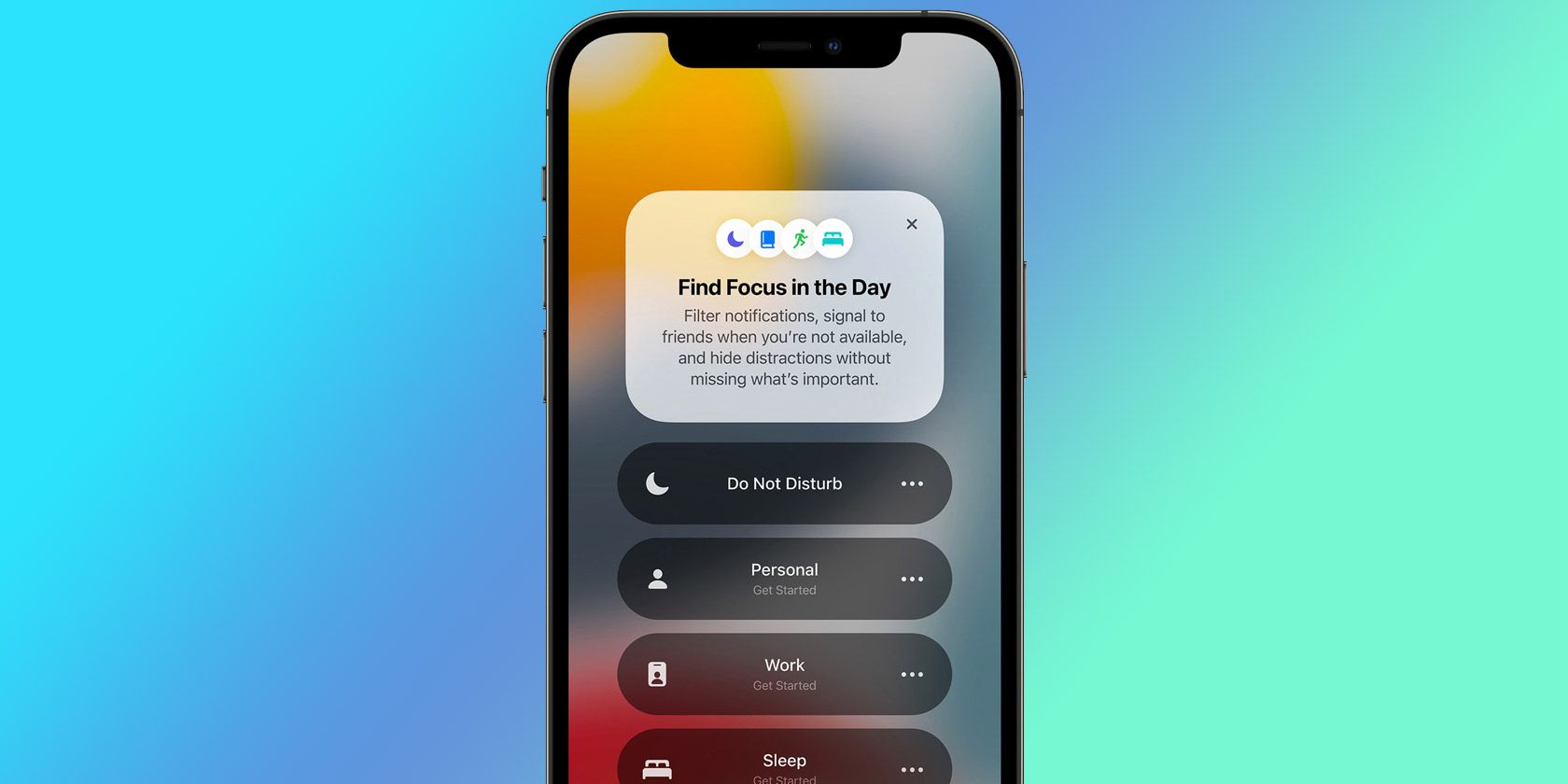iOS 15 added multiple new features to the iPhone, with Focus modes being a great example of that. Focus even implements automation, offering you organization options and added convenience.
You can create, schedule, and automate multiple Focus modes, freeing up your time to focus on more important tasks. Scheduling these different Modes is quick and easy to do.
What Is Focus?
Focus modes essentially replace the Do Not Disturb feature. Bringing a more sophisticated and comprehensive UI, the Focus feature is built around your convenience.
You can set up multiple Focus modes, such as Work, Sleep, or Driving. There are a range of extra Focus modes you can add, and all of these can be scheduled for automation.
Scheduling Focus Modes to Switch Automatically
Using automation and schedules to switch between different Focus modes is simple. Just follow these steps:
Go to Settings > Focus. This will bring up a list of your Focus Modes such as Driving, Personal, Sleep, and Work. Tap on the Focus mode you'd like to schedule or automate. Then tap Add schedule or automation.
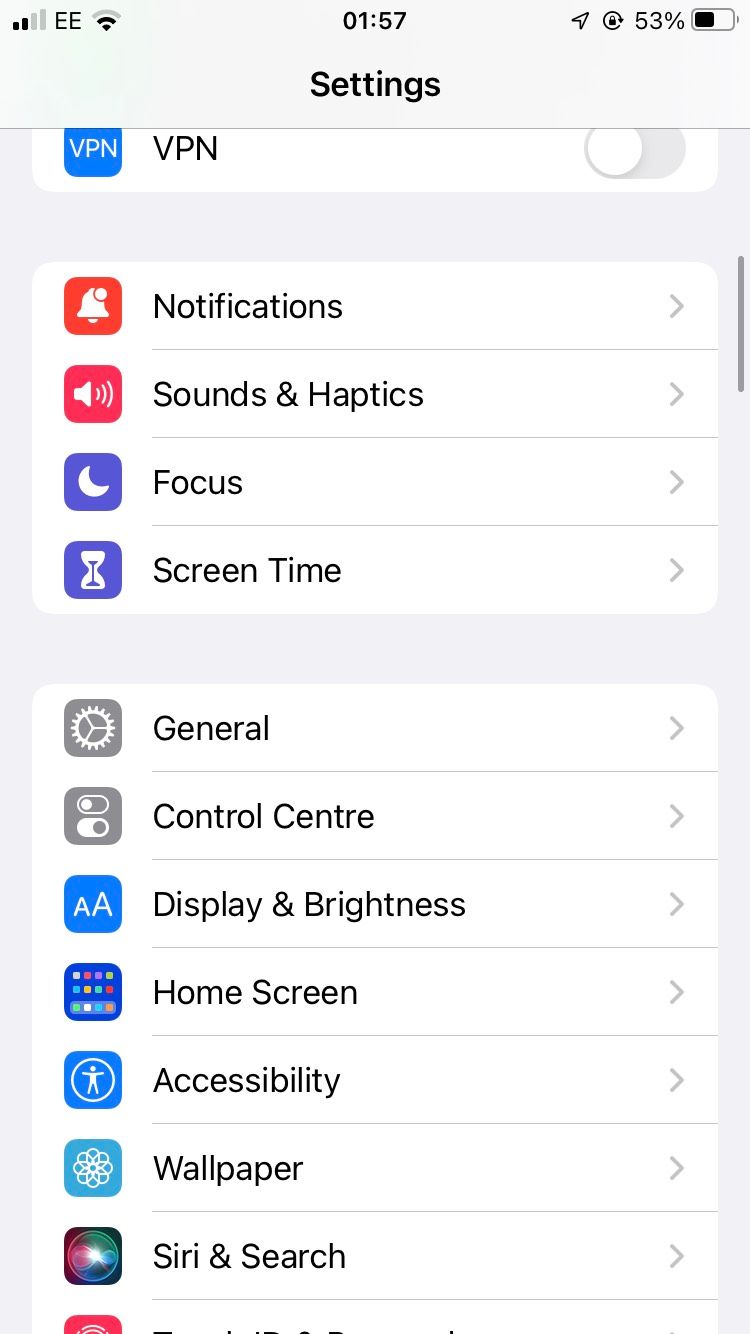
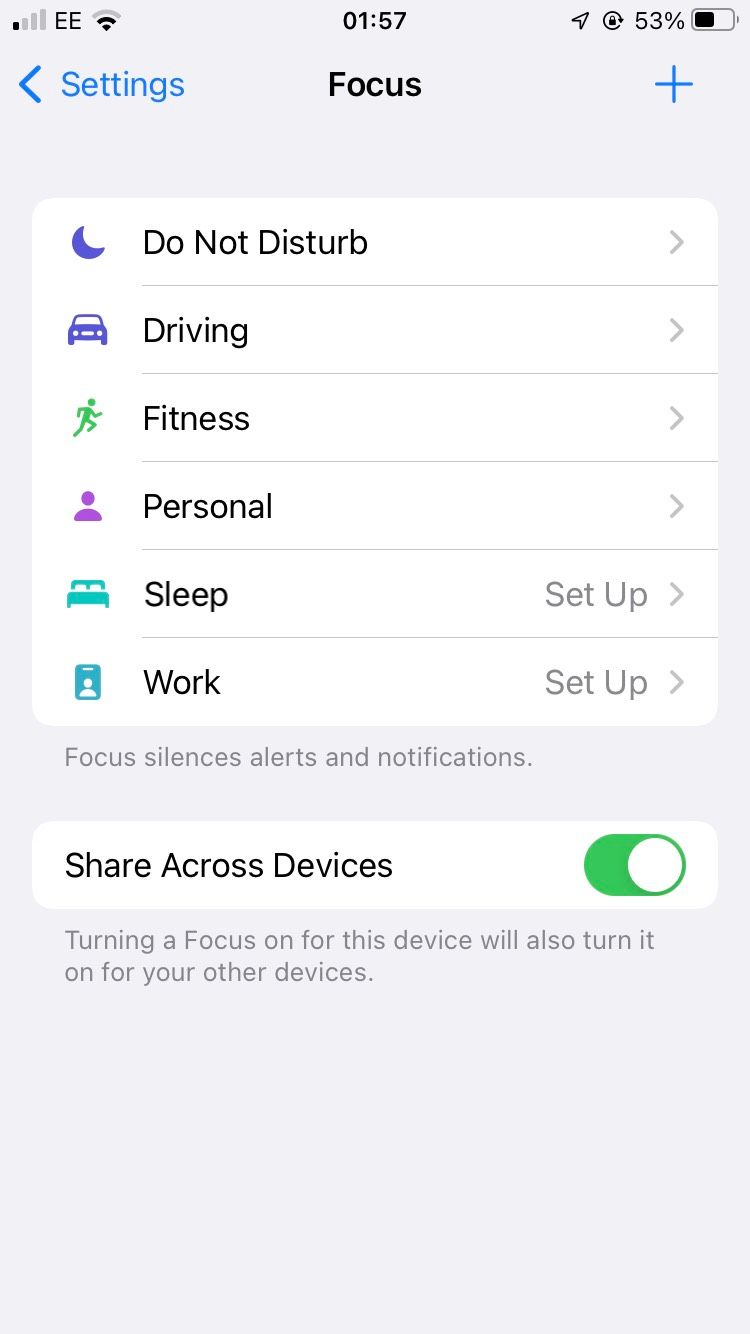
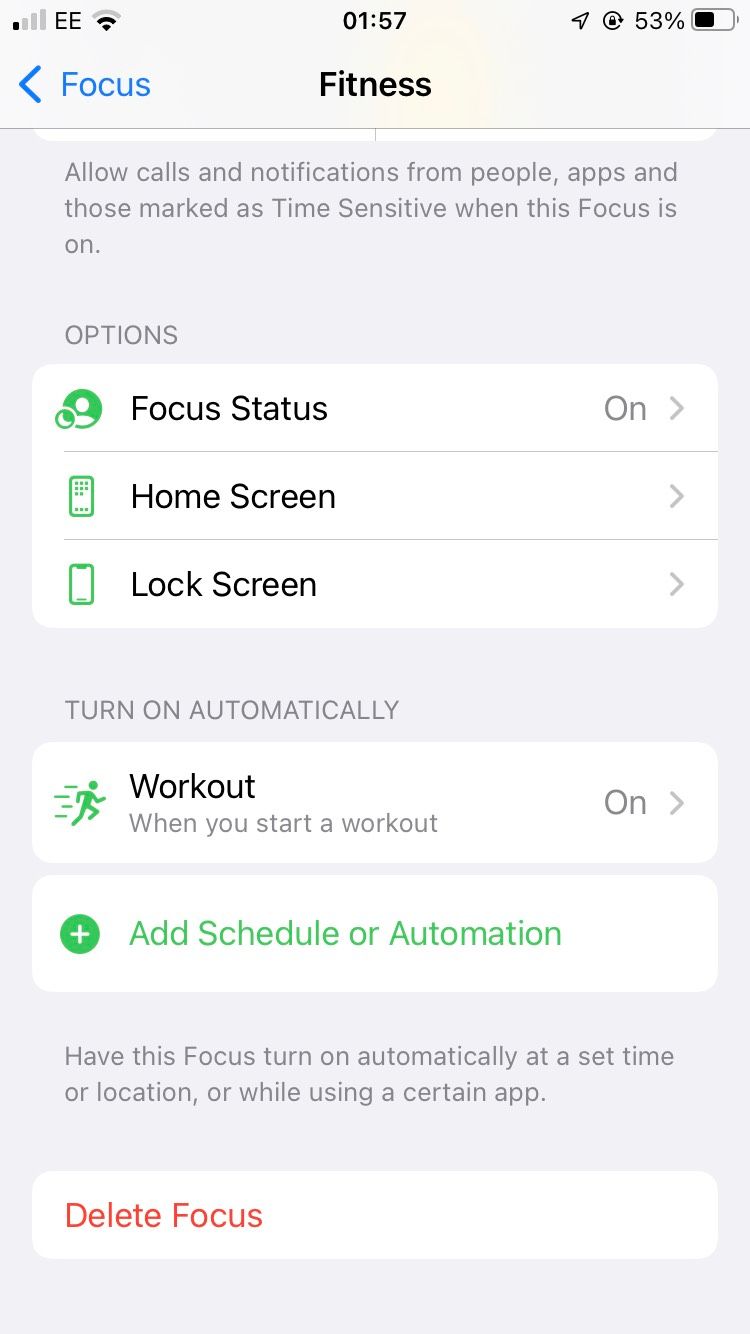
You will now be able to automate your specific Focus mode based on Time, Location, and/or App. Simply tap on whichever of these aspects you want to use to automate the Focus mode. You can use all three different types of automation for extra convenience.
Automating your schedule so that your Focus Mode switches from Personal to Work is simple, for instance, and can be based on Time, Location, Apps, or any combination of the three.
On the Work Focus Mode, you'd tap on the Add schedule or automation, and then select Time. You will then be able to set the time From and time To for when you'd like the Word Focus to be active.
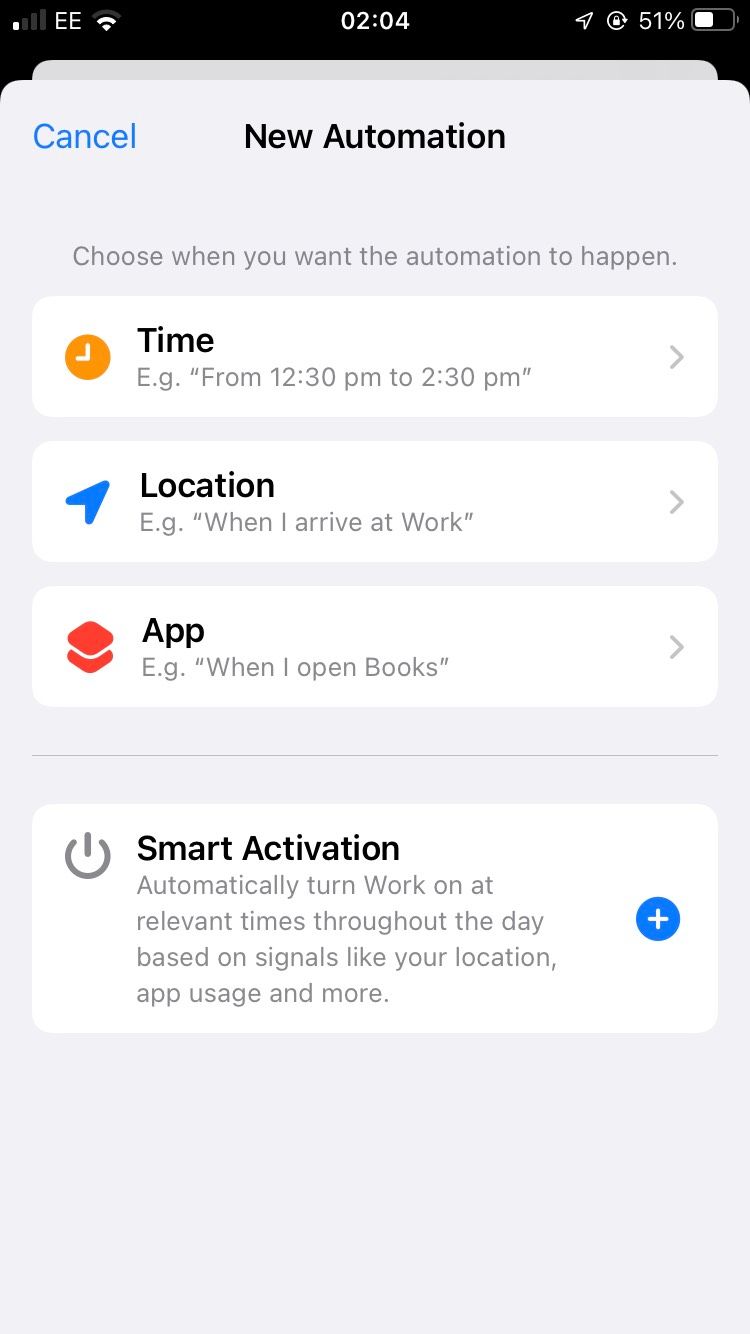
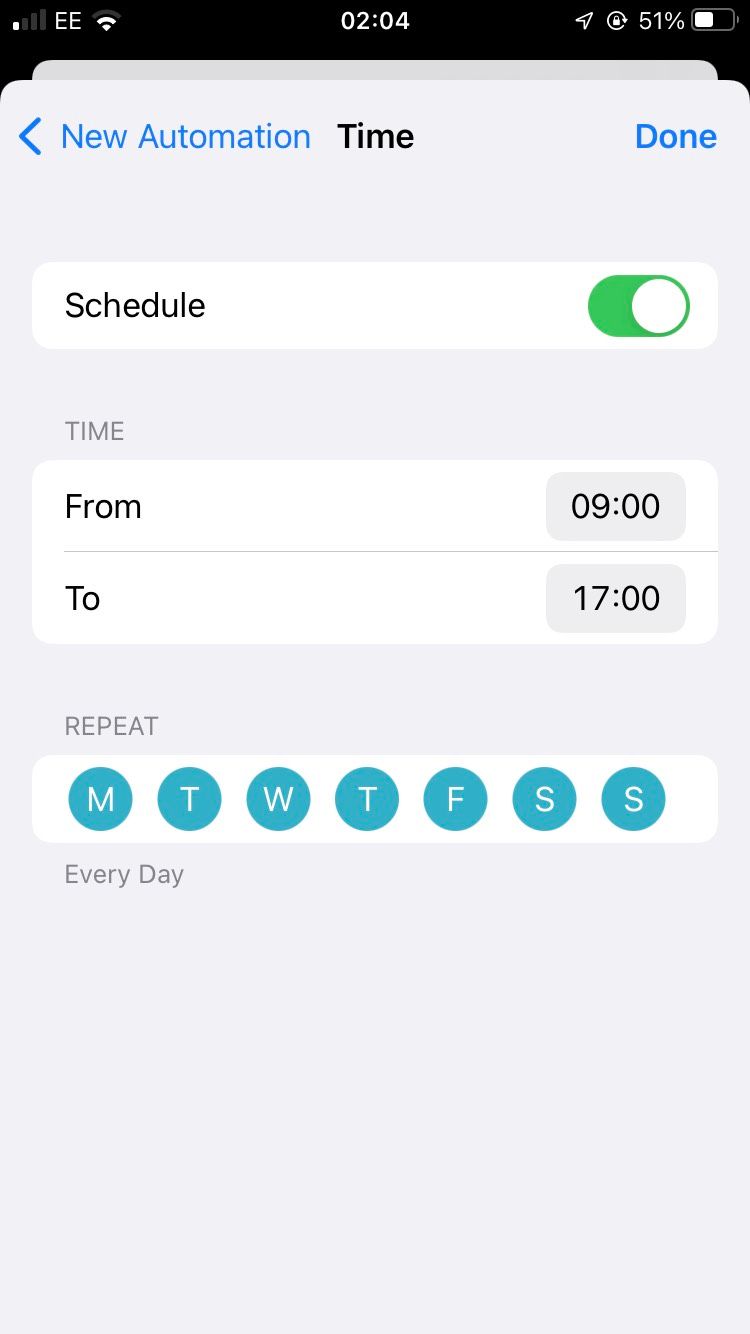
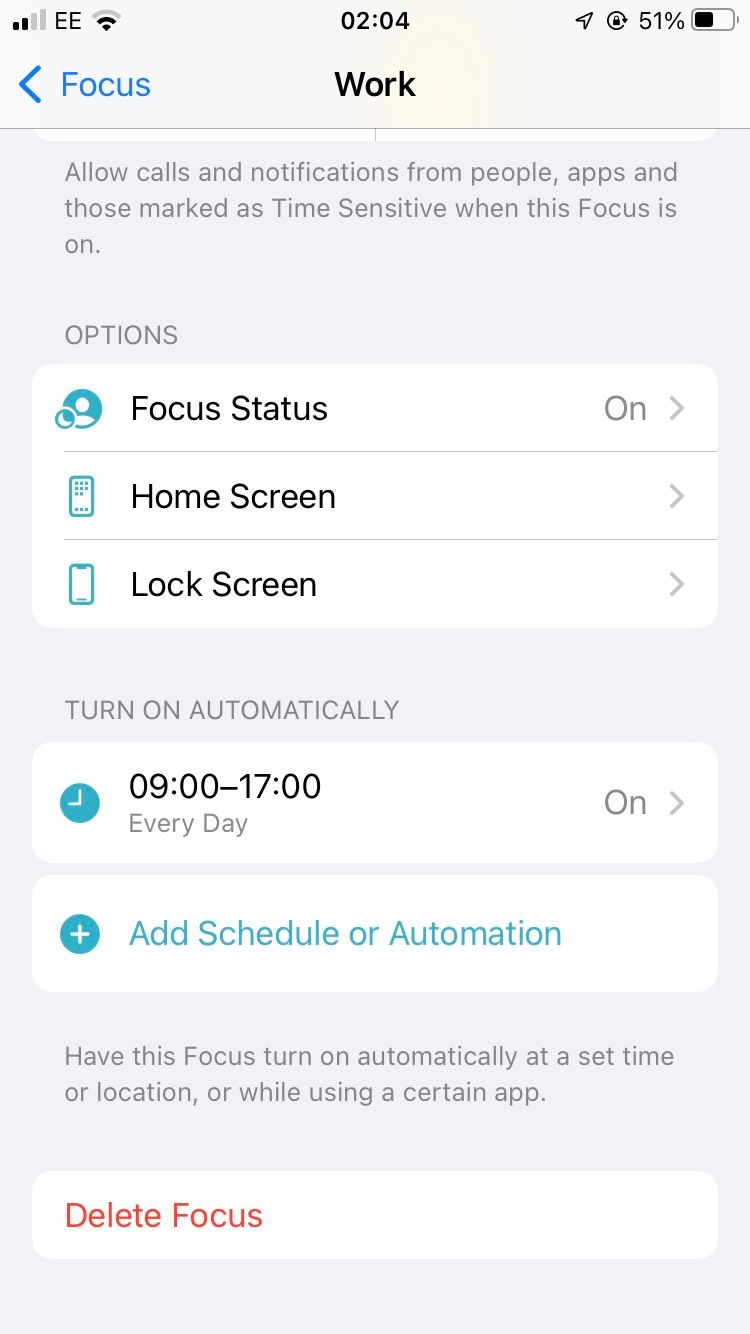
Alternatively, you can tap on Add schedule or automation, then select Location. You can then put in your work address and set it so that when you are at work with your phone, the Focus mode will switch automatically to Work based on your geographical location.
Lastly, you could tap Add schedule or automation, then select App to make it so the Work focus enables when you open a particular app.
Focus modes are just one of the new features that boost productivity in iOS 15, and its convenience makes it a must-use.
Automate Focus Modes With Smart Activation
If you're feeling a little risky, you can even let your iPhone decide when to schedule Focus modes using the Smart Activation feature. With this enabled, your iPhone will learn from your habits to automatically enable different Focus modes when it thinks you want them.
By following these steps, you should have been able to set up a routine on Focus that automatically works for you. If you haven't set up any Focus Modes yet, then we strongly recommend that you give them a try.