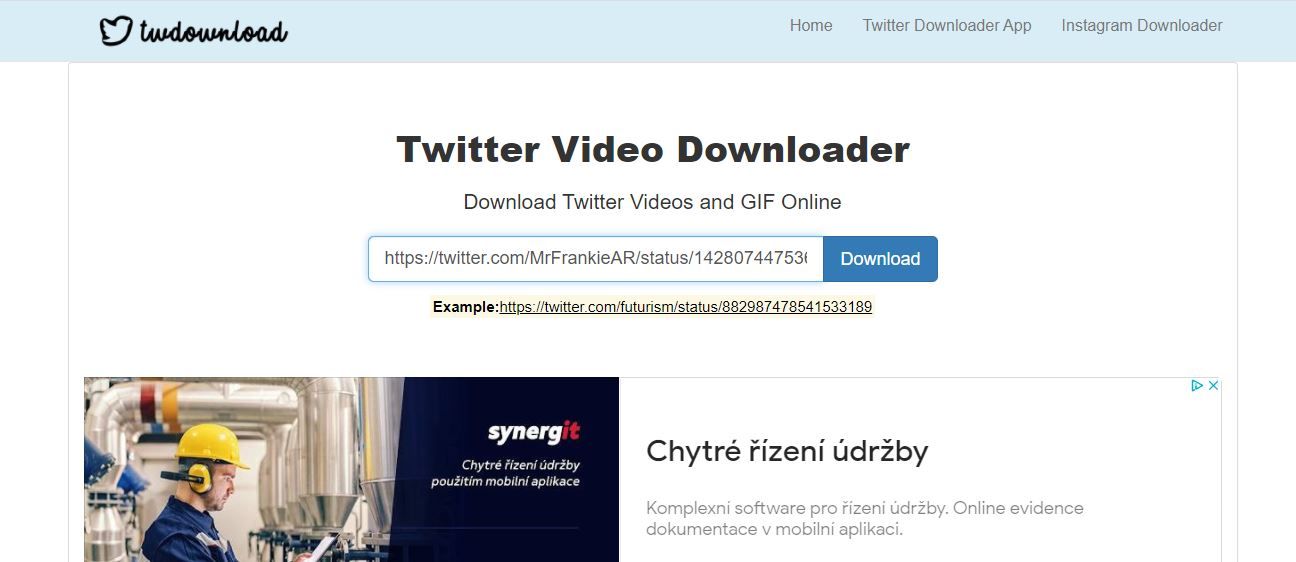Have you ever wanted to save a cool GIF you saw on Twitter, but didn’t know how? Maybe it was just something simple like a cat doing the cha-cha, or maybe it was something more complex like that funny scene from your favorite movie.
If this has happened to you, then we have good news for you. There is actually a way to save GIFs from Twitter. This article will detail the step-by-step process of saving a GIF from Twitter.
Why You Need a Workaround to Save GIFs From Twitter
Twitter does not support direct downloads of GIFs. It's impossible to download a GIF directly from the Twitter app, or even its web version. You’re going to need a workaround to download Twitter GIFs.
So, what is the workaround? There are several ways you can get around this. We’ll show you how to on Android, iOS, and your desktop. Let's find out.
How to Save a GIF From Twitter to Your Android Phone
One of the easiest ways to save a GIF from Twitter is through Tweet2gif. The app lets you save GIFs using just the tweet link.
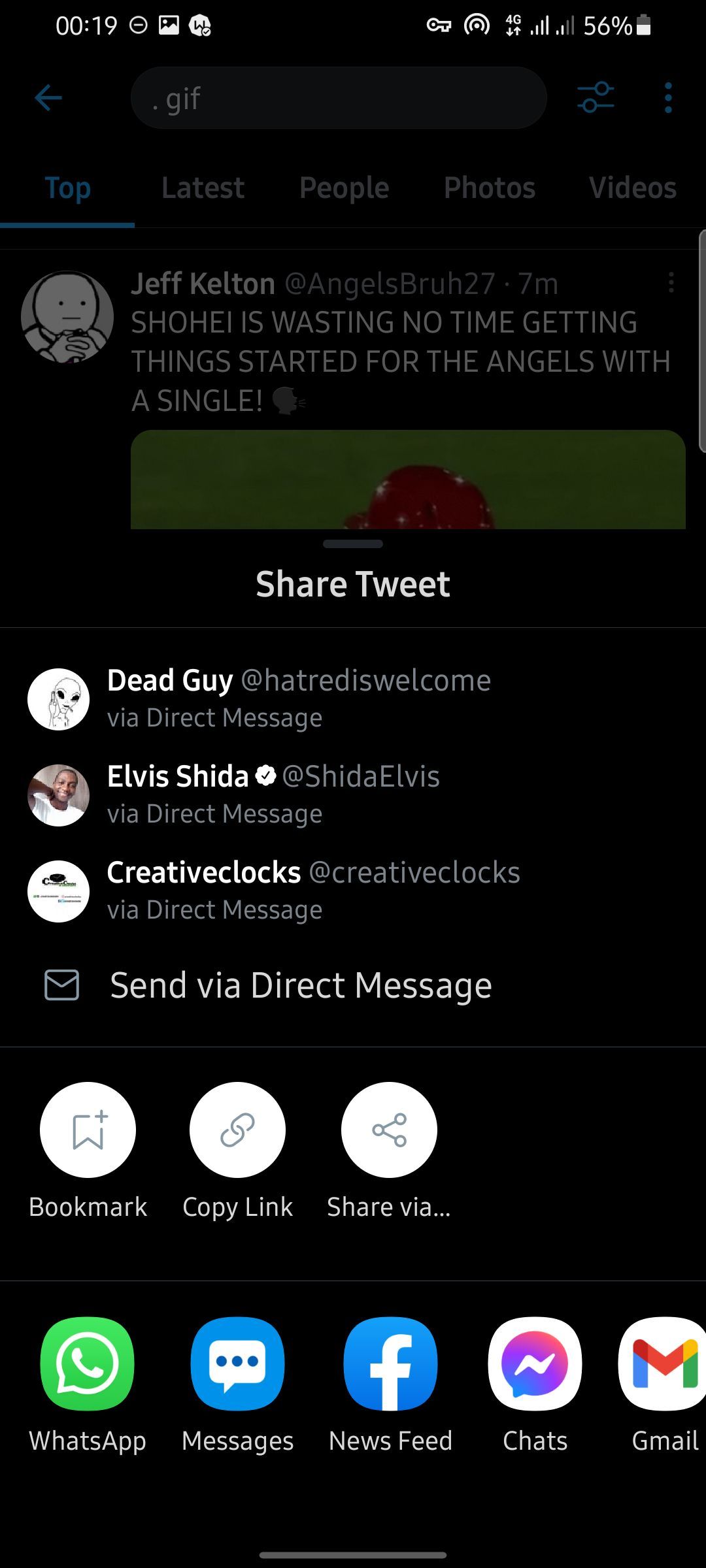
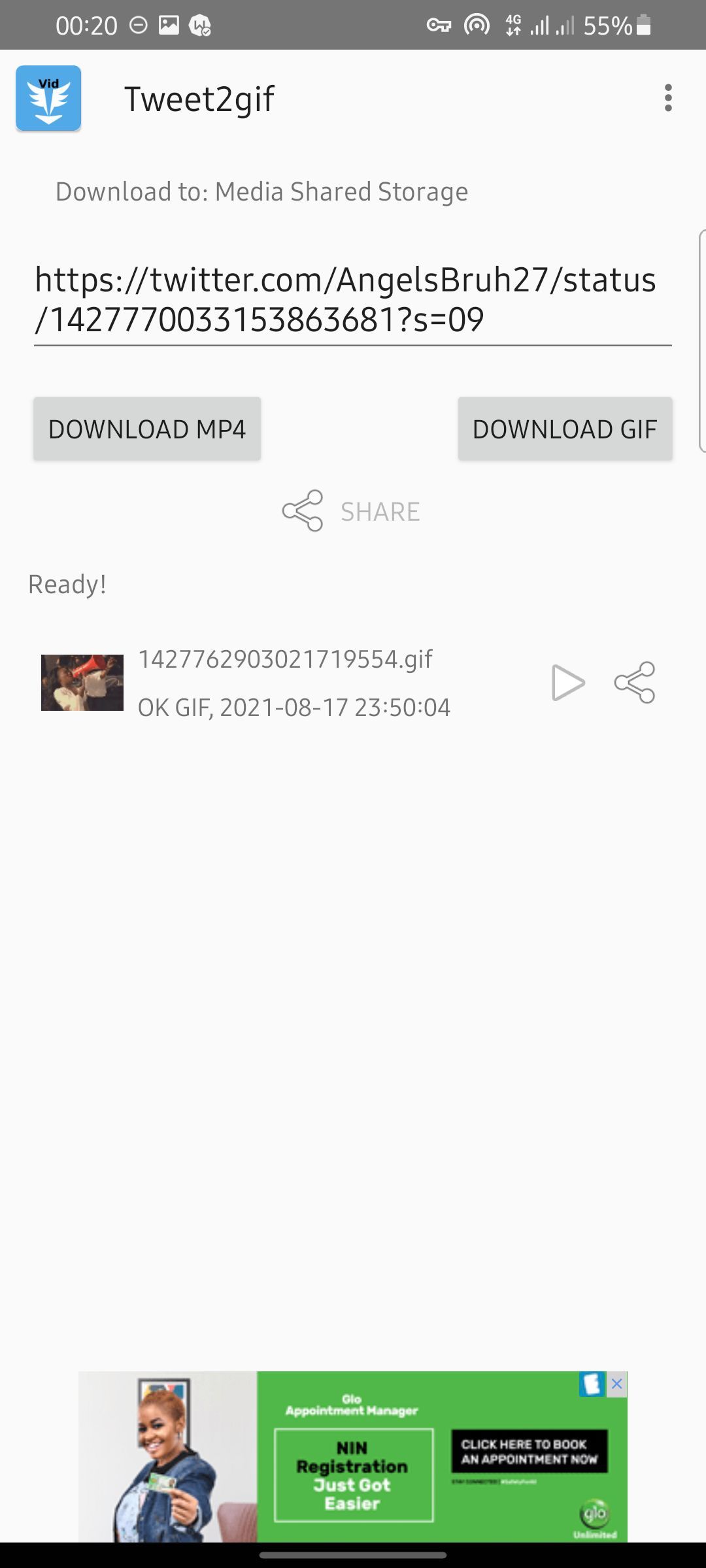
To save a GIF from Twitter, you’ll need to download the Tweet2gif (free) app from Google Play Store.
Once you have the Tweet2gif app, follow these steps to download a GIF from Twitter:
- Copy the link to the tweet with GIF from Twitter.
- Open Tweet2gif and paste in the URL field in Tweet2gif.
- Tap Download GIF.
And there you have it. Check your gallery app to see your newly downloaded GIF.
How to Save a GIF From Twitter to Your iPhone
iOS users aren't left out of the fun. They can also save a GIF from Twitter using the GIFwrapped app. You'll first need to download the GIFwrapped (free) app from the Apple App Store.
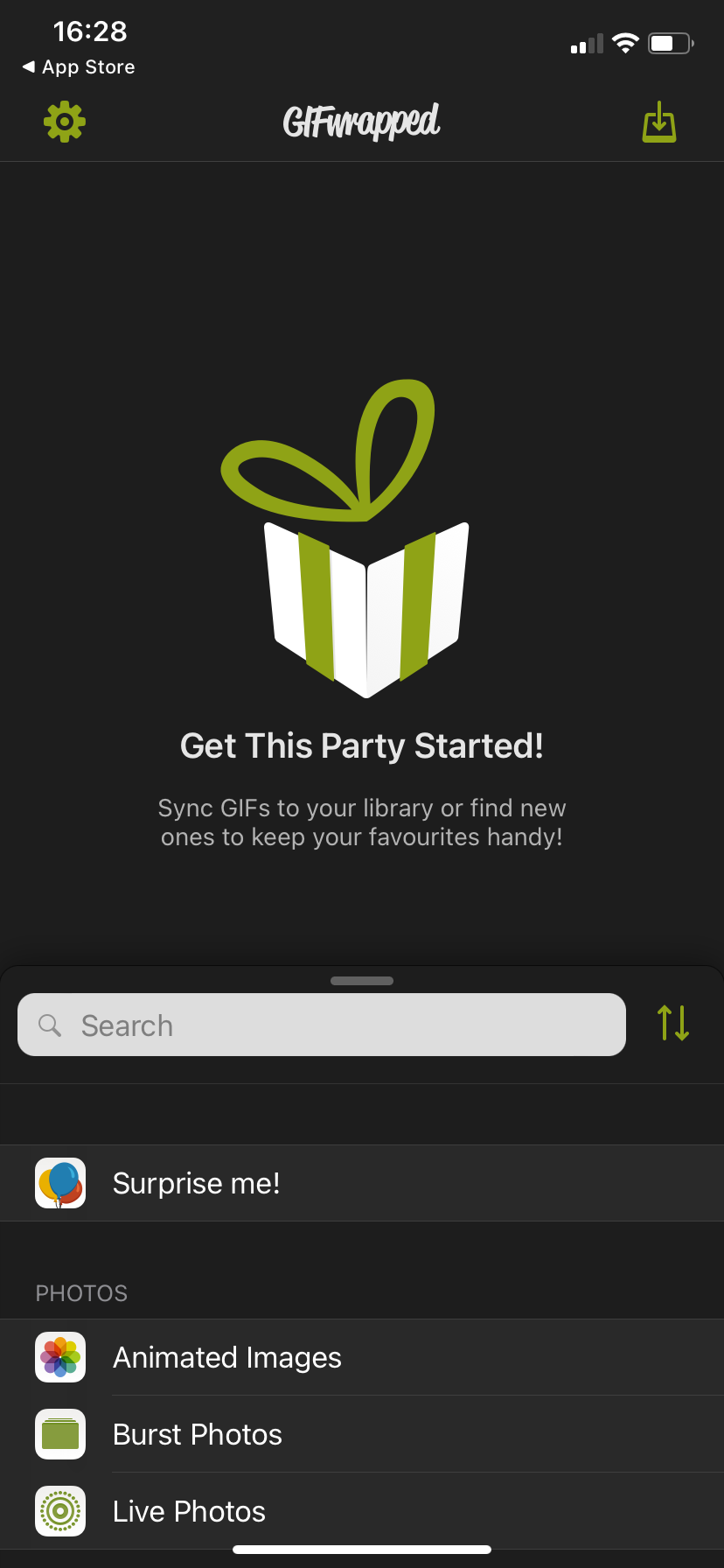
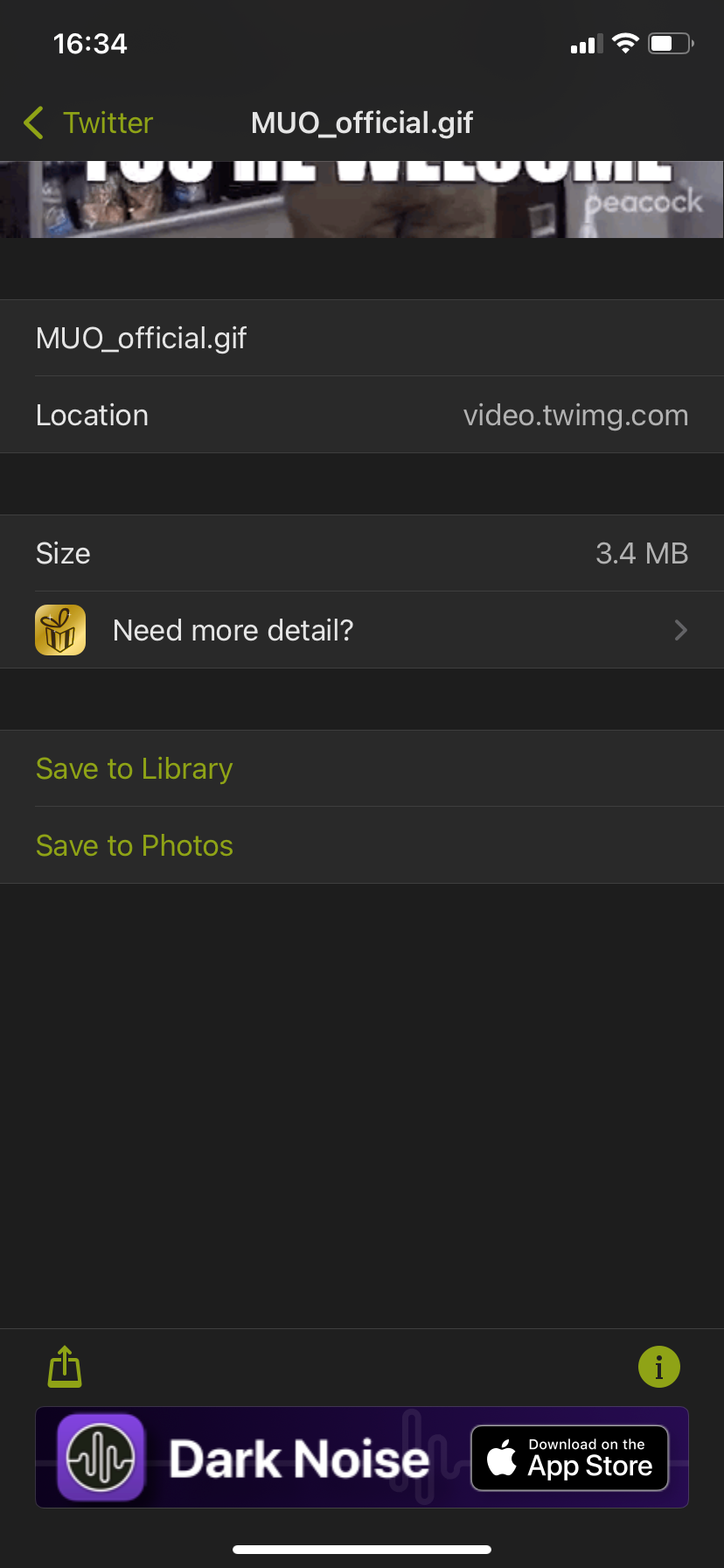
- Log in to Twitter and copy the link to the tweet with the GIF.
- Open GIFwrapped, paste the link to tweet in the search bar, and hit search.
- Tap Save to Photos to save GIF to your photo library.
If you don’t want the GIFs getting lost amid your other photos, you can also choose to Save to Library. This saves the GIF in GIFwrapped’s library, where it can easily be accessed and shared.
You now know how to save GIFs from Twitter to your Android or iOS device. However, if you use Twitter on your desktop and don't want to always pick your phone to save a GIF, there's a method for you, too.
How to Save a GIF From Twitter to Your Desktop
Saving GIFs from Twitter to your desktop is a bit more complicated than when saving to your mobile. You'll need a Twitter GIF downloader like TWDownload to save them.
Here's how to save a Twitter GIF with TWDownload:
- Navigate to tweet with the GIF you want to download
- Click the share button and copy the tweet link.
- Go to TWDownload.com on your browser.
- Paste copied tweet link in the box below Download Twitter Videos and GIF Online.
- Click Download.
- Click the download link on the download page.
Note: TWDownload downloads GIFs as MP4 files. You’ll need to convert the video to GIF format using online video converter tools like ezGIF, OnlineConverter, Cloudconvert, etc.
Save Your First GIF From Twitter Today
The process of saving a GIF from Twitter to your phone can be tricky. Twitter doesn’t allow you to download a GIF directly, but you can use the apps we’ve listed above: Tweet2gif and GIFwrapped to do the heavy lifting.
We hope this helps make things easier for you. If you’re a hardcore GIF-fer, you can also explore ways to make your own GIFs.