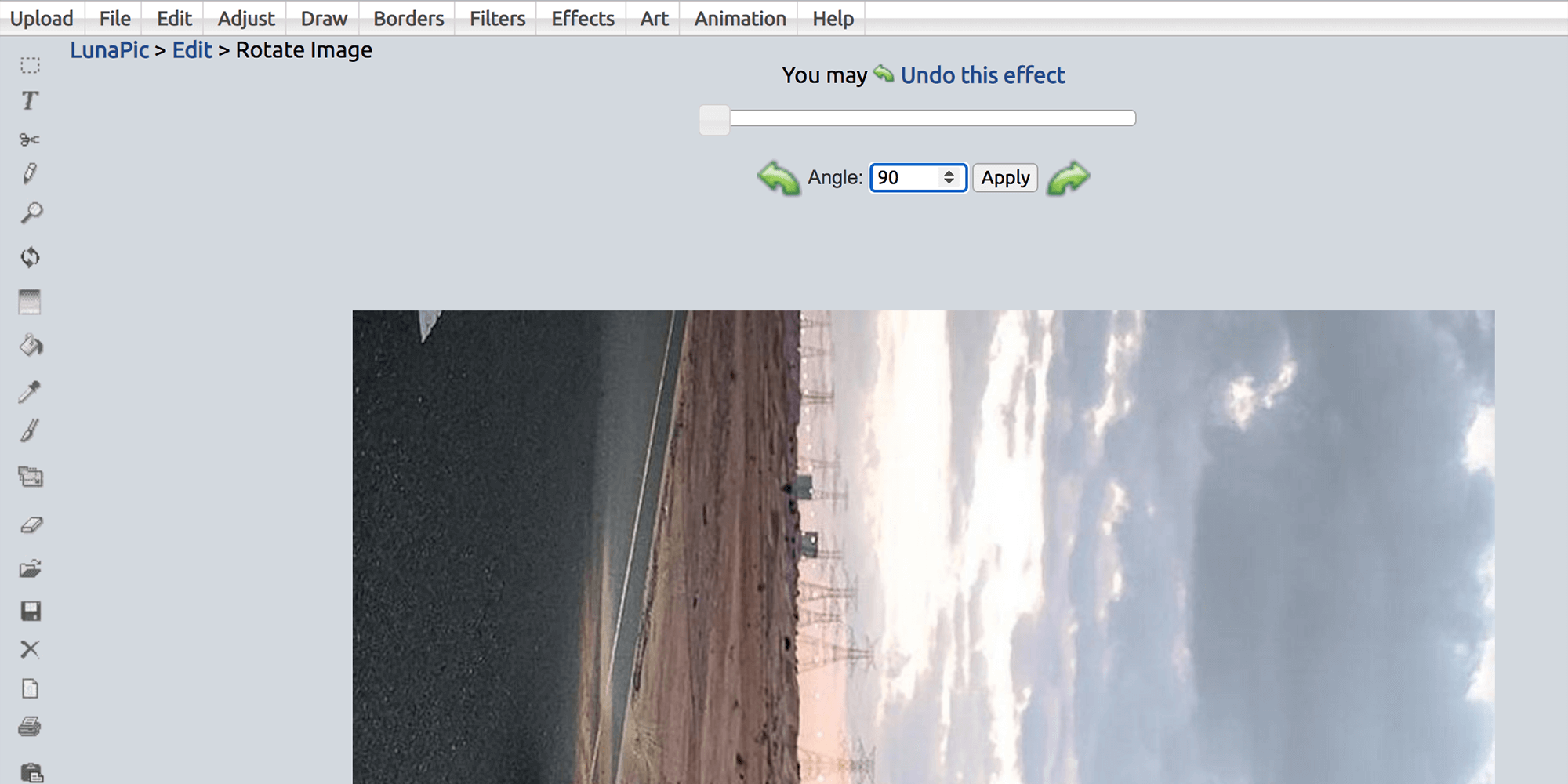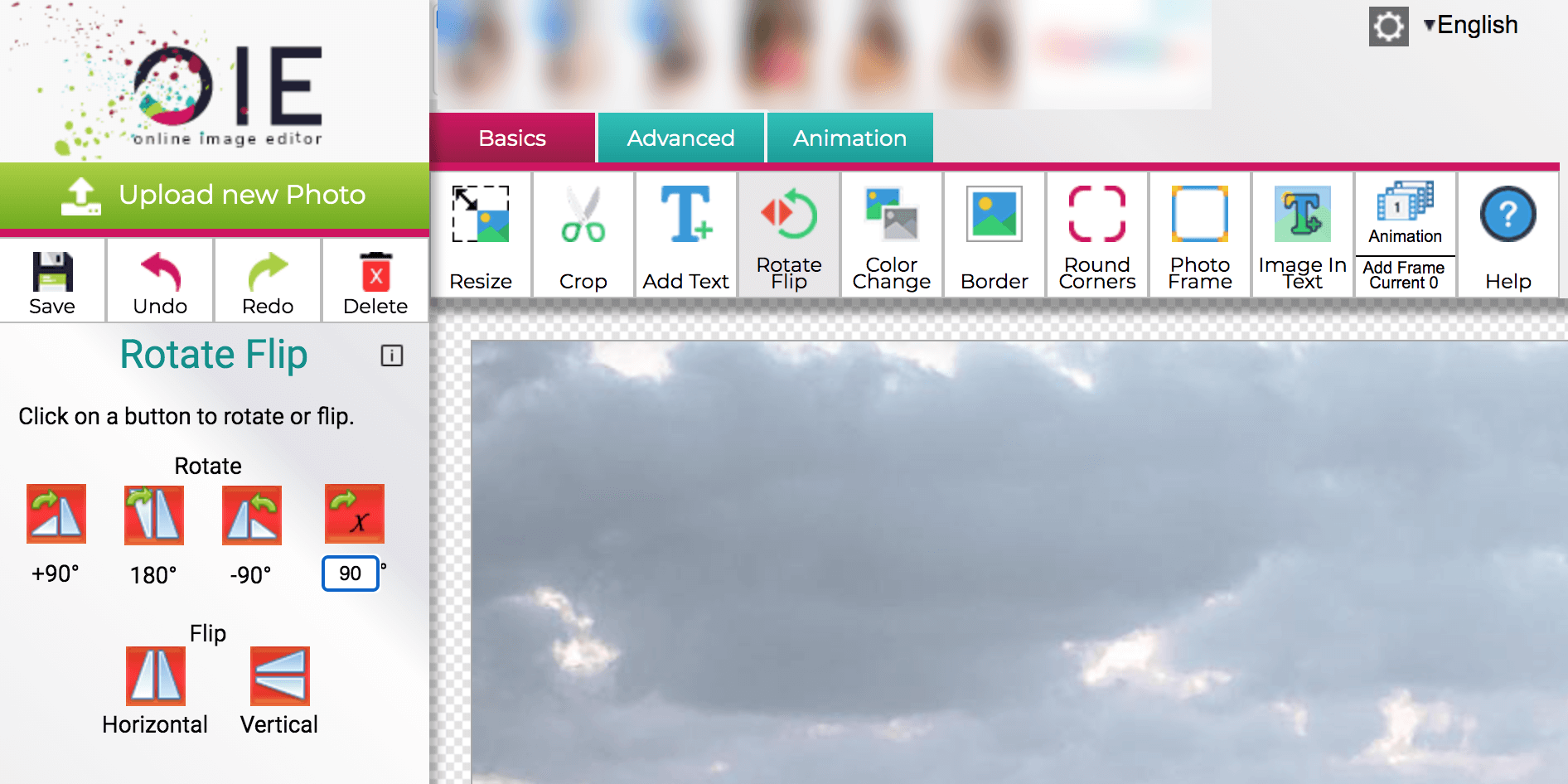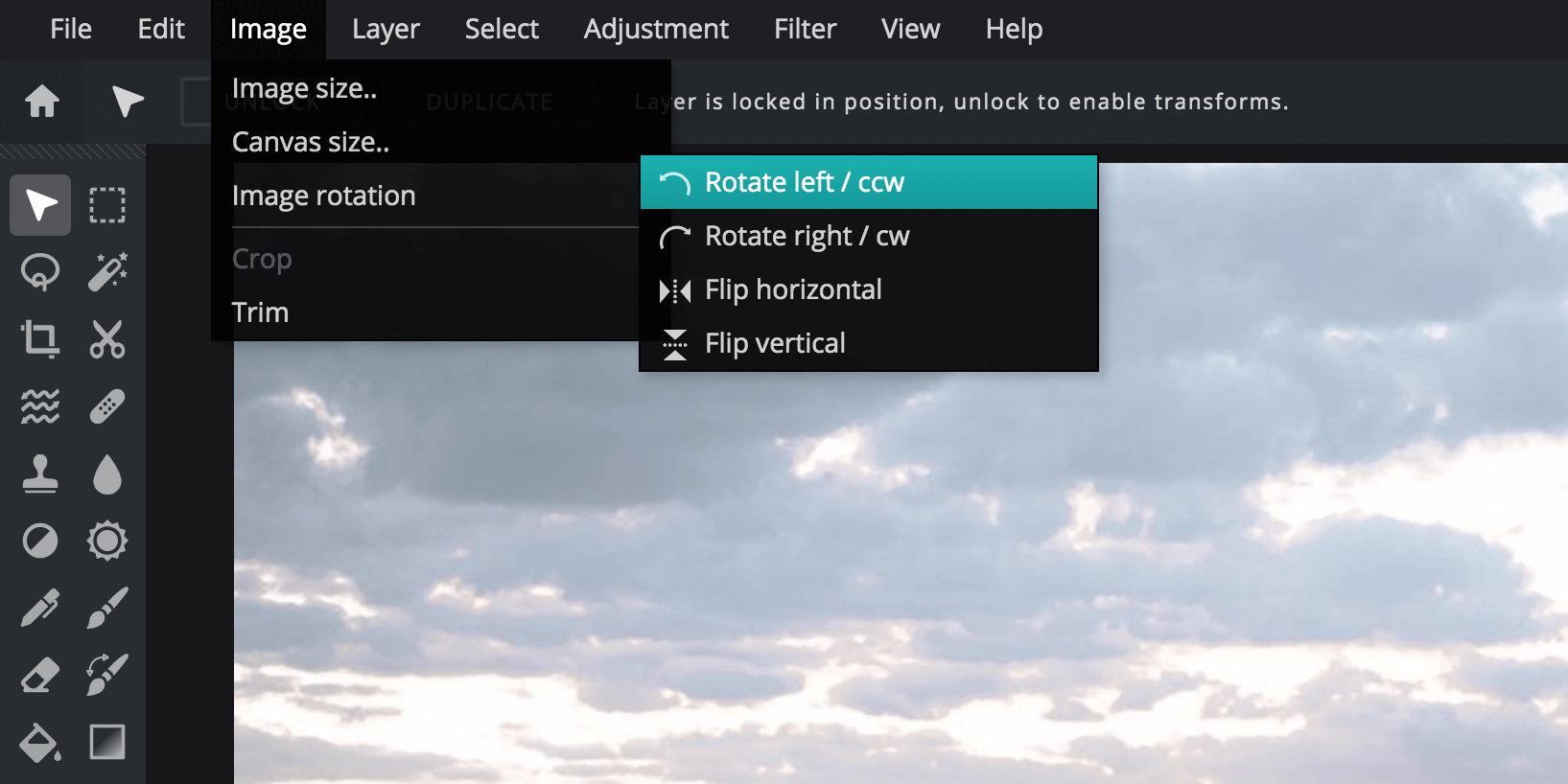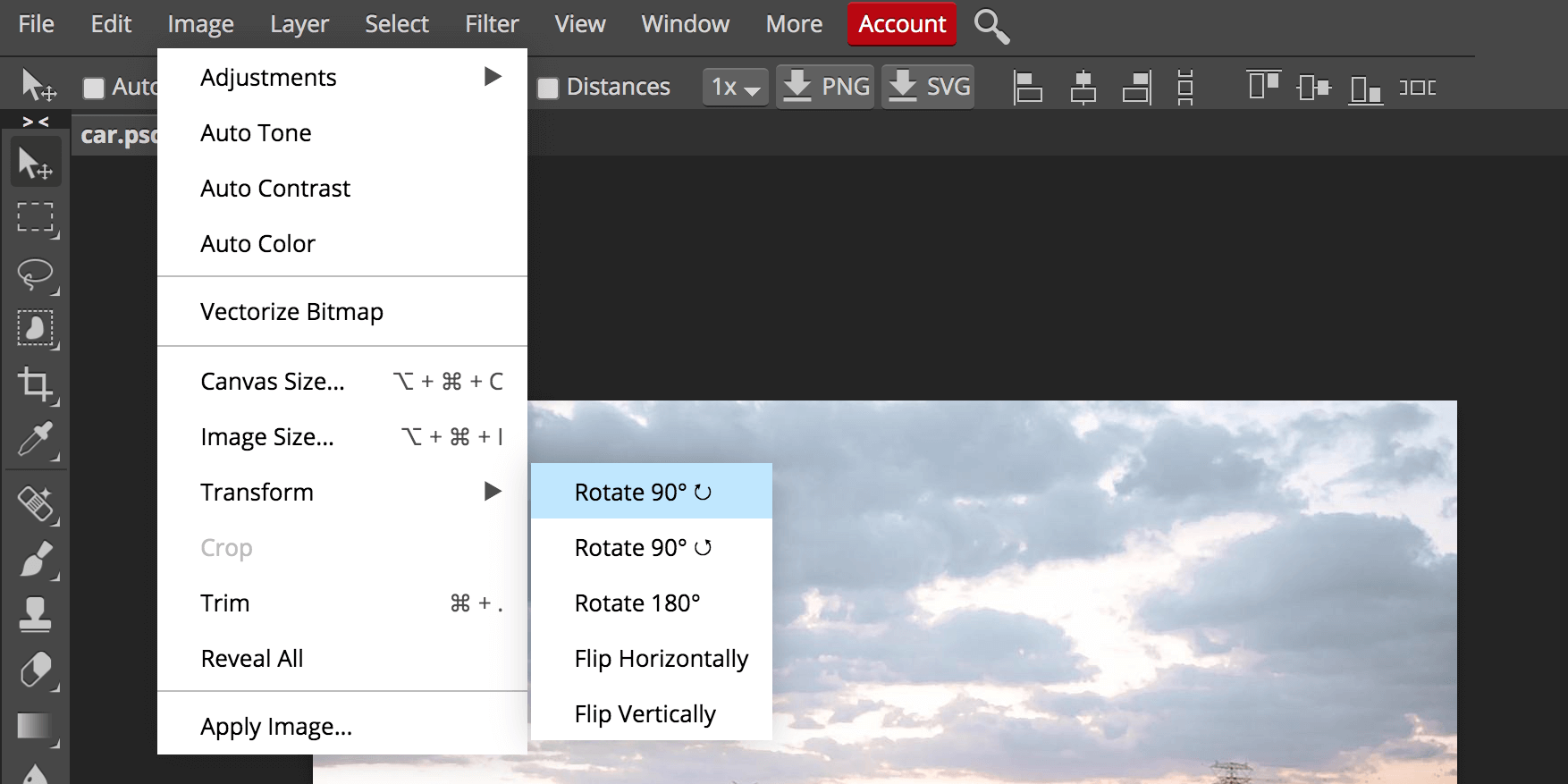Do you want to change the orientation of your image? One of the ways to do that is to use an image editor on your machine. However, if you don’t have one installed and you aren’t looking to add one more program just to rotate a few images, online image rotation tools can really help you out.
These tools work off of your web browser and let you rotate your images the way you want. Since they are browser-based, you don’t need to install anything on your computer to use them.
All you need is a web browser and you can start using these tools. Here are some of the best online image rotation apps to use.
1. LunaPic
LunaPic is one of the feature-packed online tools to edit your images. One of the features of this tool lets you rotate your images in various ways.
You can make use of this feature and rotate your photos exactly the way you want. Here’s how to do that:
- Open the LunaPic site and click Upload to upload your image. You can add an image from a URL as well.
- The photo editor will automatically open once your image is uploaded. Click the rotate icon in the left toolbar to rotate your image.
-
At the top of the image, you have a box letting you specify the rotation angle. Enter an angle in degree in this box and click Apply.
- When your image is rotated, select Save at the bottom to save the image to your computer.
2. Online Image Editor
Online Image Editor brings to you a number of editing tools, one of which lets you rotate your images. You don’t have to go through dozens of screens to be able to do your task.
Unlike some other similar tools, this one has all of the editing options clearly marked. This lets you easily find the tool that you want to use for editing.
You can rotate your image with this tool as follows:
- Open the site, click Upload an Image, and upload your image file.
- On the following screen, click the Rotate Flip option at the top.
-
You’ll see various rotation options in the left sidebar. Either click one of the predefined rotation angles or enter your own angle in the input box.
- Once your image is rotated, click Save, followed by Save Image Local.
3. Pixlr
Pixlr is a popular online photo editor and you can use it to rotate images from your web browsers. This tool lets you load photos from both your computer as well as URLs.
A good thing about this service is that you don’t need to have an account with them to use the editor. You can just visit their site and get started rotating your photos. Here’s how:
- Access the Pixlr site and click Open Image to add your image.
- When you see the image in the editor, click on Image at the top and select Image rotation.
-
Choose one of the rotation options and your image will rotate accordingly.
- To save your rotated image, click File, followed by Save.
- Optionally, customize the options for your image. Then, click Download to save the image to your computer.
4. Photopea
If you use Photoshop, you will notice that Photopea’s interface looks almost identical to that of Photoshop. It’s not just the interface that looks similar, but many of its features are also almost the same.
There’s an option to rotate your images in this tool, and that’s what you can use to get your task done. Here’s how you access it:
- Launch the Photopea site, click the File menu at the top, and select Open.
- Upload the photo you want to rotate from your computer.
- When your photo appears in the editor, click Image at the top and select Transform.
-
Choose one of the options to rotate your image.
- When your image is rotated, click File > Export as and choose a file format.
When You Might Need an Offline App Instead
Unless you want to edit your photos extensively, the above tools should be good enough for most image editing tasks, including rotating images.
If you’re looking to share your rotated photos with people, there are many ways to do that. There are even methods that let you privately share your photos and videos, so only the specific people you choose can see them.