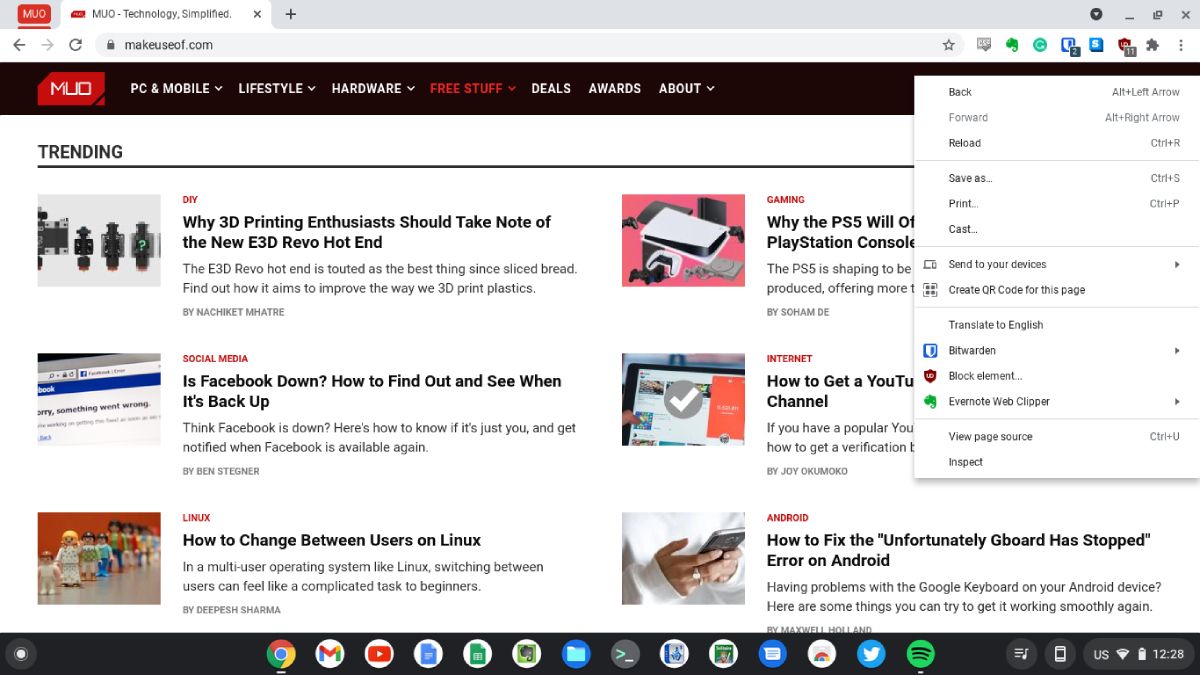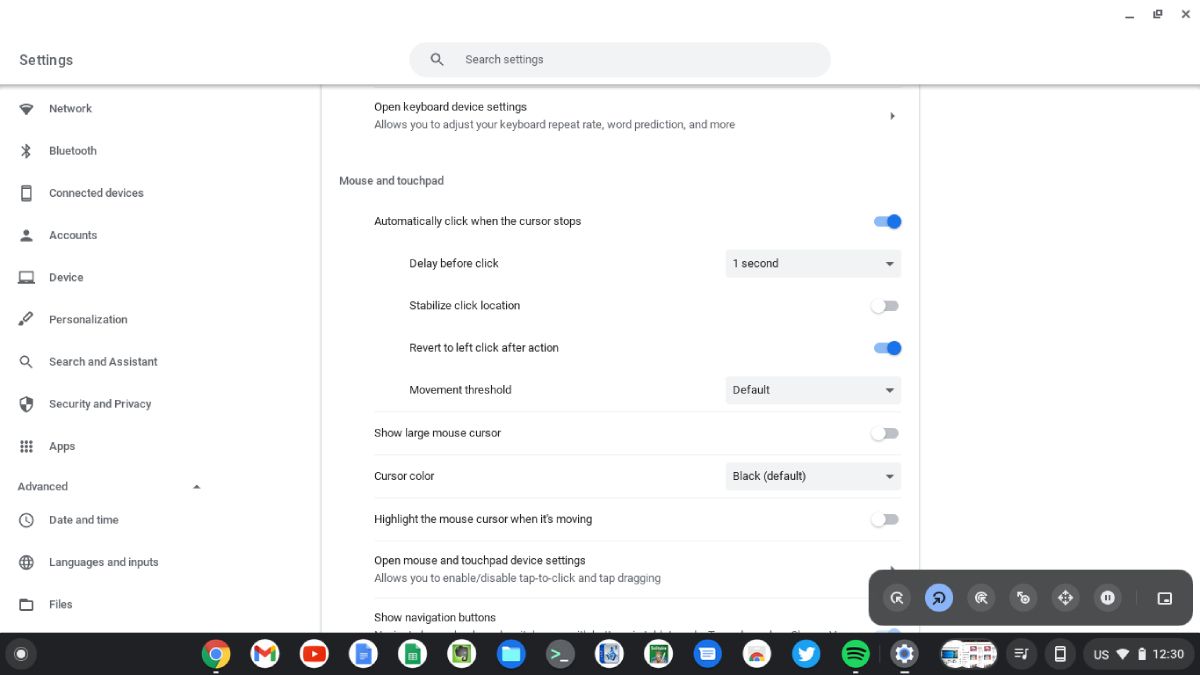If you're using a Chromebook, you may notice you just have one trackpad, without any buttons. So how do you right-click to access context menus? Don't worry. It's easy to right-click when you need to on a Chromebook.
Using the Trackpad
You can right-click even if you're using your Chromebook's trackpad. All you have to do is tap the trackpad with two fingers. This will bring up any context menus just as if you were right-clicking using a mouse.
For example, on a web page, if you right-click, you'll see a menu of different options, including going back to the previous page, reloading it, saving it, or casting to your devices.
Using a Physical Mouse
If you have a physical mouse, you can connect it to your Chromebook, as with any other laptop. It's a good option if you have plenty of desk space to spare.
You can plug a USB mouse into one of your Chromebook's ports and use it as normal. The right mouse button will work just the same as on any other computer.
If you have a Bluetooth mouse, you'll have to pair it with your Chromebook before you can use it.
Automatic Right-Clicking
If you don't want to manually click or have trouble clicking, Chromebooks have an option to automatically click when you stop moving the cursor. It's part of Google's Chromebook accessibility options.
To enable this feature, go to the Settings menu, then click the Device option. Click on the Advanced menu, and select the "Manage accessibility features" button. Scroll down to the "Mouse and touchpad" section and enable the "Automatically click when the cursor stops."
You'll see a menu in the corner of the screen. You can select what will happen when you stop moving the cursor. The second button from the left is right-click. When you click this button, you will automatically right-click when the cursor stops moving.
The default interval is one second, which you can adjust in the menu. To disable automatic clicking, simply disable the "Automatically click when the cursor stops" switch.
Now You Can Right-Click on a Chromebook
Sometimes, simple things like right-clicking can seem a little different on a Chromebook. Chromebooks are simple to use, and you can right-click as you would on another laptop, and even right-click automatically if you need to.
It can take some time for first-time Chromebook users to get comfortable with the interface since Chrome OS is a lot different than Windows or macOS.