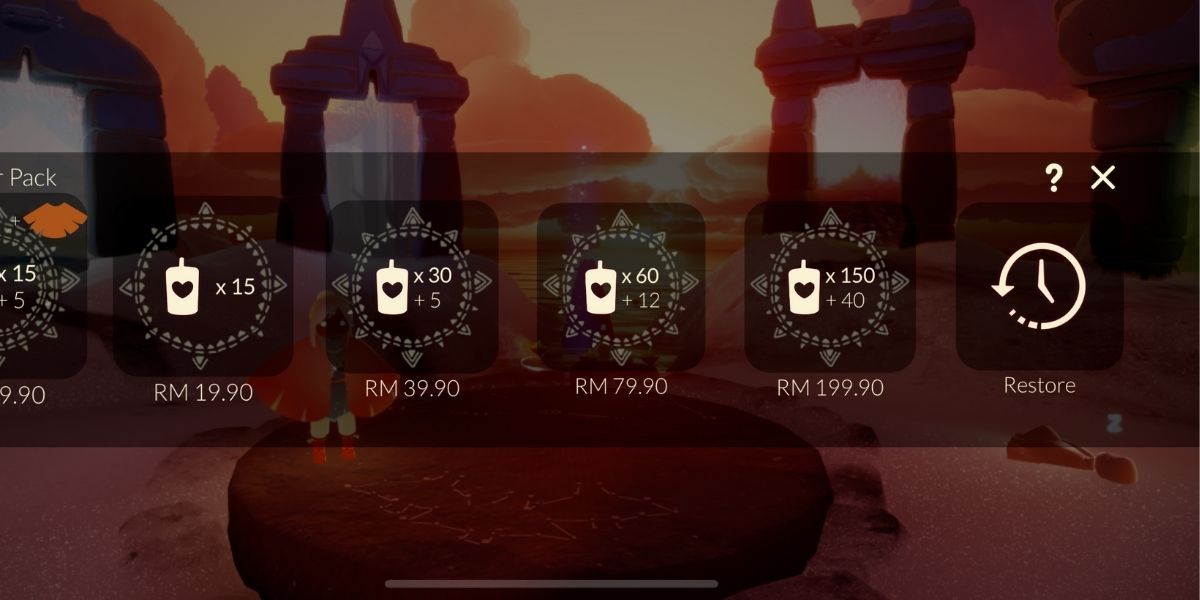At some point, you probably felt that you no longer needed an app’s features on your iPhone so you deleted it. Perhaps you simply became bored with that particular game or found a different app that you prefer. But what should you do if you want the original app again?
Let’s look at how to restore a deleted app, and its in-app purchases, on your iPhone.
How to Restore a Deleted iPhone App
Whether it’s to free up some space or declutter your device, you have likely removed an app from your iPhone before. Here’s how to restore that deleted app on your iPhone, when you need it:
- Tap the App Store icon on the Home Screen.
- Next, tap on your profile icon, which is located in the top-right corner of the screen.
- Select Purchased. If you use Family Sharing on your device, select My Purchases or choose the relevant family member’s name to view a corresponding list of their purchased apps.
- Select Not on this iPhone.
- Scroll down the list or use the search bar to find the app you wish to restore.
- Tap the cloud symbol to start reinstalling the app on your iPhone.
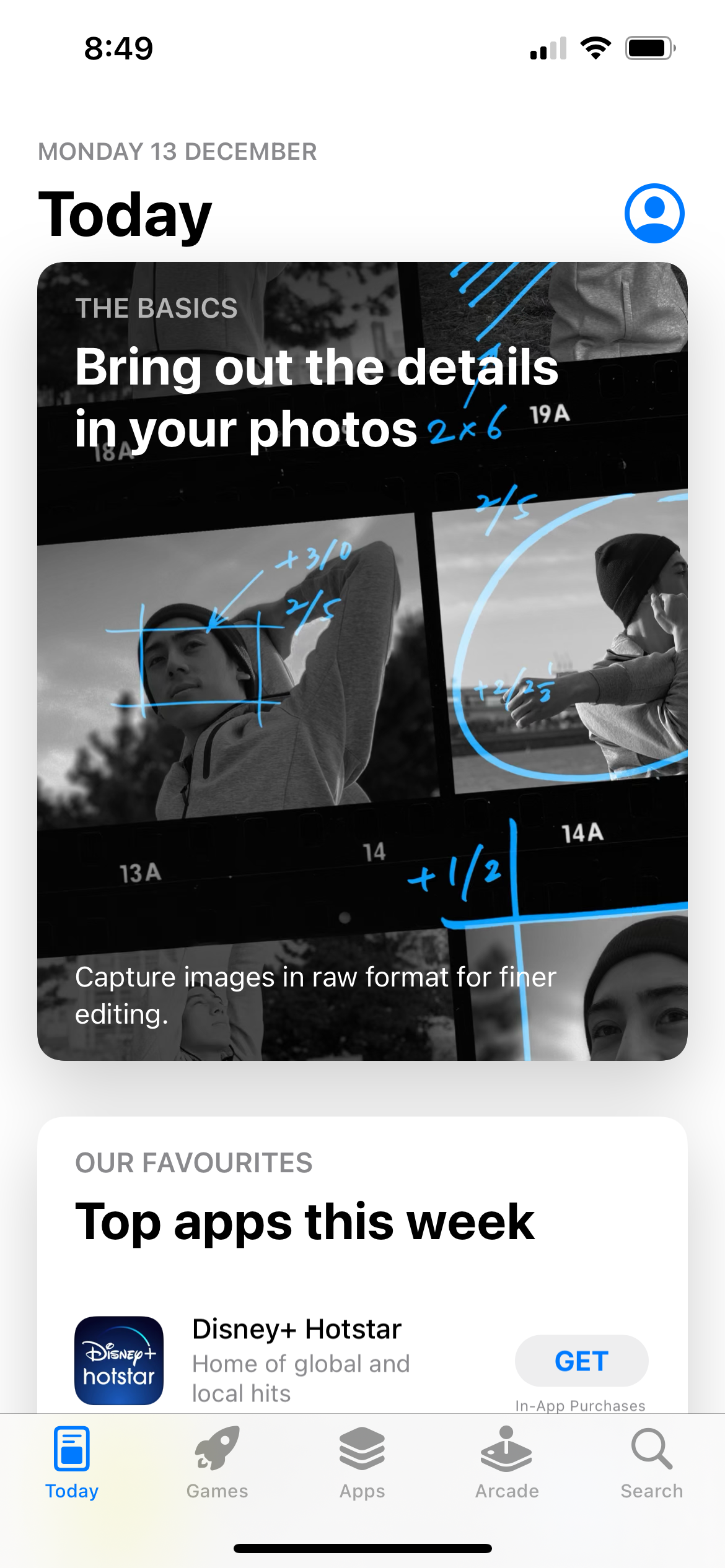
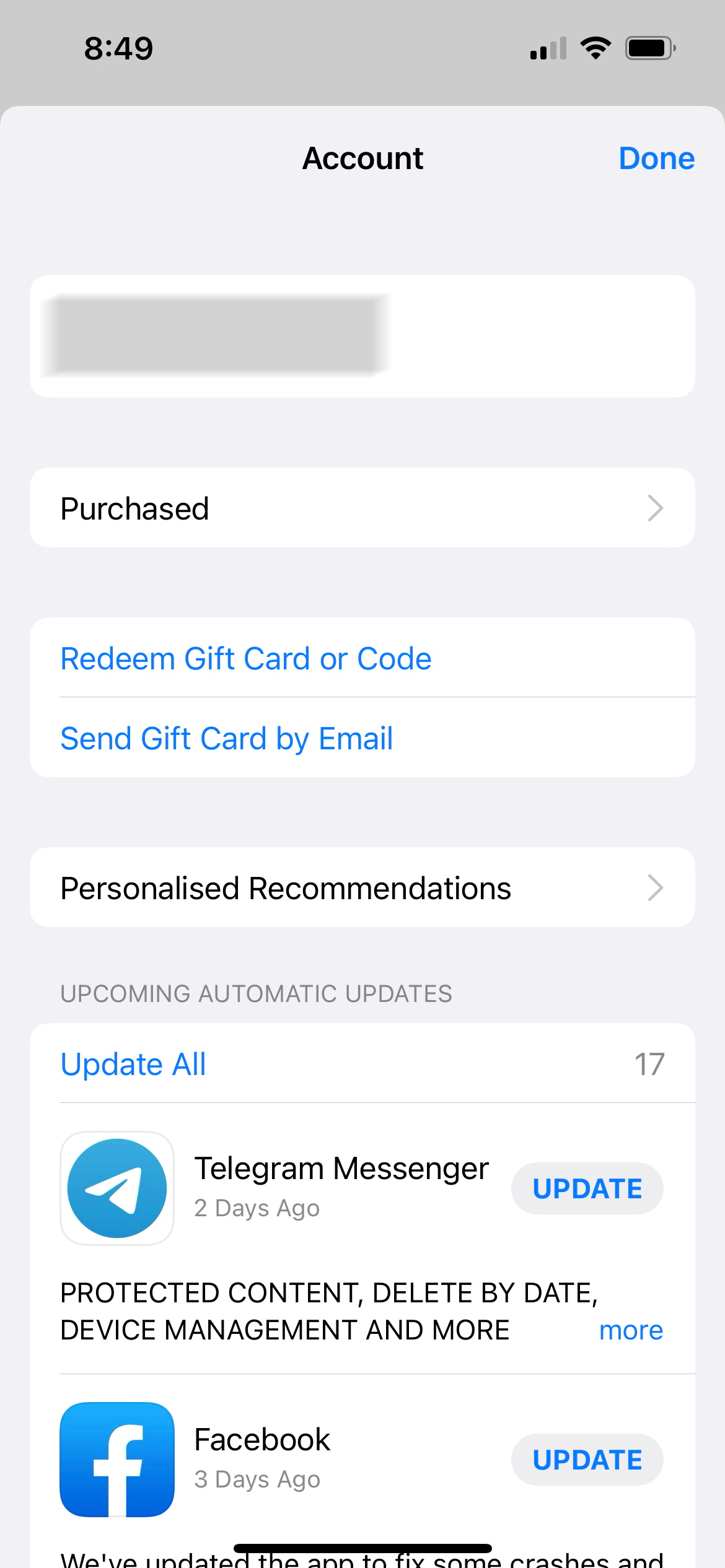
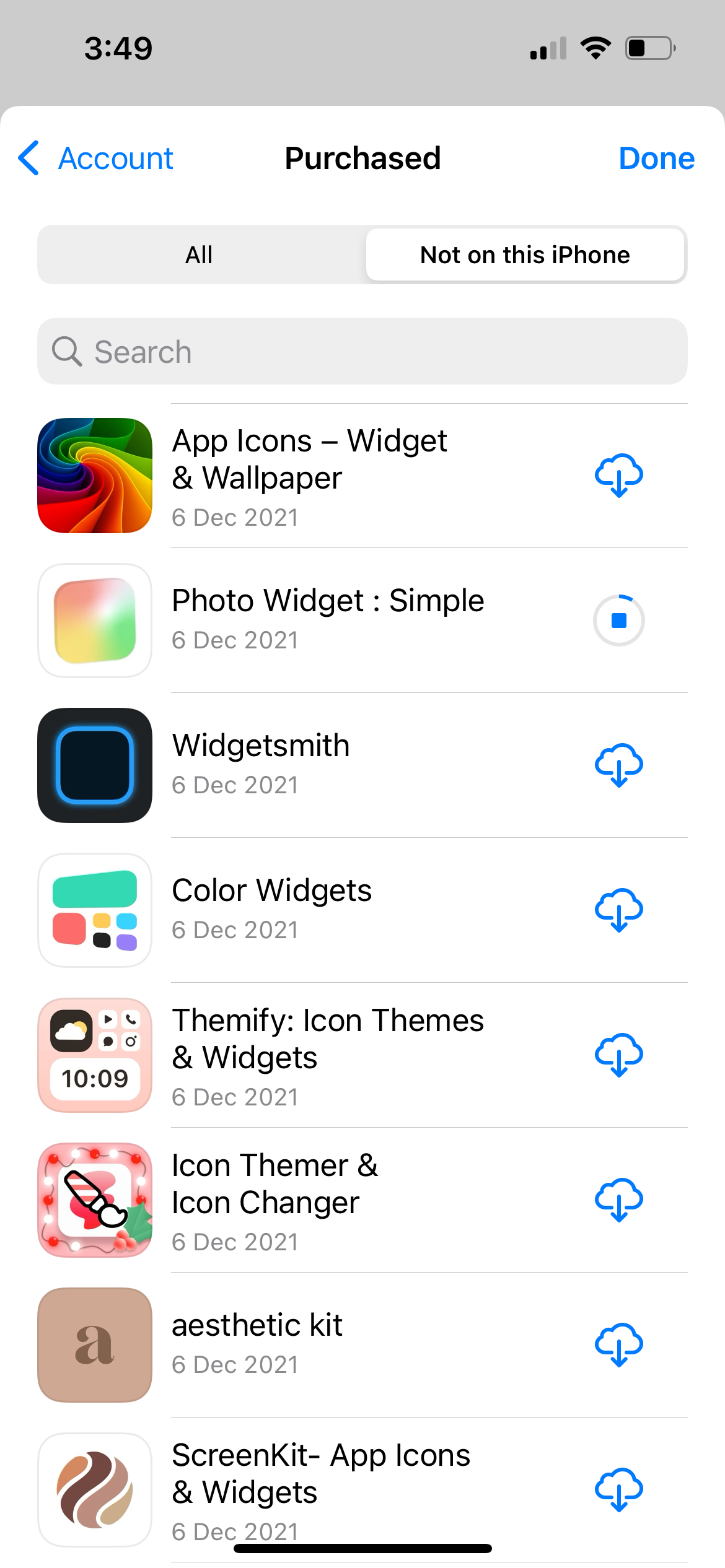
Why Can’t I Find a Deleted App in My Purchase History?
If the app you want to restore to your iPhone is missing from the purchase history, ensure that you’re signed in with the same Apple ID you used to purchase and install the app. To check your Apple ID, simply go to the Settings app. Your Apple ID name is located at the top.
Second, ask yourself if you ever hid the app from your App Store’s purchase history? If so, you'll have to find it again using these steps:
- Go to the Settings app and tap your Apple ID name.
- Select Media & Purchases.
- Tap View Account.
- Scroll down and tap Hidden Purchases.
- From the list, tap Unhide next to the relevant app.
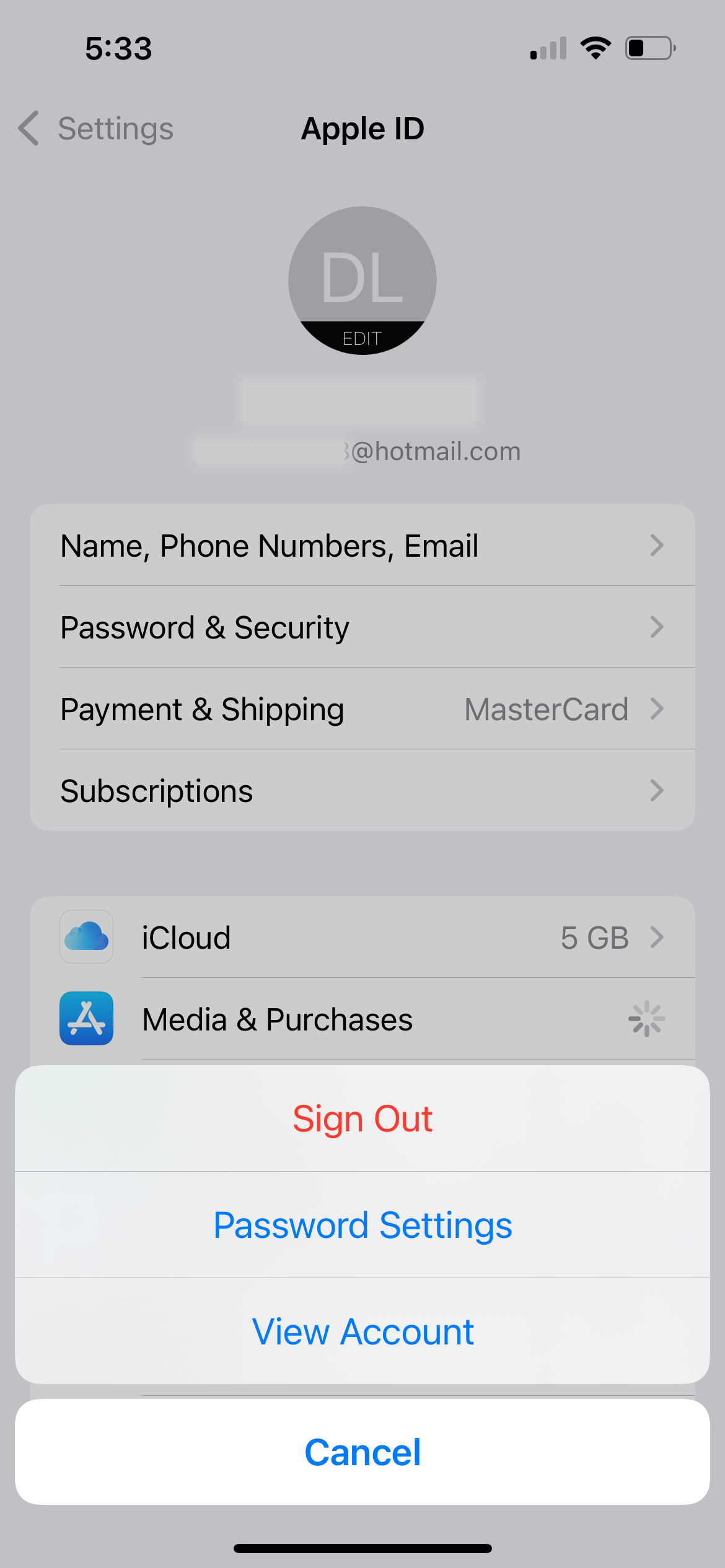
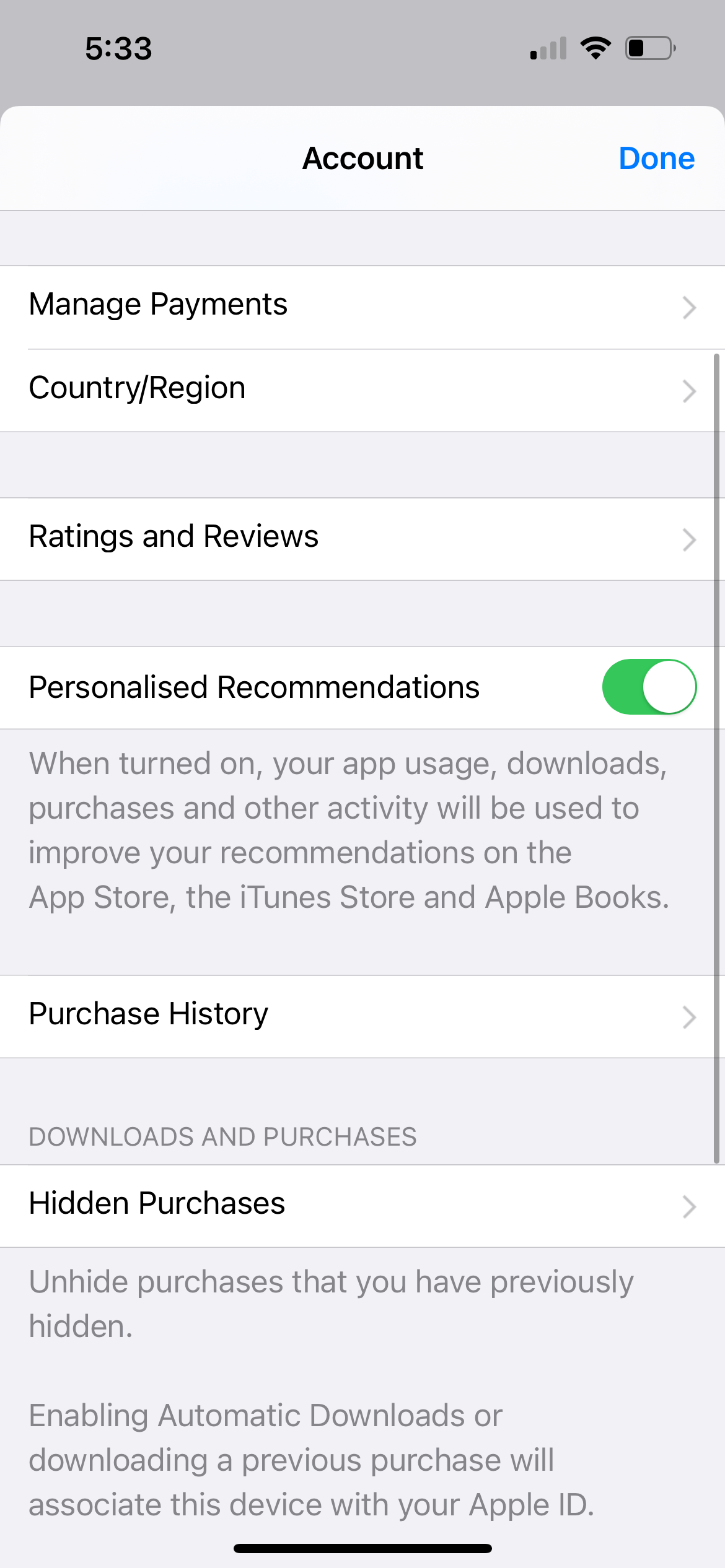
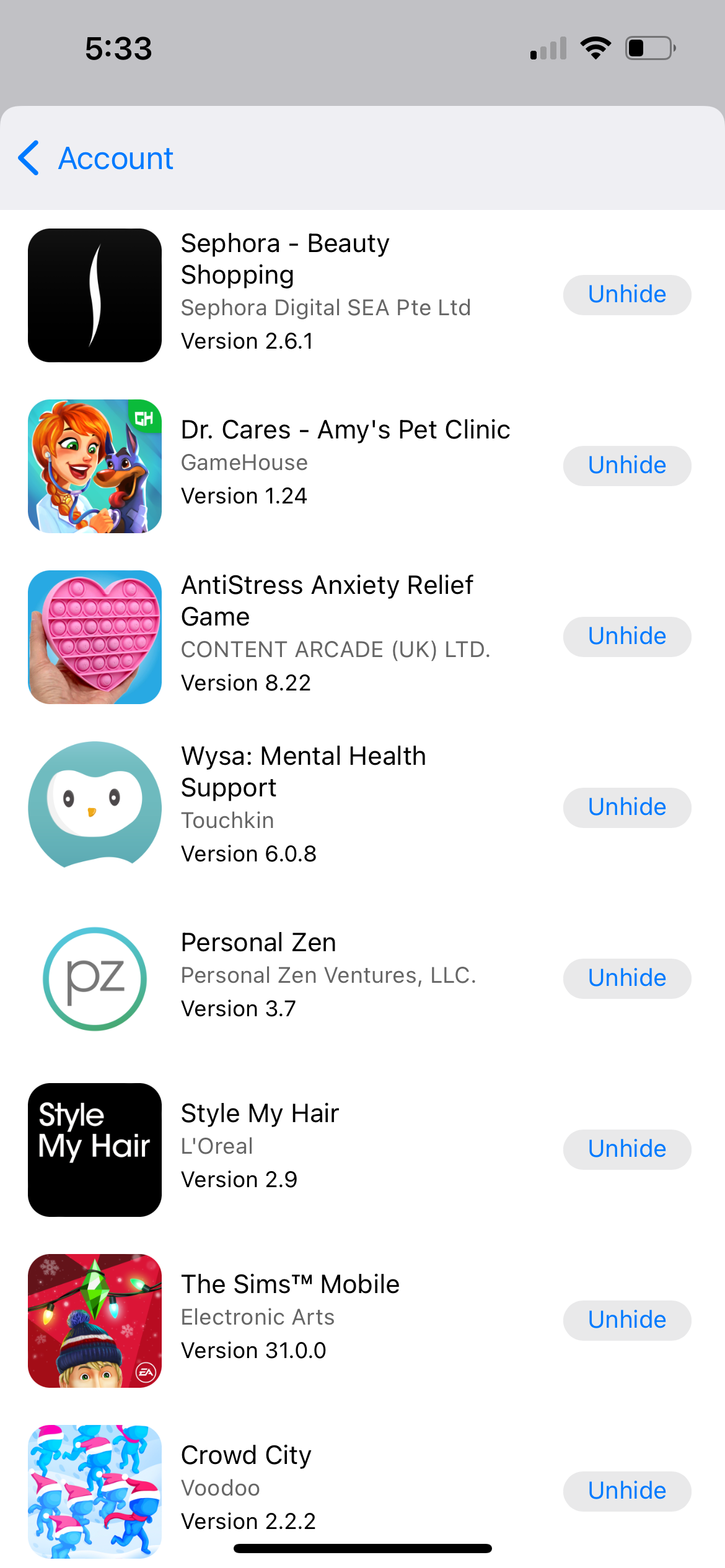
This returns the app to your App Store's purchase history. You can then reinstall the app using the instructions discussed in the previous section.
Why Isn't My Restored App on My Home Screen?
In this case, you found the app in your purchase history, but it shows an Open or Update button instead of the cloud symbol. This means that the app is already downloaded to your iPhone. So, why couldn't you find it on your Home Screen?
The app may be hidden away in the App Library. Follow our guide to move the app from your App Library back to your Home Screen.
How to Restore In-App Purchases on Your iPhone
To restore in-app purchases, first check that you’re signed in to the same Apple ID you used to buy them.
You can only restore non-consumable purchases, such as bonus levels or an upgrade to a pro version of an app. You cannot restore consumable purchases like in-game currency, extra health points, and hints.
To restore your in-app purchases, launch the app you recently reinstalled. From the main screen, go to the in-app Settings or Shop section. You should find a Restore Purchases (or Restore) option there. Tap it to begin restoring your in-app purchases.
If you’re unable to restore your in-app purchases, you should contact the app developer for further assistance.
How to Restore a Deleted App That Was Removed From the App Store
Over the years, many new apps have emerged on the App Store and many old ones have also been removed. The reason for removal may be the developer’s own decision to withdraw the app, or perhaps the app doesn’t meet Apple’s ongoing compatibility requirements anymore.
Unfortunately, you cannot reinstall an app that is no longer available on the App Store. While you can see the app in your purchase history, the cloud symbol will be grayed out and you will be unable to restore it.
Even if you previously created a backup via iCloud or iTunes, the backup only points your iPhone to redownload apps from the App Store. During the restoration process, an actual download can only be carried out if the app is both compatible as well as available for your iPhone.
Successfully Restoring a Deleted App on Your iPhone
Restoring a deleted app is an easy process. If you can’t find the app, remember to check your Apple ID and Hidden Purchases. You can also search your App Library to see if the app is already downloaded on your iPhone. For any in-app purchases, you’ll need to restore them using the app’s settings itself.