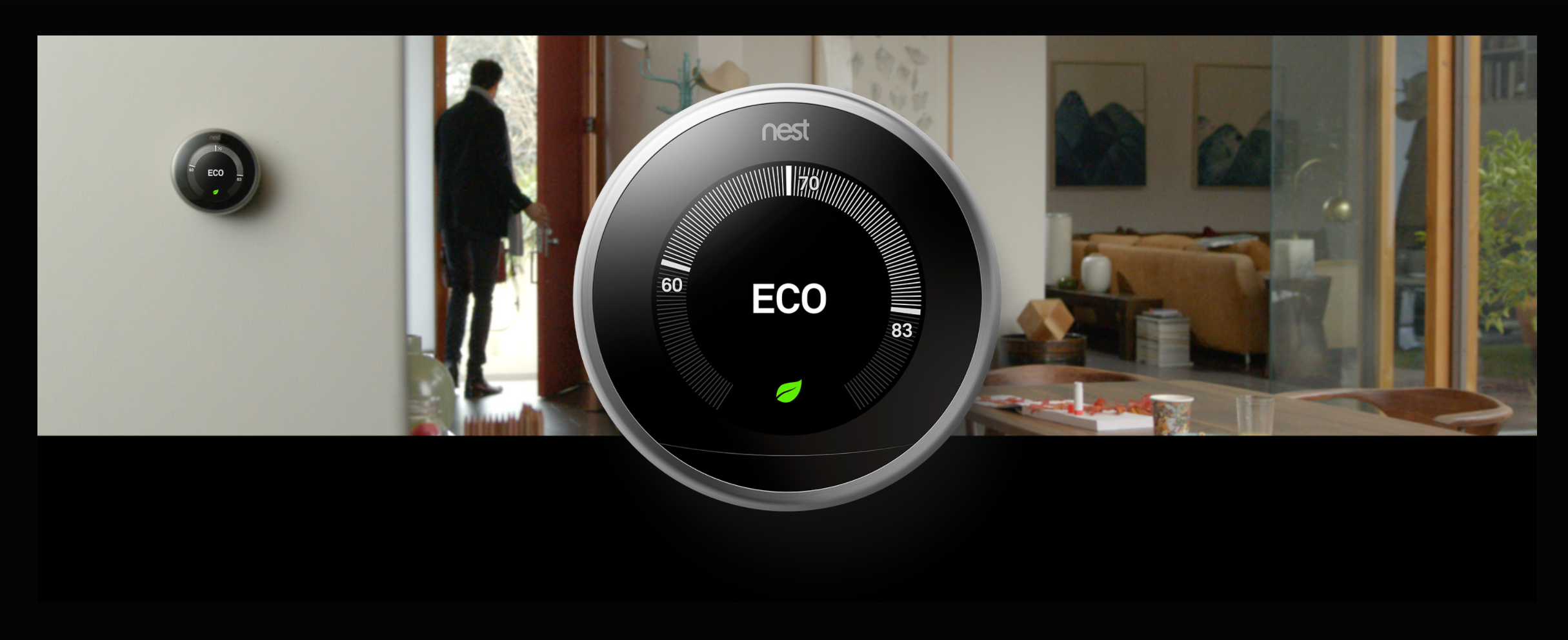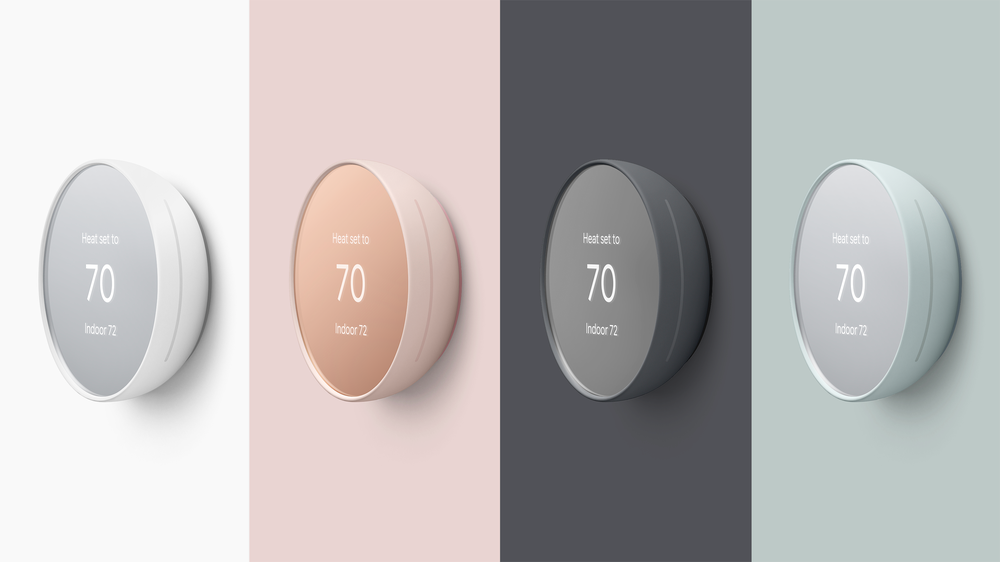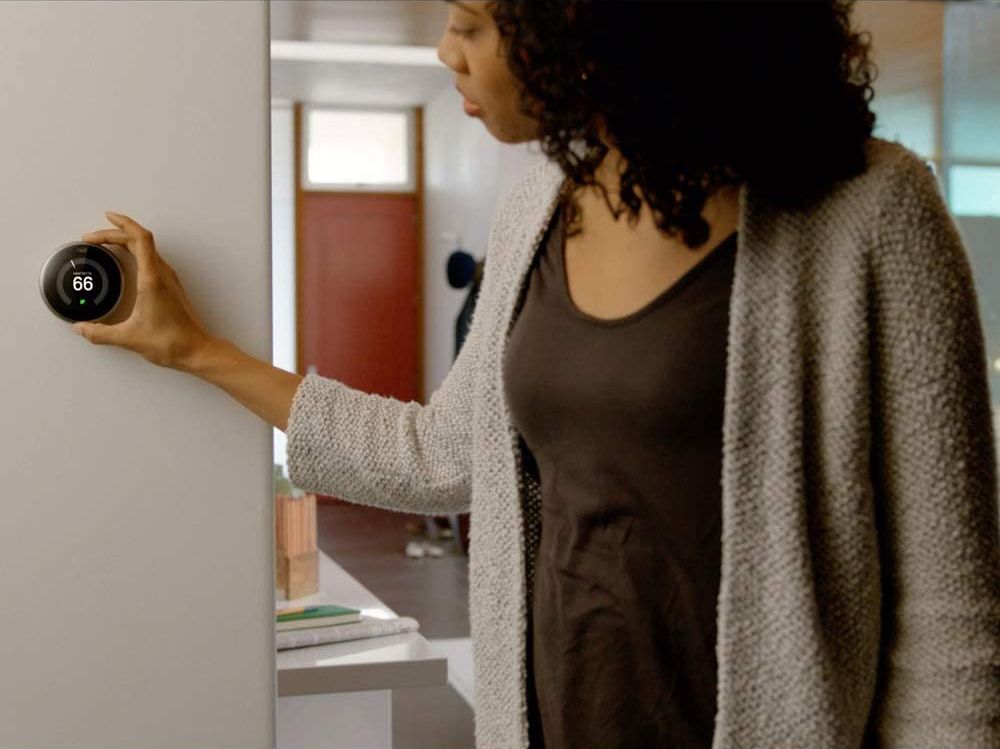Are you having issues with your Nest Thermostat? Don’t panic. A simple reset or restart could be all that you need to get your system back to normal.
The problems you might experience with your thermostat include its display getting frozen, stuck, or slow. In some cases, the system disconnects from Wi-Fi and remains offline.
We'll guide you through the steps and show you how to restart or reset a Nest Thermostat.
The Difference Between Resetting and Restarting Your Nest Thermostat
Resetting or restarting your thermostat depends on what you want to fix.
When You Need to Restart Your Nest Thermostat
Is the display of your thermostat getting stuck or frozen? Is your thermostat having difficulty connecting to Wi-Fi? If that is the case, you need to restart your thermostat. If done effectively, your thermostat will be restored to normal operations.
Restarting your thermostat is as good as restarting any computer system—it retains all current settings, so you don’t have to worry about losing any information.
When You Need to Reset Your Nest Thermostat
To make use of your thermostat in a new or different location, you’ll need to reset it. This is also a good idea if you ever want to give the thermostat to someone else.
If you want to erase all the information on your Nest Thermostat, you should initiate a factory reset to restore its default settings.
How to Restart Your Nest Thermostat
To restart your Nest Thermostat, navigate to Settings on the screen of the device.
You’ll see the Restart and Factory Reset options. Select Restart. Once it comes back on, it’s ready for use.
How to Reset Your Nest Thermostat
Write down your thermostat's wiring information before starting the reset process because you may need it. To retrieve the wiring information, navigate to Settings > Equipment. Do this for similar settings such as safety temperature and system heating type. When you are done with that, proceed with the following steps.
Navigate to Settings. You’ll find the Restart and Factory Reset options. Select the Factory Reset option and your thermostat will begin the rest process.
All your personal settings will be removed once the reset is done.
Resetting Specific Settings on Your Nest Thermostat
Instead of a complete reset or restart, you can also reset specific features of the thermostat. Head to the Settings screen to find these specific sections to reset
Schedule
Resetting the Nest Thermostat will erase all information that it has learned and saved regarding your schedule. You have to either create a new schedule or give your thermostat time to learn a new schedule.
Home/Away
Resetting the Home/Away settings of your thermostat will erase all saved information about your presence and absence at home. You can do this when you remodel your home, change the location of your thermostat, or move to a new location.
Account Connection
Resetting your thermostat’s account connection settings will erase your account connection from the system and list it as offline. You won’t be able to control your thermostat remotely without it.
Works With Google Assistant Connection
Resetting the Works With Google Assistant connection of your thermostat will erase all current information between the thermostat and Work With Google Assistant.
Network
Resetting the Network information on the Nest Thermostat will erase all of the Wi-Fi information stored in the thermostat. You'll need to enter another network's information to use the thermostat remotely.
Solving Your Nest Thermostat Problems With a Restart or Reset
When you're having problems with the Nest Thermostat, a quick restart should be able to help you get the device back to normal. Resetting the thermostat will completely wipe all the information stored on it.
And if you're thinking about buying a Nest Thermostat, find out more about how the technology works.