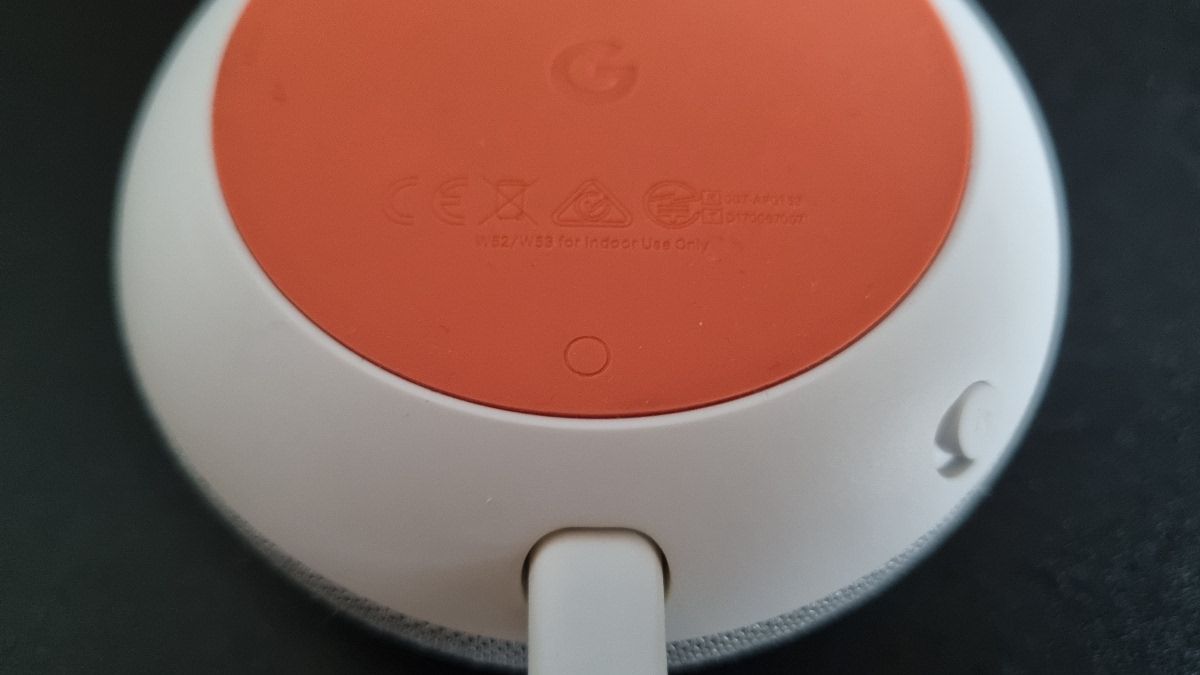If your Google Home or Nest Mini has stopped talking back to you or stopped listening to your commands, it could be time for a factory reset. The process only takes a couple of minutes to complete and should make your device function like it's right out of the box.
Here's how to factory reset your Google Home or Nest Mini to fix problems and get it working like new.
How to Factory Reset Google Home Mini
The Google Home Mini was introduced in 2019 and provides a home with a plethora of different features like controlling smart home devices and weather updates, just to name a few.
None of those features are any good if the device stops working. You can reboot your Mini, as detailed further down the page, but it doesn't always solve the problem. A factory reset is your best solution when all else fails.
When you factory reset your Google Home Mini, all of your settings and personal data will be wiped from the device. Typically, factory resets are only used before selling your Mini or if you have consistent issues.
Actually completing the reset is fairly easy to do, but you'll want to determine what generation model you have first. Google Home Mini and Google Nest Mini have some differences but look very similar. One of the most significant differences between them is the method used to perform a factory reset.
Resetting Your Google Home Mini
The first-generation model is easier to factory reset than the second generation, even though both only take a couple of minutes.
- Turn the device over to access the rubber-coated base
- Press and hold the small, circular button for at least 15 seconds
- You should hear a chime, alerting you that the Home Mini has been reset
After resetting, you will be able to set up the Google Home Mini as if it just came out of the box. Once you're finished, you can start using the full list of commands again.
Resetting Your Google Nest Mini
The second-generation model does not come with a factory reset button on the bottom of the device so you'll use a slightly different method.
- Turn the microphone switch off. The LED lights will pulse orange
- Press and hold the center of Google Nest Mini for 10-15 seconds
- Wait till you hear the chime
The process after resetting will be the same as the first-generation model. Go through the initial setup to begin making commands.
Occasionally, this method of resetting the Nest Mini won't work. If you don't hear the chime after tapping and holding the center of the Nest speaker, you can try this alternative reset method.
- Unplug the power cable from the Nest speaker and wait for 10 seconds
- Plug the cable back in and wait until all four lights on top are lit.
- Repeat both previous steps a total of 10 times
- After plugging in for the 10th time, wait a few moments, and you should hear "Welcome to Google Home"
Rebooting Your Google Home Mini
Before factory resetting your device and losing all of your personal data and settings, you should try to reboot your Mini first.
Go through the power cycle to reboot by unplugging the device for about one minute and plugging it back in. You can also reboot by using the Google Home app for iOS or Android.
- Open the Google Home app and select your Mini or Nest speaker.
- Tap the Settings button (the gear icon) and then tap the More button (three dots).
- Tap Reboot in the menu, and confirm the action to reboot.
Get Your Home or Nest Mini Speaker Working
Although it does mean having to set the speaker up from scratch, performing a factory reset can sometimes be your only option. The methods above are guaranteed ways to factory reset your Google Home or Nest Mini. And in most cases, will help to get it working like new again.