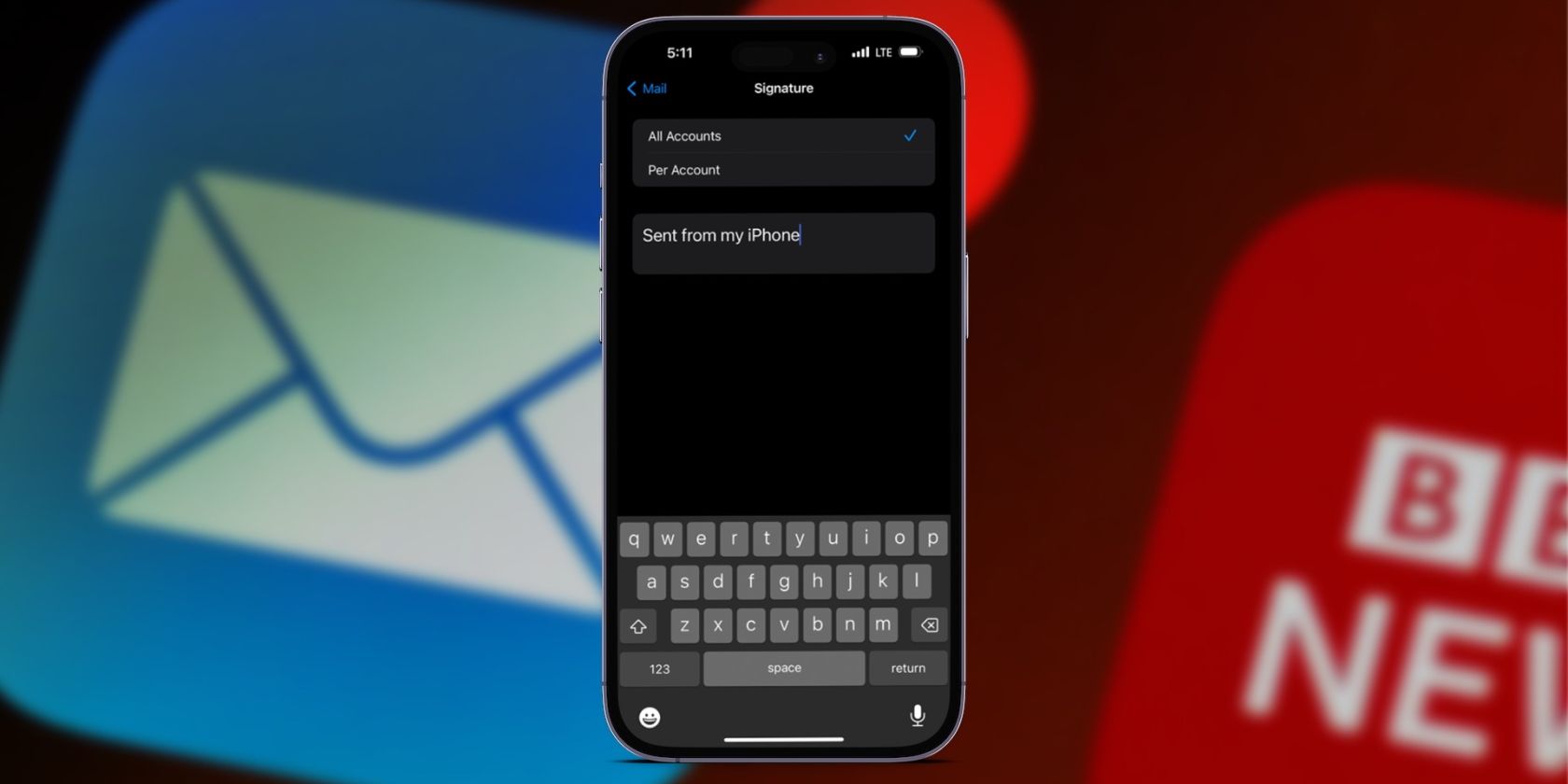If you're someone who frequently sends emails from your iPhone, you know that manually erasing the "Sent from my iPhone" signature repeatedly is pretty tiresome. Luckily, your iPhone allows you to completely remove this signature or change it to something else instead to save you the hassle.
So, let's take a look at how to remove or edit the "Sent from my iPhone" signature on your iOS device.
How to Remove "Sent From My iPhone" in the Mail App
You can change your email signature to any statement you like or remove it altogether. Here's how to remove the "Sent from my iPhone" signature in the Mail app:
- Open Settings, scroll down, and tap the Mail app.
- Scroll down and select Signature.
- If you have multiple accounts logged in, you will see two options: All Accounts and Per Account. If you have only one account logged in, you can add and remove email accounts on your iPhone to make them appear.
- In the text box, hit the backspace key to remove Sent from my iPhone. To remove the signature entirely, just leave the text box empty.
- Click on Mail in the top left corner to save your changes.
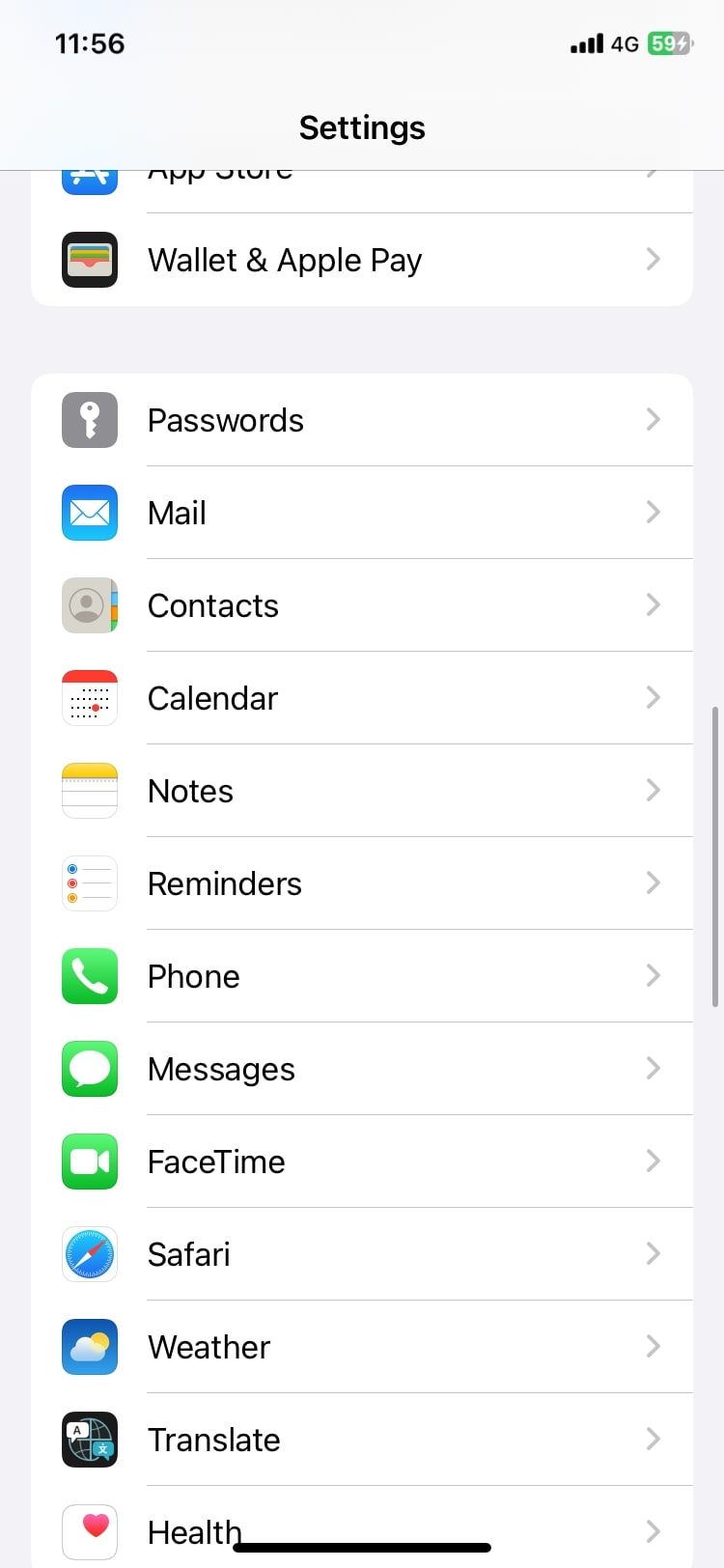
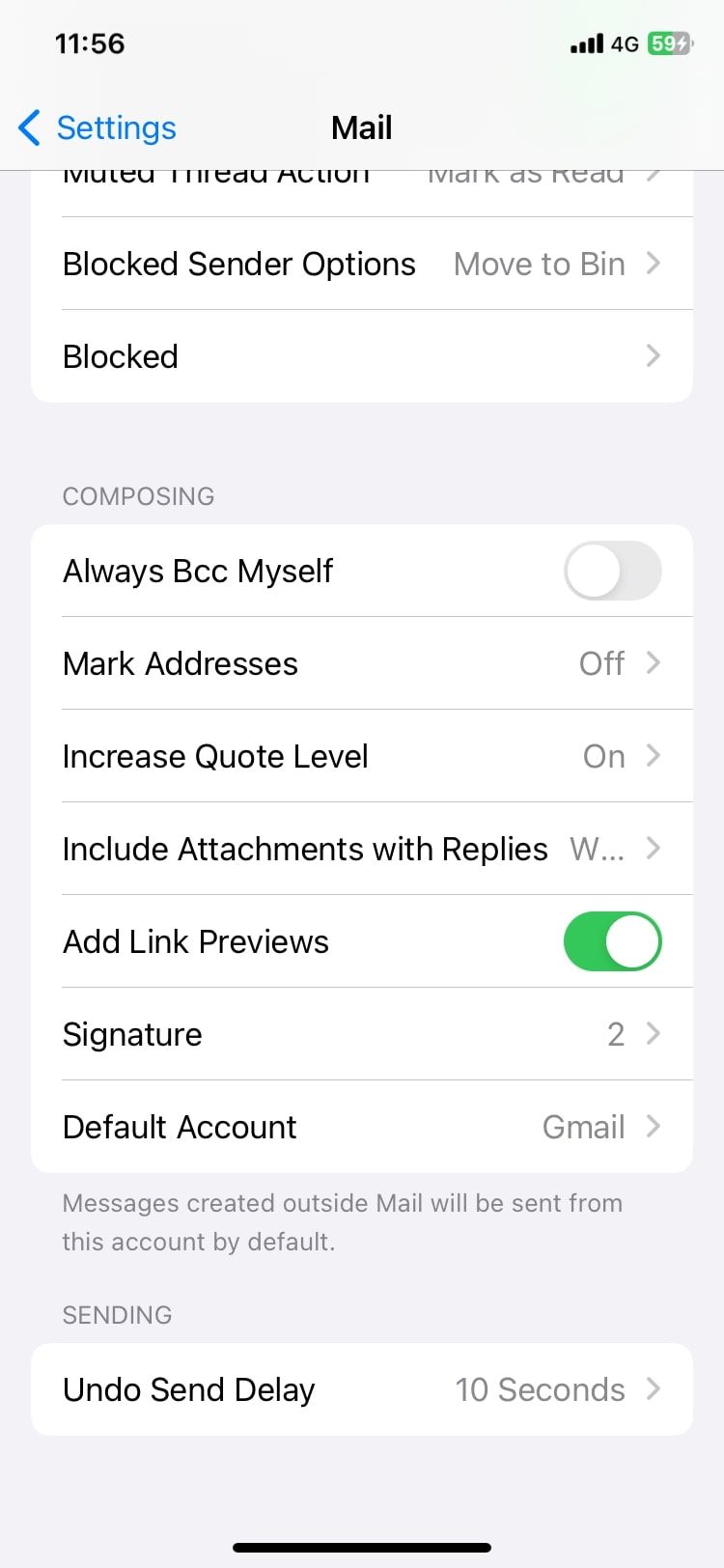
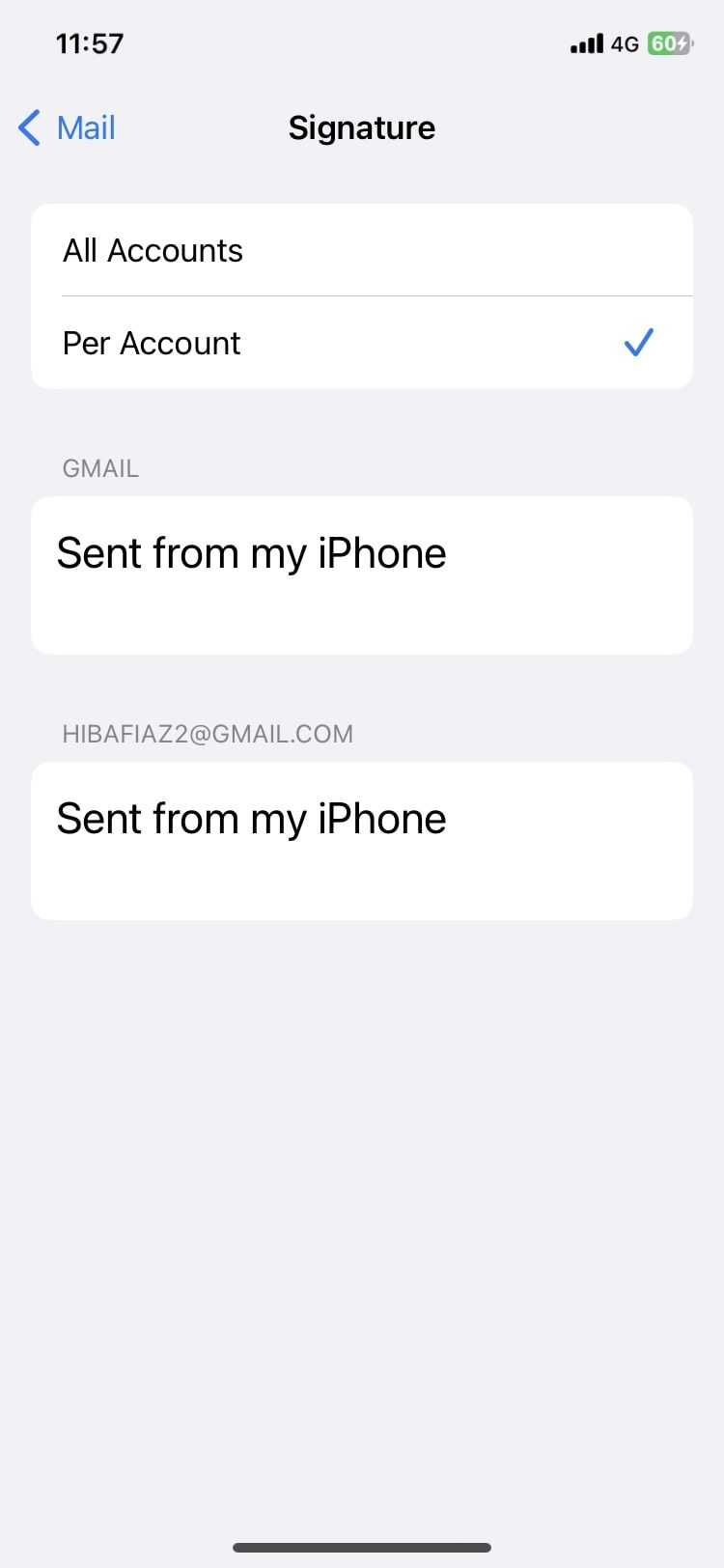
To change your email signature to your credentials or some other statement, all you need to do is replace the "Sent from my iPhone" text with whatever you like.
You can also apply basic formatting to your text, like Bold, Italic, and Underline, and change its alignment from left to right. Follow these steps to do so:
- Double-tap to select a word or triple-tap to the entire statement.
- Tap the right arrow in the context menu.
- Select Format and choose your desired option.
The next time you open your Mail app to draft an email, you will see these changes. While you're at it, you can also learn how to use email reminders in Apple's Mail app to stay on top of your inbox.
Remove the "Sent From My iPhone" Signature Is Easy
The Settings app on your iPhone allows you to remove or edit the signature text in emails sent from Apple's Mail app. You can completely remove the signature or create a new one for every email you send. After all, your colleagues don't need to know you've quickly typed up an email from your iPhone.