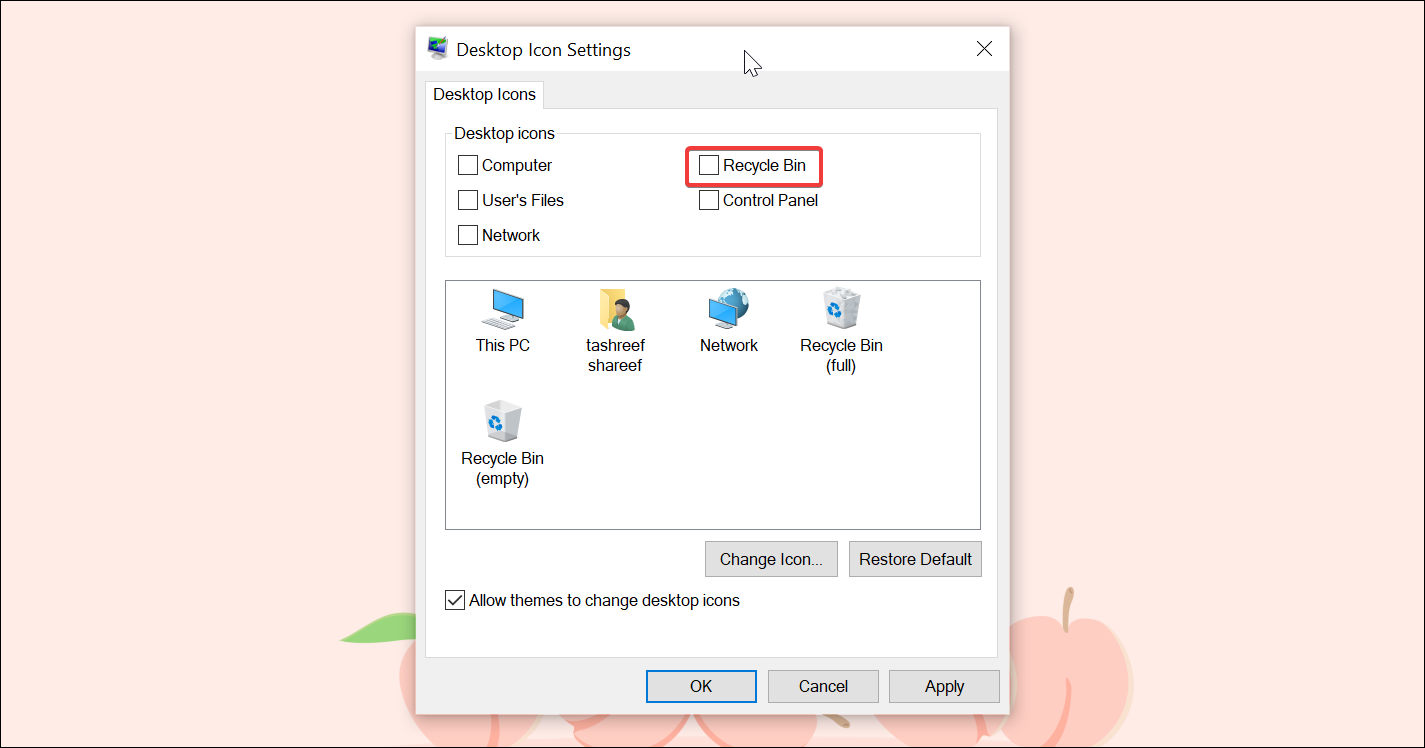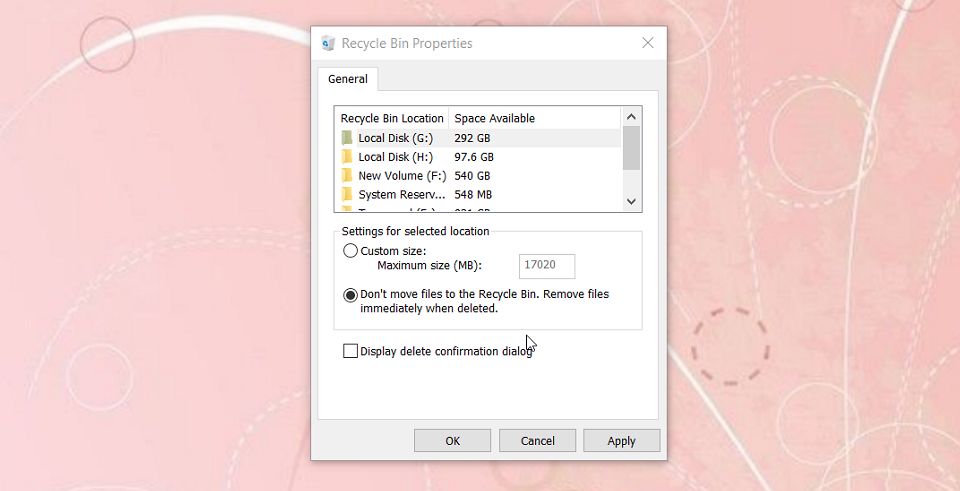Every file you delete from your Windows 10 system goes into the Recycle Bin by default. From here, you can decide whether to permanently delete the files and folders or restore them if deleted accidentally.
Since the users are most likely to use this app frequently, Microsoft has placed a shortcut to access it on the Windows 10 desktop.
However, if you find this waste bucket to be unnecessarily taking up space on your desktop, here's how to remove Recycle Bin from the desktop.
How to Remove the Recycle Bin From the Desktop in Windows 10
- To remove the shortcut, go to your desktop and right-click on an empty area to access the context menu. Then, choose Personalize from the menu.
- In the Personalization window that opens, open the Themes tab from the left pane.
- Next, scroll down to the Related Settings section and click on the Desktop icon settings option.
- In the Desktop Icon Setting window, uncheck the Recycle Bin option.
- Click on Apply and OK to save the changes.
That should help you get rid of the Recycle Bin from the desktop in Windows 10. While you can hide or clean up desktop icons for a cleaner look, then are more ways to personalize Windows 10 desktop.
If you change your mind, open the Desktop Icon Settings window and check the Recycle Bin option to restore it to your desktop.
How to Automatically Delete Files in Windows
Accidents do happen, and that’s why the files deleted by you in Windows 10 go into the Recycle Bin. From here, you can permanently delete the file if you want.
That said, if you would rather prefer to permanently delete files without sending them to the Recycle Bin first, make use of the Shift key. Here’s how to do it.
First, select the file to delete. Next, while holding the Shift key on your keyboard, press the Delete key. You can also use the Shift key with the Right-click > Delete method.
How to Disable the Recycle Bin
Disabling the Recycle Bin entirely will permanently remove all the files deleted from your computer.
- Right-click on the Recycle Bin icon on the desktop and choose Properties.
- In the Properties window, select the Don’t move files to the Recycle Bin. Remove files immediately when deleted option. Click Apply and OK to save the changes.
Next time you delete a file, keep Windows 10 file recovery software handy because this will permanently delete the files.
Don’t find Recycle Bin useful? Hide it!
The Recycle Bin in Windows 10 is a handy feature that allows you to restore accidentally deleted files. However, if you prefer a cleaner desktop look, you can easily hide it from the Desktop Icon Settings.
Want more space on your PC? You can schedule the Recycle Bin to auto-empty to free up wasted space on your computer.