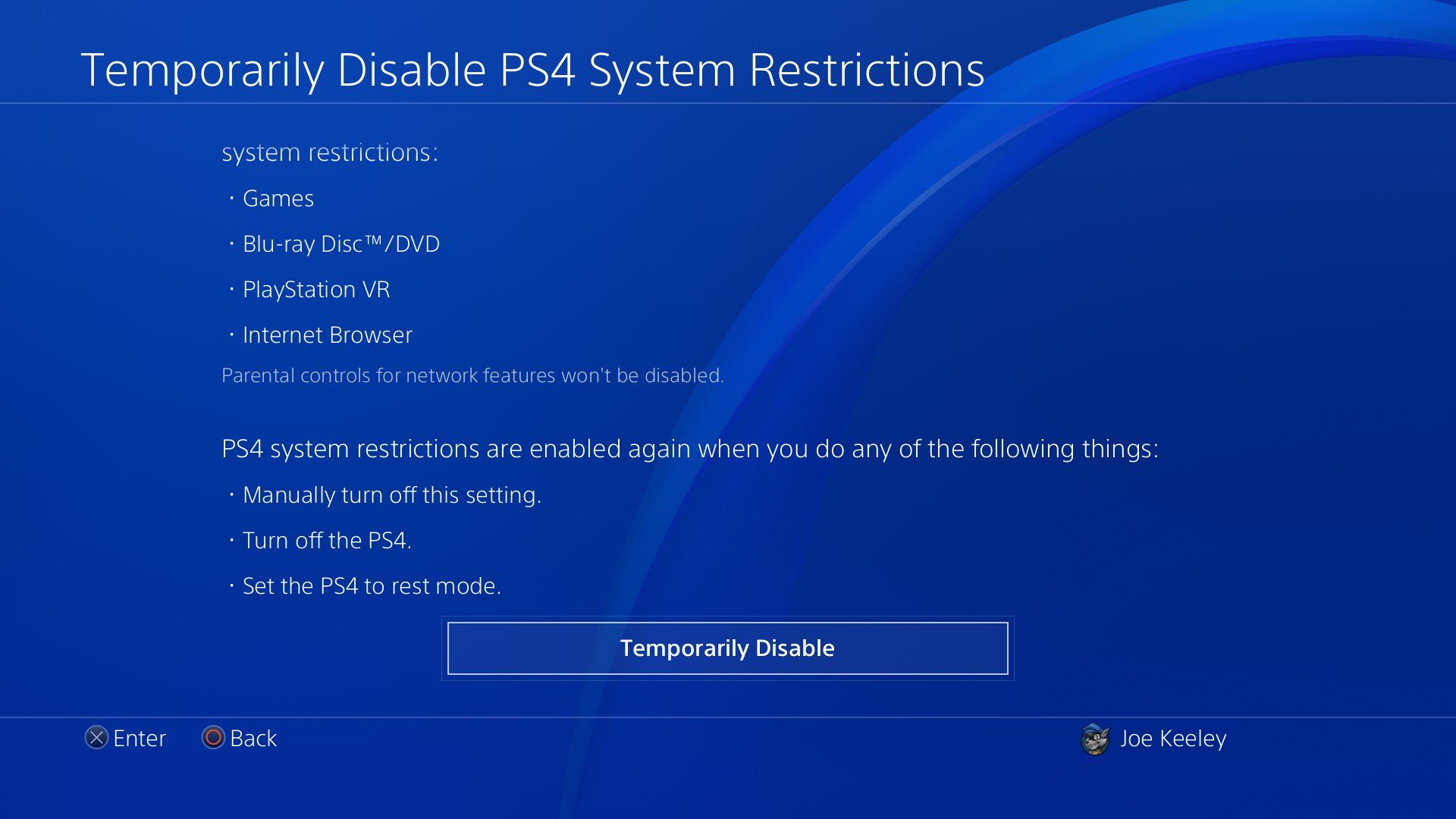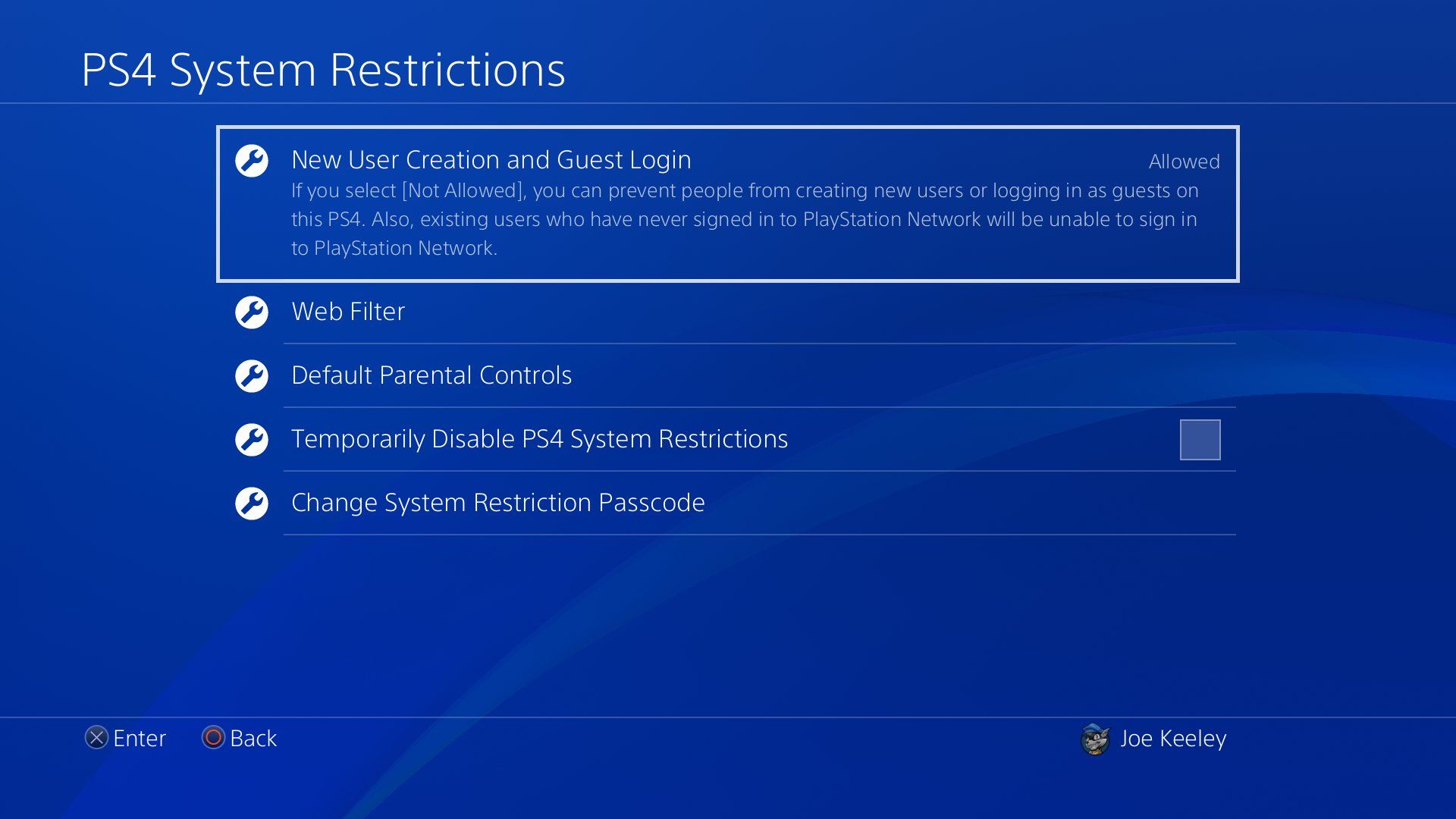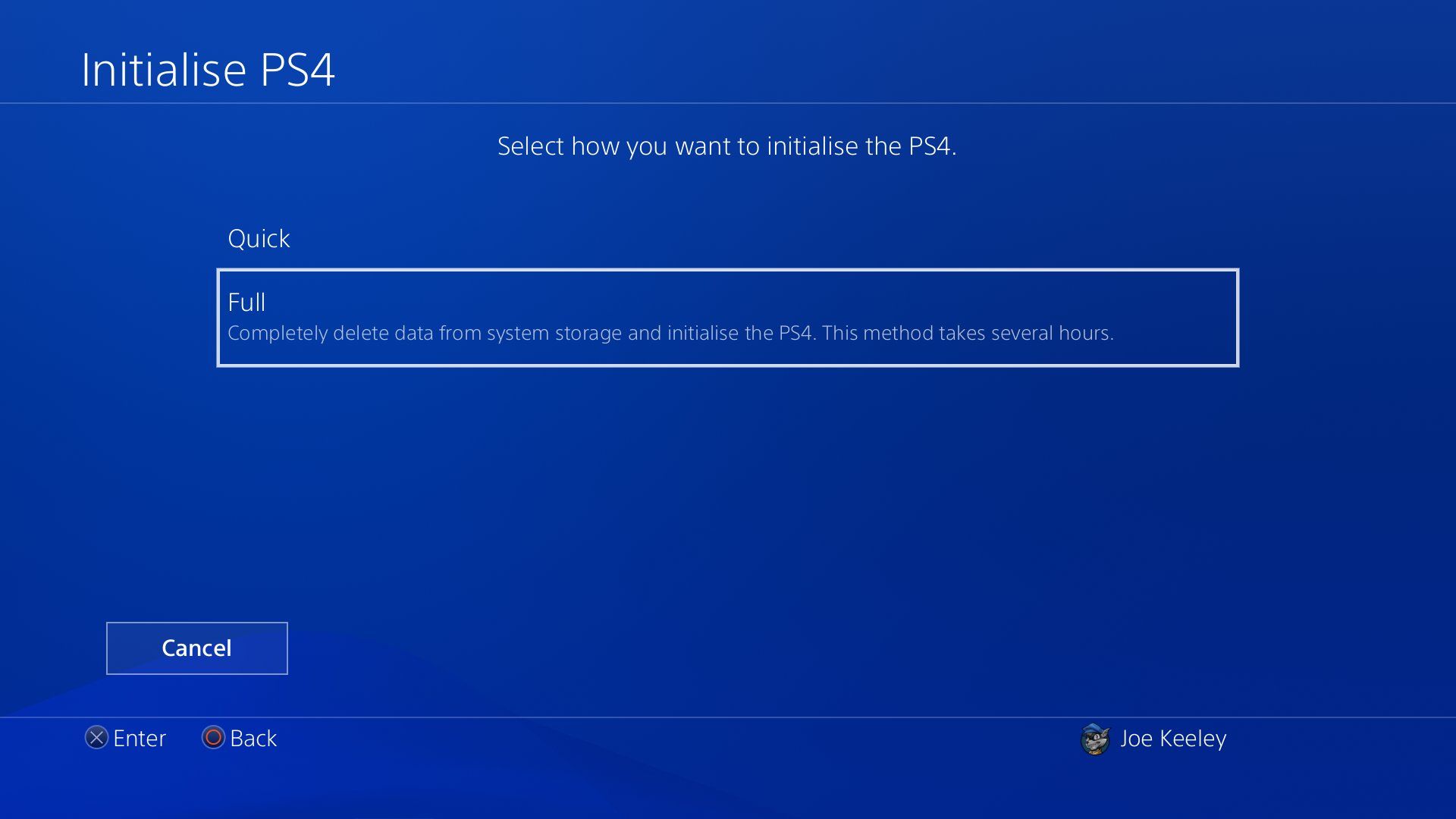The PS4 offers comprehensive parental controls to keep your children safe while they game and explore everything the console offers. This includes play time restrictions, spending limits, and age restrictions on games and movies.
However, what happens if you want to remove the PS4's parental controls? Perhaps you bought the console second-hand and you don't need the parental controls, or you enabled them accidentally.
Whatever the case, there are a handful of methods to disable parental controls on PS4. Here's how.
1. How to Temporarily Disable the PS4's Parental Controls
If you don't want to permanently turn off the PS4's parental controls, you can temporarily disable them. This allows anyone on the PS4 to use applications and devices without restriction, including gaining access to all games, movies, and the internet browser. However, parental controls for network features will remain.
To temporarily disable parental controls:
- From the PS4's home screen, go to Settings.
- Select Parental Controls/Family Management.
- Select PS4 System Restrictions.
- Enter your passcode. The default is 0000.
- Select Temporarily Disable PS4 System Restrictions.
- Select Temporarily Disable.
The restrictions remain disabled until you manually turn off the setting, turn off the PS4, or put the PS4 in rest mode.
2. How to Remove the PS4's Parental Controls With the Passcode
The easiest way to disable the parental controls on PS4 is if you know the passcode. The default passcode is 0000, though ideally you changed this when setting up the parental controls.
To disable parental controls with the passcode:
- From the PS4's home screen, go to Settings.
- Select Parental Controls/Family Management.
- Select PS4 System Restrictions.
- Enter your passcode. The default is 0000.
- Go through each setting in turn and disable them or set them to the lowest restriction.
- You may also need to go to Parental Controls/Family Management > Family Management and disable the restrictions per user.
See our overview guide to the PS4's parental controls to understand all the tools the PS4 offers that you need to disable.
3. How to Remove the PS4's Parental Controls Without the Passcode
If you don't know the PS4's passcode, the only way to remove parental controls is through a PS4 factory reset. This is the nuclear option because it returns your console to its default state. You will need to set everything up from scratch.
- From the PS4's home screen, go to Settings.
- Select Account Management.
- Select Activate as Your Primary PS4.
- Select Deactivate. This helps avoid sign in issues later.
- Go back to Settings and select Initialization.
- Select Initialize PS4.
- Select Full.
It may take several hours to complete the process. When it does, your parental control passcode will reset to the default: 0000.
4. Ask Your Parents
If you're a child reading this who has a console that has parental controls on, the best way to disable them is to ask your parents. It's a boring answer, but it really is the best way—without the passcode or resetting the console entirely, there's no way to circumvent the parental controls, no matter what anyone tells you. Remain vigilant of anyone who claims to know how; it isn't possible.
Remember, parental controls are there for your own protection, as some games and apps are only suitable for certain ages. If an adult wants to disable them temporarily, they can follow our advice above.
Stay Safe When Gaming
If you don't need parental controls on your PS4, go ahead and turn them off. Hopefully you know the passcode, otherwise the process is a hassle as you need to reset everything.
With parental controls off, you need to remain cautious when gaming online. Don't reveal personal information to others, avoid cheat applications, and securely configure your internet connection.