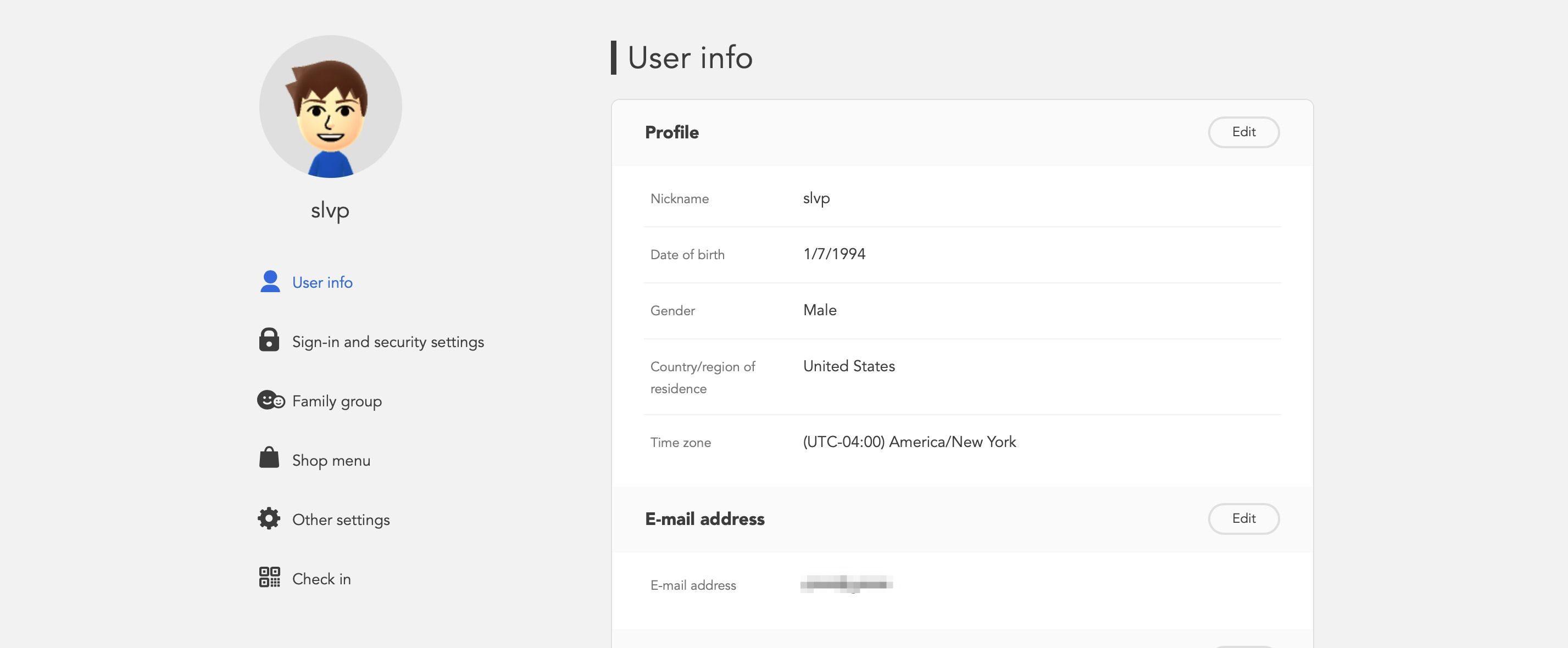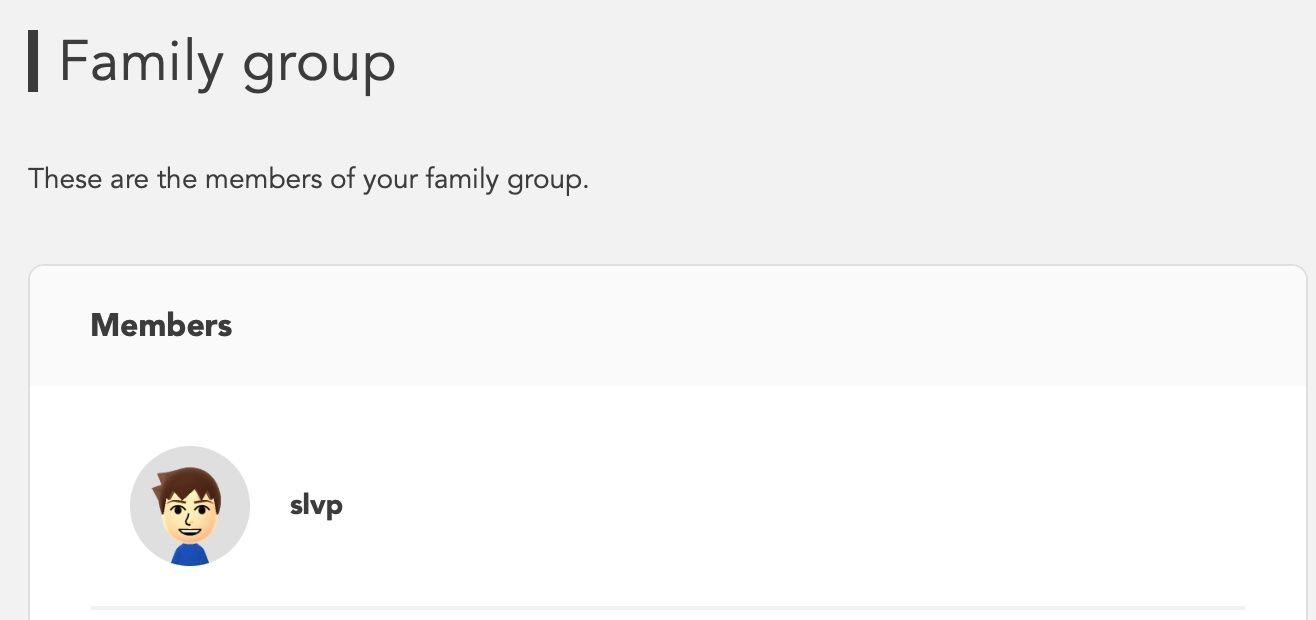The Nintendo Switch Family Group is a cool feature that lets you share all the benefits of a Nintendo subscription with your friends and family.
However, there may be times when you want someone out of the family group, or you want to exit that service. The good news is that it's really easy to remove someone from that list or to get out for yourself. So in the immortal words of Mario, here we go!
What's the Nintendo Switch Family Group?
The Nintendo Switch Family Group is a subscription plan that can include up to 8 accounts. Each member in the family group account can have different roles, including an admin role, general Nintendo accounts with no specific function, the parent or guardian roles, and supervised accounts that can control the activity of kids under the age of 13.
The benefits to having a Family Group account are the same as the individual account. You have access to Nintendo's multiplayer mode across all Nintendo Switch games, a digital library of the best NES and SNES games, and offers on the Nintendo eShop.
What You Need to Know Before Removing an Account
Even though you can remove basically anyone, there are a few things you need to know before getting started.
First, you can't delete supervised accounts for users under the age of 13 or users who haven't registered their own email addresses. You can, however, transfer those accounts to another family group account. Moreover, if you're a parent or guardian, you won't be able to see the history of the account you removed or transferred.
Also, since Nintendo Switch Online Family membership is available to anyone in the owner's family group, if someone leaves that family group they can't continue using the membership. On the other hand, if the membership owner leaves the family group, no one in the said family group can continue using the membership.
Finally, admin and supervised accounts can't leave the family group. The former will need to transfer the admin role to another account, and the latter needs to ask a parent or guardian to remove the "Supervised" status from their account first.
Did you get all that? Great, now let's move on to the important part.
Remove Someone From Your Nintendo Switch Family Group
The only person who can remove someone from a family group is the admin. If you have that role, follow these steps:
- Head over to the Nintendo Account website and log in to your admin account.
- Click on Family group on the left side menu.
- Select Manage family group.
- Click Remove family group member.
- Click on Select this person next to the user that you want to remove from the family group.
- Once you're sure that you want to remove them, click Confirm.
How to Leave a Nintendo Switch Family Group
You don't have to wait for the admin to remove you from a family group. Instead, you can do it yourself. Here's how:
- Go to the Nintendo Account website and log in to your account.
- Click Family Group on the left side menu.
- Select Leave this family group in the lower right corner of your screen.
- Click on Leave family group to confirm that you want to leave.
Time to Go!
Now that you know how easy it is to remove someone from your Nintendo Switch Family Group or to leave by yourself, it's time to go and do it.
The best part is that you can always subscribe for yourself to Nintendo Switch Online if you're leaving a family group. All you need first is to understand what Nintendo Switch Online actually is.