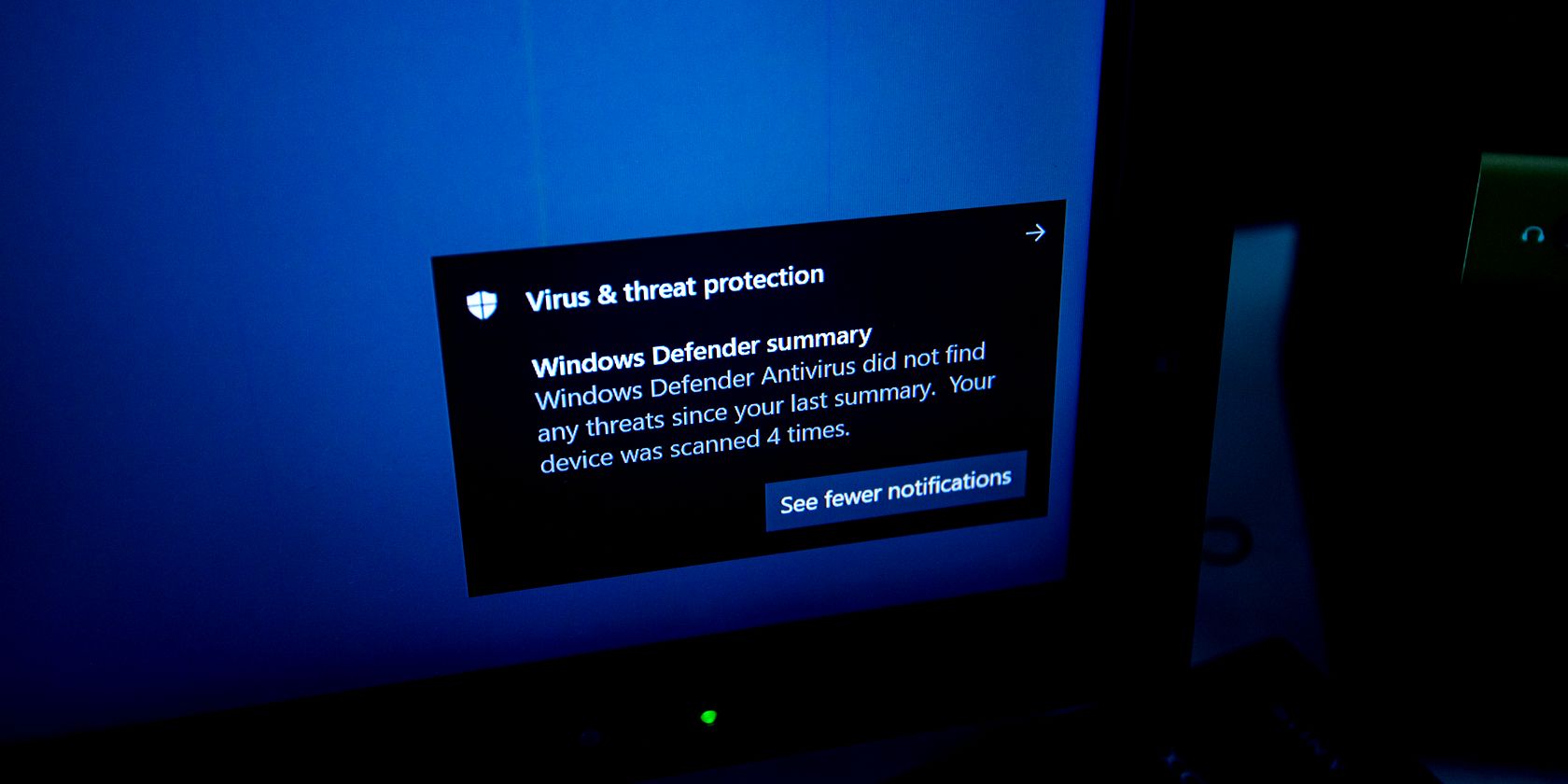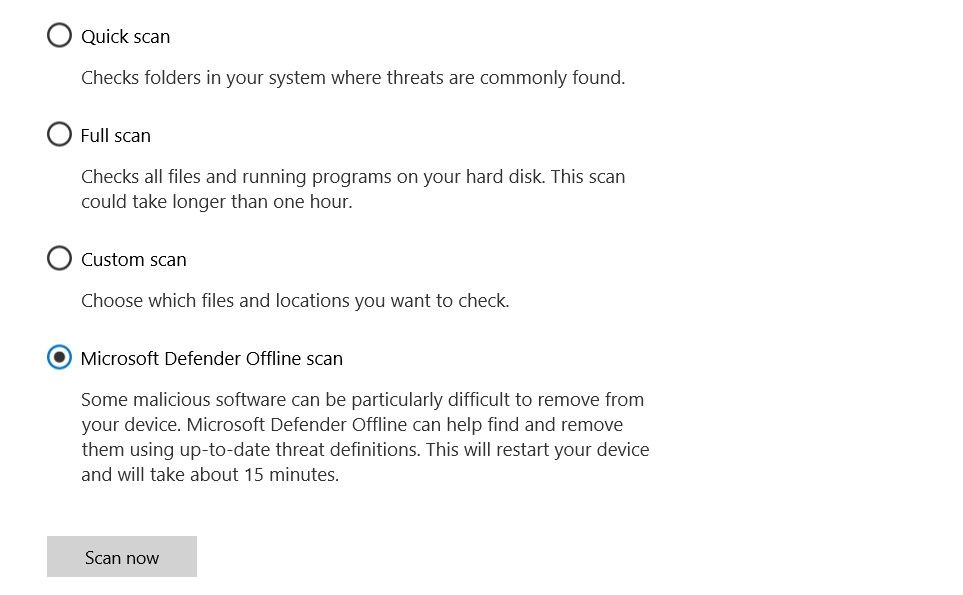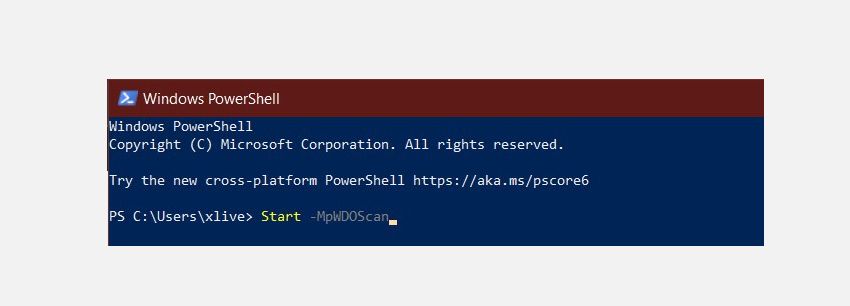Microsoft Defender is a powerful antivirus that provides a range of important security features. In addition to the standard antivirus protection, Microsoft Defender also provides you with some pretty nifty add-ons missing in other top-rated antivirus software.
Today we’re going to look at Microsoft Defender’s Offline scan and how you can use it to remove malware from Windows 10.
When Should You Use the Microsoft Defender Offline Scan?
Microsoft revolutionized Microsoft Defender (previously Windows Defender) for Windows 10. It is now a state-of-the-art versatile security platform for Windows users. The Offline scan is among the many new features that Microsoft has gradually incorporated into Microsoft Defender.
So, what exactly makes the Offline Scan so powerful?
The Microsoft Defender Offline scan performs an offline deep scan of your PC. The Offline scan looks for viruses, trojans, and other malware that antivirus software may not detect while Windows is running. The clean environment, free from additional programs and processes, allows Microsoft Defender to scan the computer, detect and remove harmful malware properly.
Lots of malware runs in the background, and at times even the best antivirus software fails to detect highly resilient and troublesome malware. Rootkits that hide during the bootup process can be detected with the offline scan as well. Microsoft Defender’s Offline scan does a great job removing malware and protecting your PC from further damage.
How to Use the Microsoft Defender Offline Scan for Windows 10
You can start an offline scan on Windows 10 in just a few clicks, but the entire scan takes roughly 15 minutes to complete. Make sure to save all of your unsaved work and important files before beginning the offline scan.
Method 1: Start Microsoft Defender Offline Scan Using Windows Security
The first way to run the Microsoft Defender Offline Scan is pretty straightforward:
- Search for Windows Security in the Start menu and select the Best match.
- Navigate to Virus & threat protection > Scan options.
- Select Microsoft Defender Offline scan and click on Scan now.
- In the dialogue box that pops up, click on Scan.
Windows 10 will then reboot, and the offline malware scan will start during the bootup process. The Windows Defender Antivirus screen and a Command Prompt window will display the progress of the offline scan.
Method 2: Start Microsoft Defender Offline Scan Using PowerShell
PowerShell is a cross-platform management framework built into the Windows operating system. You can easily manage Microsoft Defender with PowerShell and even perform an offline scan with just a single command.
Here’s how to use PowerShell to carry out a Microsoft Defender Offline Scan:
- Input windows powershell in the Start menu search bar.
- Right-click on Windows PowerShell and select Run as administrator.
- Input the following command into the PowerShell console and press Enter:
Start -MpWDOScan
Your computer will then restart, and the offline scan will take place.
Scan Results
Once Microsoft Defender completes the offline scan, you can view the scan results by navigating to Windows Security > Virus & thread protection > Protection history.
How to Use An Offline Malware Scan on Windows 7/8.1
On Windows 7 and Windows 8.1, the process of running an offline scan is quite different. You first need to download Windows Defender Offline, create a bootable USB or CD/DVD and then boot the Windows Defender tool on your PC. Windows Defender Offline then scans the PC for malware in a clean environment.
Download: Windows Defender Offline for Windows 7/8.1 (Free)
Run the offline malware scan on Windows 7/ 8.1 as follows:
- Download the 32-bit or 64-bit Windows Defender Offline utility depending on your system.
- Run the setup and create the installation media on a USB/CD/DVD.
- Restart your computer and boot from your selected media. Windows Defender Offline will now scan and remove malware from your PC.
Remove Malware with Microsoft Defender Offline
Microsoft Defender Offline is a handy utility that removes persistent malware from your PC. It runs in a trusted environment where malware cannot hide behind background processes or other programs.
Use Microsoft Defender Offline to safeguard your PC from harmful malware that can destroy your data and affect your PC from running smoothly.