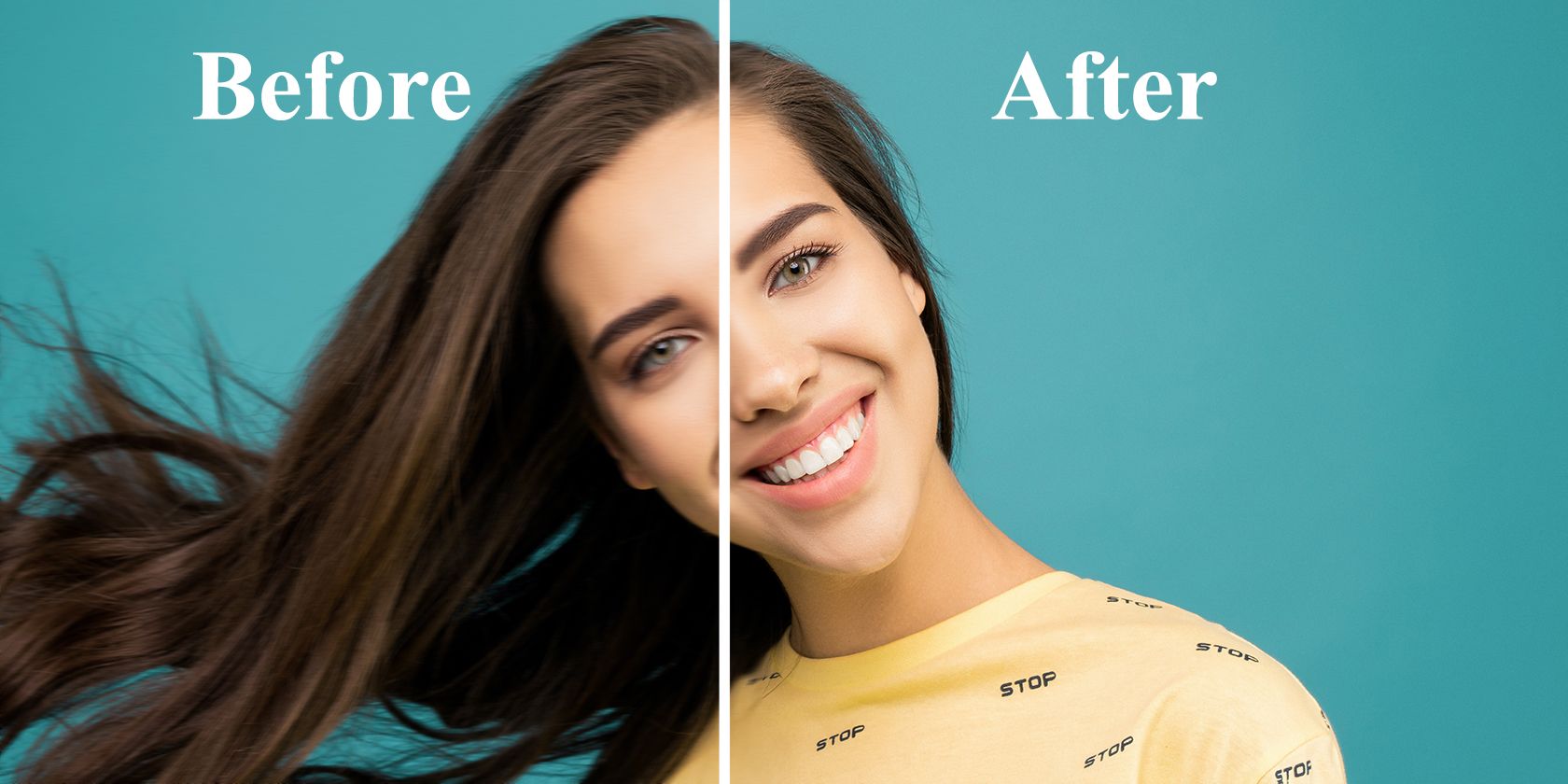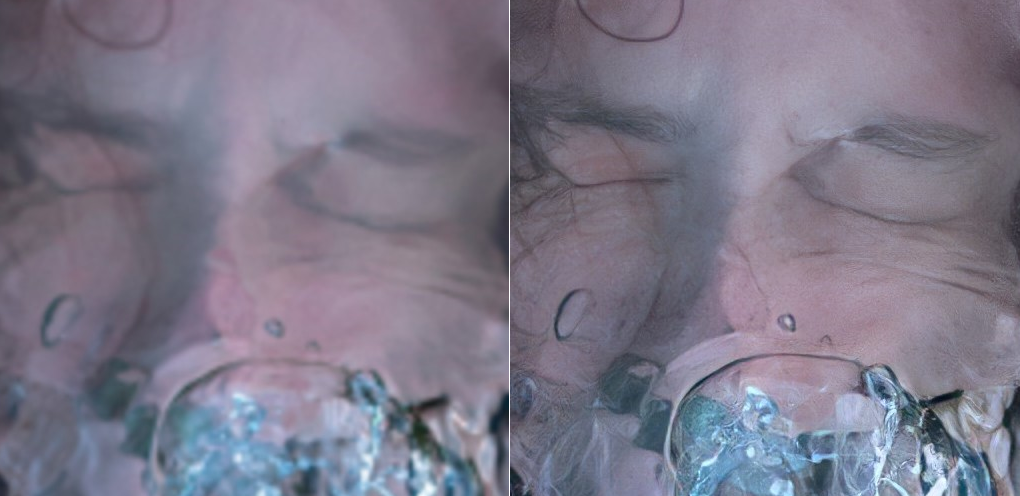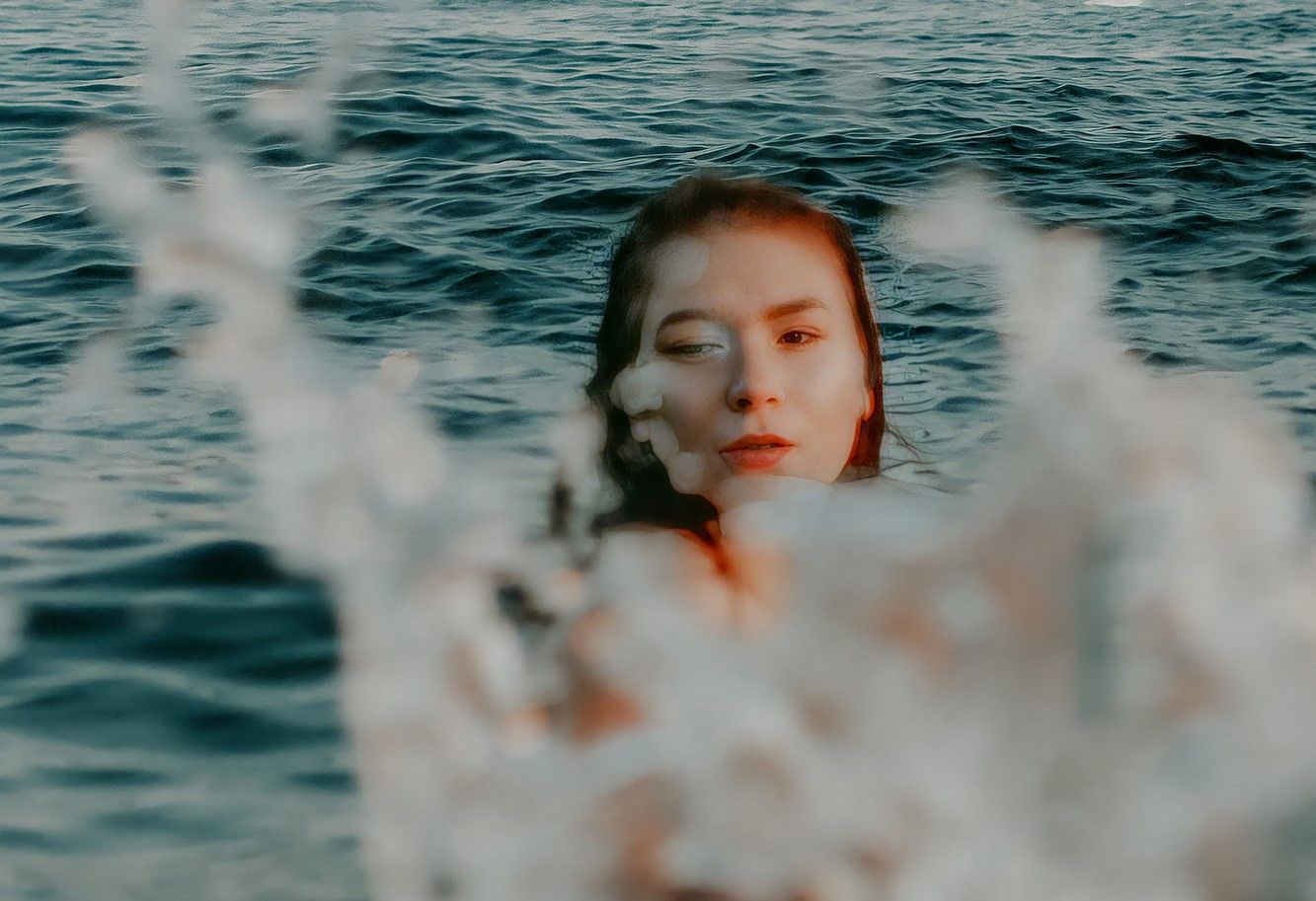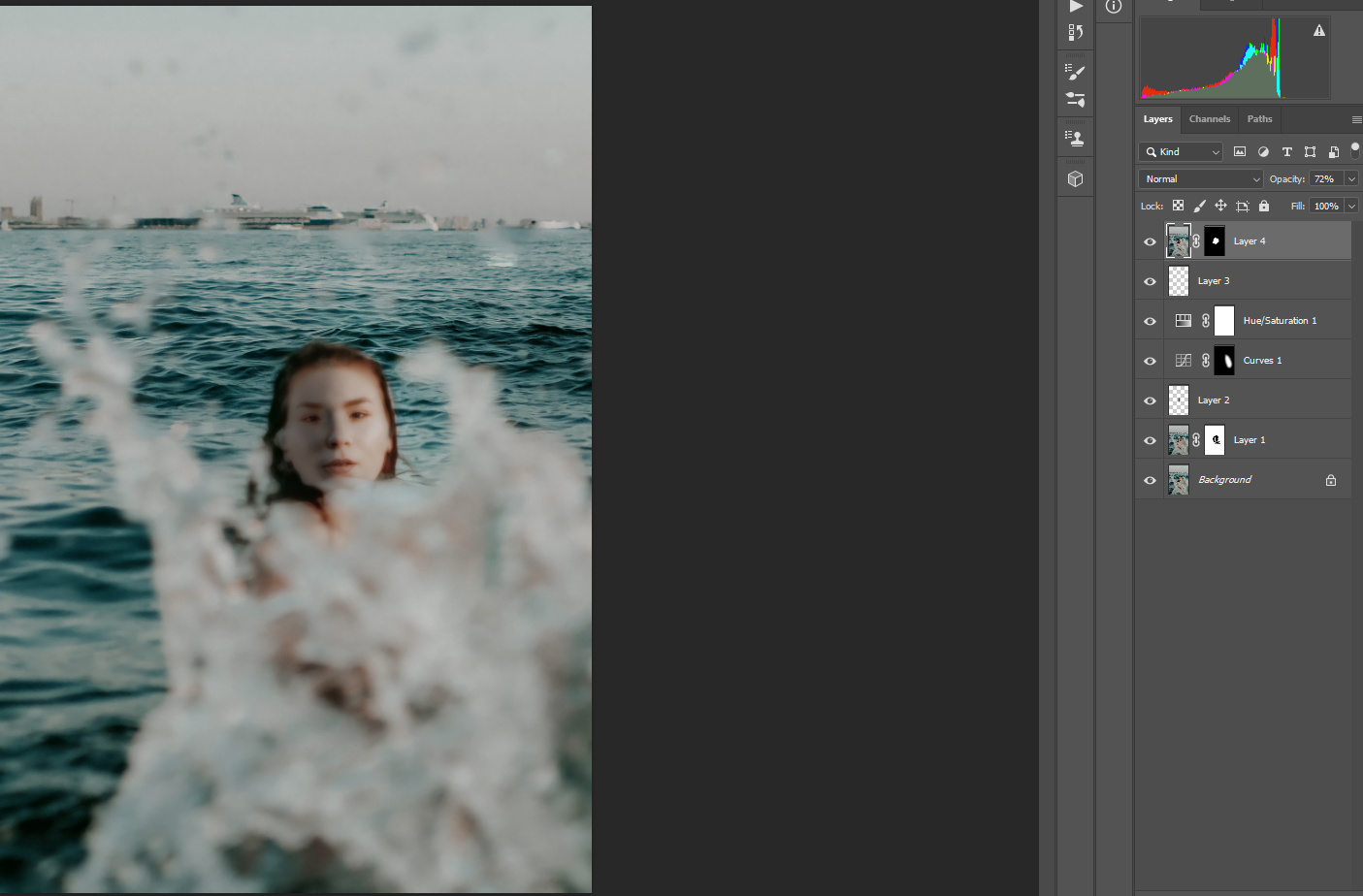Remini's AI Photo Enhancer app has processed over 100 million photos and videos. It’s one of the biggest names out there that offer both free and subscription-based models for sharpening and fixing blurry images.
In this tutorial, we will show you how easy it is to enhance images using a smartphone. We'll also compare before and after images with varying degrees of blurriness to test the range of Remini's effectiveness.
Let's get started!
How Does Remini Work?
Remini makes use of generative AI technology to repair blurry and low-resolution images.
What does this mean?
On one hand, it appears that Remini is able to correct images that are mildly blurry by applying techniques similarly available in Photoshop, such as Shake Reduction and Unsharp Mask.
But for more challenging images, Remini relies on a cache of the existing images in its database to replace blurry facial features with new, crisp, and clear versions. One can be pardoned for using the analogy of a digital Doctor Frankenstein at work, collecting new eyes, noses, and mouths to bring a dead (unusable) image back to life.
Download: Remini for Android | iOS (Free, in-app purchases available)
How to Use Remini to Enhance Photos
Using Remini is extremely easy. But do keep in mind that if you're using the free version, you'll be required to watch ads during the processing and downloading of the image.
Here's how it works:
- Open Remini and press Enhance.
- Find the image you want to enhance on your phone.
-
Press the Red Check Mark to process it. The final result will display after the ad (when using the free version).
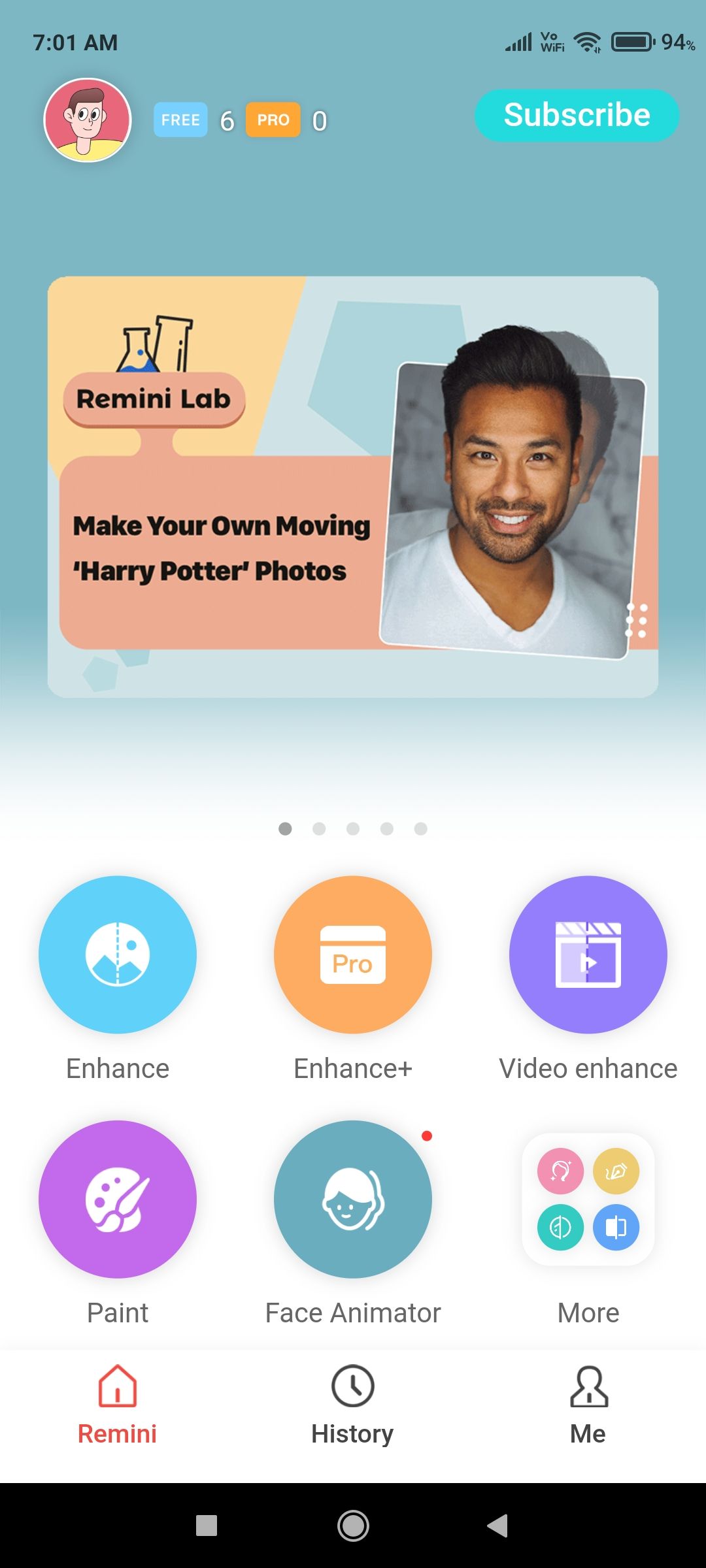
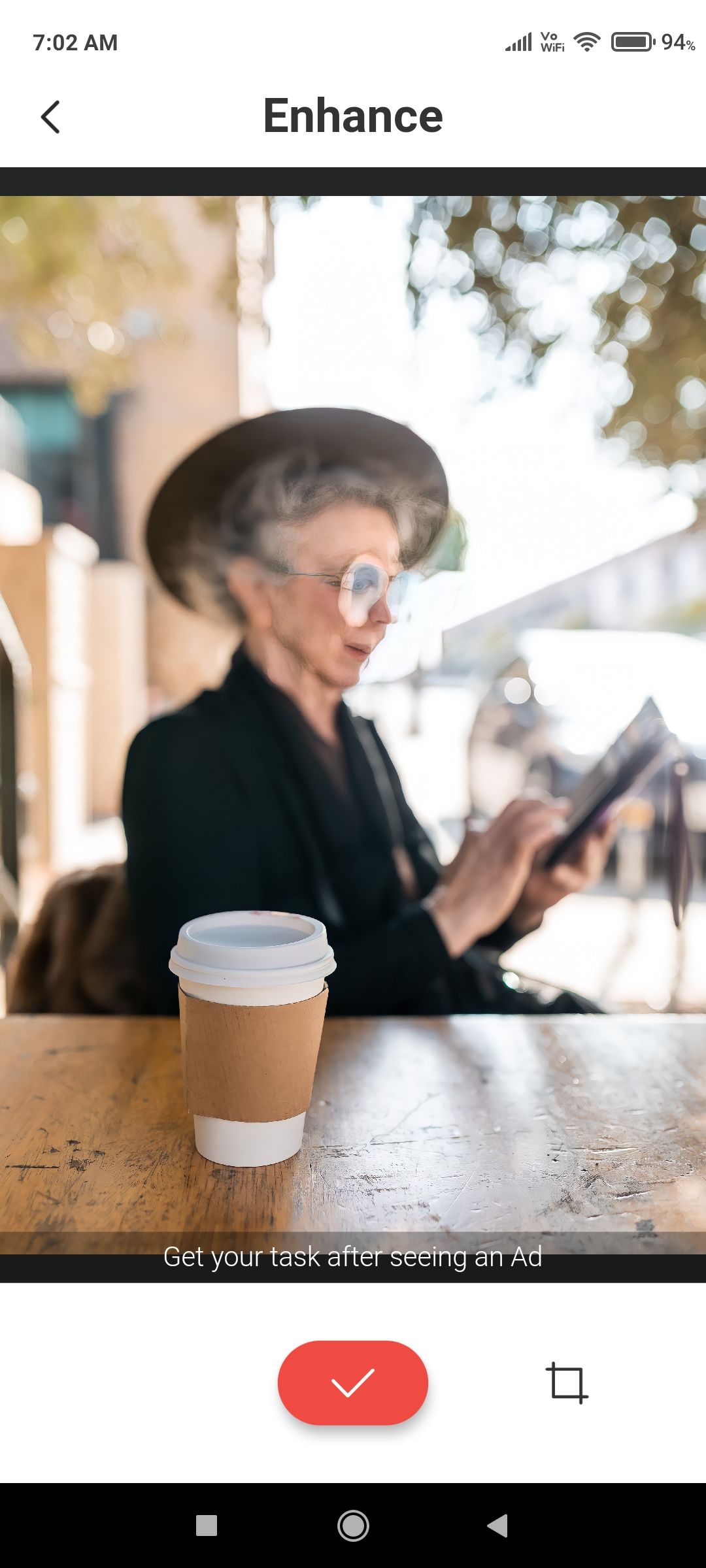
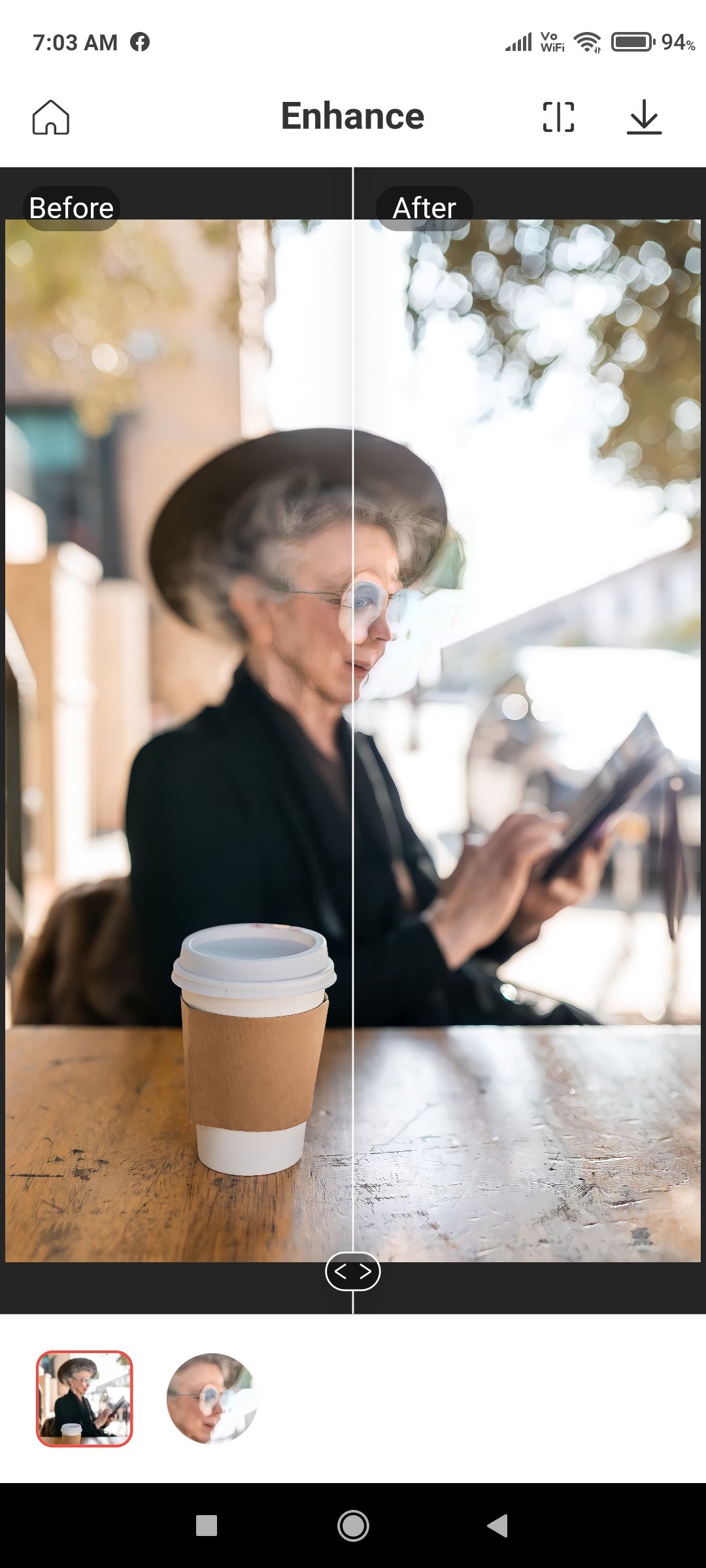
- You'll then see the Before and After interactive screen. From here, you can choose to download the image or share it.
You'll notice that we didn't make it easy for Remini with this particular image. We'll talk about this app's limitations next.
What Kind of Results Can You Expect?
It’s safe to report that the less blurry an image is, the more fixable it is for Remini. It appears that not every image requires a completely new set of facial features to bring about fairly decent results.
In fact, our featured image of the smiling woman (pictured at the top of this article) was originally a perfectly focused photo that we intentionally blurred in Photoshop. Remini was able to unblur it without resorting to feature replacement—and it looked remarkably like the original copy.
Blurred image:
Remini-enhanced:
This has huge ramifications for photographers and smartphone picture-takers. Nearly every photographer has a story about narrowly missing focus on a shot. Maybe that had been the only chance to capture an important event. Or even more dramatically, perhaps a shot of a lifetime had been ruined because the image was slightly blurry or out of focus.
Those days seem to be a thing of the past when we look at how companies like Remini are using AI technologies to restore imperfect images.
What Are Remini's Limitations?
Some of the images we used were well beyond repair by the current version of Remini. Let's take a look at some before and after images. We'll discuss each, and try to make a determination as to why Remini was either able or unable to get the job done.
Remini Struggles to Realistically Enhance Eyes
The problem with completely replacing facial features—like eyes—is that eyes really are the perfect identification marker for a person.
If you're using Remini to repair an image of someone you know, and the eyes end up getting replaced, then there's no hiding that fact. Even if Remini manages to get the color and lighting correct, which appears to be an issue in some of the images we processed, the eyes won't appear legitimate for a select audience.
Original image:
Remini-enhanced:
To complicate matters further, images like the above should never be enhanced to begin with. This is because the photographer was focusing on the plant, and meant for the person to be out of focus.
If you task Remini with repairing it, then you're going to get unflattering results. Why? Because Remini has two hurdles to overcome: it has to replace an eye, and it must place it in a region of the image where the focus was never meant to be by design.
What About Closed Eyes?
The exception to this rule can be made oftentimes if the subject's eyes are closed. This is where Remini shines in feature replacement. Without having to worry about opened eyes, Remini makes good on enhancing images in a much more believable way.
This is true even in regions of the image that many photographers won't try to remove blur because it's understood within the context of the image—like in the case of the above image where the subject is submerged in water.
If we crop in on this image, you can really see how much better Remini processes the rest of the face. It's nearly as sharp as if it had been taken out of the water. The original image is on the left, while the Remini-enhanced version is on the right.
Remini Does an Okay Job Handling Difficult Situations
At the end of the day, Remini users are going to find out the limitations of the app for themselves. Because there have been some great before and after demonstrations out there for the public to view, users are going to be tempted to feed the app the most out-of-focus, blurry, and low-resolution shots they can find. Results will vary widely based on any number of factors.
Below is another example of a subject that was meant to be blurred. Let's see how Remini does when tasked with enhancing the out-of-focus subject.
Blurry image:
Remini-enhanced:
Remini does a halfway decent job of actually replacing missing pixel data. The app likely won't replace an entire head of blurred hair or bits of clothing, but apart from a few strange markings on the new nose, this image may be acceptable for online use.
Basic Photoshop tools like the Clone Stamp or the Spot Healing Brush could easily be used to clean up a few things on a new blank layer over the Remini edit.
Can Photoshop Fix Big-Time Remini Mistakes?
If Remini has an Achilles Heel, it's in the handling of the eyes. Once in a while, Remini will process one eye in a very believable (and remarkable) way, but will totally botch the effect on the other eye.
In the above Remini-processed image, Remini did a great job on the right eye. But there are some obvious issues with the left side of the face and eye in regards to proportion and the direction of the gaze. There are also the Remini-created patchy discolorations. Can Photoshop fix it?
This can be fixed in Photoshop—with a lot of work. In fact, to correct many of the Remini-related issues would be more in line with the work of a photo restoration expert. Ironically, to fix the jagged lines and patches in the above image, we had to slightly blur the face.
The short answer is, Photoshop can fix just about anything. But the truth is, most of us wouldn't want to attempt it unless the image was of vital importance.
Remini and AI Technology Will Serve Smartphone Users Well
The good news is that Remini is a great choice for smartphone users who take a lot of pictures, and who occasionally want to save the odd photo that was blurred or out of focus. Since the images are already on the phone and would likely only be edited on phone apps, there's no time wasted transferring images between devices.
However, professionals will have to wait for an app that can output higher resolution images and work with RAW files. Once that's possible, there would likely be Mac and Windows versions for pros.
Companies like Skylum are already designing such software and are quickly closing the gap between worlds with 100 percent AI-based programs, like Luminar AI. It may not be long before blurry images themselves fade into obscurity.