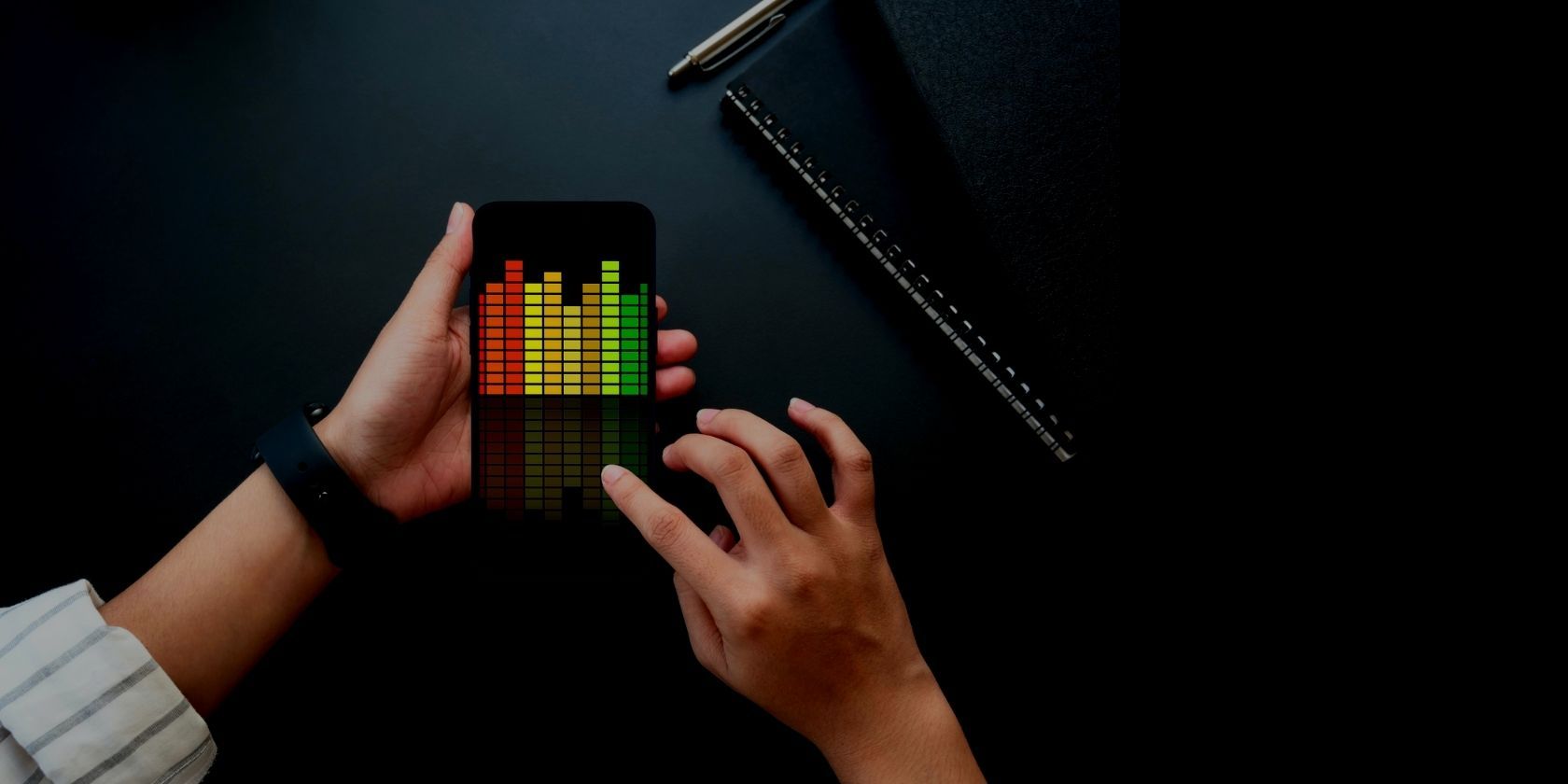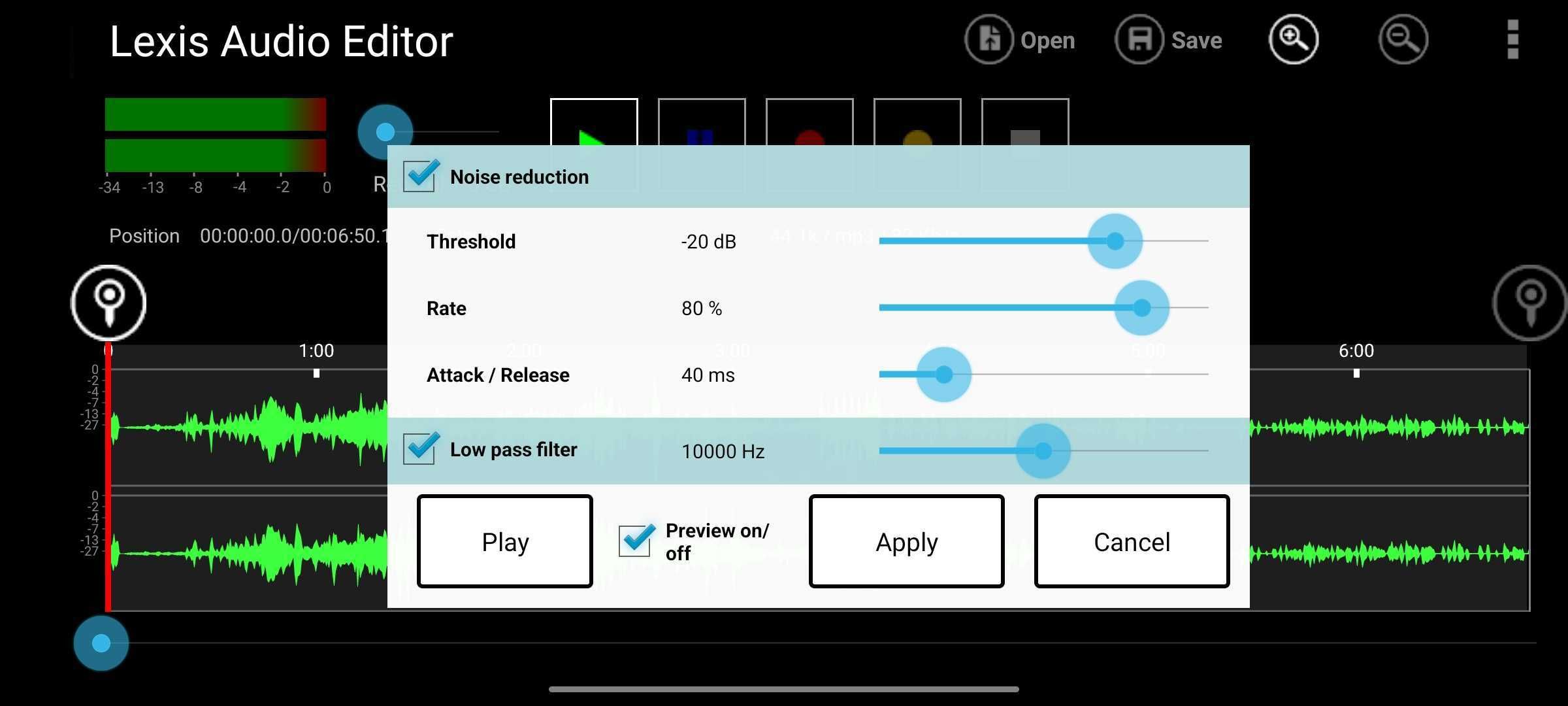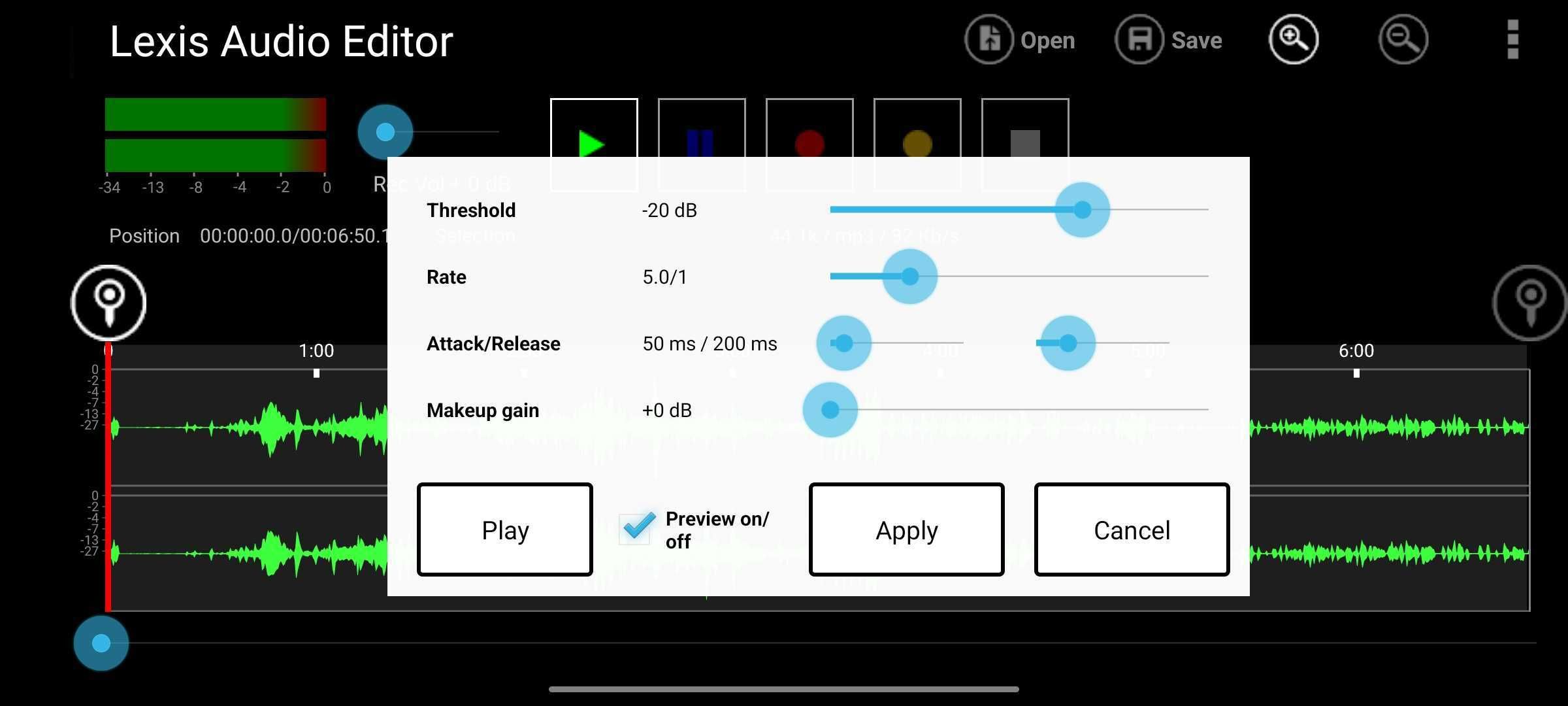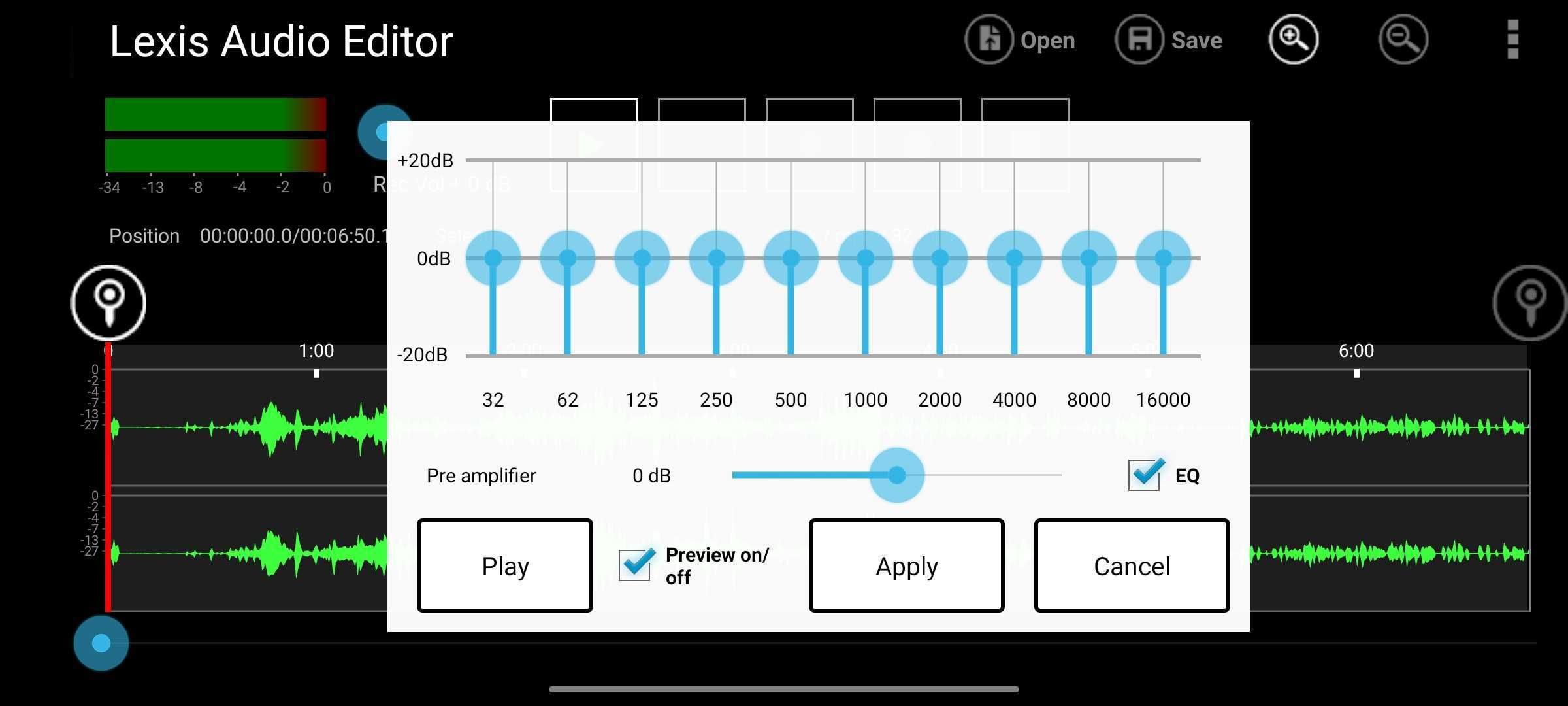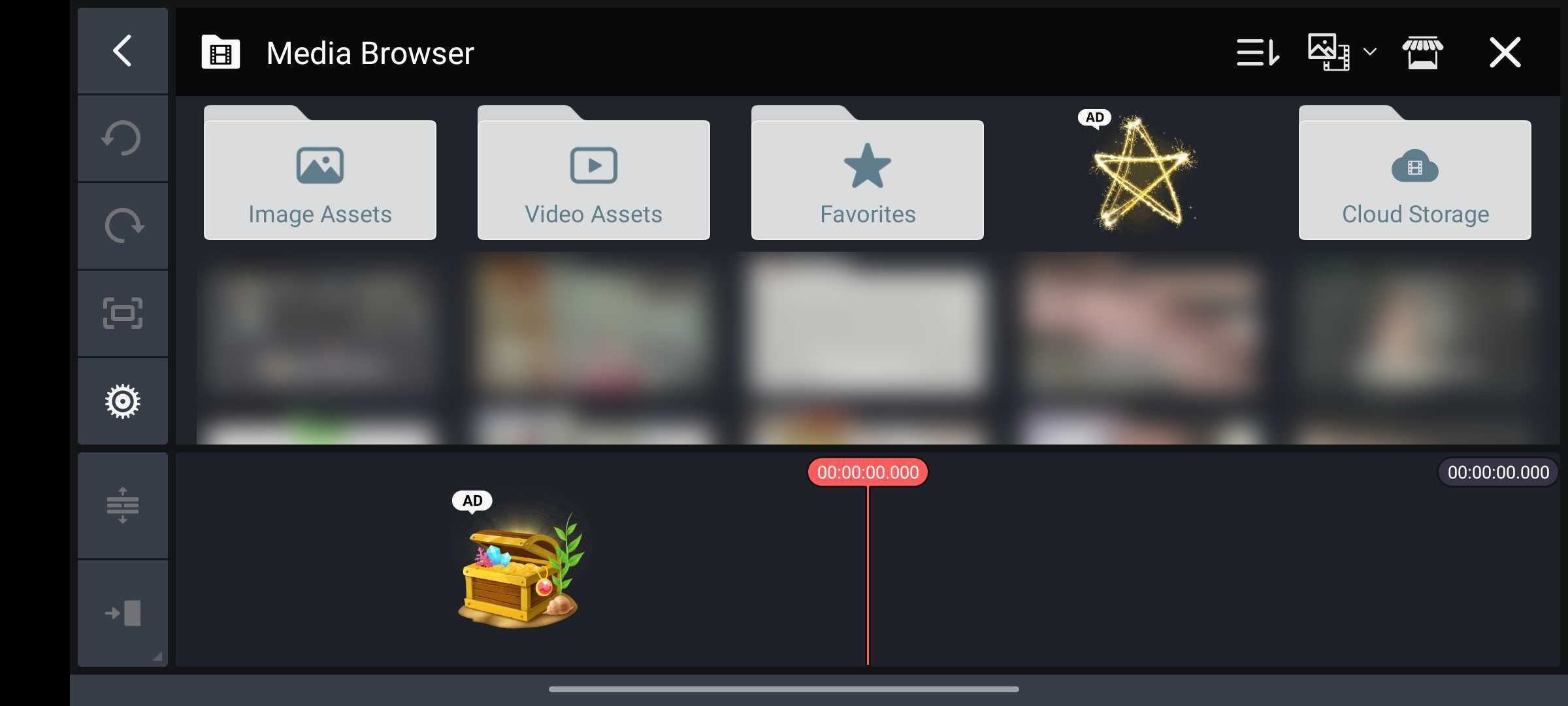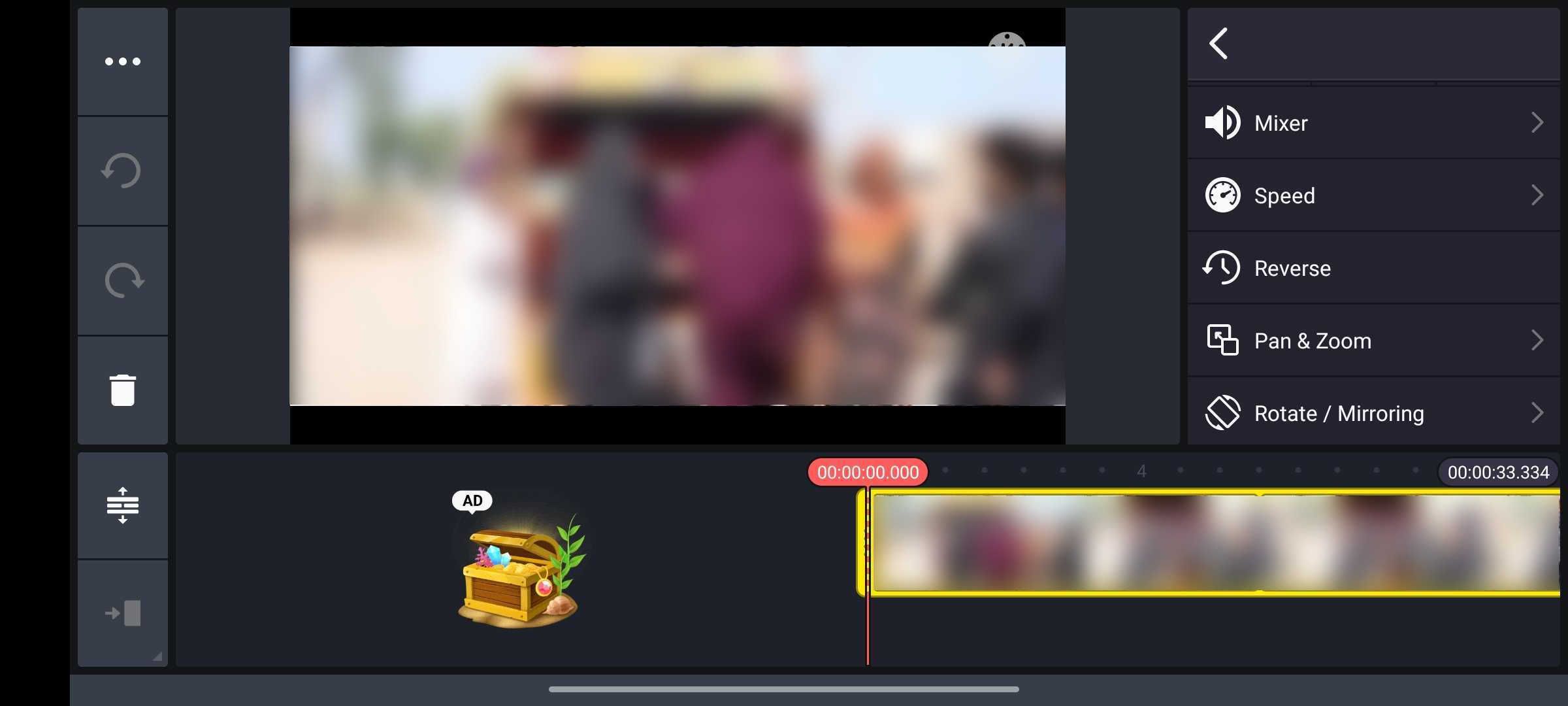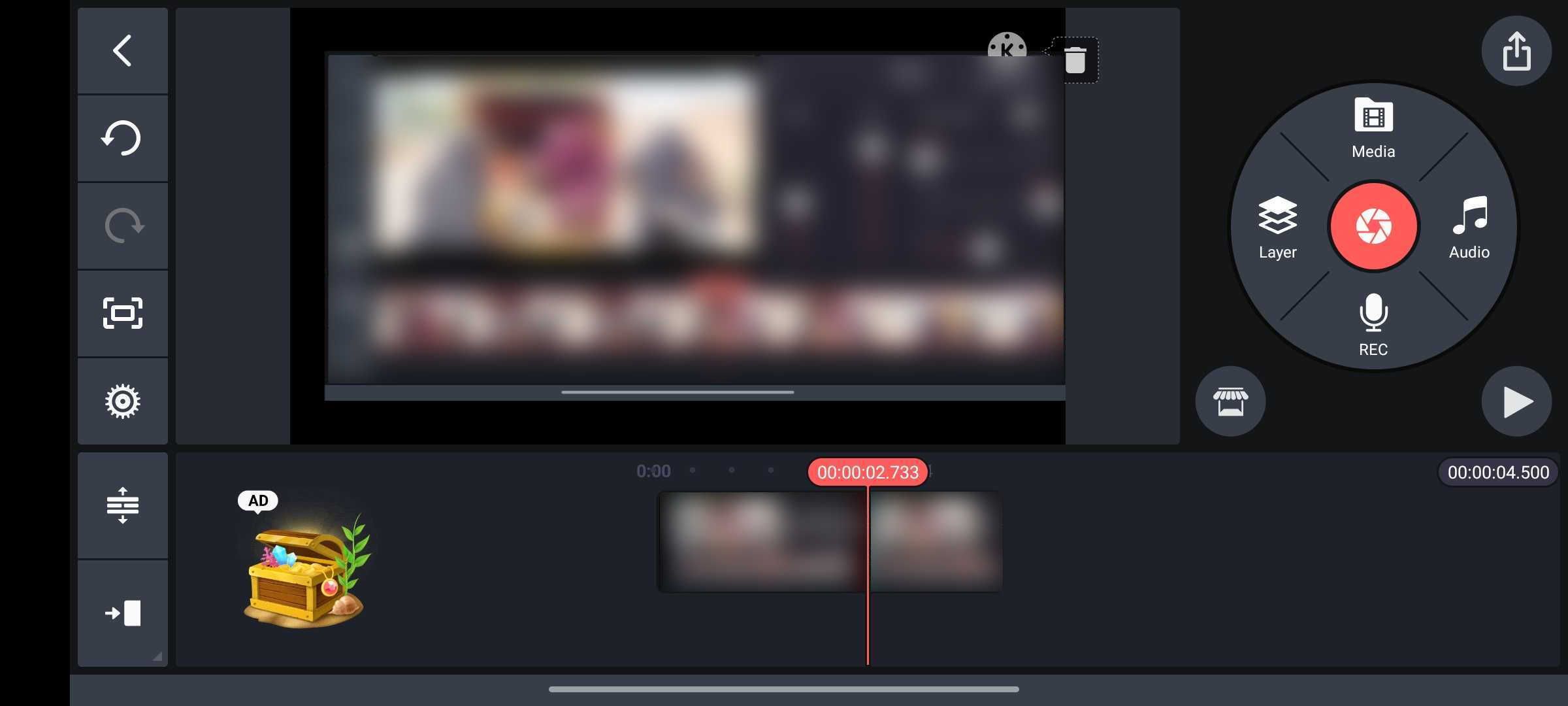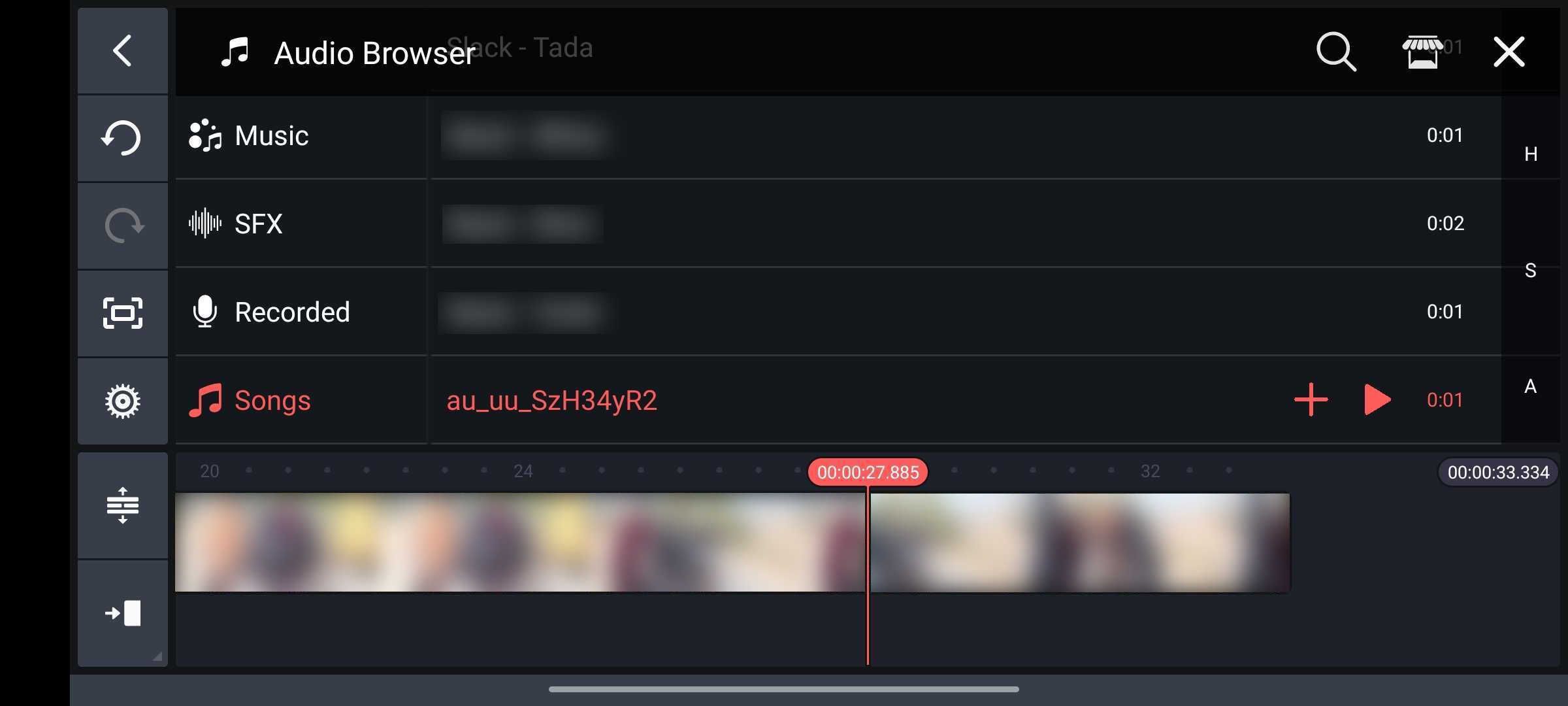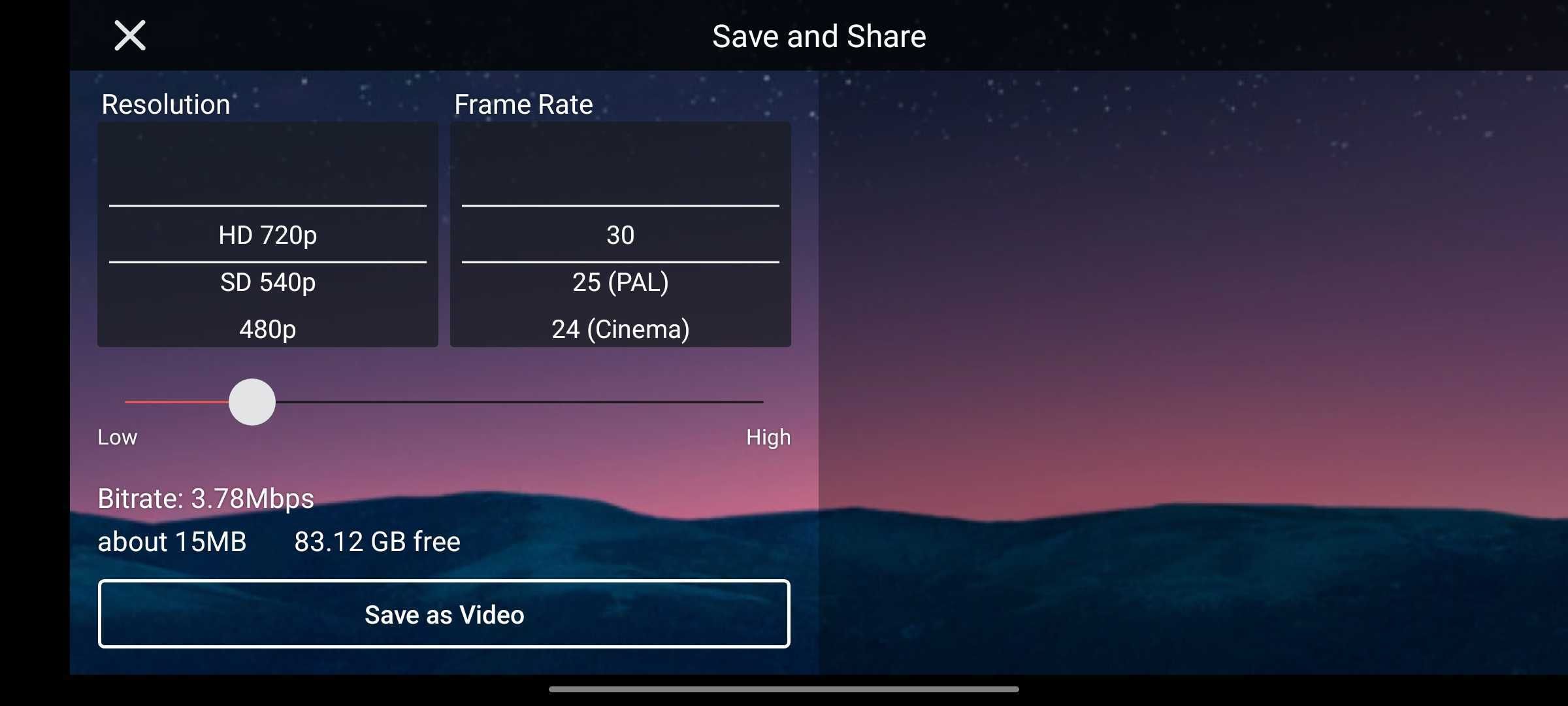Background noise can ruin an otherwise good video by making it near-impossible to hear what the speaker in the video is saying.
Fortunately, there are many apps that can help remove background noise from a video on Android. But most of these are paid apps.
In this article, we'll show you how to remove background noise from a video for free. Keep reading to learn how to remove background noise from a video on an Android device.
The Android Apps You’ll Need to Remove Background Noise From Your Video
There are many apps you can use to remove background noise from a video on Android. In this guide, we're going to use Video to MP3 Converter, Lexis Audio Editor, and KineMaster. Be sure to download them before getting started.
Download: Video to MP3 Converter (Free, in-app purchases available)
Download: Lexis Audio Editor (Free, in-app purchases available)
Download: KineMaster (Free, in-app purchases available)
How to Remove Background Noise From a Video on Android
Removing background noise from a video can be challenging, but there are steps you can take to fix it. If you’d rather adjust your mic sensitivity, our guide on how to adjust mic sensitivity on Android, iOS, Mac, and Windows might help.
Follow these steps to remove the background noise from a video on Android:
Download and install the three apps mentioned above, then convert the video to audio using Video to MP3 Converter. To do this, open the app and tap on Video to Audio. Select the video you want to convert.
On the screen that opens, select MP3 as the format you want to convert your video to. Select a bitrate, and tap Convert.
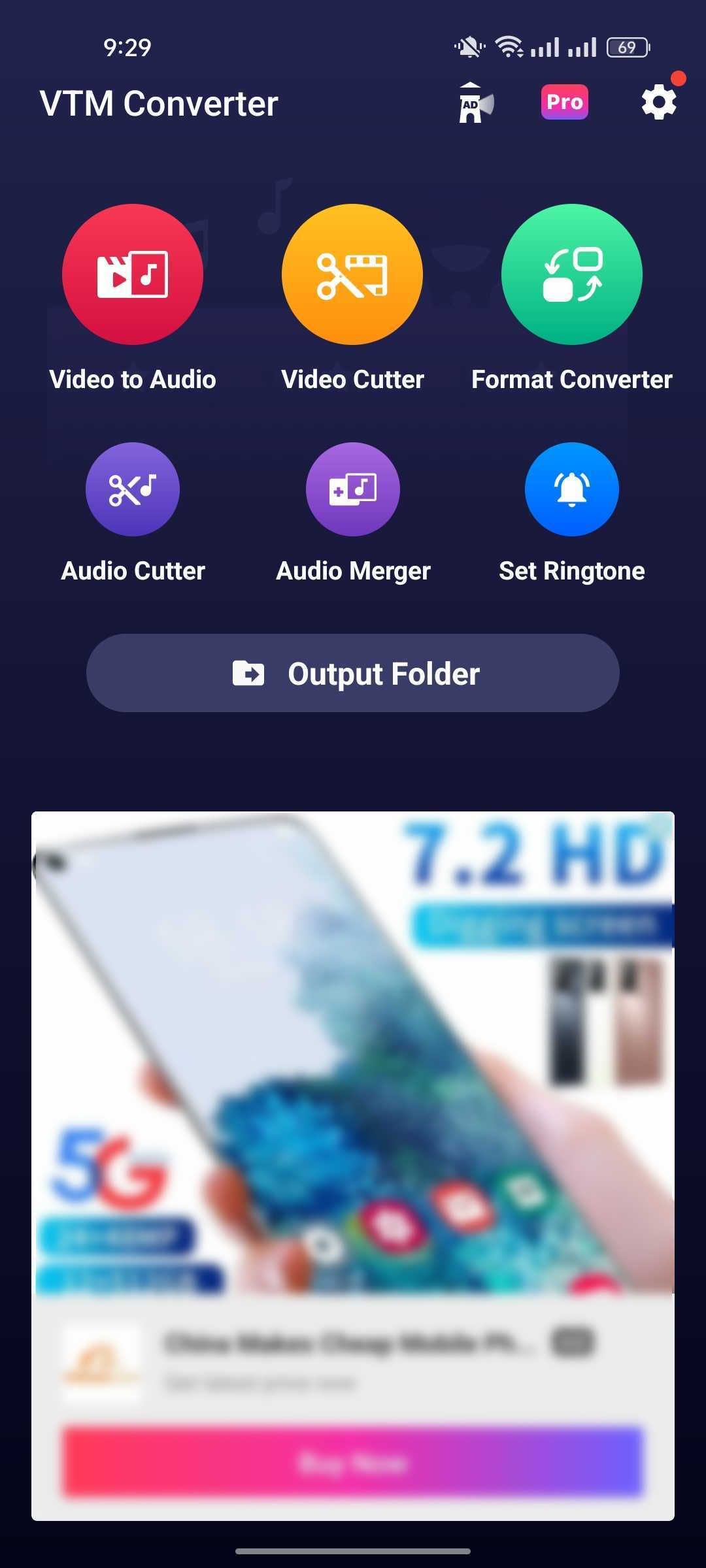
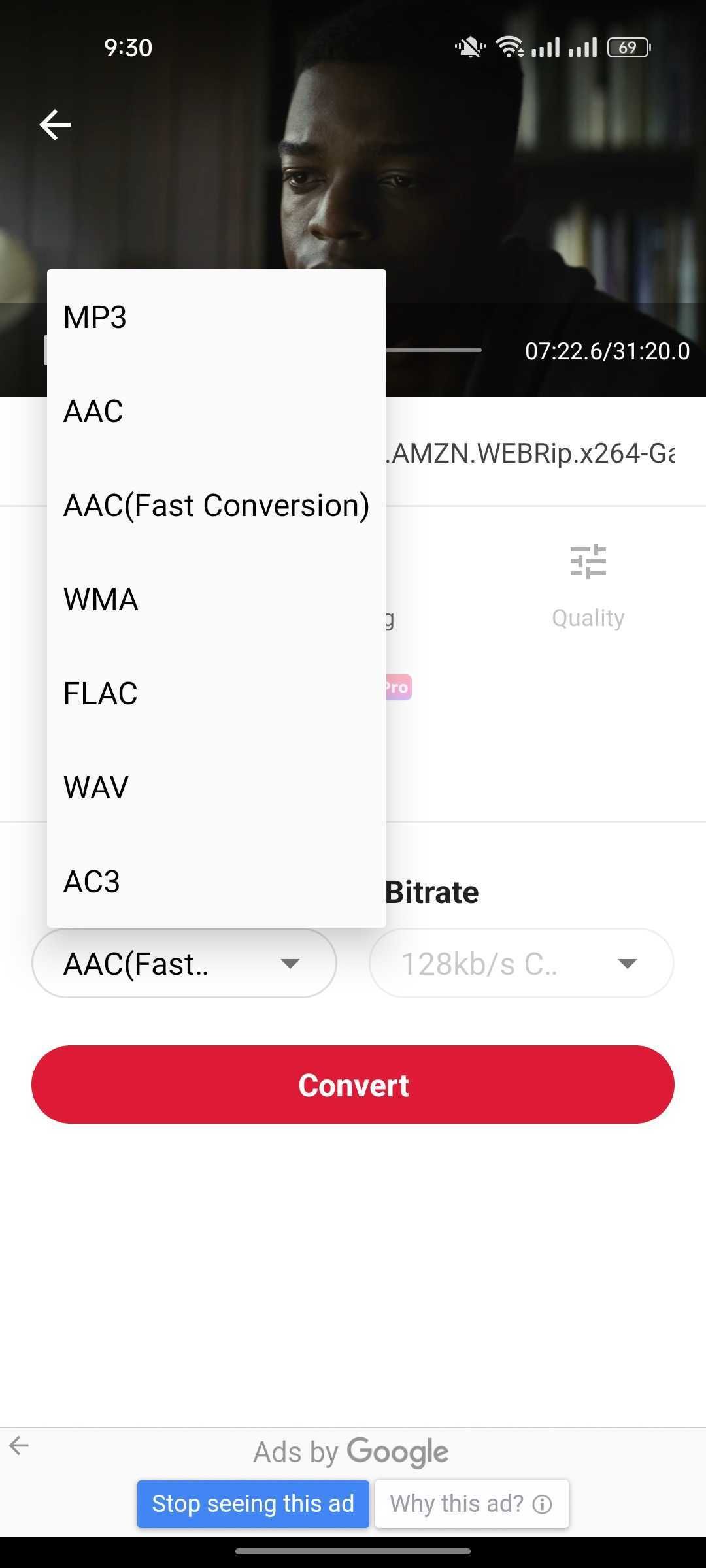
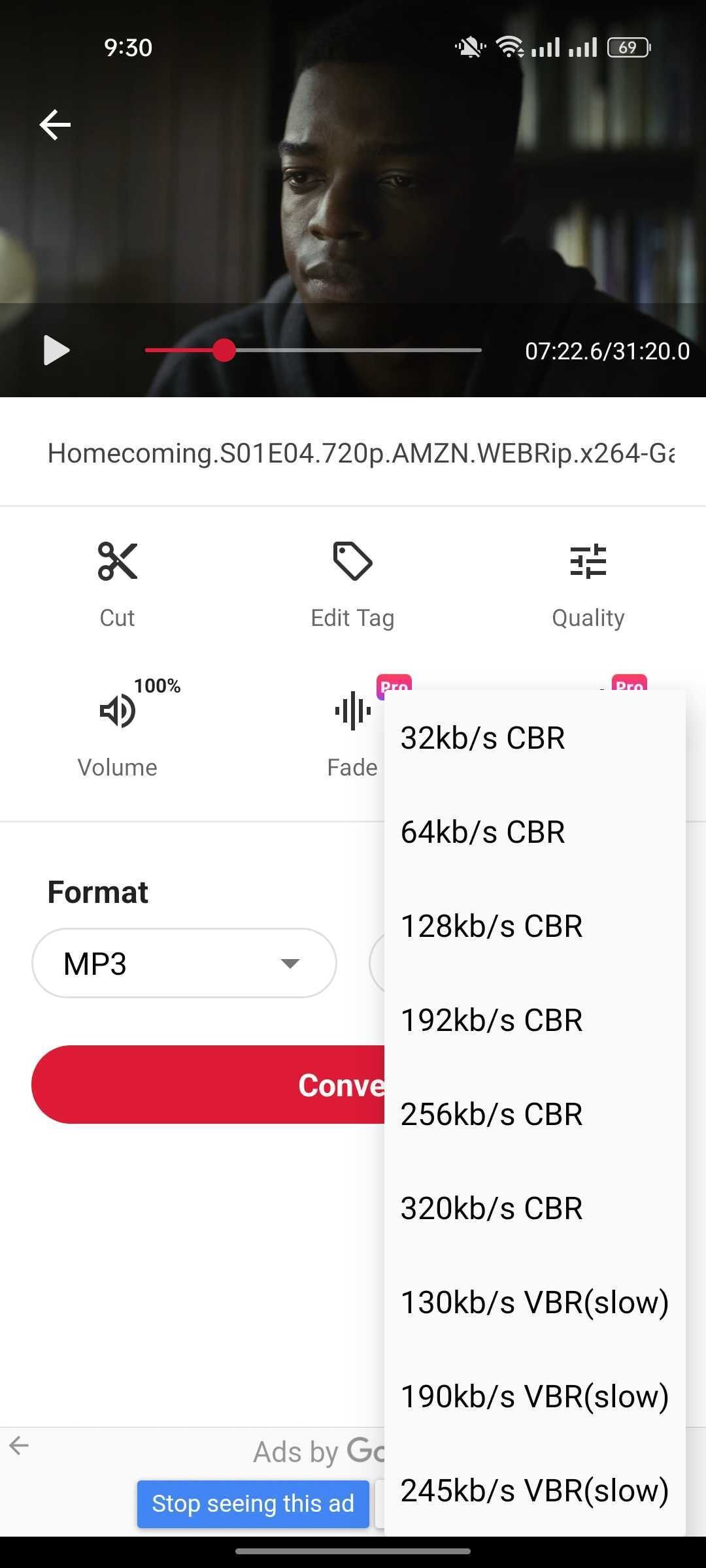
Once the video is converted, remove the background noise of the audio file with Lexis Audio Editor. To do this, launch the app and tap the Open button in the top toolbar. Select the converted audio (the new MP3 file) and hit Open.
Tap the three dots in the top right to open Effects, scroll down and select Noise reduction. Adjust the settings to your liking and tap Apply. We recommend turning the Threshold up.
Head back to Effects, tap Compressor, and tweak the settings until you’re happy with the results.
To increase or decrease the volume of your audio file, go to Effects and tap Equalizer. Adjust the volume using the slider next to the pre-amplifier and tap Apply to save the changes. Hit the save button at the top toolbar to save your refined audio file.
Add the new audio file to your video using KineMaster, one of the best video editors for Android. To do this, launch KineMaster and tap on Create New. Select an aspect ratio and tap Next to open Media Browser. Then, select the video from which you want background noise removed.
Tap on the video’s timeline to open a menu on the right.
Tap on the loudspeaker icon to launch Mixer settings on the right and slide the volume to zero. Hit the checkmark on the top right to save these changes.
To add the clean audio to the video, tap on Audio in the menu wheel.
Once Audio Browser opens, go to Music and scroll down to Songs. Select the fine-tuned audio file and hit the plus sign (+) to add it to your video. Tap the multiplication sign (X) at the top right to go back to the main screen.
Hit the Share button in the top-right corner, choose your favorite resolution and frame rate, then tap Save as Video.
Your Video Should Now Be Free of Background Noise
Whether you’re using a video to promote a product, a band, or a business, background noise can be a real problem. However, by following this step-by-step guide, you should be able to remove background noise from a video for free with the help of three apps.