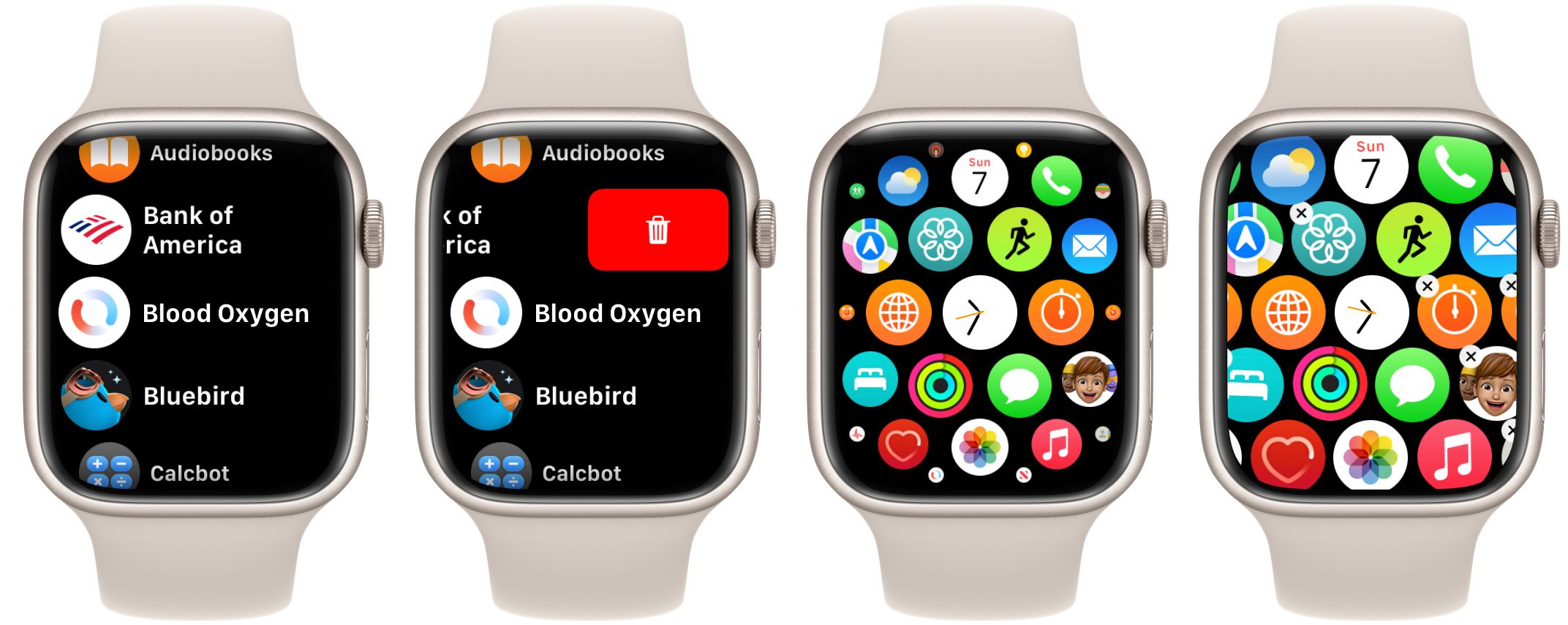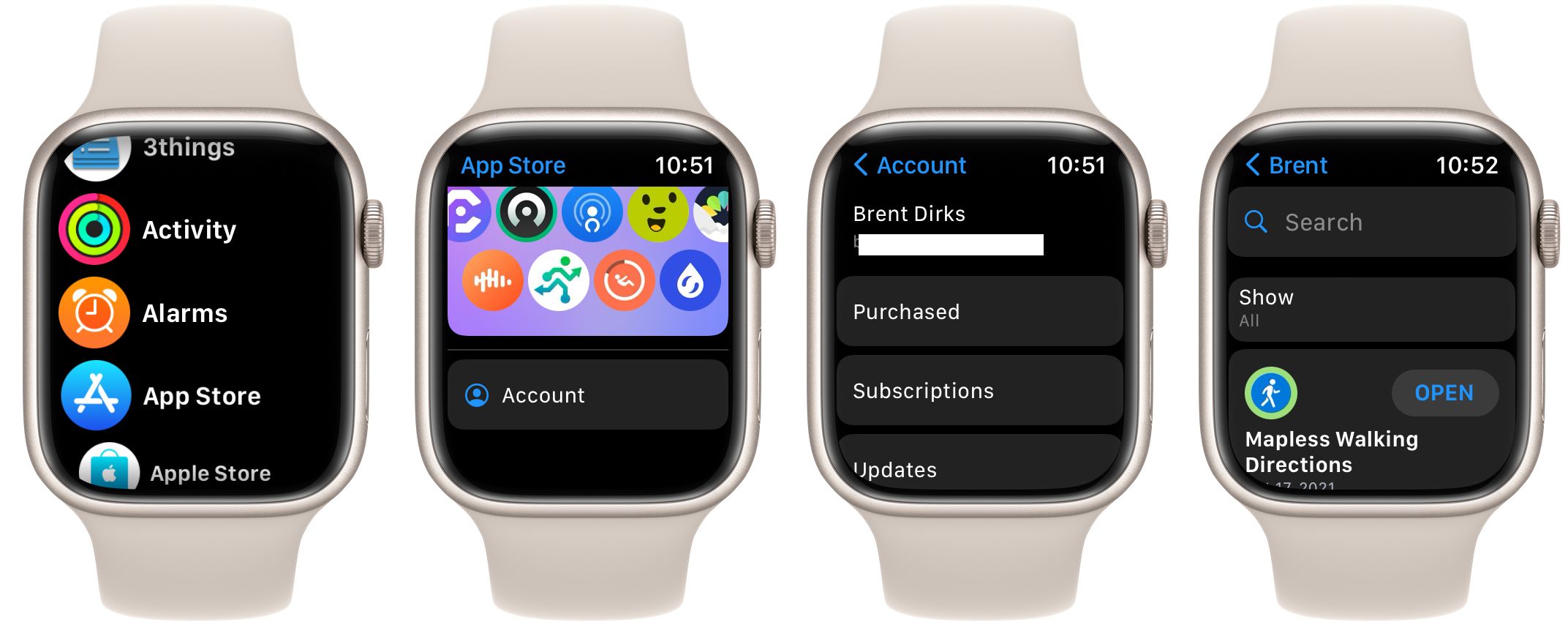Just like on the iPhone and iPad, apps are a major part of the Apple Watch experience.
Available from Apple and third-party developers, apps can bring a host of information and additional features to the wearable device.
But there might be times that you want to delete an app from your Apple Watch. We’ll show you how to remove an app from the wearable device and more.
How to Remove Apps from an Apple Watch Using Your iPhone
The first way to delete apps on an Apple Watch is to use the companion Watch app on your iPhone.
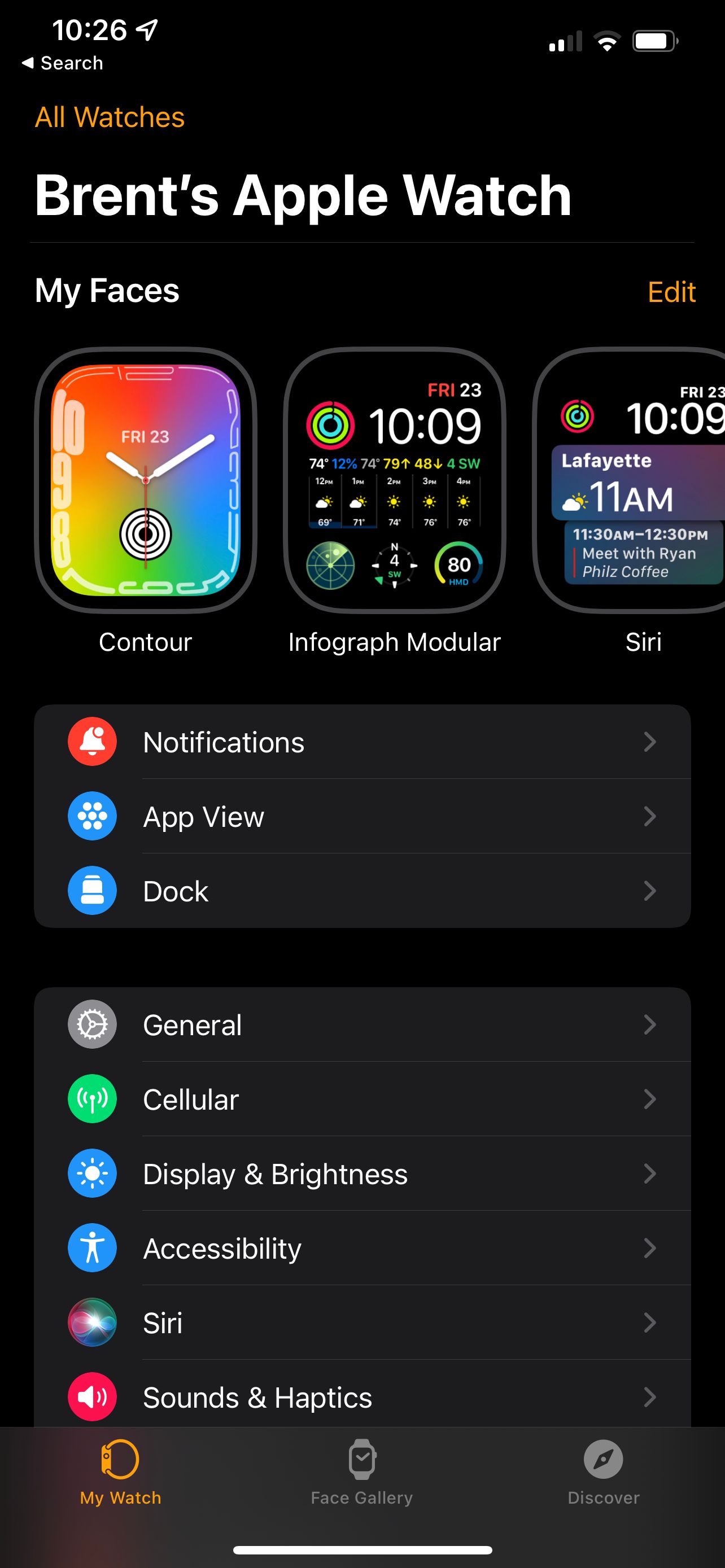
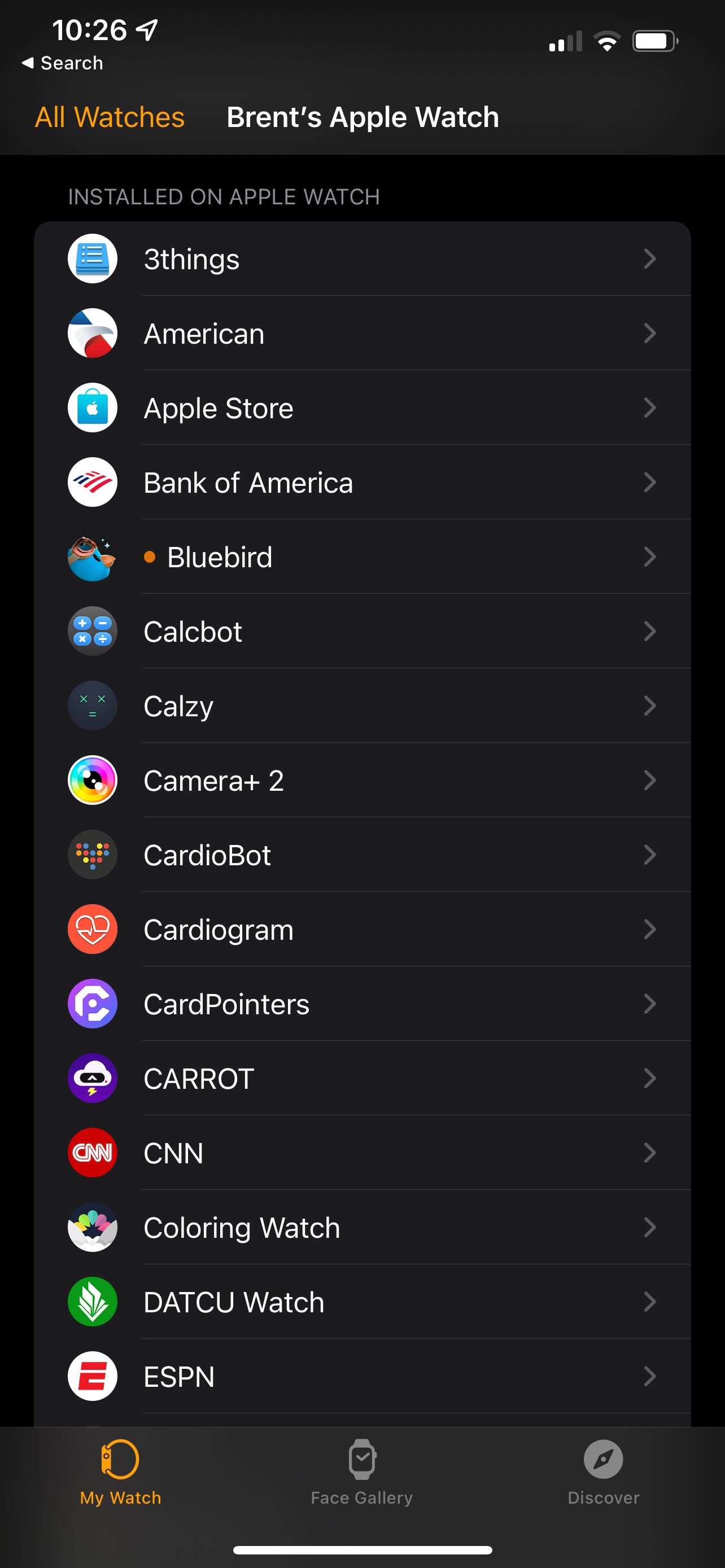
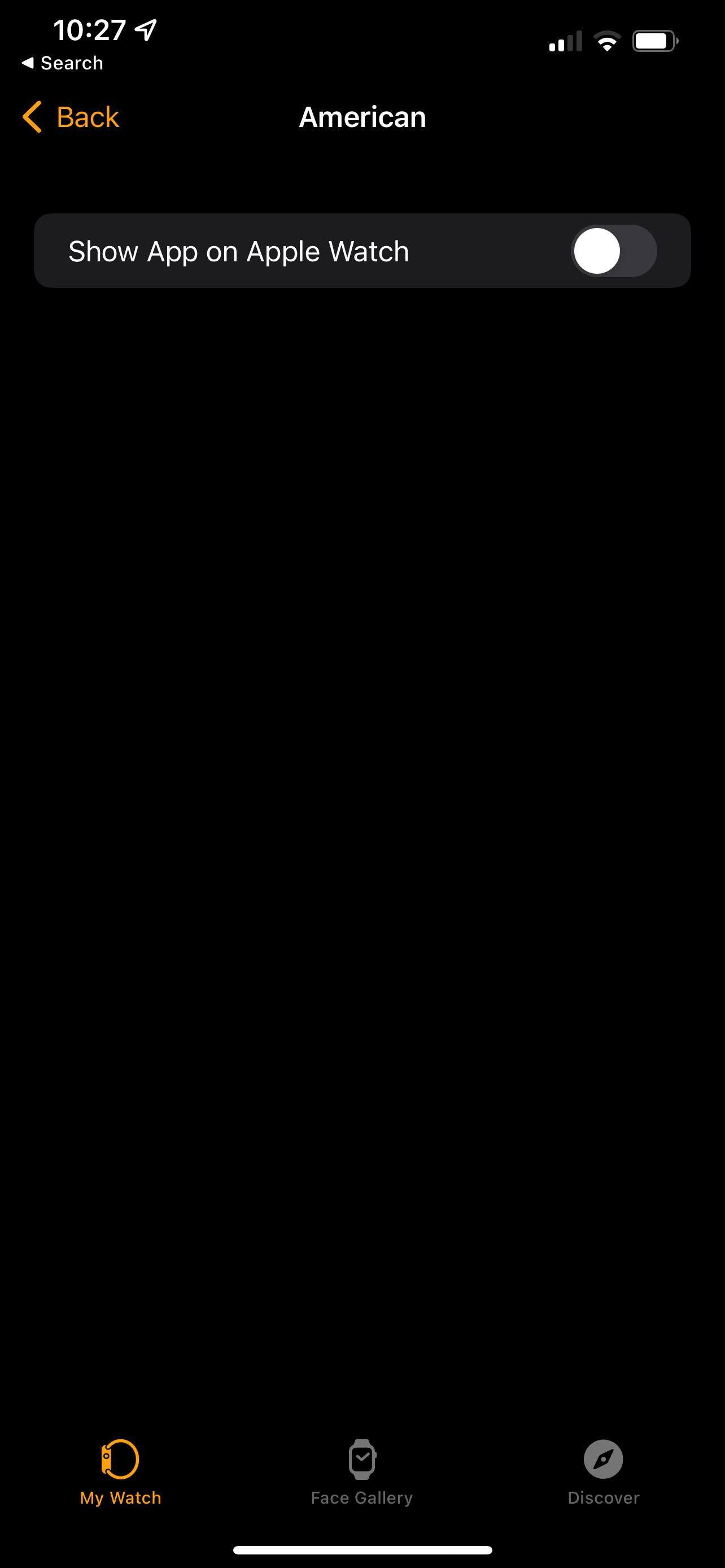
To start, open the app and select the My Watch tab. Scroll down until you see Installed on Apple Watch. That section will show all of the apps on your watch.
Select the name of the app you want to install. On the next page toggle off Show on Apple Watch. Doing that will immediately delete the app from your Apple Watch. Just to note, you will need to do that for each separate you’d like to uninstall.
You won’t be able to delete Apple’s stock apps on the Watch like Phone or Photos.
How to Delete an App Directly on an Apple Watch
It’s also possible to delete apps directly from your Apple Watch. To begin, tap the Digital Crown once to bring up a list of your apps. There are two ways that your apps will display—List View or Grid View.
List View shows your apps in alphabetical order. To delete an app in this view, select the name and swipe left. Then select the trash can icon. The app will then be deleted.
Grid View just shows all of your app icons. Scroll around the screen to find the app you want to delete. Long press the icon until a new menu appears. Select Edit Apps. Finally, choose the X in the upper left corner to delete the app.
When an app is deleted from your Apple Watch, any complications you’re using on a watch face from that app will also disappear.
Turning Off Automatic App Installation On an Apple Watch
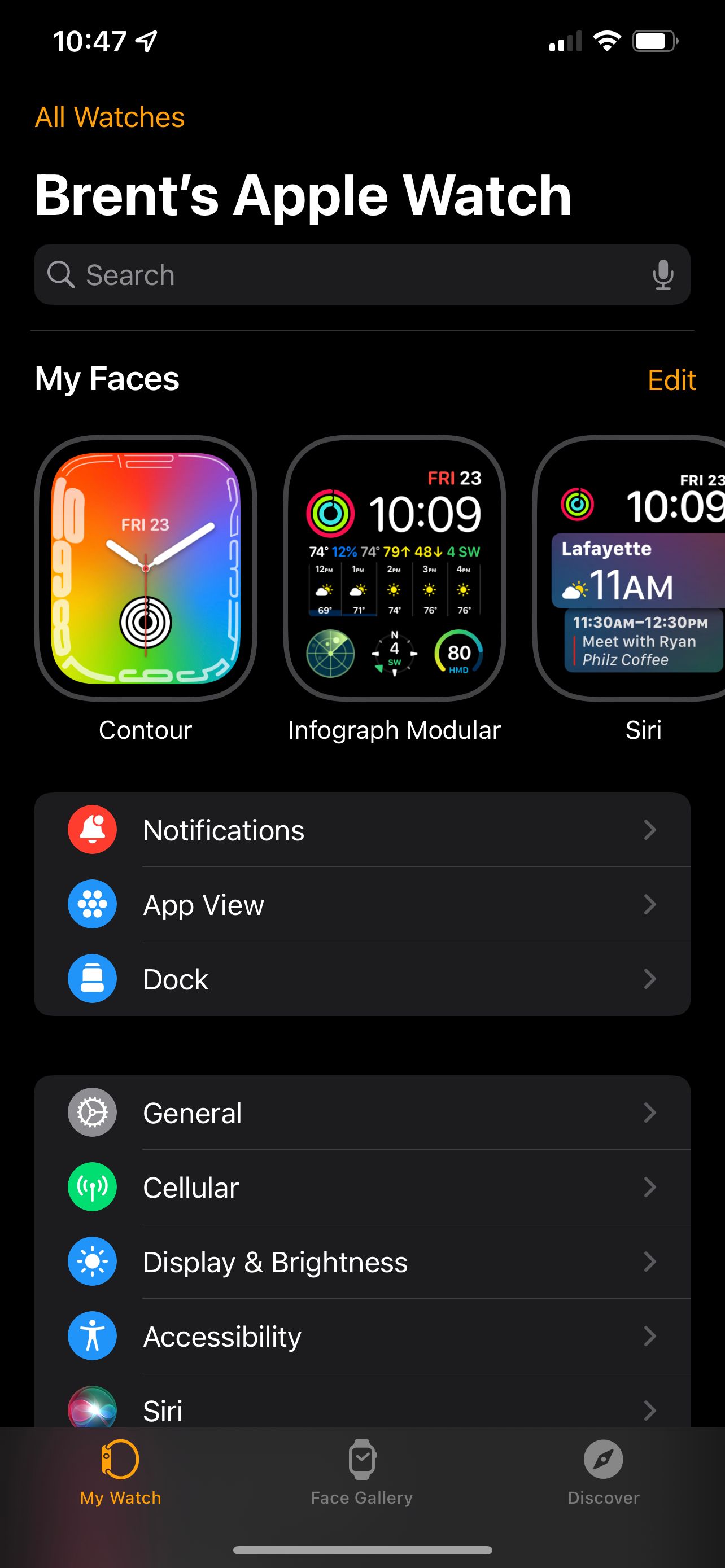
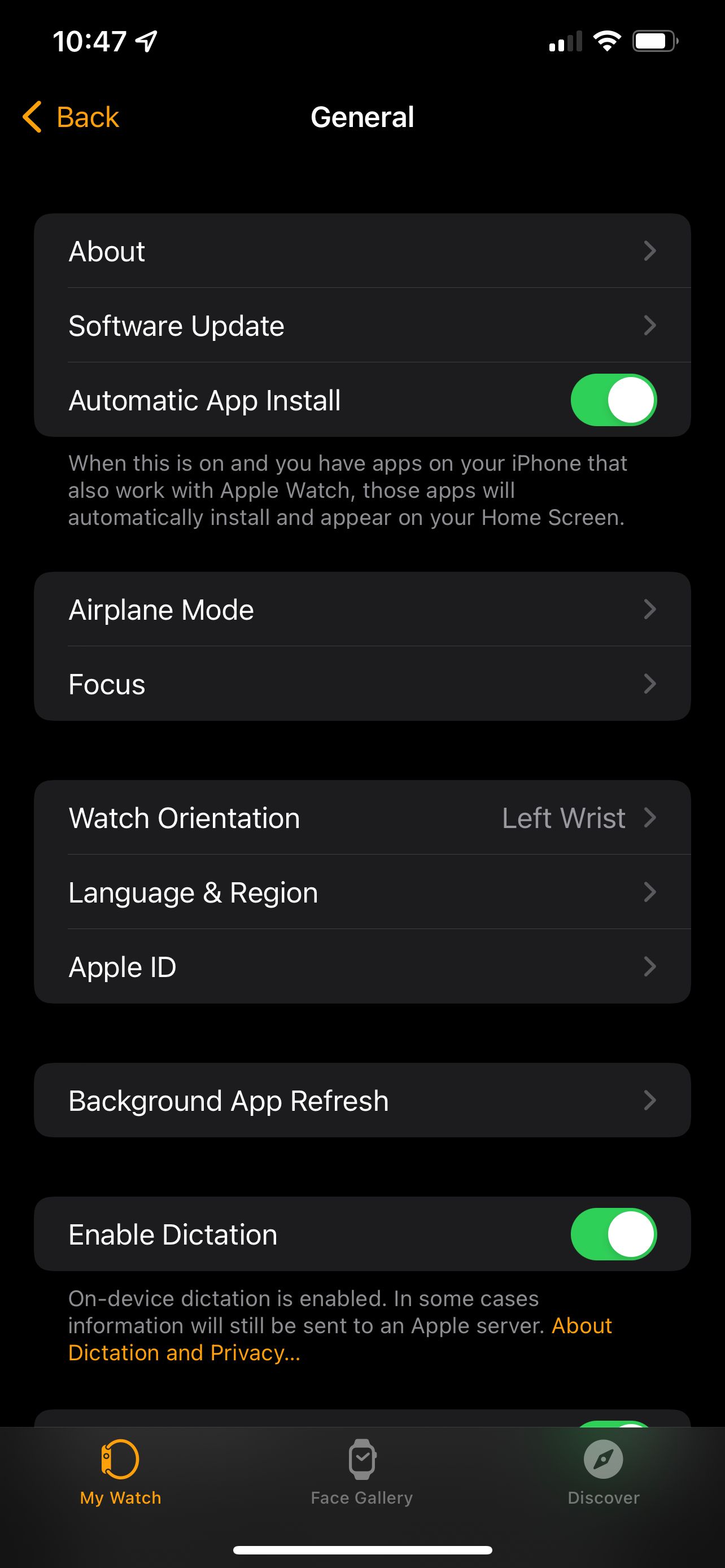
When looking at your available Apple Watch apps, you might be surprised to see some unfamiliar names. That’s because by default any time you install an app on your iPhone that features a companion Apple Watch app, it is added to your wearable device.
But you can easily disable that feature. Once again open up the companion Watch app on your iPhone. On the My Watch tab select General. Toggle off Automatic App Install.
How to Reinstall an Apple Watch App
If for some reason you made a mistake deleting an Apple Watch app, it’s easy to add it back to the wearable device.
In the companion Watch app, select the My Watch tab. Scroll all the way down until you see Available Apps. Those are apps on your iPhone but not installed on the Apple Watch.
Find an app and select Install. That will install it on your Apple Watch.
You can also reinstall an app from your Apple Watch. Select the App Store app and scroll down and choose Account. On the next screen choose Purchased > My Purchases. You can scroll through a list of apps or even search for a specific title. To redownload an app, select the icon next to its name.
Deleting Apps on Your Apple Watch
Apple thankfully includes more than one way to delete an app from your Apple Watch.
That provides added flexibility whenever you need to free up storage on your watch to add media like music for offline listening.