You know you're enjoying the best of features in your value-for-money Xiaomi phone. However, you would also know that this smartphone experience and the custom MIUI software come loaded with bloatware and unwanted ads.
So if you've been wondering how to get rid of these annoying ads that pop up everywhere, this tutorial is for you. It takes some simple steps and adjustments to a few settings on MIUI 12 to enjoy an ad-free experience on your Xiaomi phone.
Disable Ads by Revoking Authorization for MSA
MSA—MIUI System Ads—is a service that delivers ads on MIUI's default apps. So the first step is to disable MSA ads by revoking authorization for them.
Since MSA is a System app you won't find it on the Home Screen. So what you need to do is:
- Go to Settings > Passwords & security.
- Tap on Authorization & revocation.
- Scroll down to msa and toggle off the button next to it.
- A "Revoking authorization" alert will show on screen and the Revoke option appear after 10 seconds. Tap on Revoke to disable MSA apps. The number of ads will significantly decrease after revoking MSA authorization.
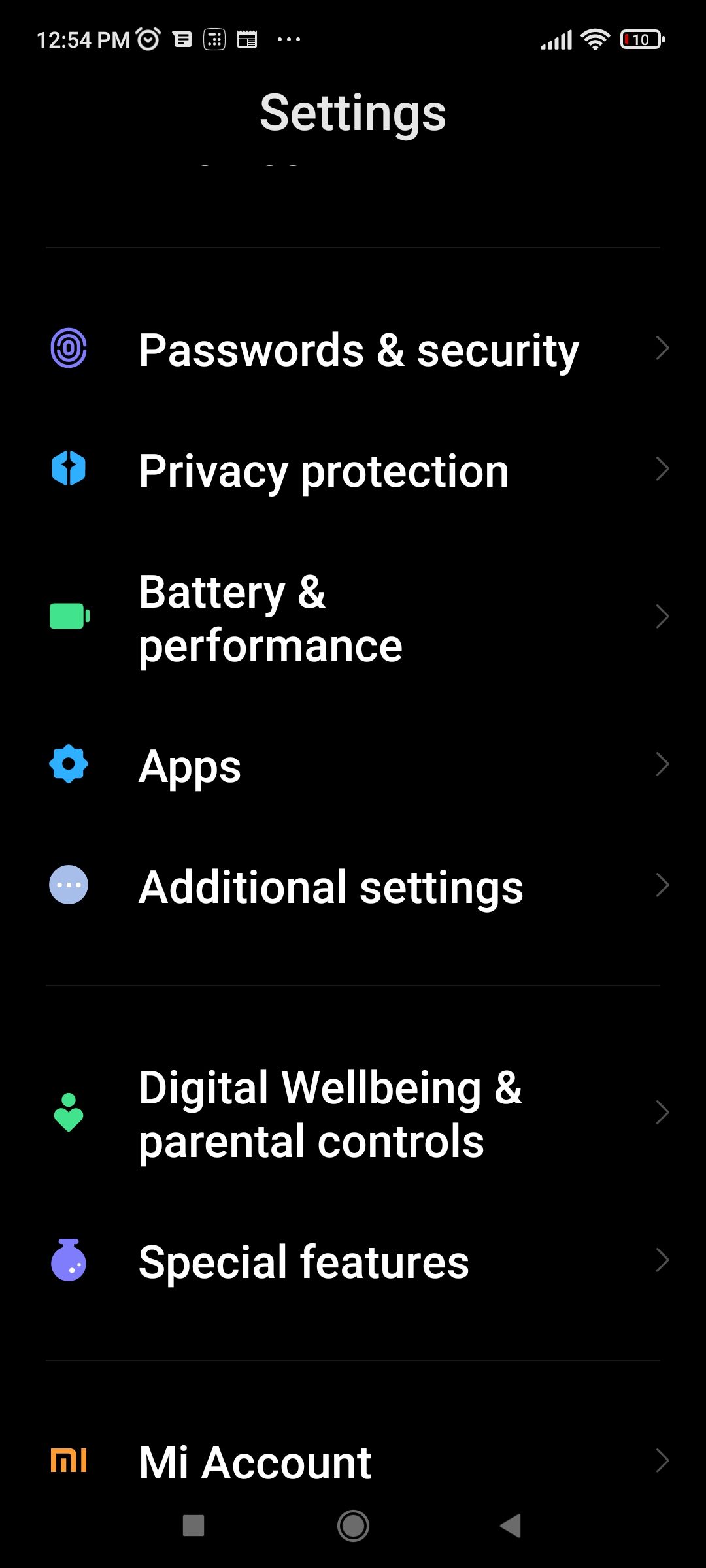
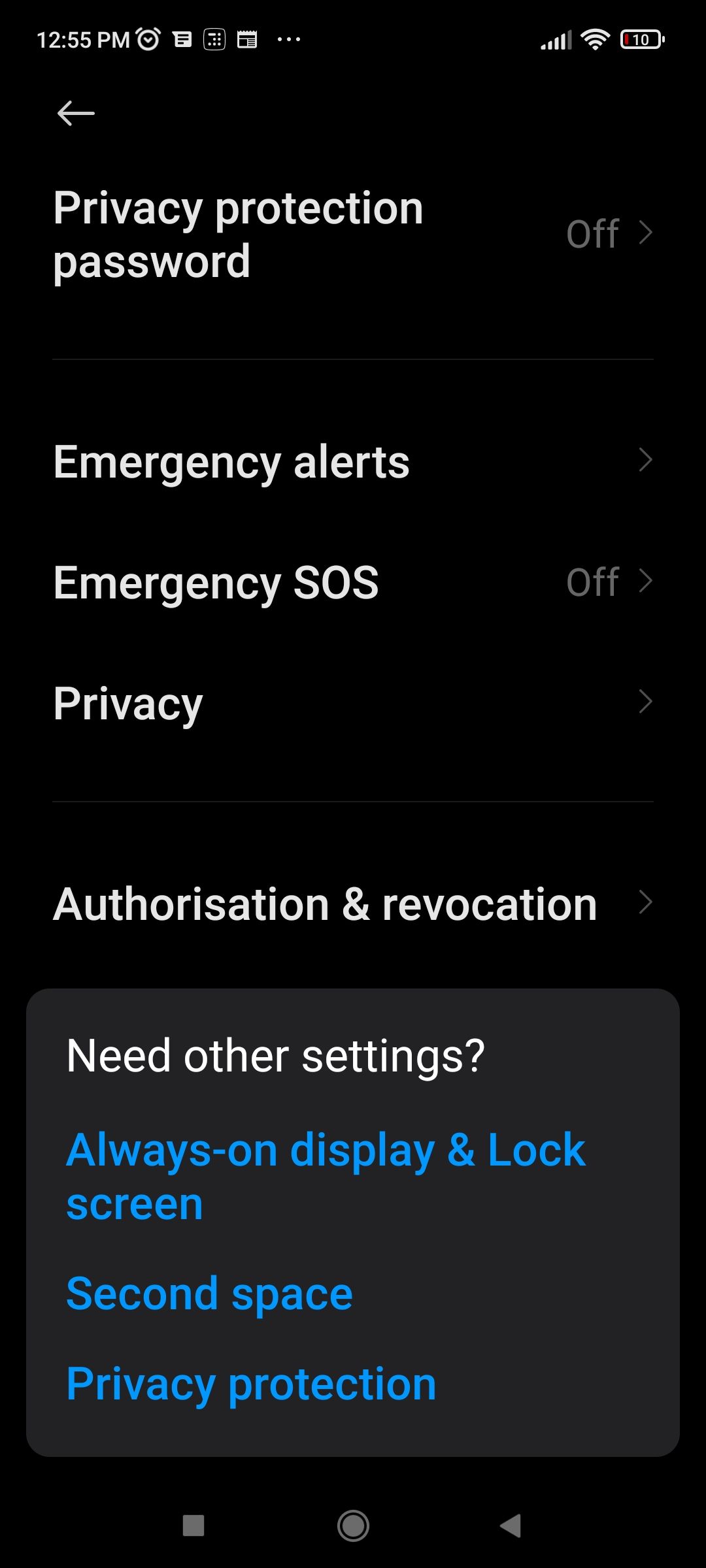
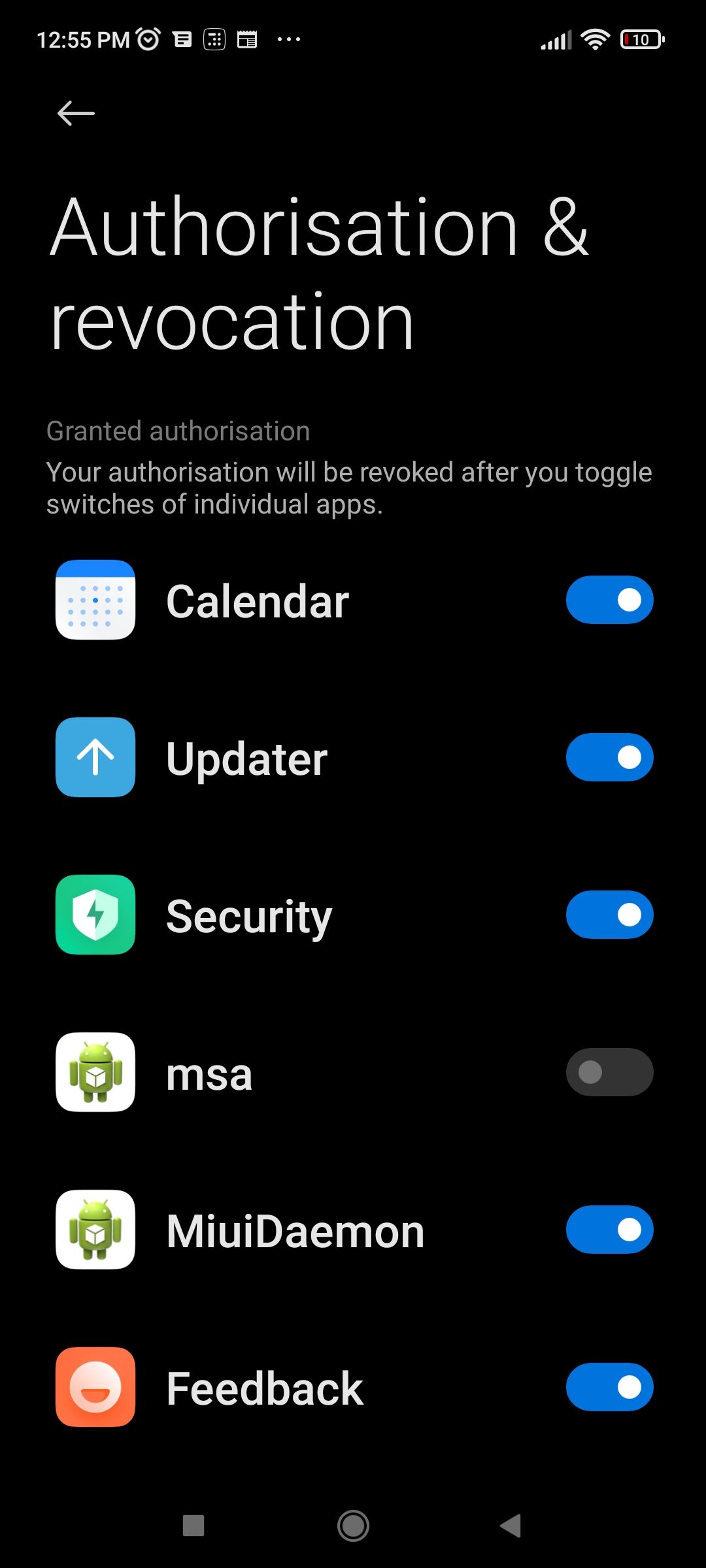
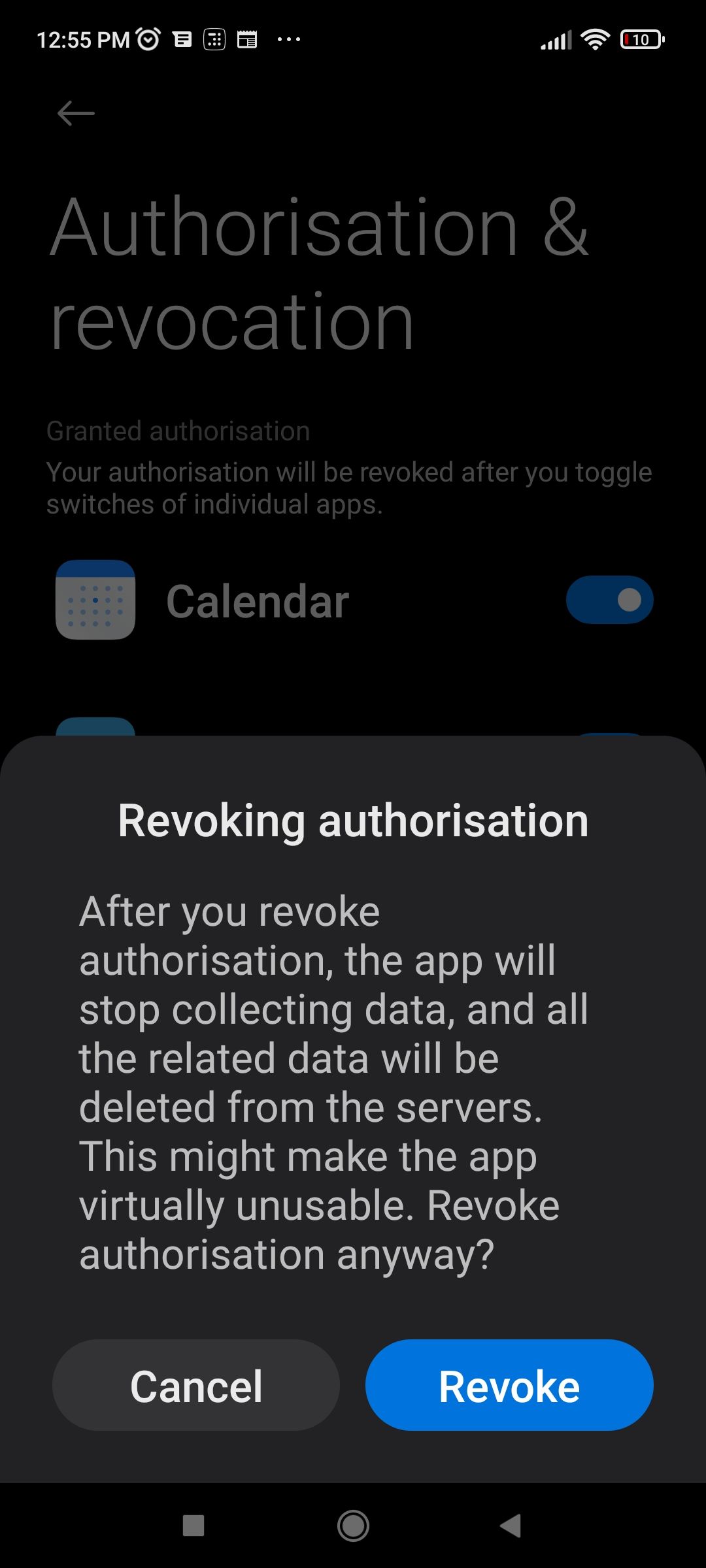
Disable Ads in the GetApps Store
GetApps is Xiaomi's app store with many useful apps for Android devices. To stop seeing ads in games and apps from this app store:
- Go to Settings > Passwords & security > Authorization & revocation.
- Scroll down until you see GetApps and toggle off the button next to it.
- Wait for 10 seconds for the Revoke button to turn on in the "Revoke authorization" screen.
- Tap Revoke to disable ads.
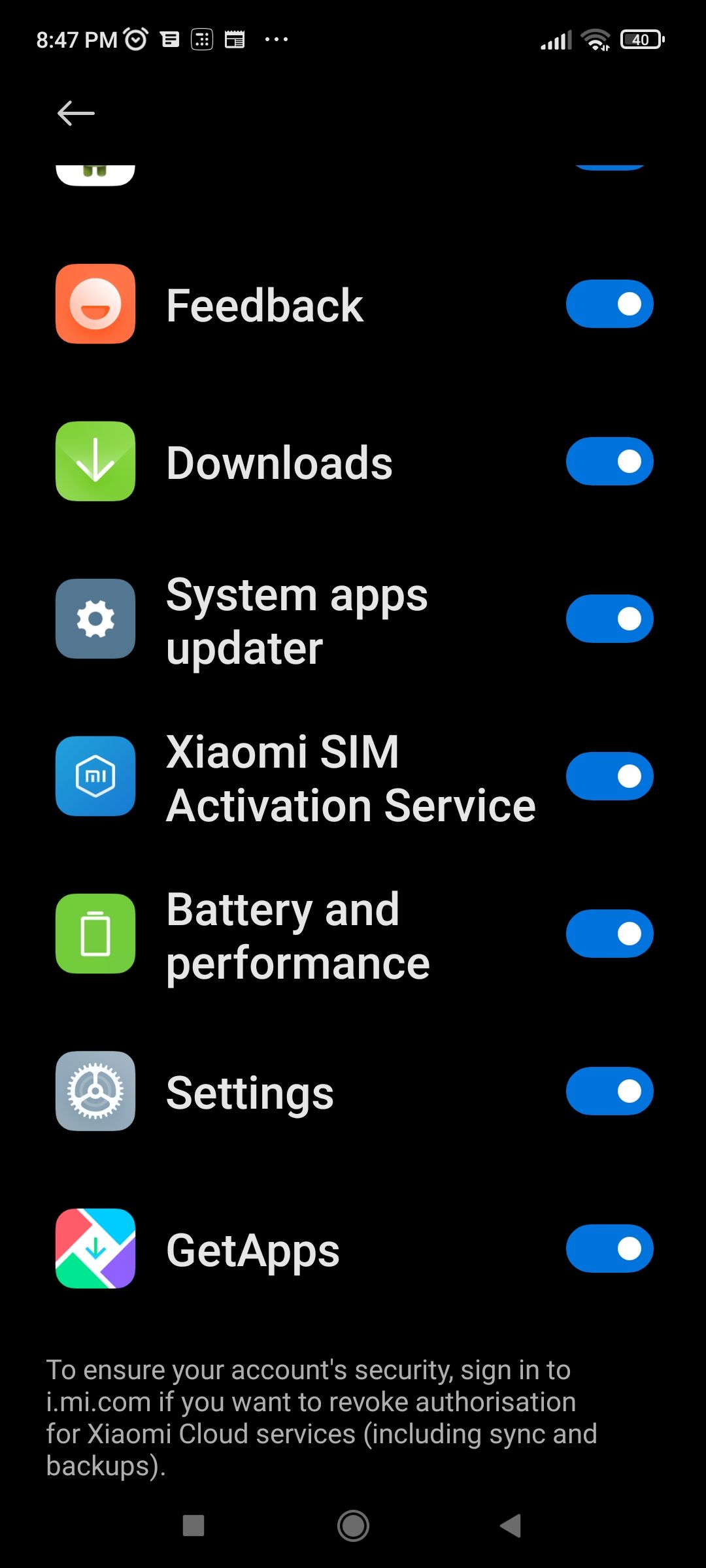
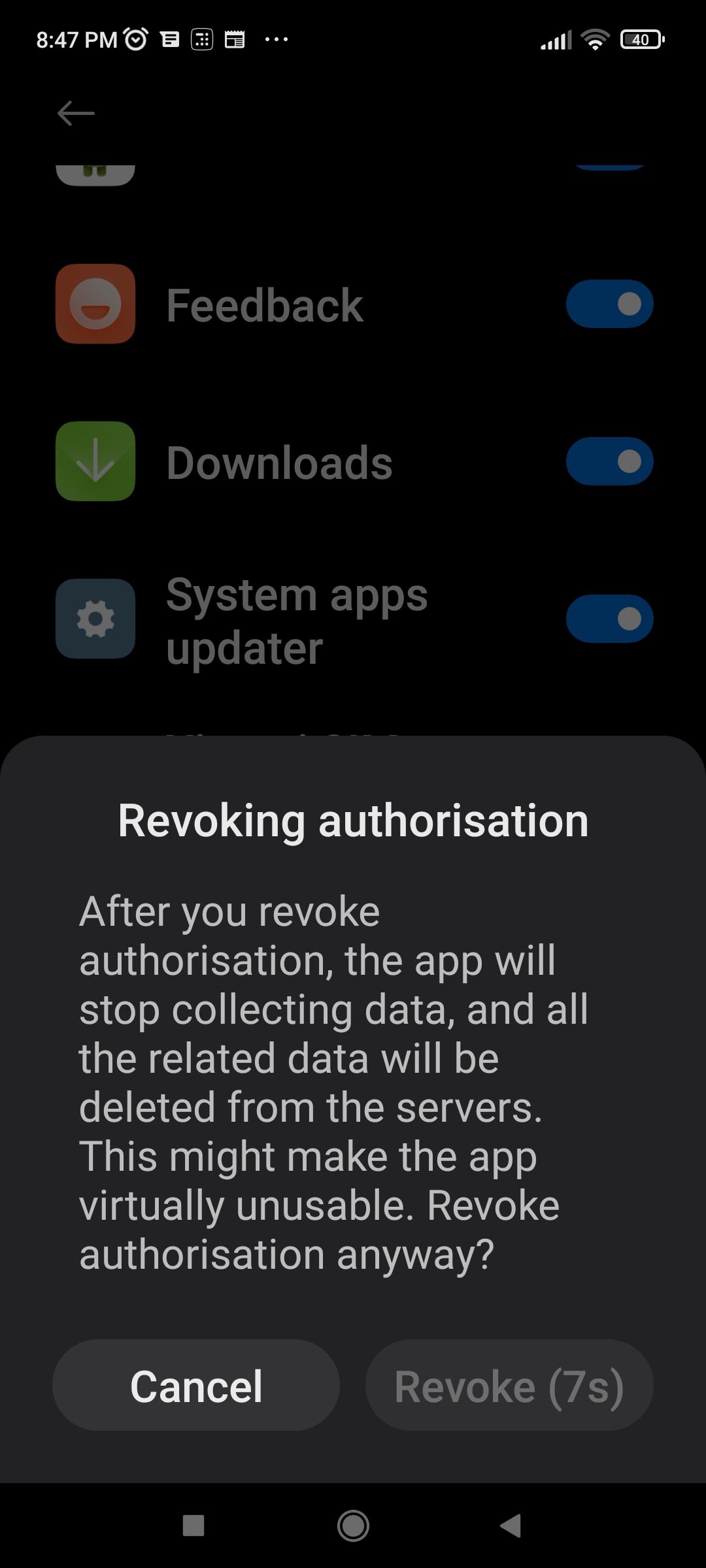
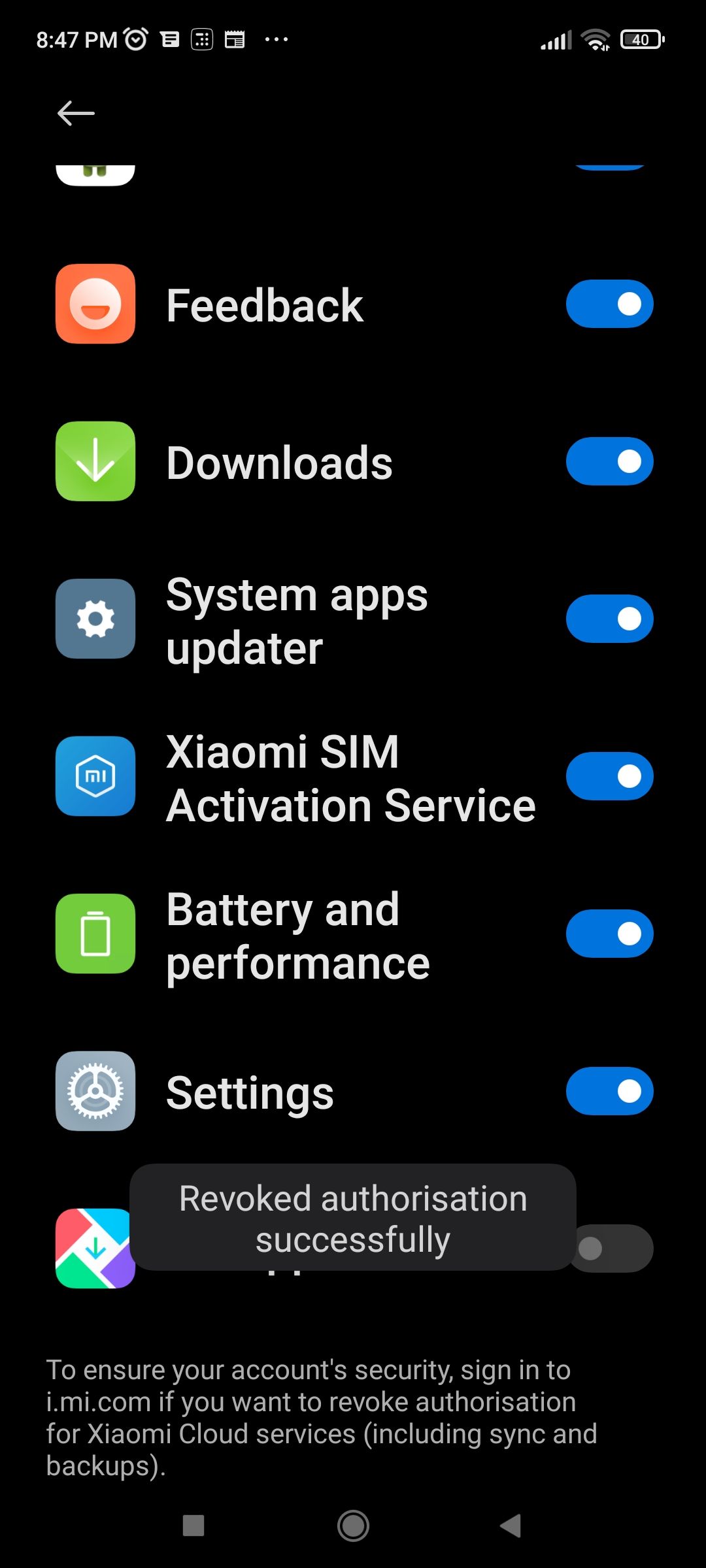
Disable Personalized Ads via Ad Services
Xiaomi phones also deliver targeted ads in the form of personalized recommendations. This is how you can easily remove them by disabling Ad Services:
- Go to Settings and tap Passwords & security.
- Tap Privacy.
- Scroll down to Ad services and select it.
- Disable Personalized ad recommendations.
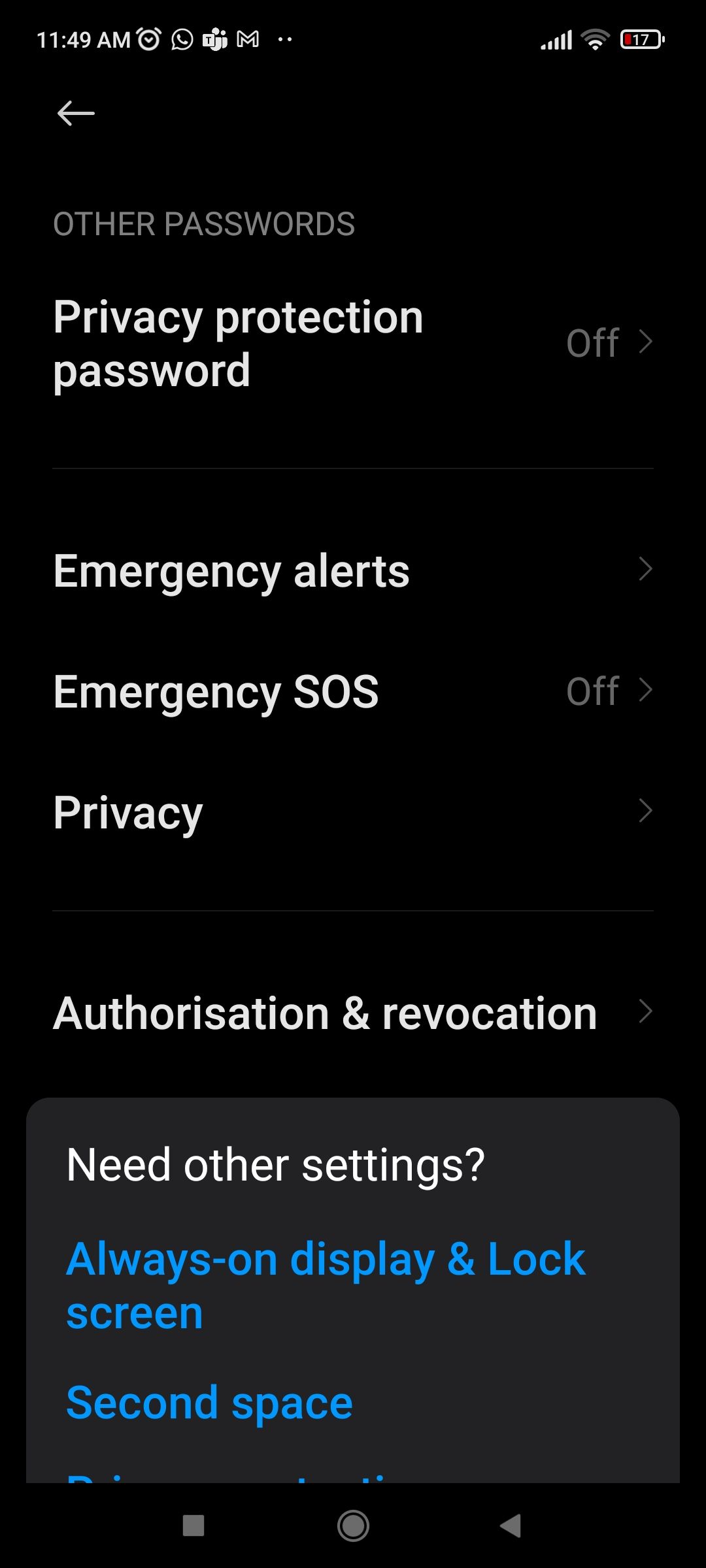

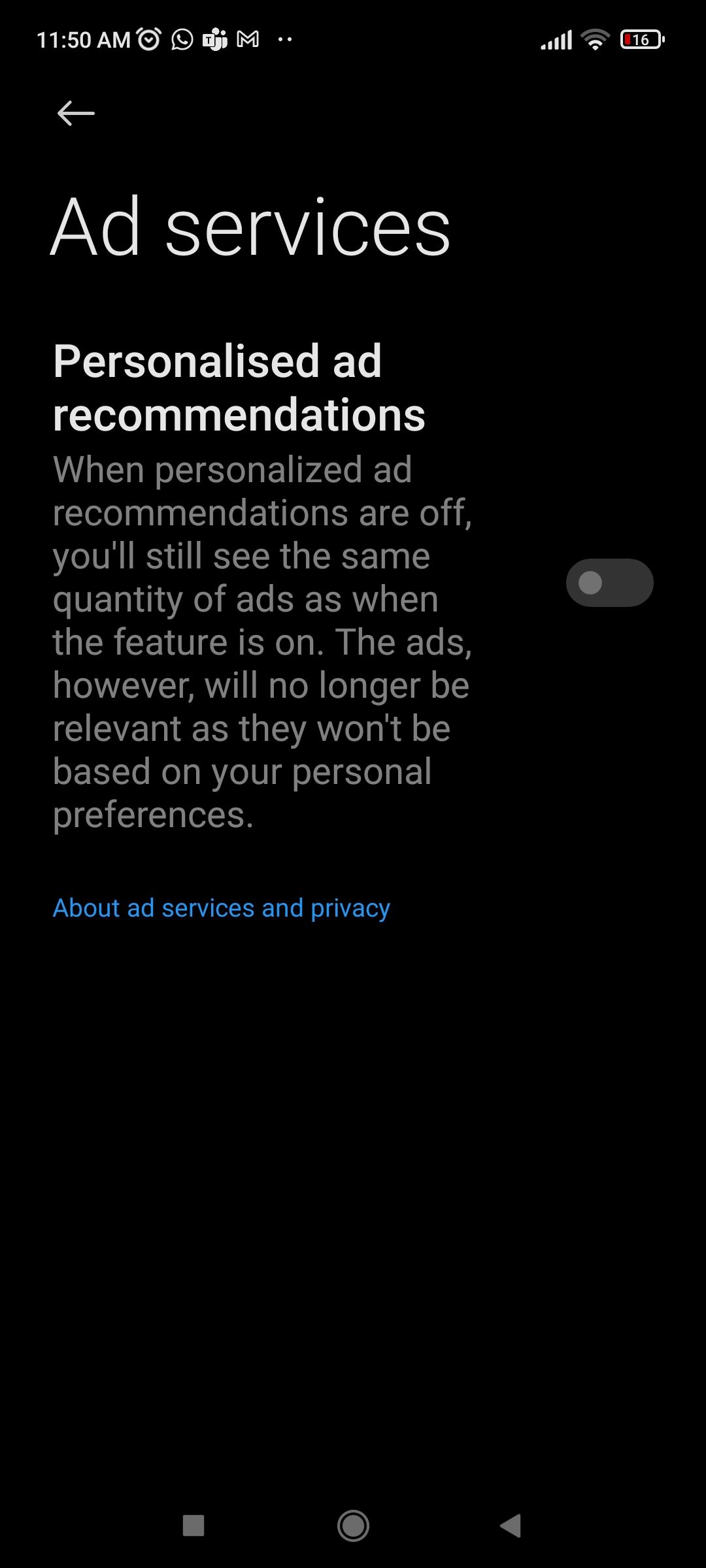
Disable Ads in Pre-Installed Apps
It's not enough just to disable ads in MSA and Ad Services. You also need to stop ads from specific apps that come pre-installed on your Xiaomi phone.
Disable Ads From the Music App
The Music app has a variety of features but also shows a lot of ads when you launch it, as well as personalized recommendations. To enjoy the Music app without any interruption, follow the steps below to turn off ads:
- Tap the Menu icon on the top left corner of the Music app home screen.
- Tap Settings > Advanced Settings.
- On the page that opens, under ADDITIONAL SETTINGS, toggle off the buttons next to Show ads and Show online recommendations on startup.
- Also, toggle off Personalized recommendations.
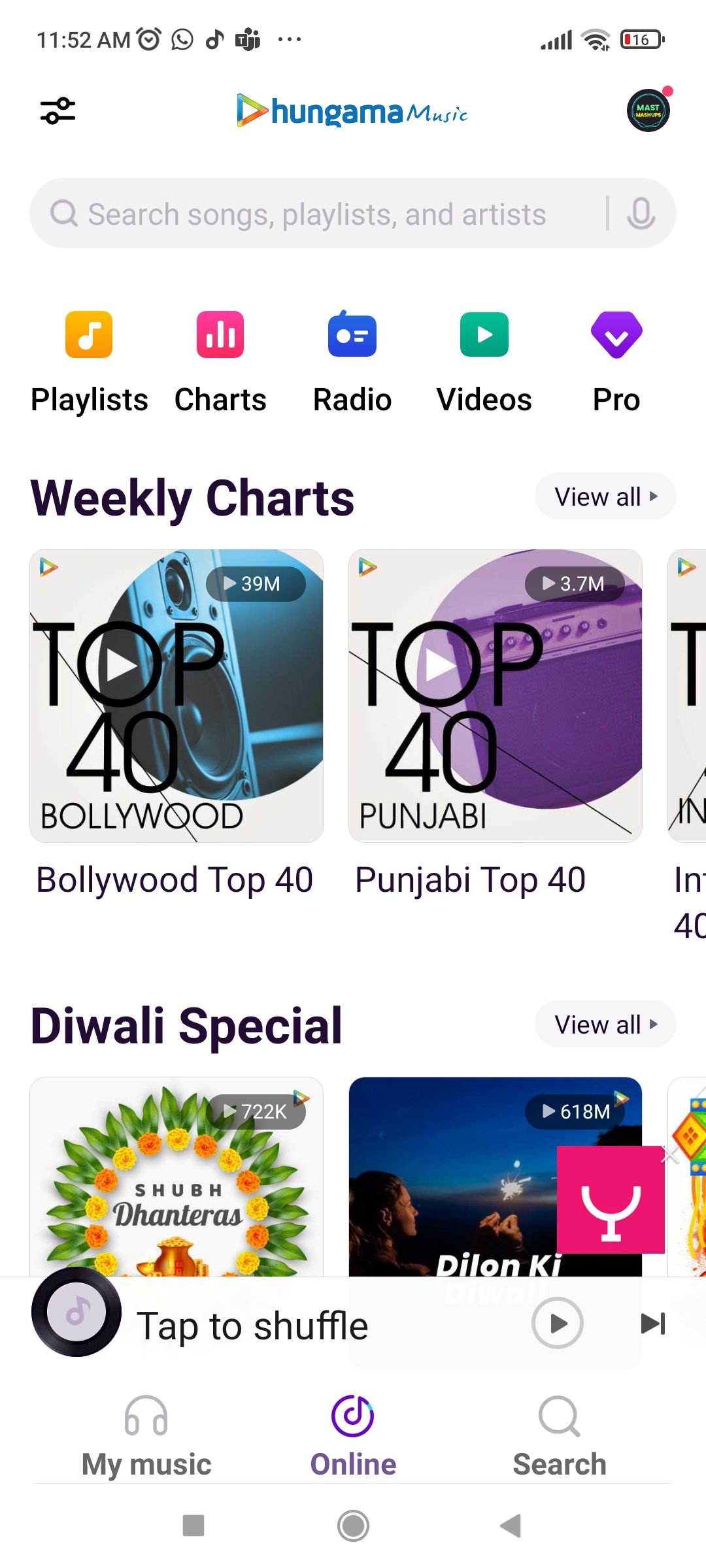
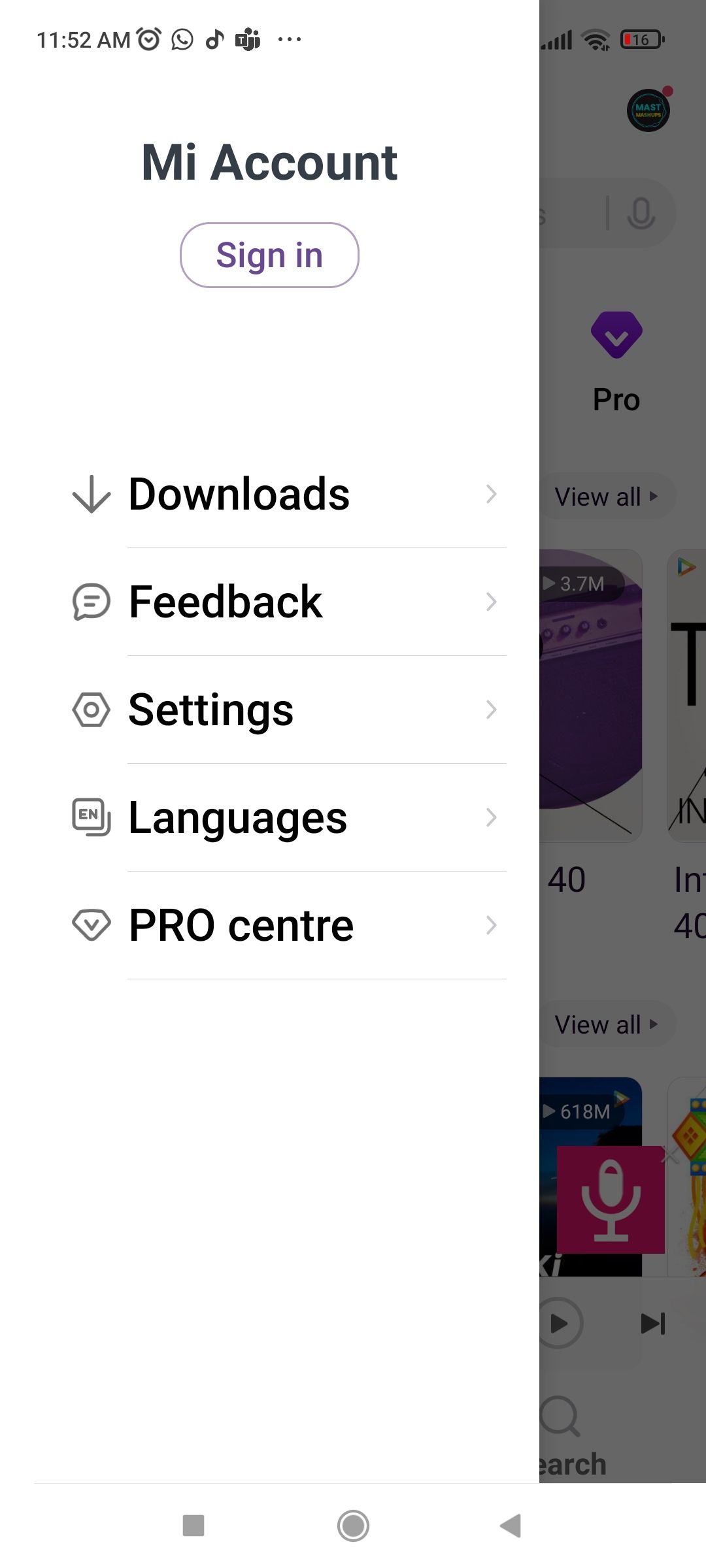
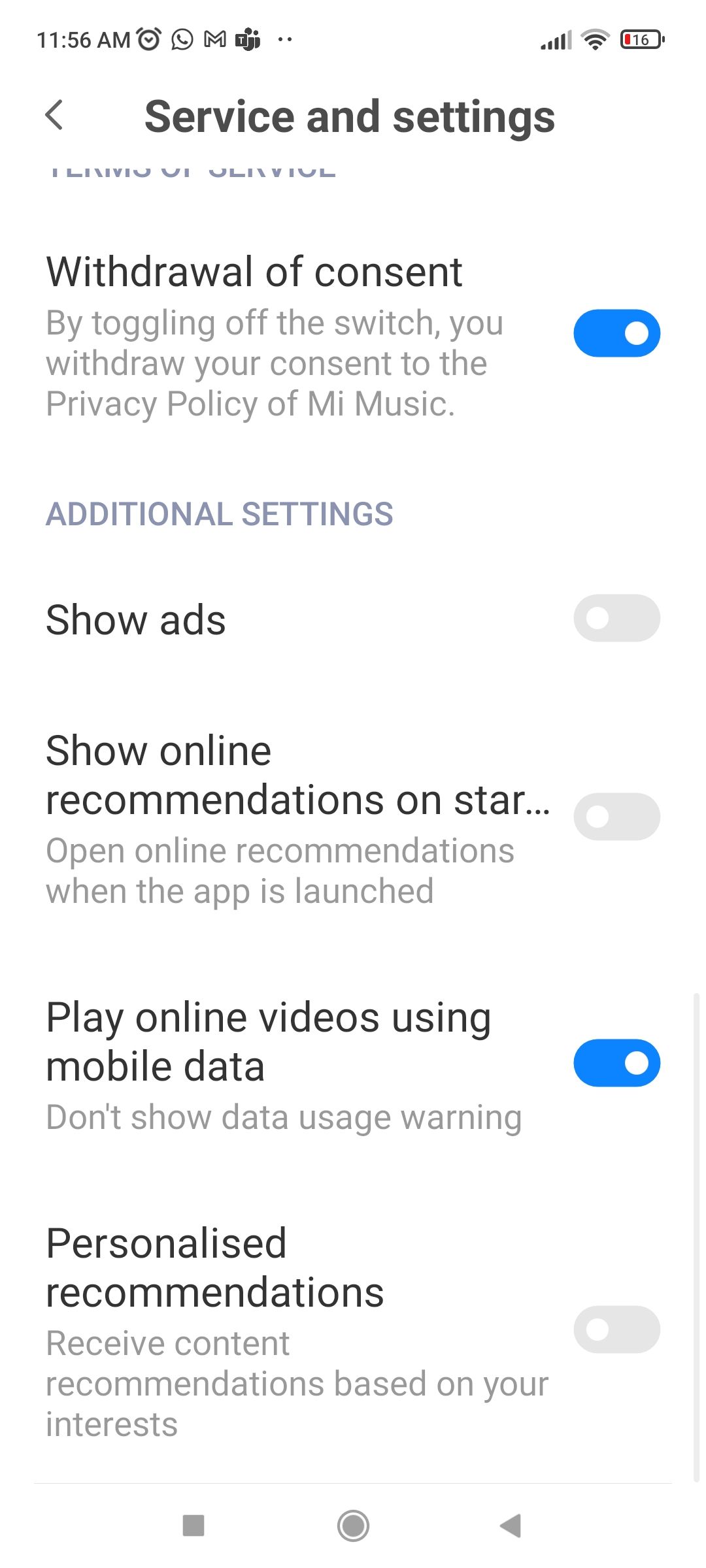
Remove Ads From the Security App
Follow these simple steps to disable ads in the Security app:
- Go to Security and select Settings.
- Scroll down to Receive recommendations and toggle off the button next to it.
- Then scroll up and tap Cleaner.
- In Cleaner settings, toggle off Receive recommendations.
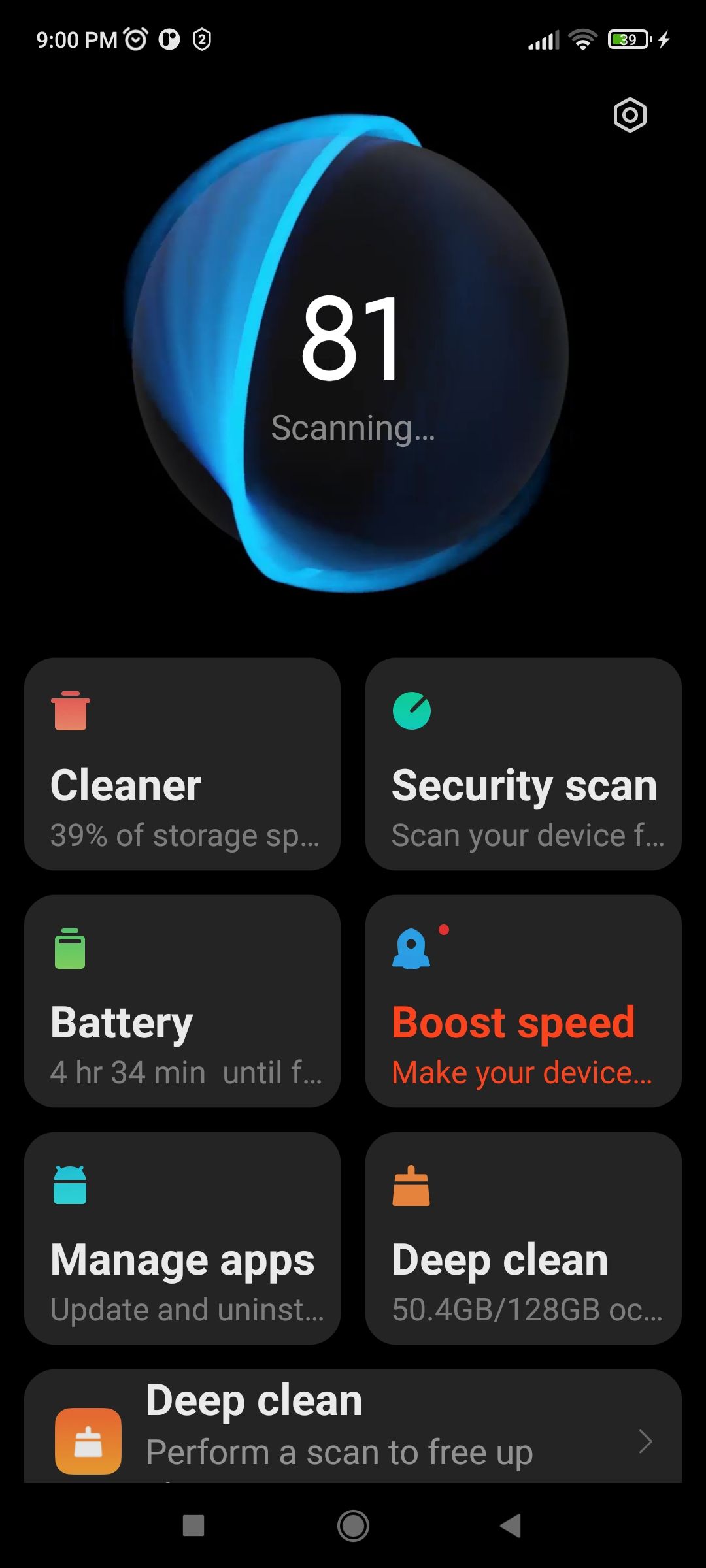
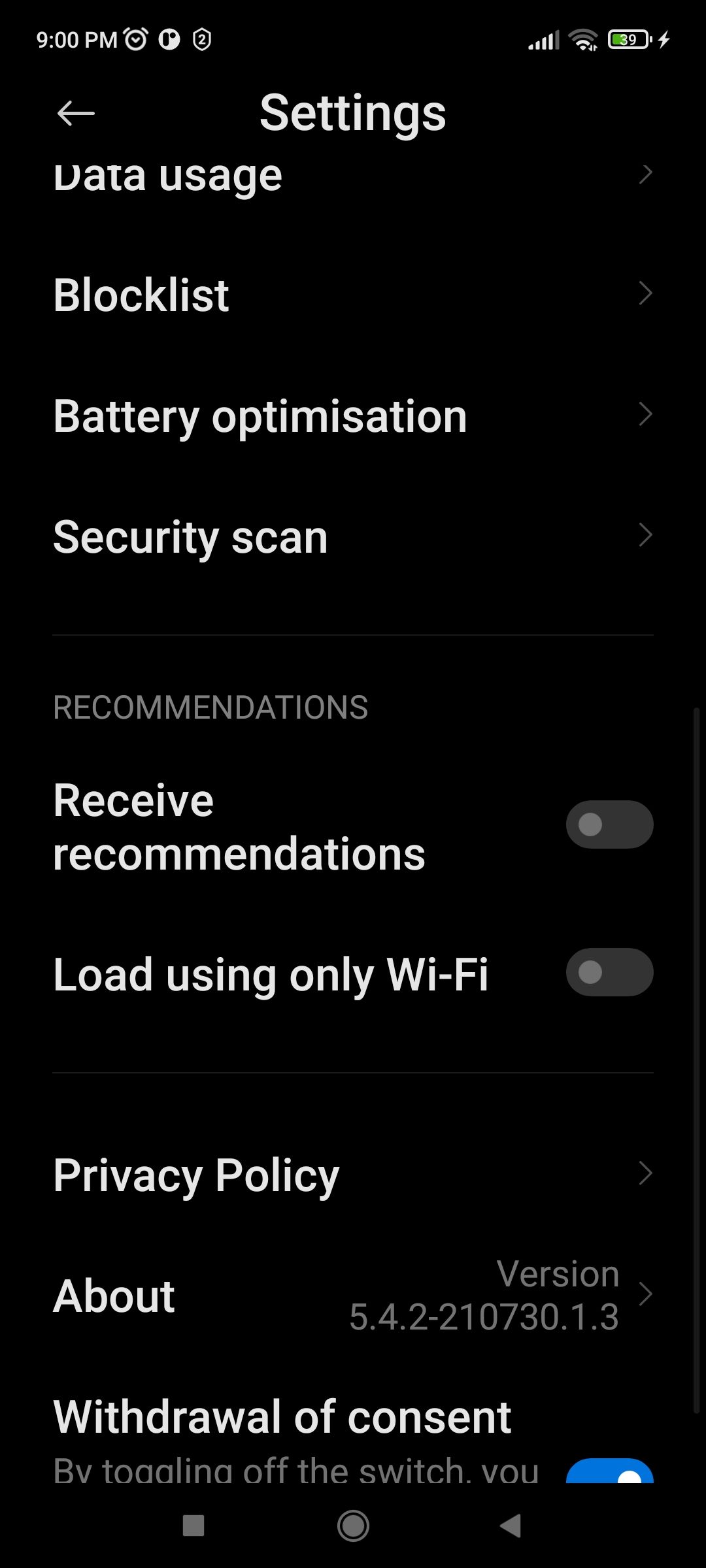
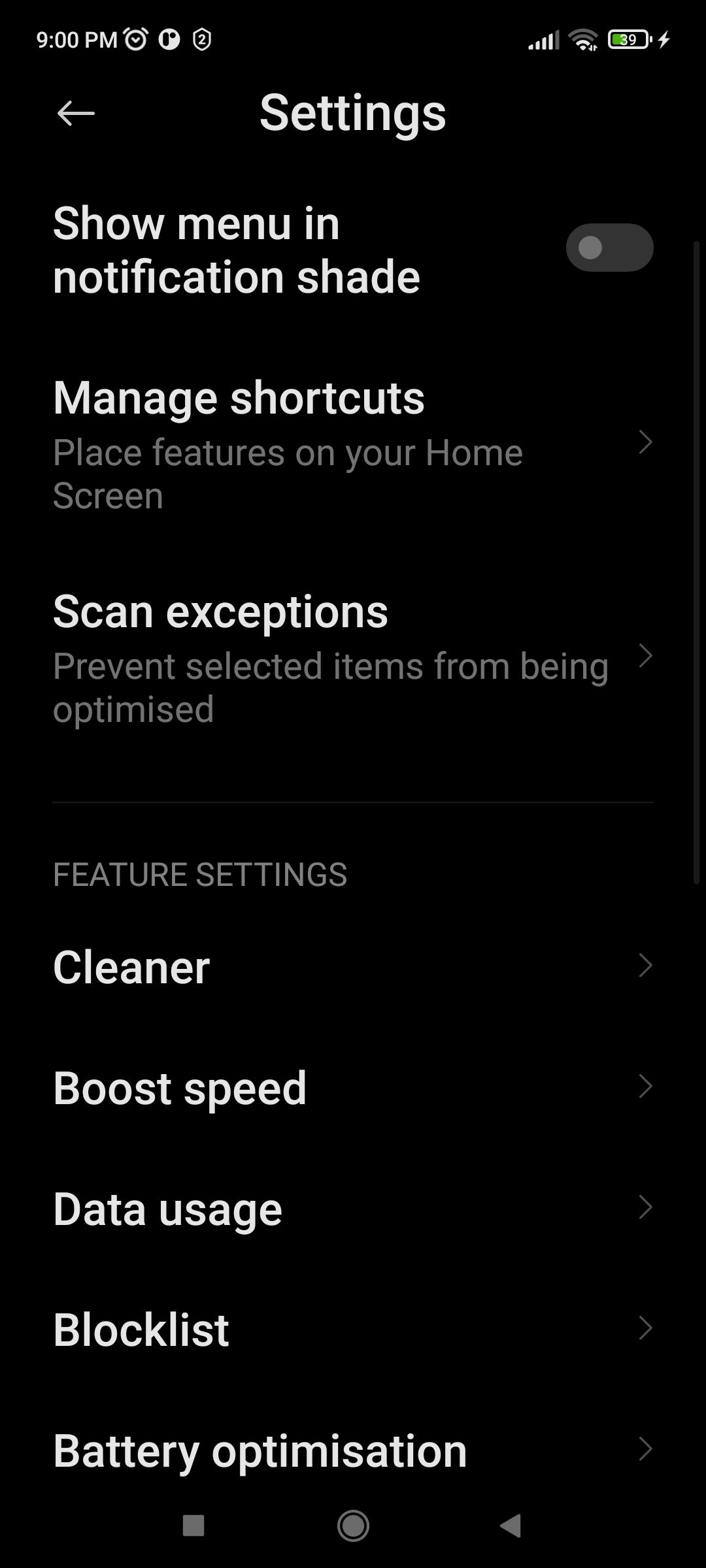
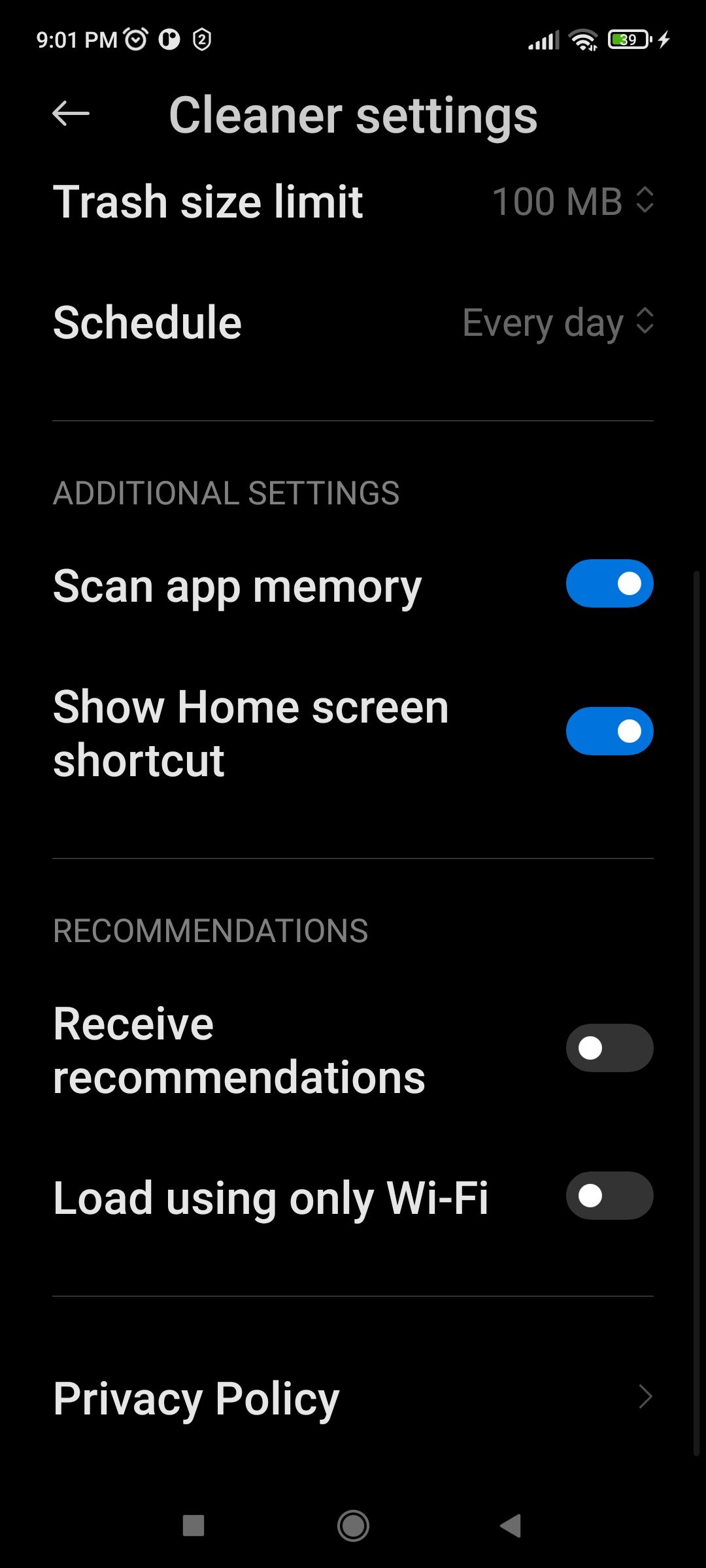
Disable Ads From the Themes App
The Themes app has many cool wallpapers and themes, but also recommendations that it shows from time to time. To disable ads from the Themes app:
- Open Themes and go to Profile > Settings.
- Turn off Show ads.
- Turn off Personalized recommendations.
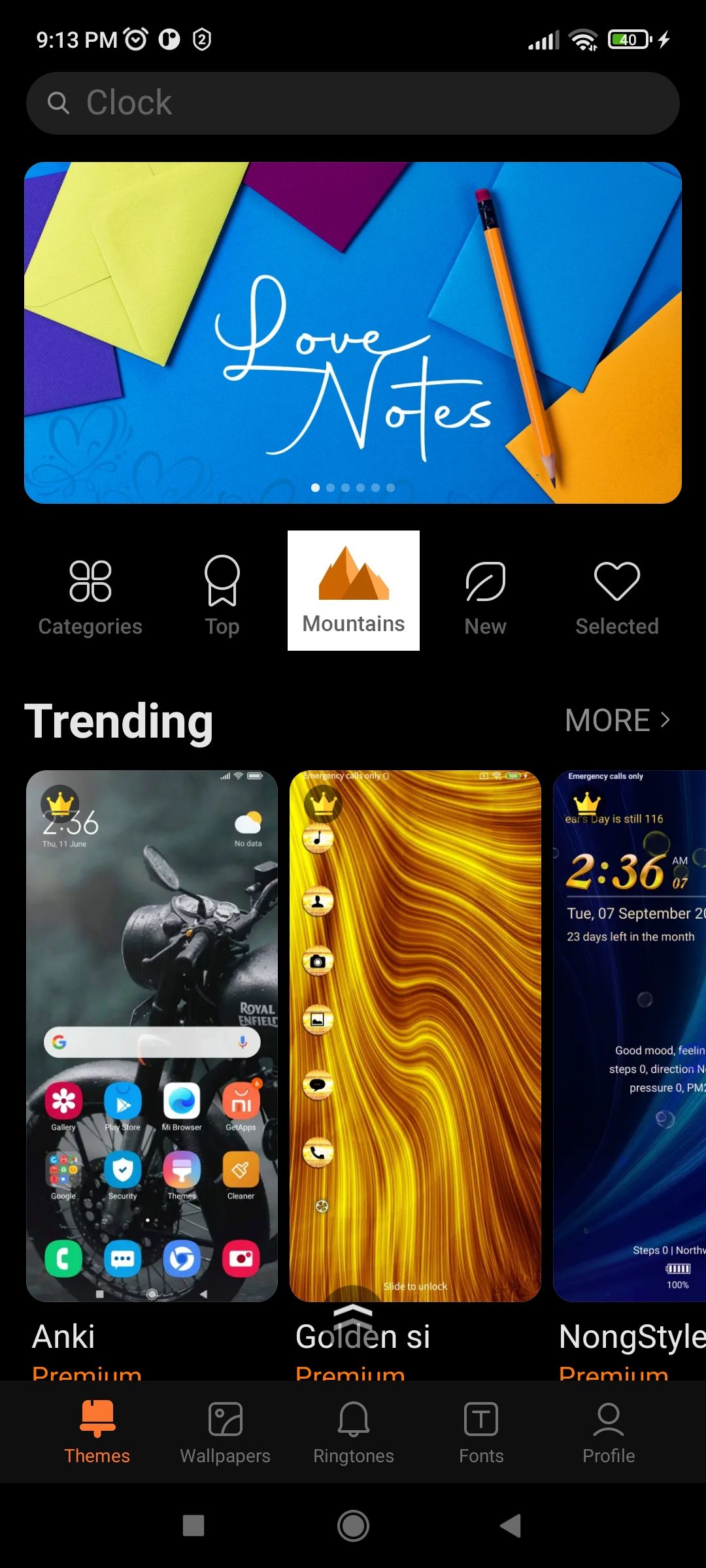
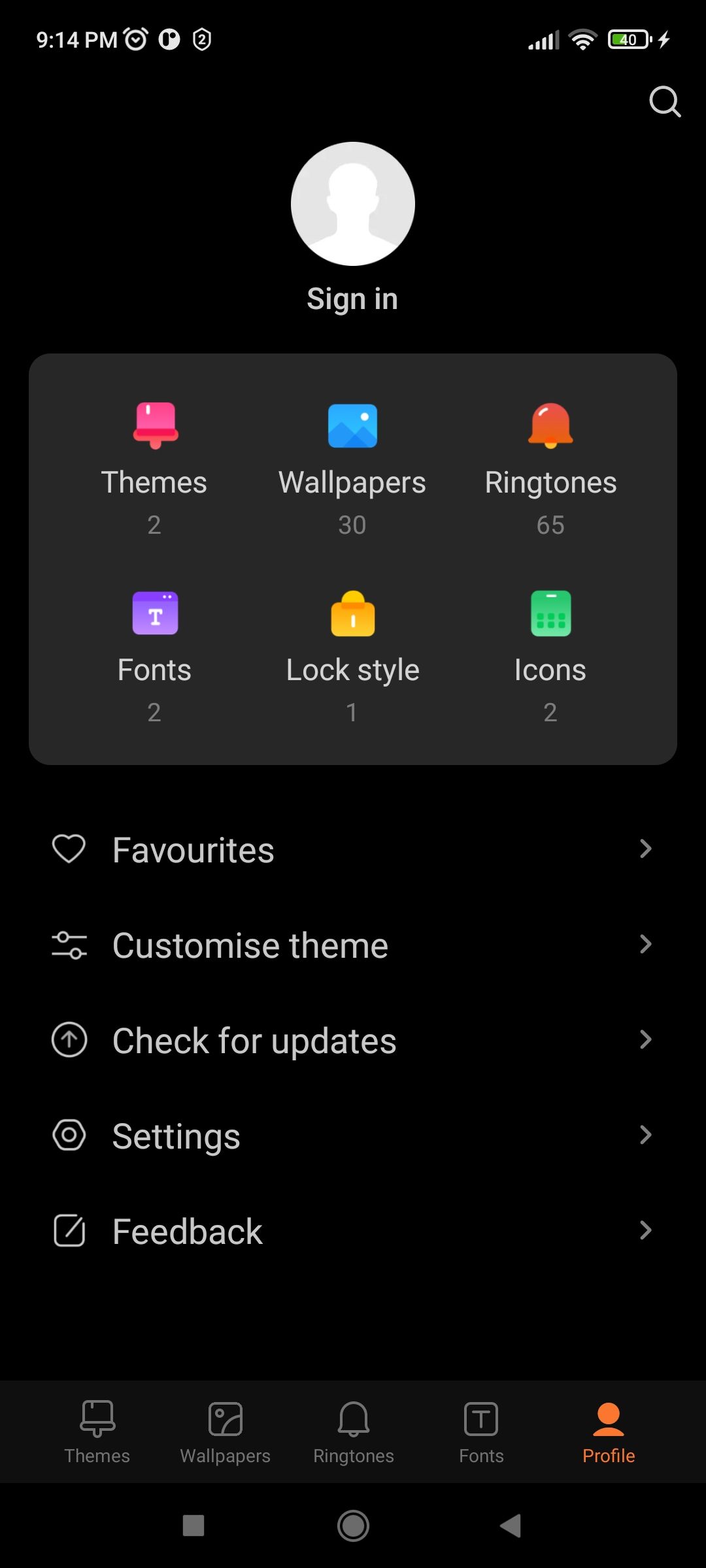
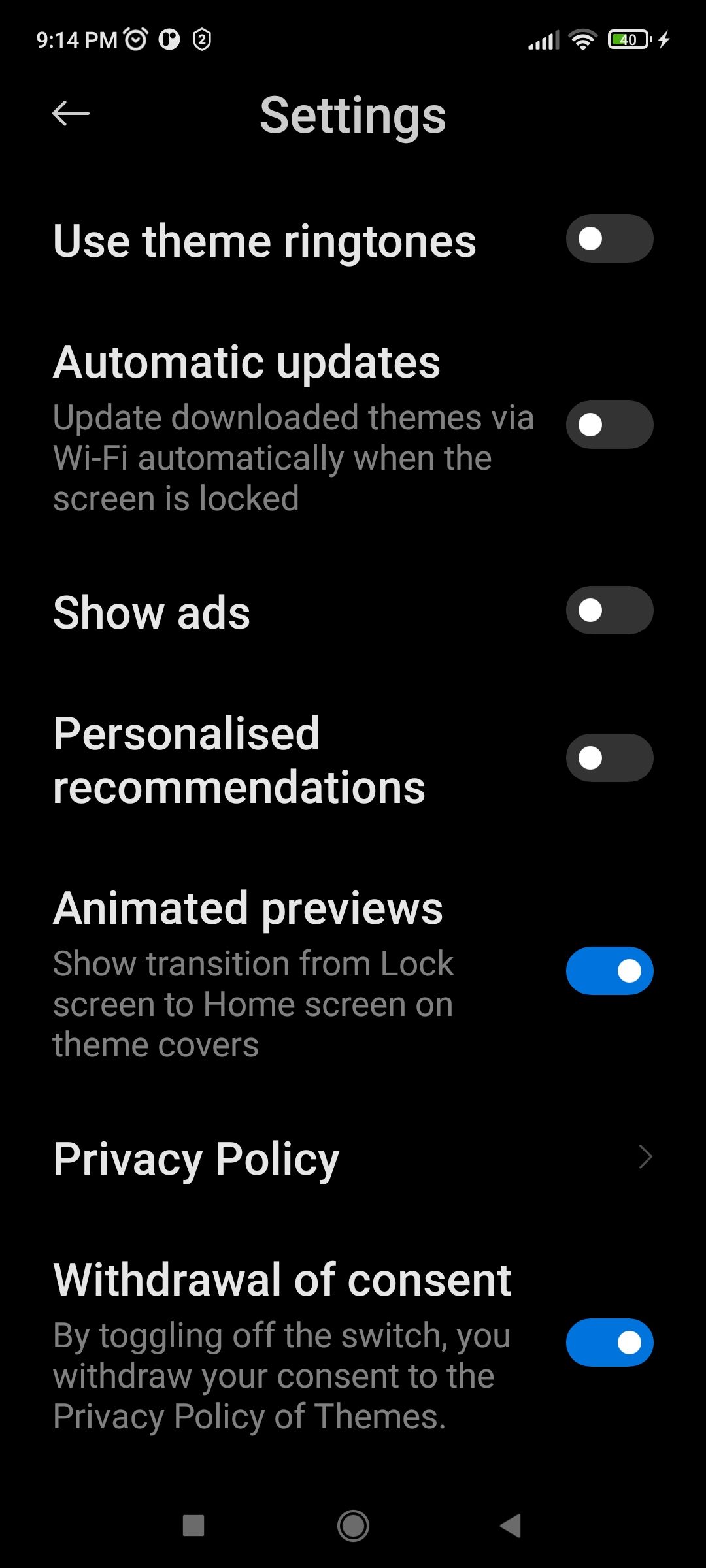
Disable Ads From MI File Manager
The essential File Manager app also shows up ads which can be annoying. Follow the steps below to turn off these ads:
- Open MI File Manager.
- Tap on the three lines menu icon on the top left of the screen.
- Go to Settings > About.
- Turn off Recommendations.
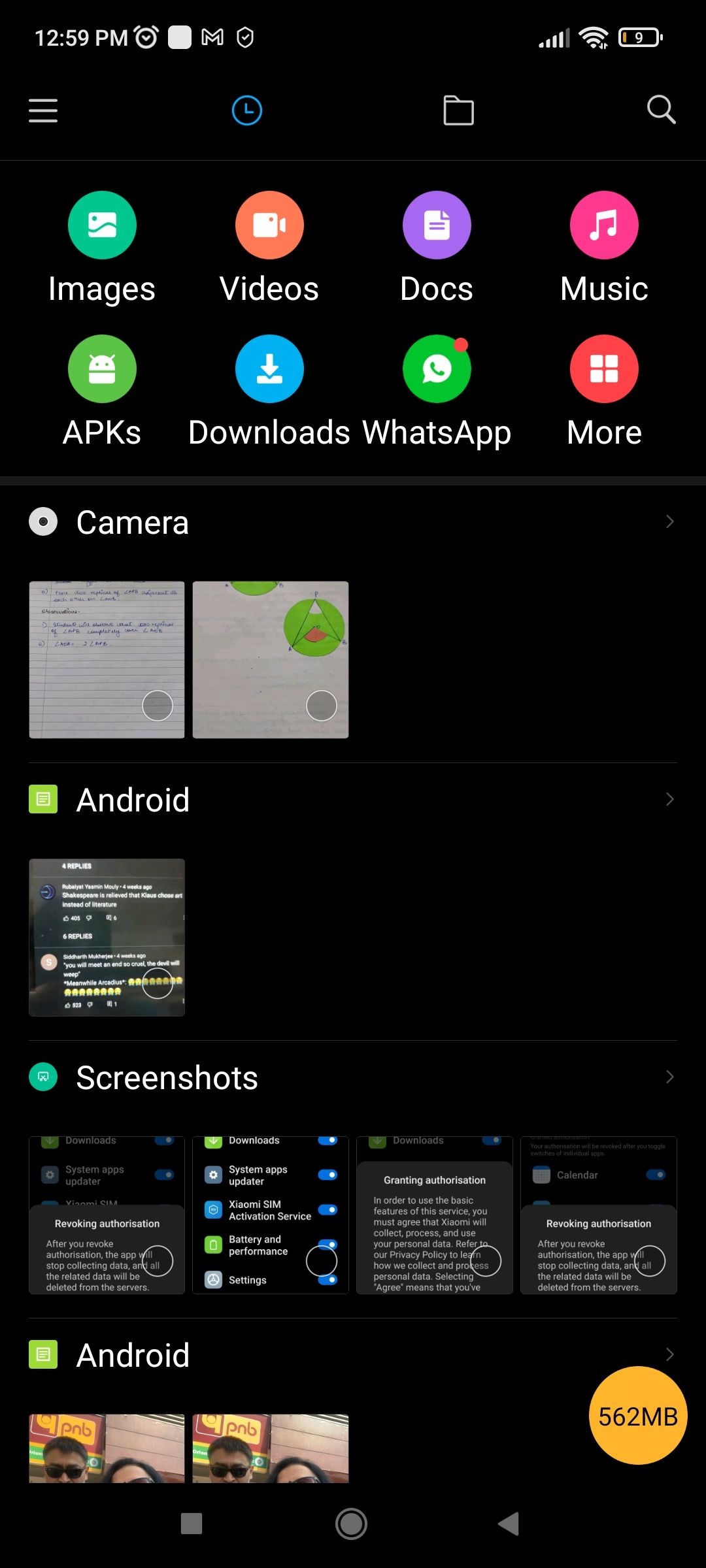
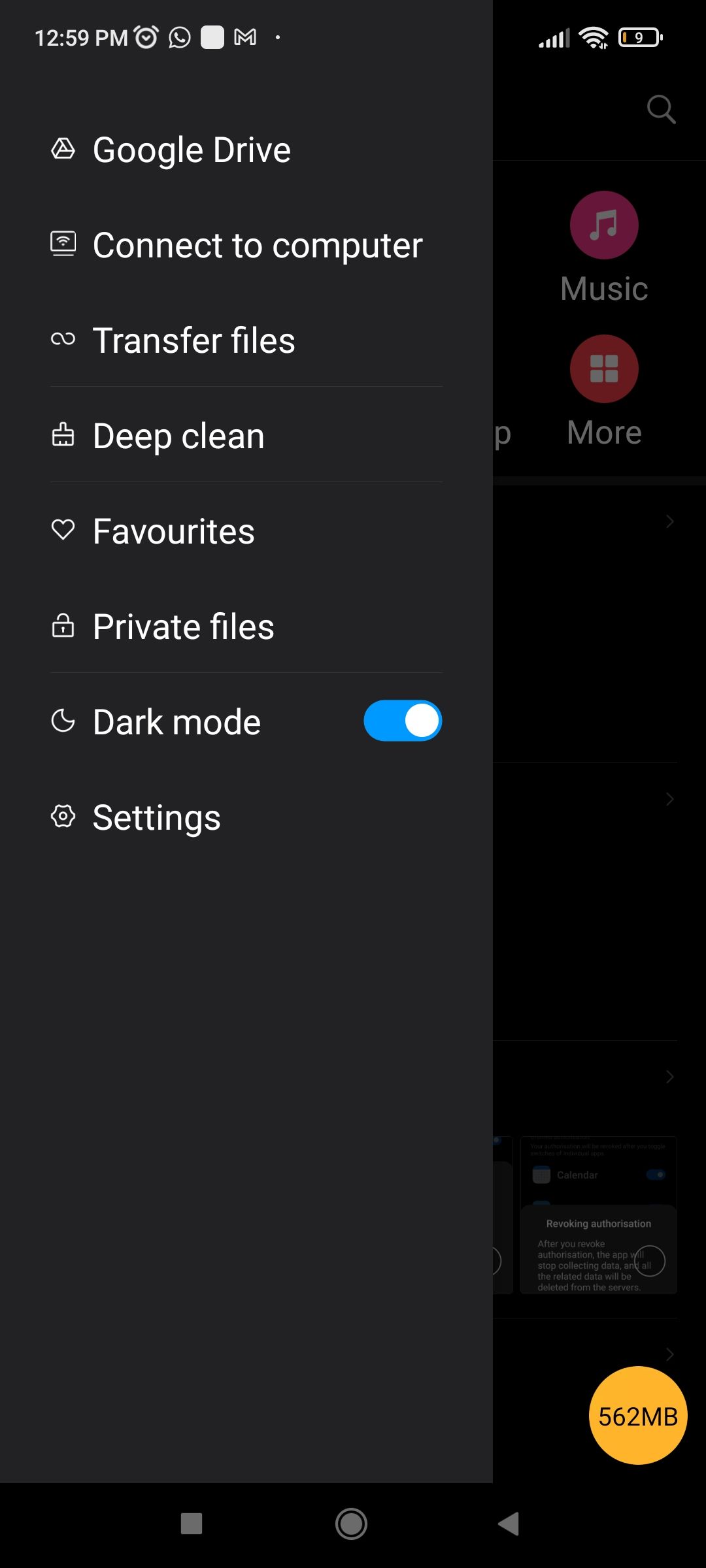
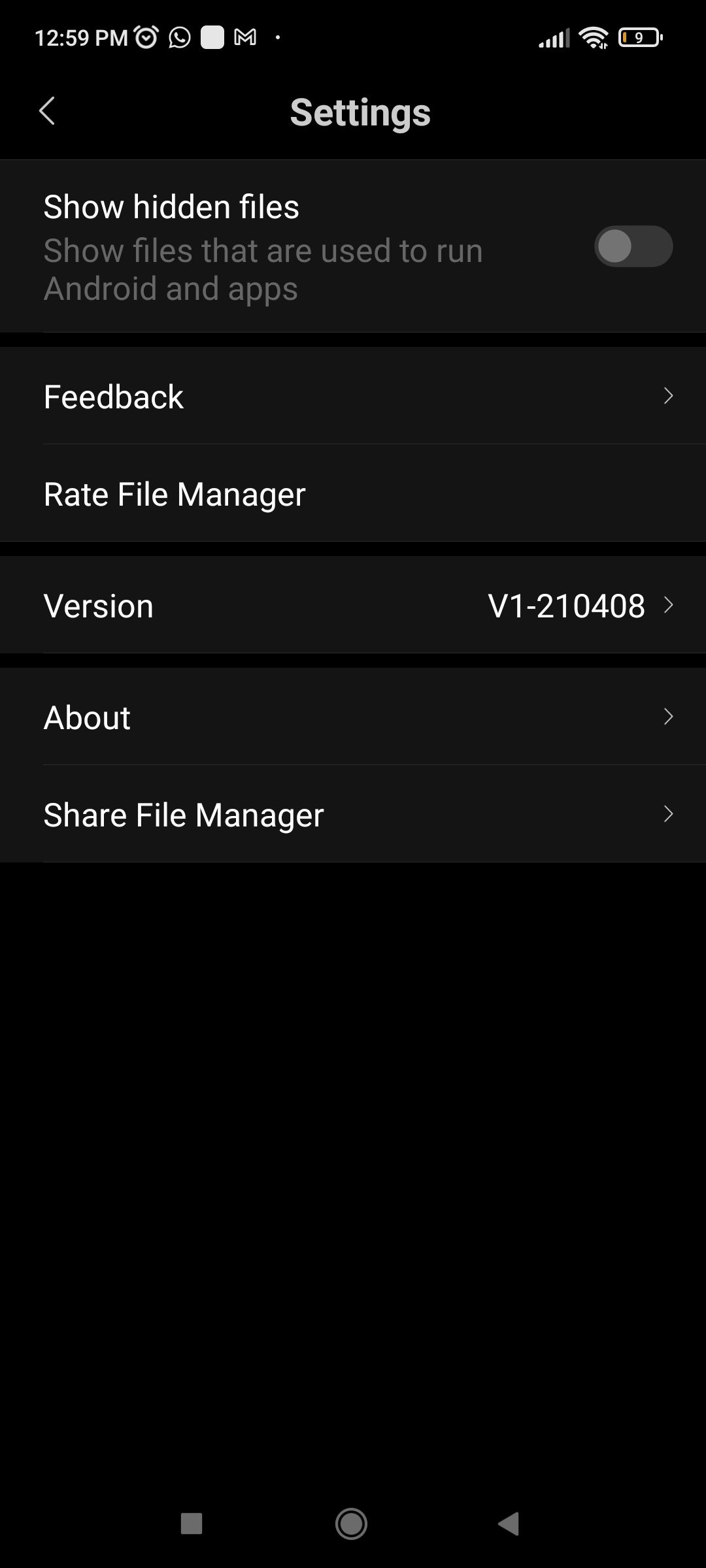
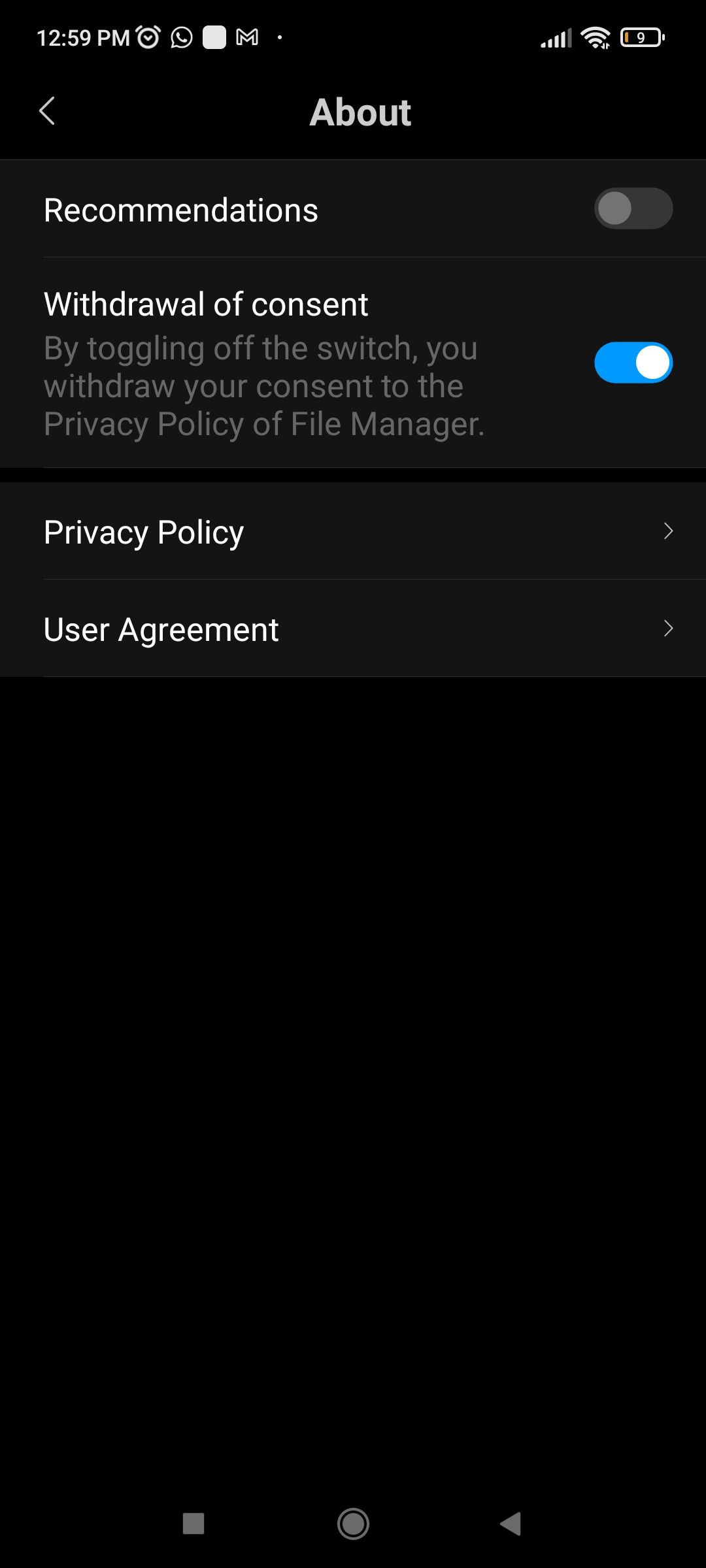
Disable Ads From the Downloads App
The Downloads app also displays recommended content from time to time. Here's how you can disable that:
- Open the Downloads app.
- Tap the three dots menu and select Settings.
- Toggle off Show recommended content.
- You'll get a prompt to confirm if you want to turn off recommended sources. Just tap on OK.
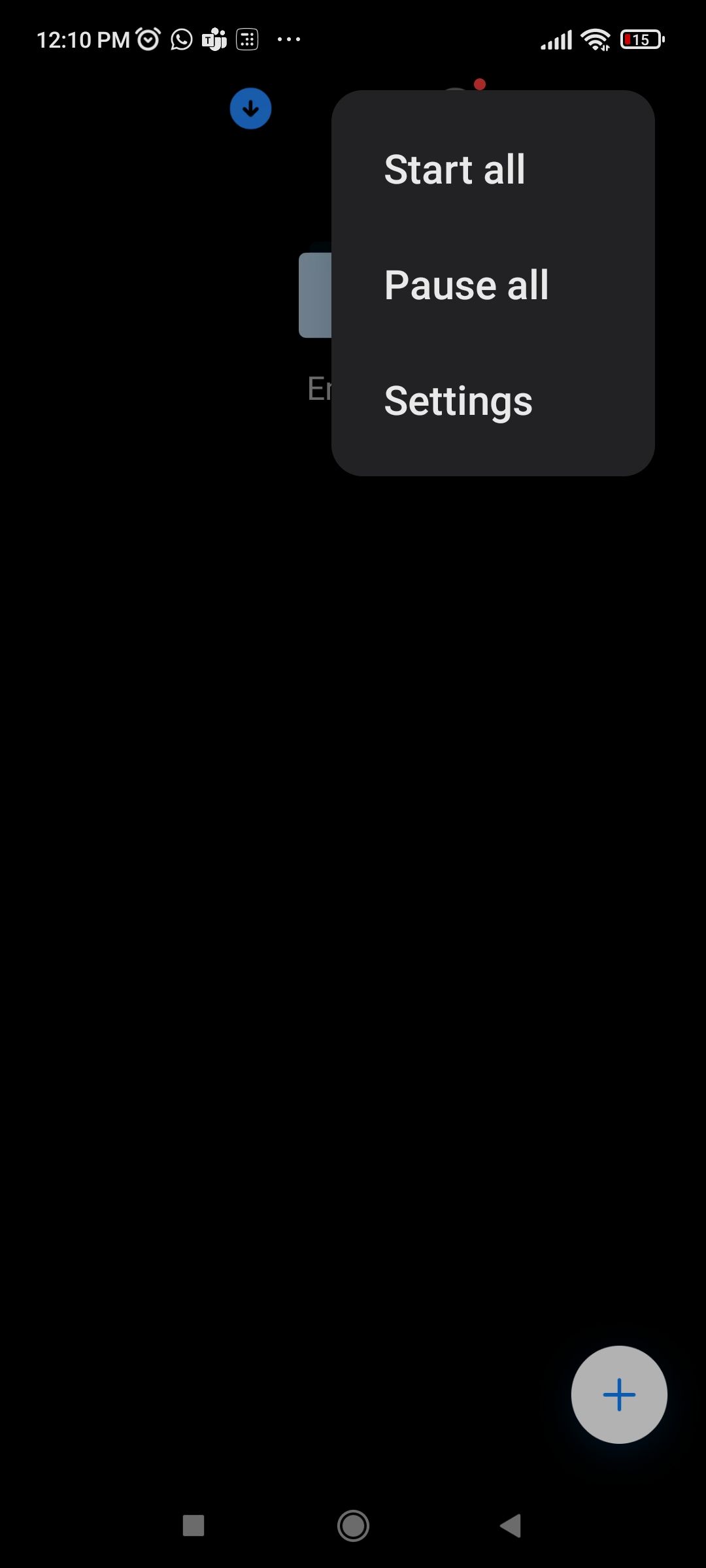
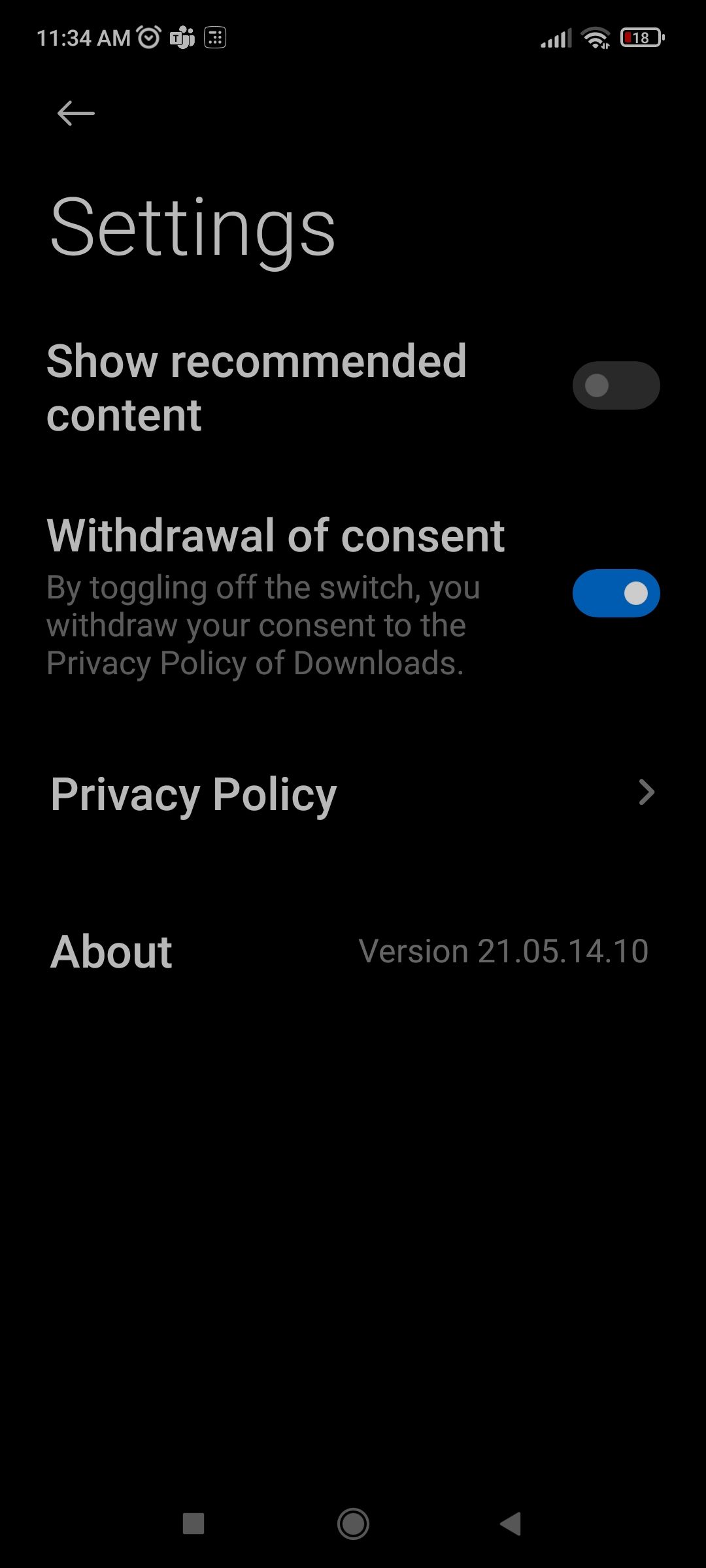
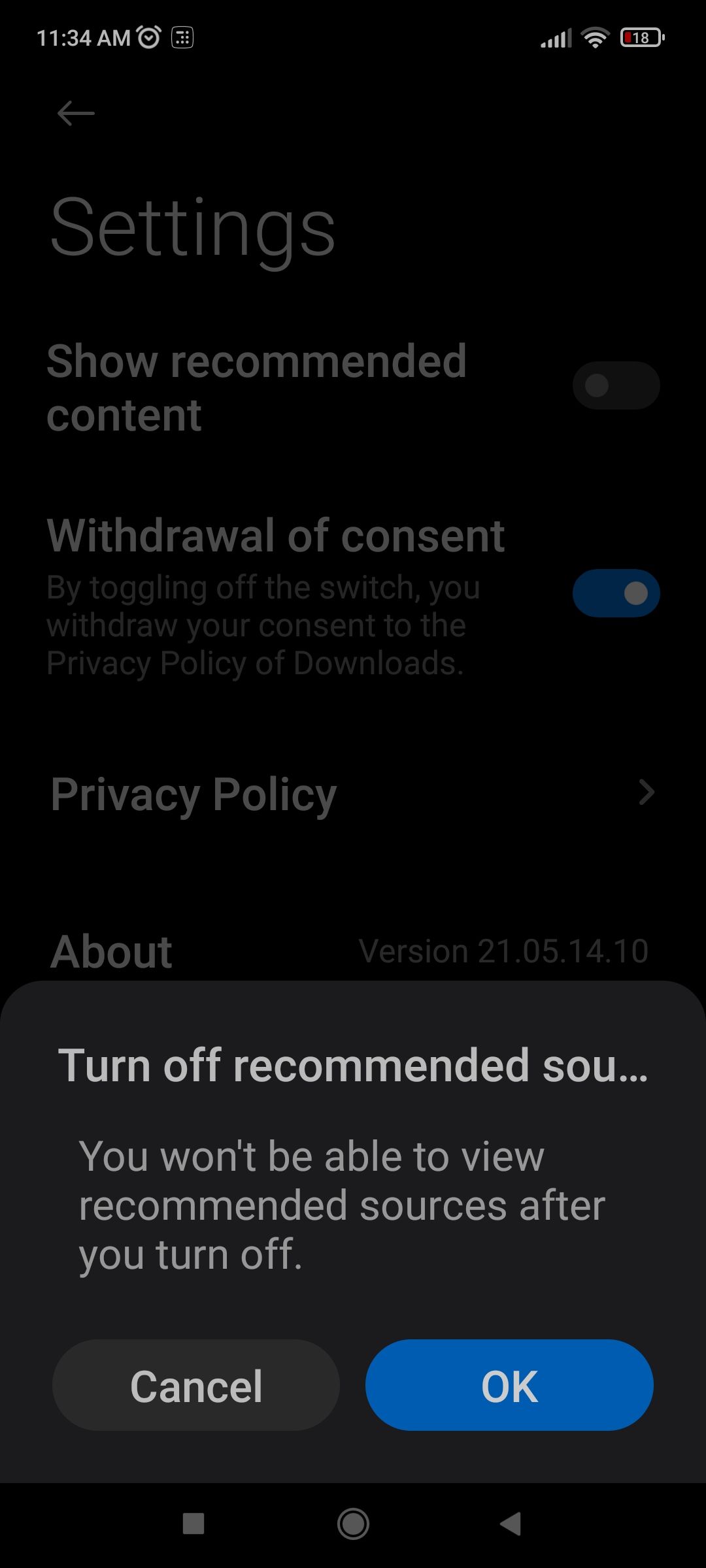
Disable Unwanted Notifications From Apps
If you're bothered by unwanted notifications from an installed app, you can easily turn them off too.
- Go to Settings.
- Scroll down to Notifications & Control center and tap on it.
- Select App notifications and the Notifications screen will open up.
- Now just toggle off notifications from whichever app you want to.
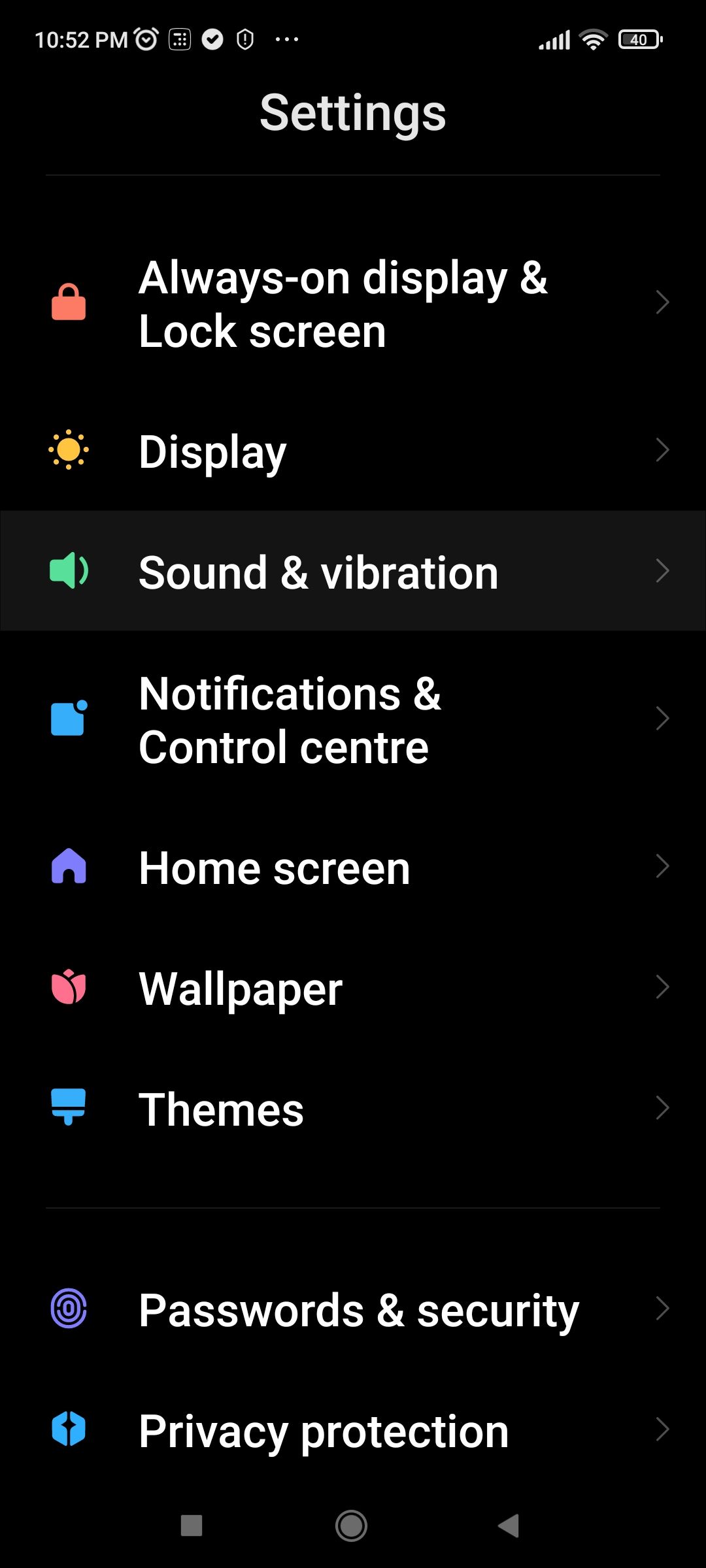
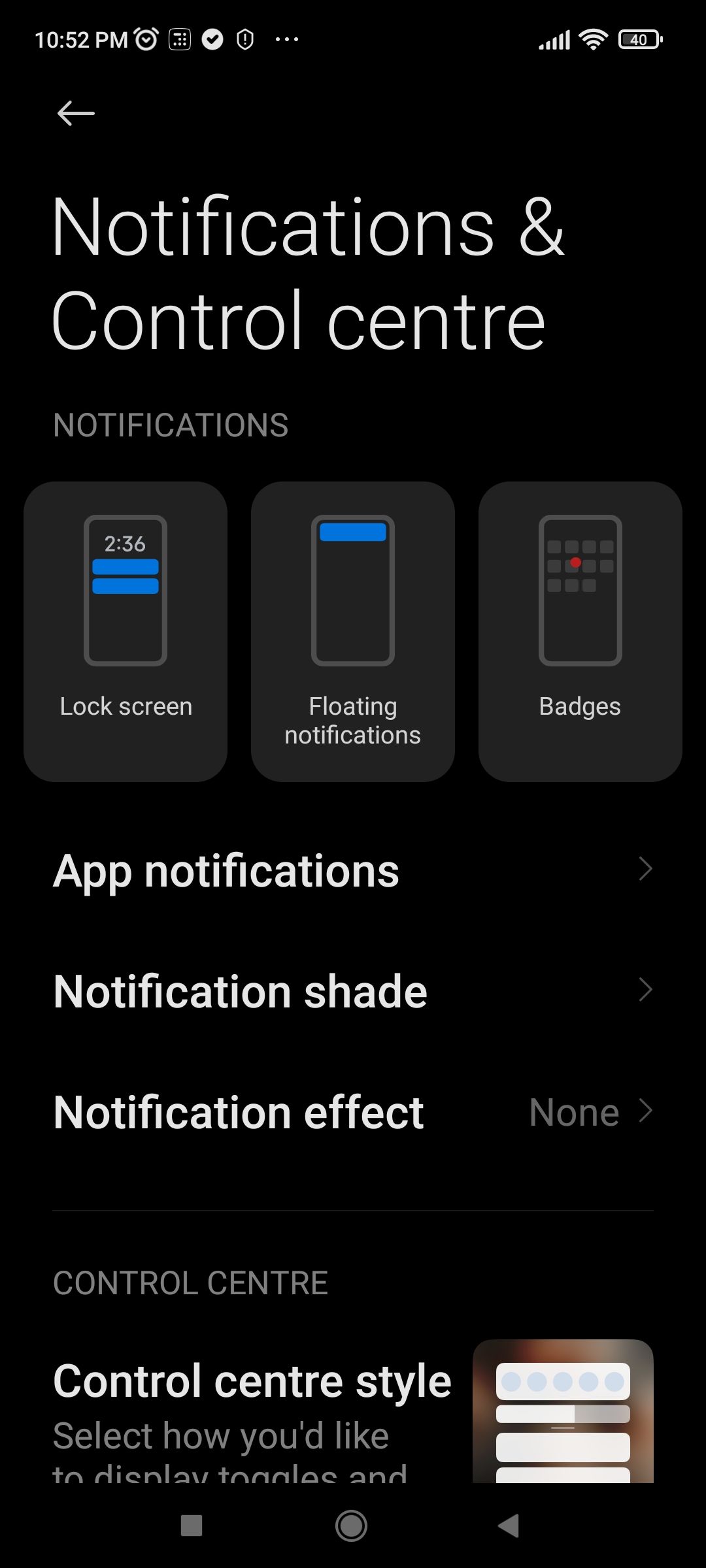
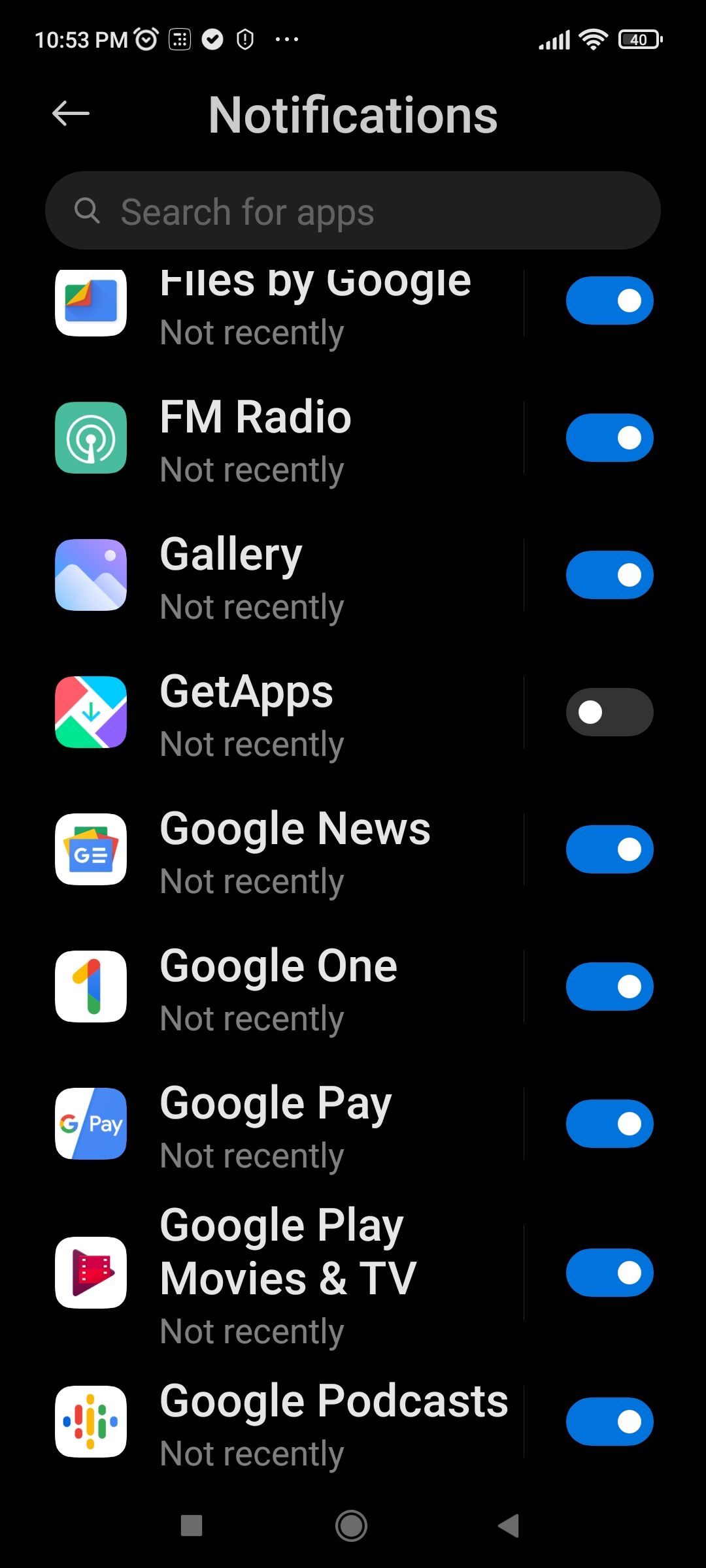
Enjoy an Ad-Free Experience on Your Xiaomi Phone
You use your Xiaomi phone and depend on it every day for so many things. So nothing must come in the way of you enjoying a smooth and seamless experience on your device.
And now you know how easy it is to disable those annoying ads from MIUI. So go ahead and enjoy an ad-free experience on your phone.

