If you own a Samsung phone, you may have noticed ads popping up on your lock screen, in your notifications, and inside some of the pre-installed apps.
Fortunately, you don't have to put up with them. Here's how you can disable the ads on your Samsung Galaxy once and for all.
How to Remove Samsung System Ads
Samsung's One UI is one of the best Android skins out there, but it's hard to recommend it sometimes given how some Galaxy phones—especially the cheaper ones—get regular ads about new Samsung products and offers.
If you want to get rid of Samsung system ads, follow these steps:
- Go to Settings > Apps, search for and select Samsung Push Service. Tap Notifications and toggle off Allow notifications.
- Go to Settings > Wallpaper and style > Change wallpapers > Wallpaper services, then select None and toggle off Swipe left for info page.
- Go to Settings > Home screen > Add media page to Home screen and either select Google Discover or toggle the option off entirely.
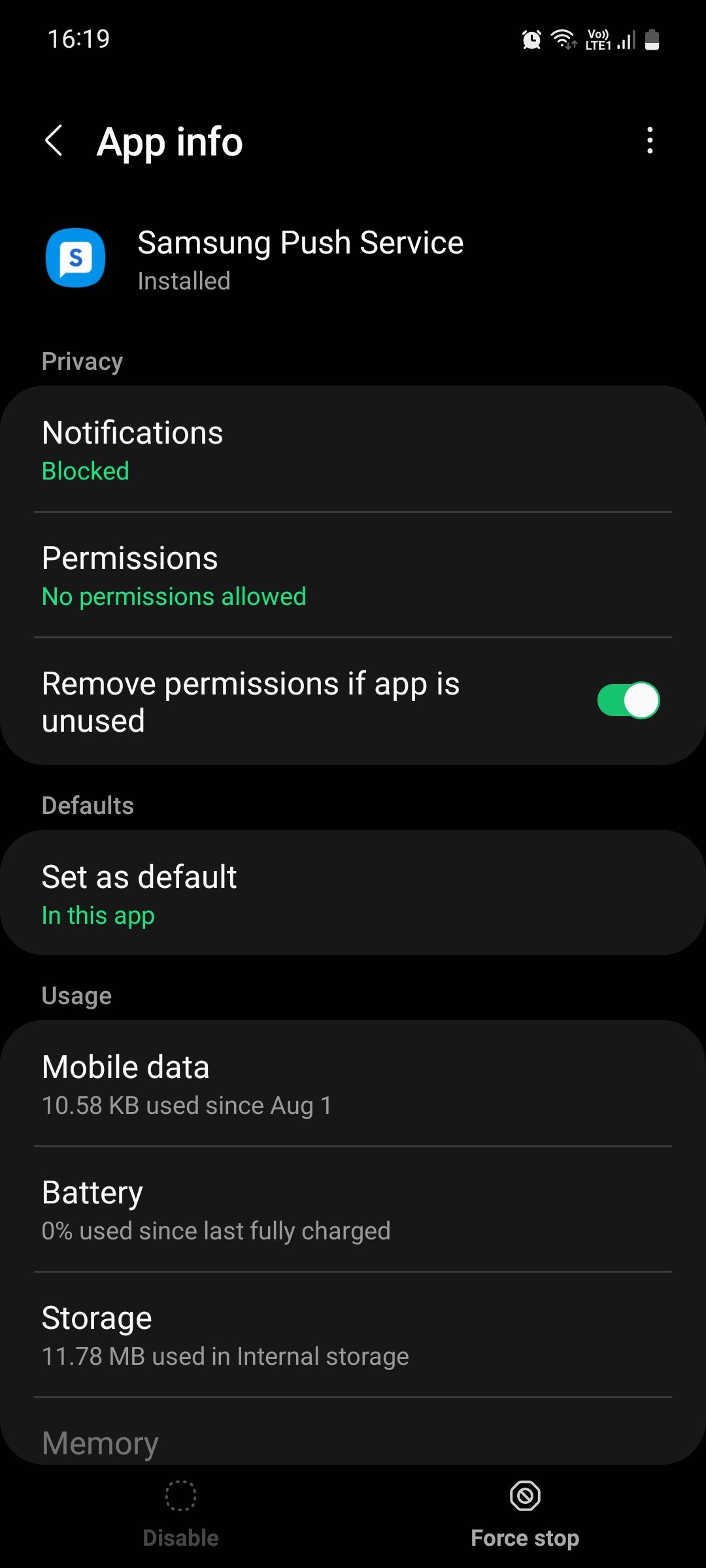
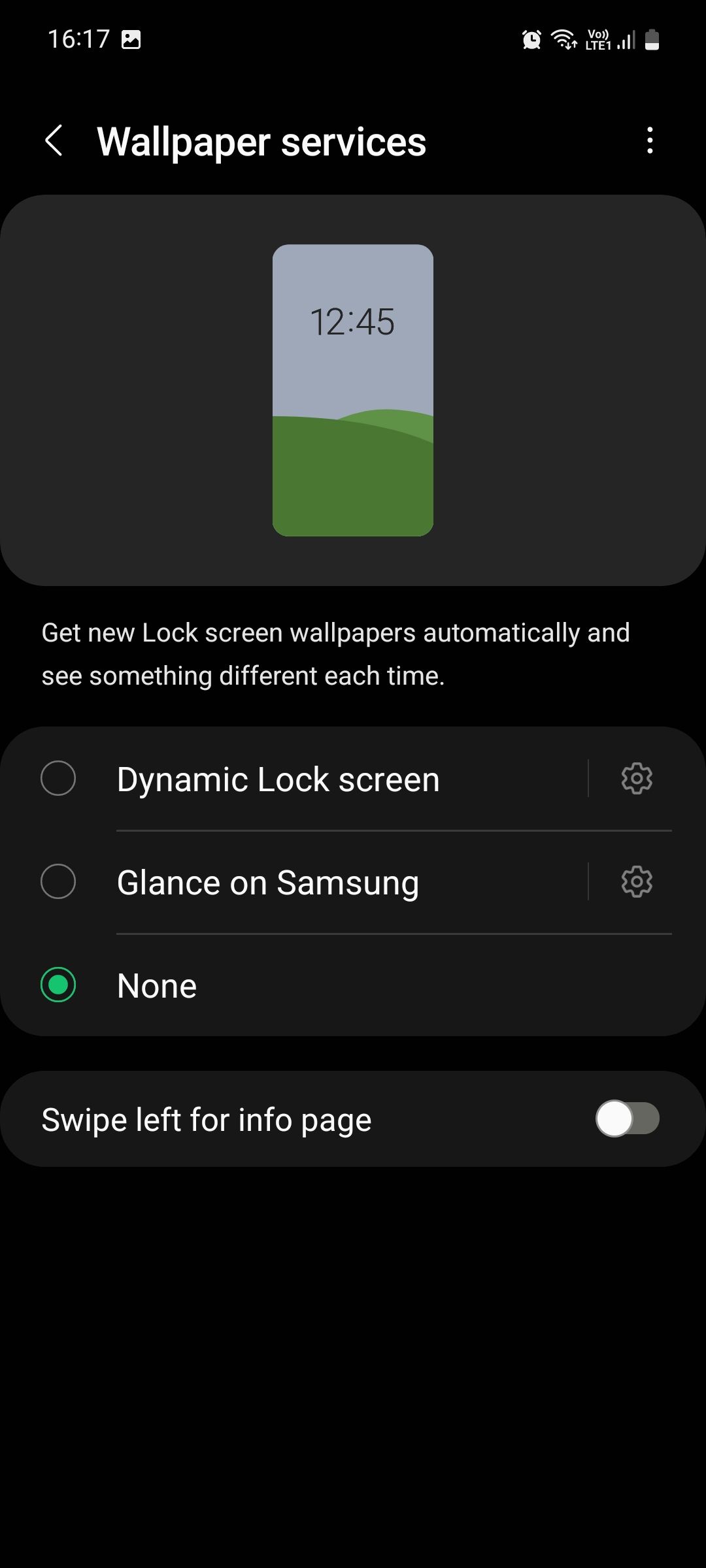
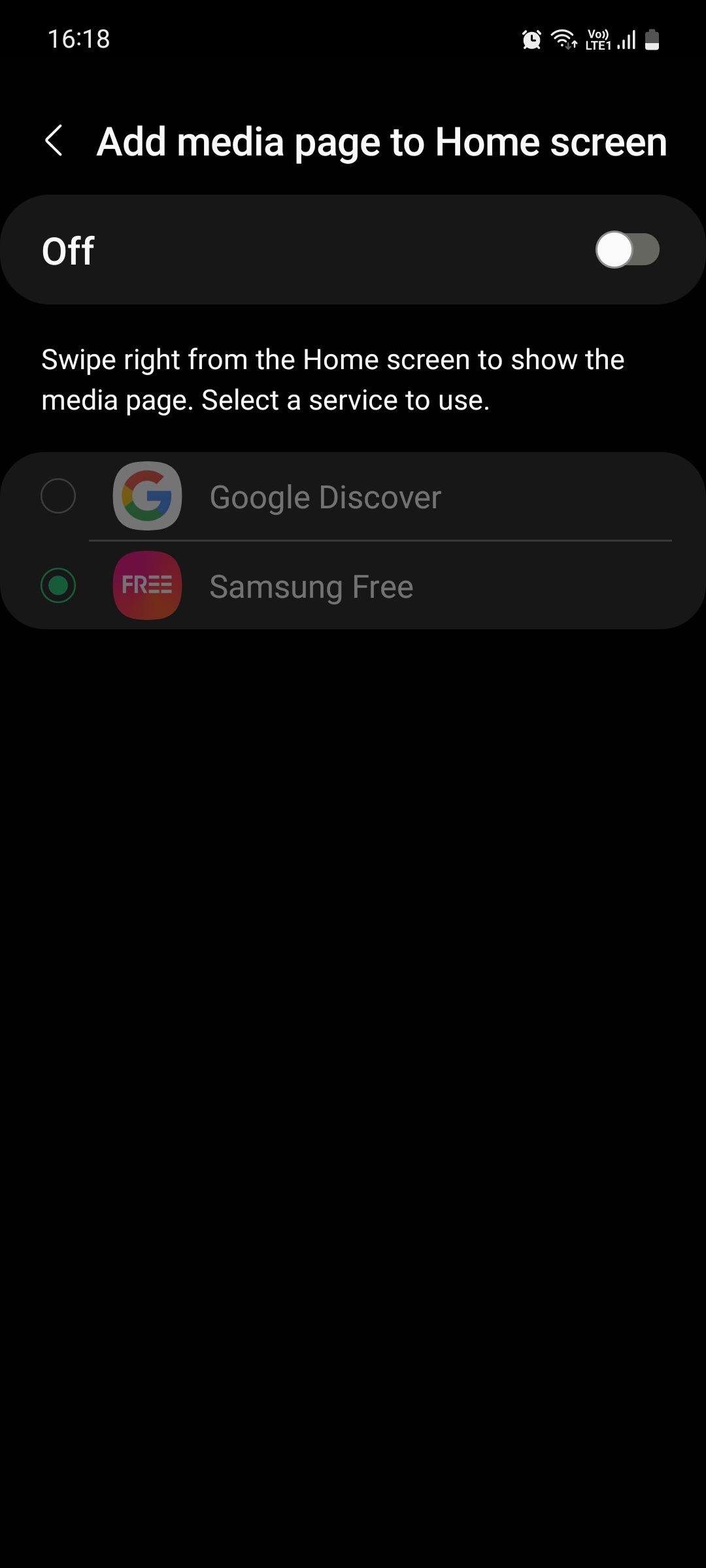
How to Stop Getting News and Offers on Samsung
When setting up your Samsung phone, one of the first things you should do is make a Samsung account as it helps locate your device if it gets lost. Unfortunately, doing so might also make you more likely to receive ads. Follow these steps to stop them:
- Go to Settings and tap the Samsung account menu.
- Tap Security and privacy, toggle off Get news and special offers, and tap Stop to confirm.
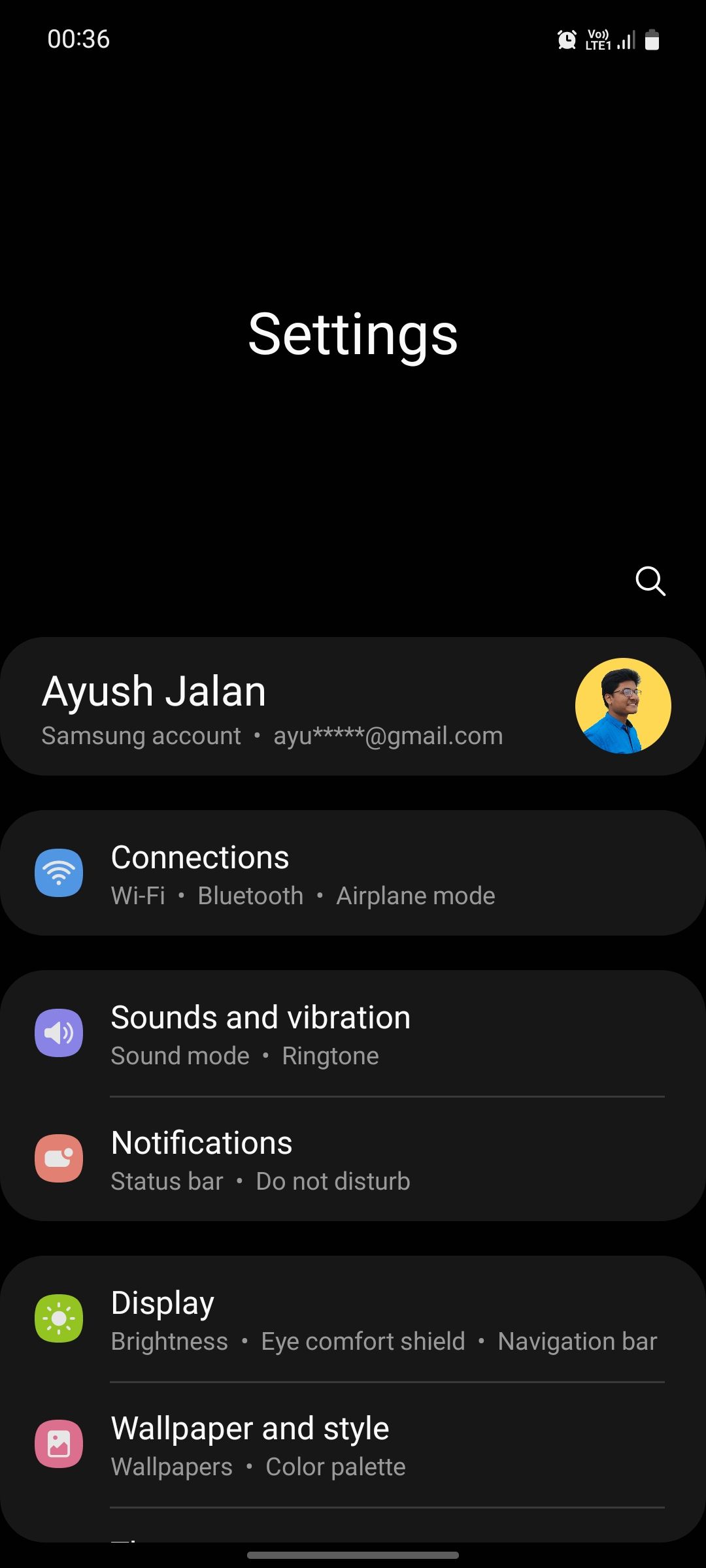

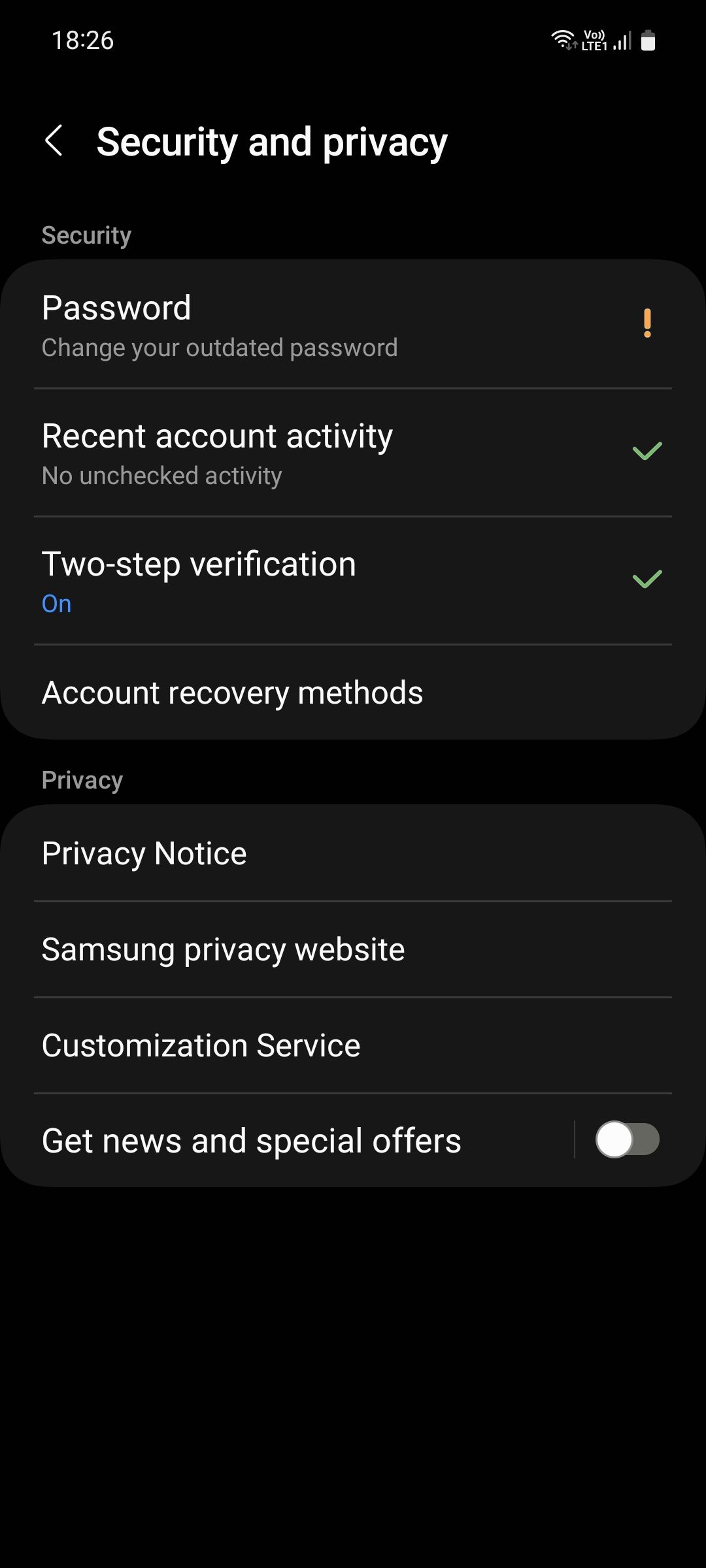
How to Stop Getting Personalized Ads on Samsung Phones
Samsung offers a Customization Service that suggests to you personalized content based on your location, usage, interests, and app activity. But if you don't find it useful, you should turn it off.
Before you stop customization, it's a good idea to erase your personal data already stored in the Samsung servers. You used to be able to do this directly from your phone's Settings, but with the latest One UI updates, Samsung has made this process more difficult.
Follow these steps to erase your personal data and disable Customization Service on Samsung devices:
- Go to Settings > Security and privacy > Privacy > Other privacy settings > Customization Service.
- Tap Erase your data > Samsung privacy website. This will redirect you to the Samsung website. Here, sign in to your Samsung account.
- On the webpage, go to My Data > Deletion and select Customization Service. Once selected, tap Request deletion and tap Request again.
- Enter your Samsung account password for confirmation and tap OK to complete the process.
- Now that your data is erased, go back to the Customization Service menu and tap Stop customizing all devices > Stop all customization > Turn off.
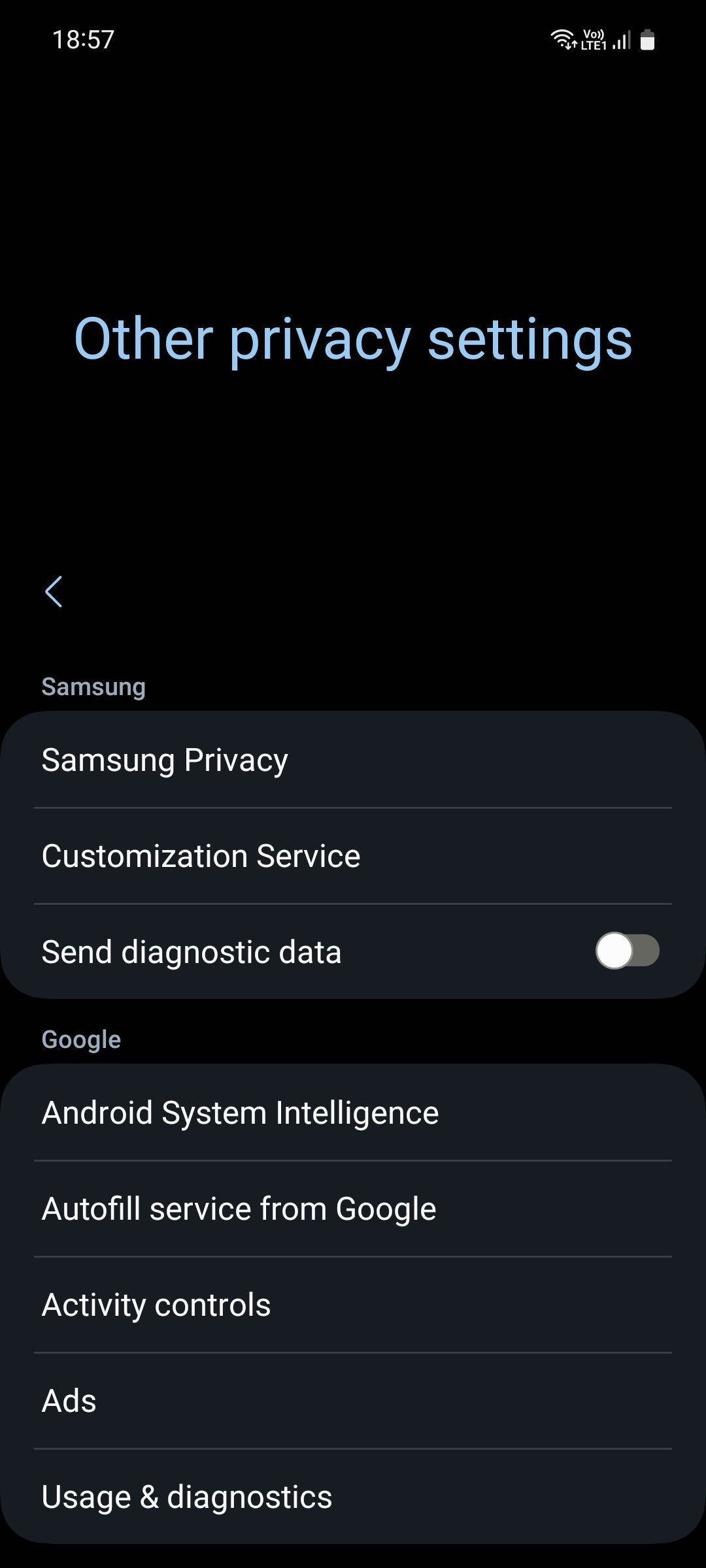
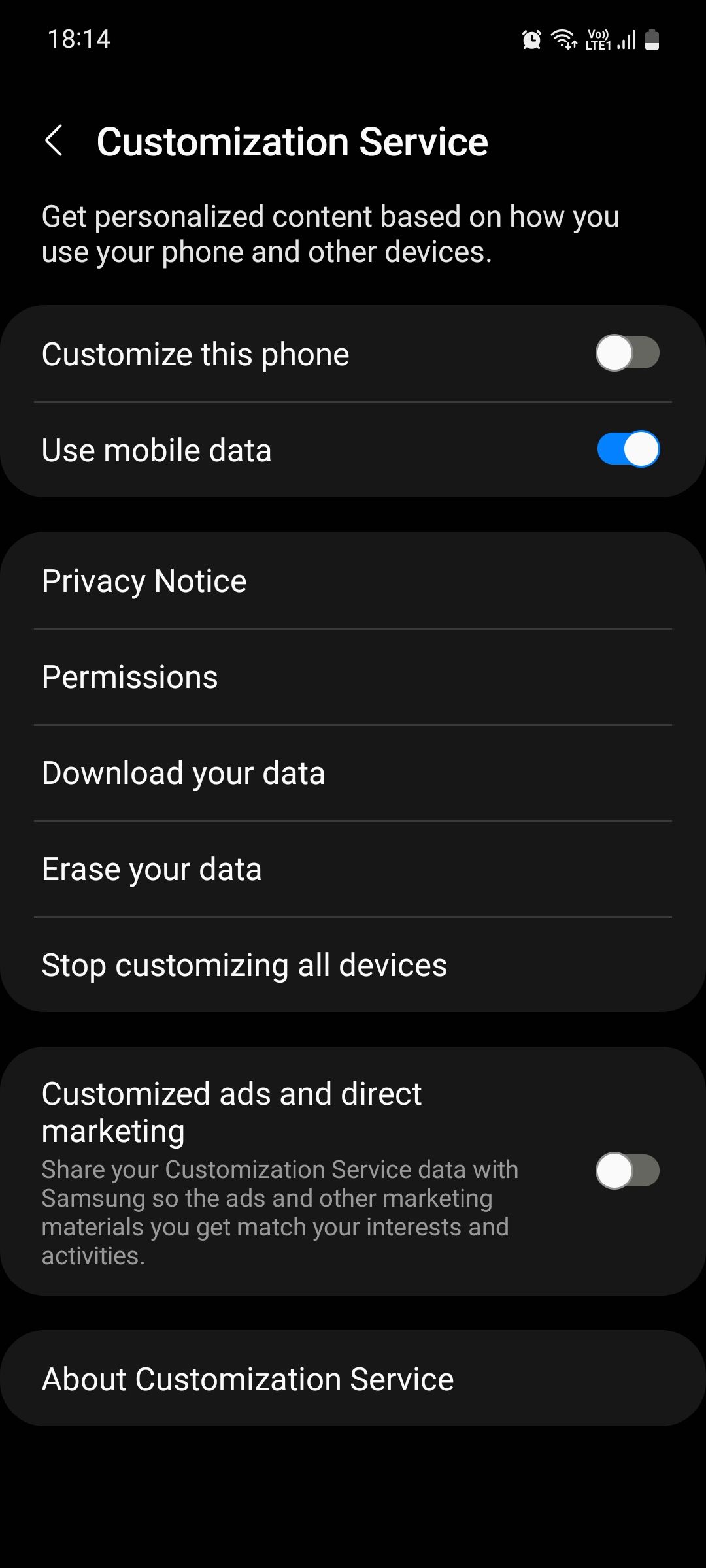
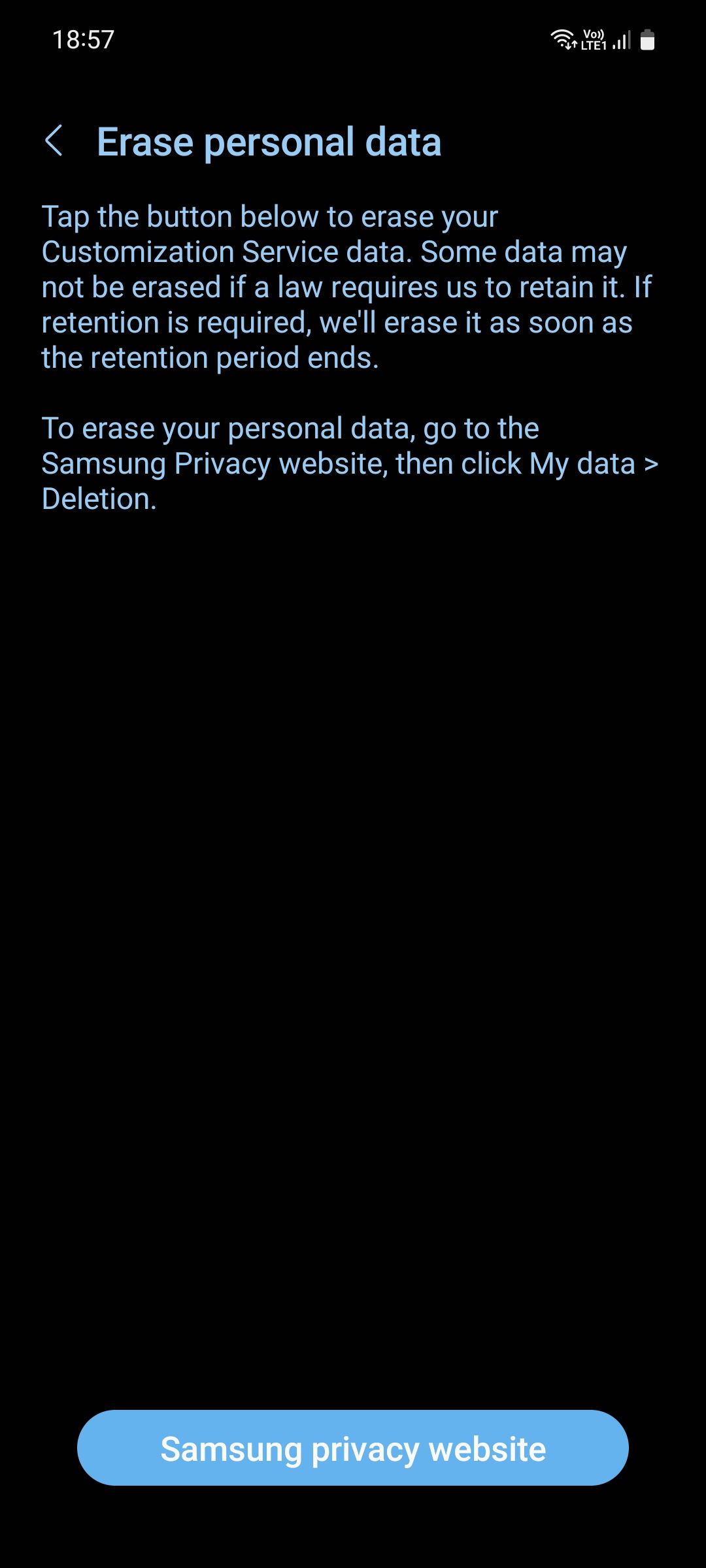
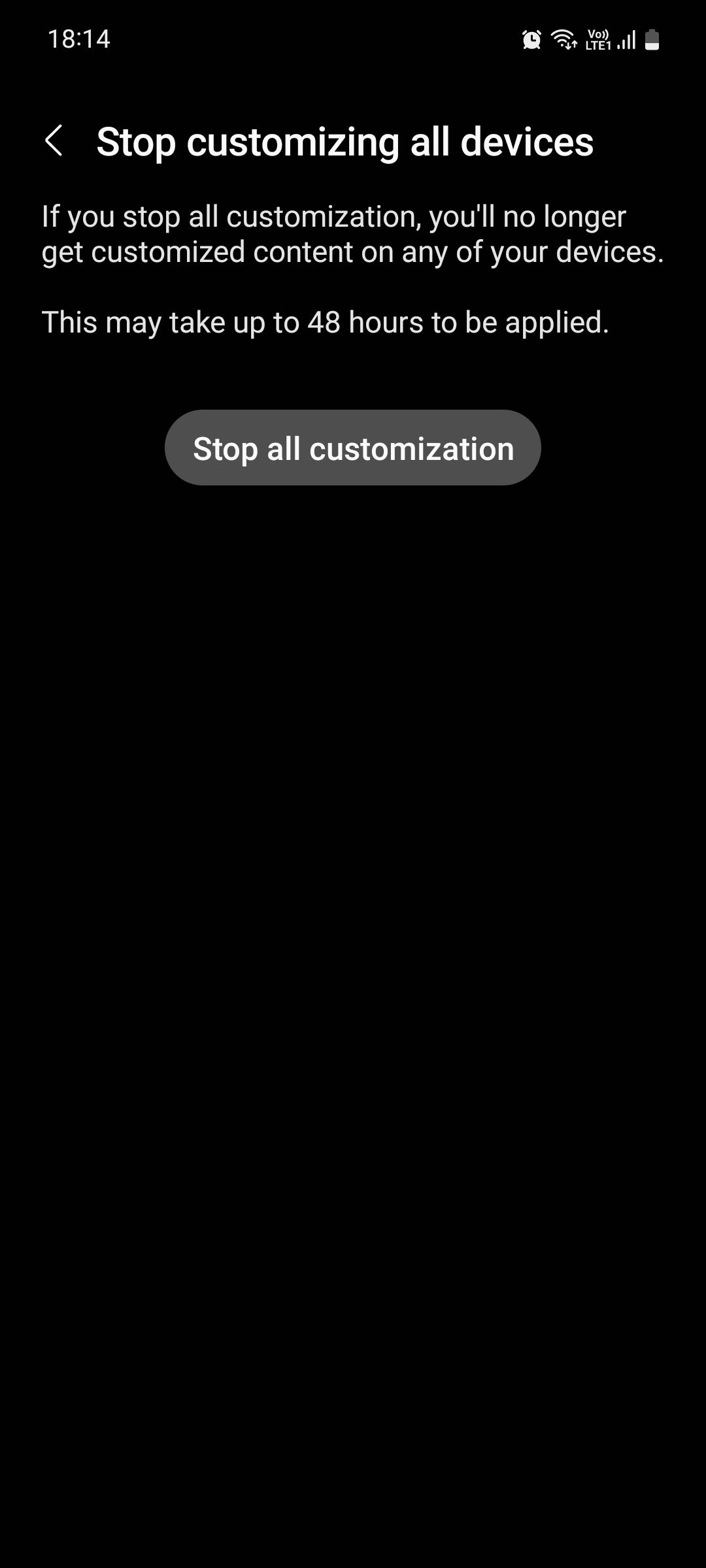
In my testing, the official Samsung website failed to load when I tried to sign in to my Samsung account via a mobile browser. If you experience the same issue, sign in to your account via a desktop instead and follow the instructions from the third step.
If you still see ads after following this guide, check out our guide on how to block marketing offers and notifications on Android which covers the topic in greater depth.
Remove Ads on Your Samsung Phone
Flagship Samsung phones don't see as many ads as budget and mid-range Samsung phones do. If you own the latter, you may also find ads inside some Samsung apps such as Samsung Pay and Game Launcher, while many Samsung users complain about the Galaxy Store automatically downloading apps on their phones. Fortunately, you can stop most of these unwanted ads from appearing on your phone.

