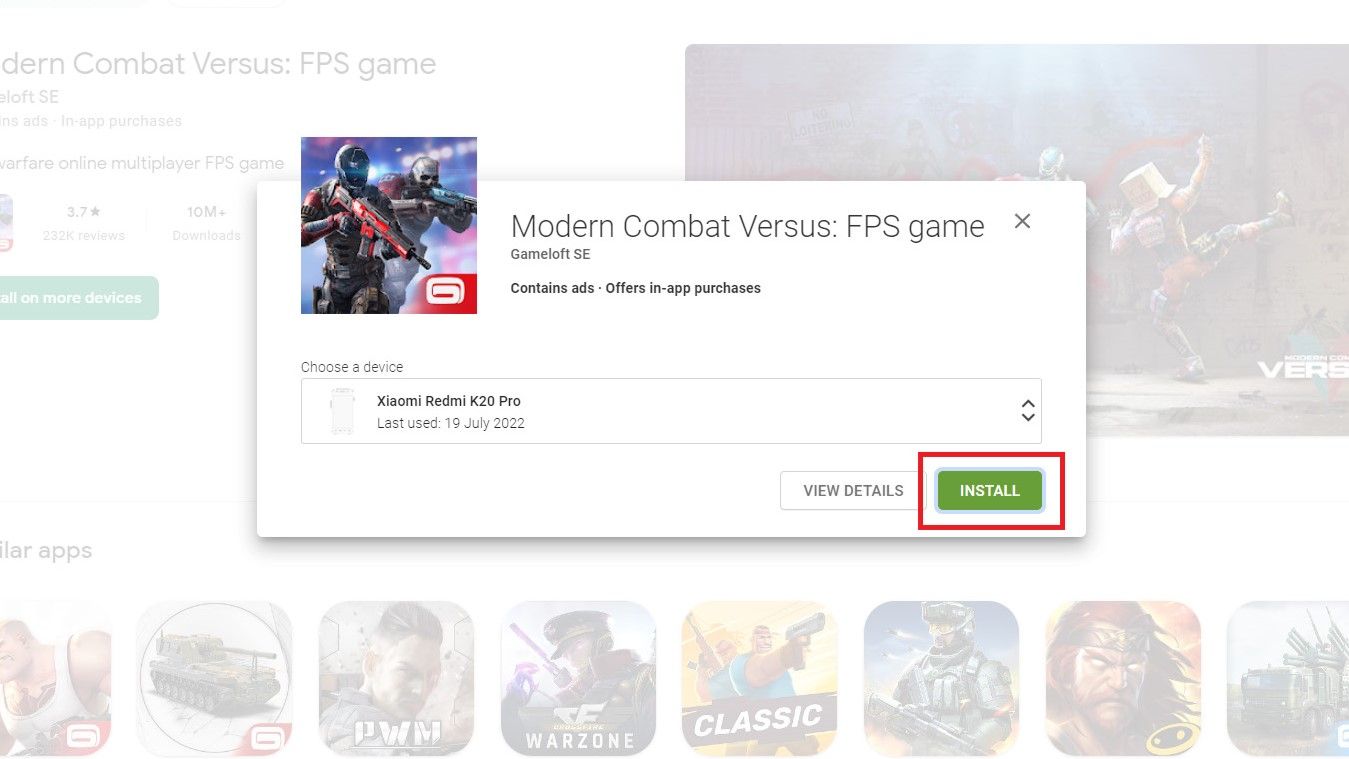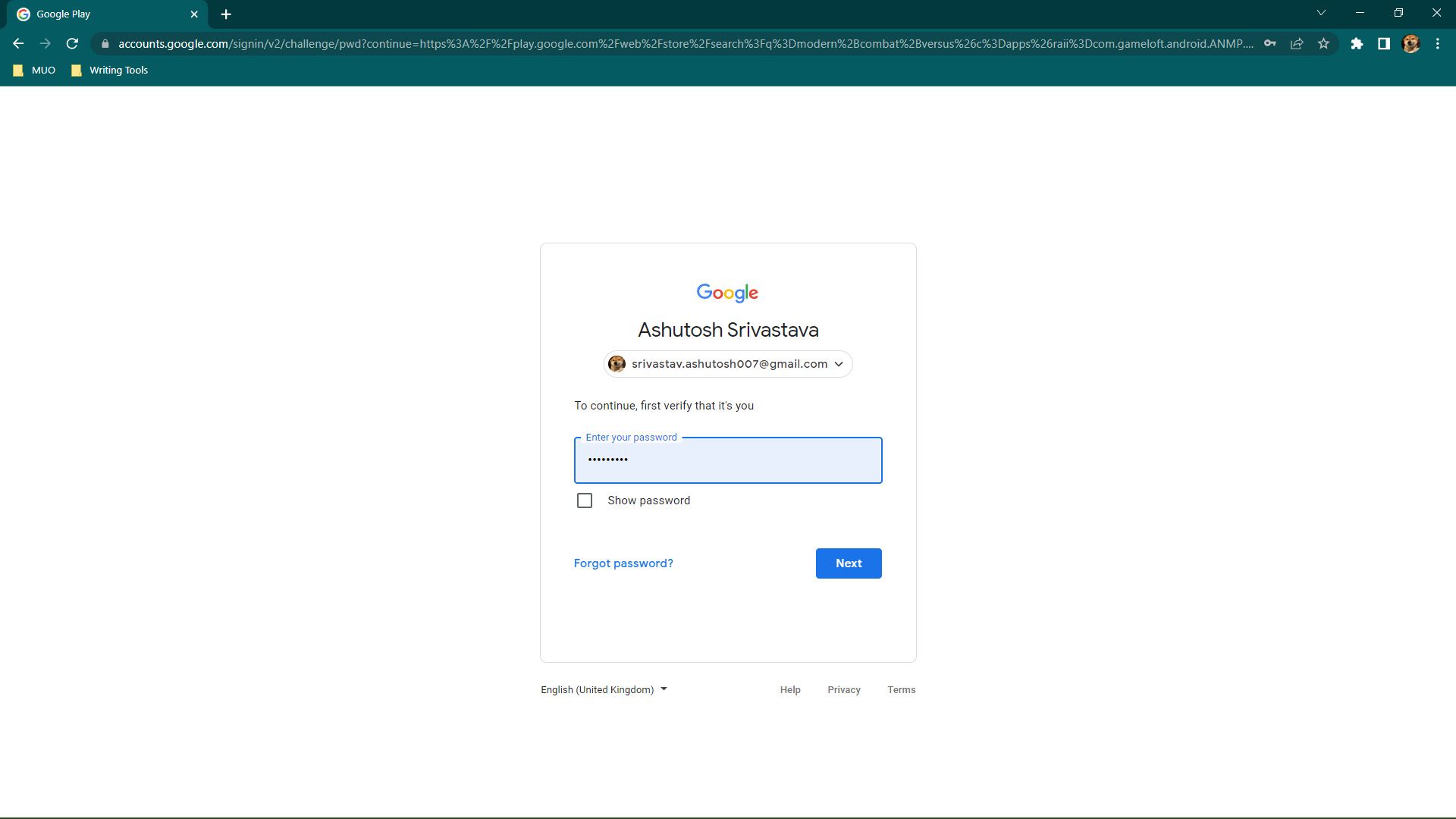Have you ever needed to install an app when you haven't got your phone with you? Or if it's tucked away in a bag and not easily accessible? Or maybe you want to download lots of apps at once, and would find it easier to use multiple tabs in a desktop browser?
You can do all of these things using the Google Play Store on the web. Here's how to install any app on an Android phone remotely using the Play Store website.
Install Apps Remotely Using the Play Store Website
- Go to the Google Play Store in a desktop browser.
- Sign in using the same Google account you're using on your Android phone or tablet.
- Once you've logged in, click on the Search button that you can see in the top right corner and search for the app you want to install. Click on the app's name in the search results.
-
Now click on the Install button, and then choose the device on which you want the app to get installed.
-
After selecting the device, click on the Install button again and it will take you to the Google sign-in page where you need to enter the password of your Google account for authentication.
- After verifying the credentials, the download will start on your mobile device. It may not happen instantly, so give it a few minutes.
If you're not good at remembering passwords, our guide to the best Android password managers should help.
Remotely Installing Apps on Android Phone Made Easy
Using the web version of the Google Play Store to remotely install apps is the perfect way to avoid situations when you need to download an app on your Android phone but can't get your hands on the device.
With the feature, you can install apps from anywhere using the internet. And when you reach home, you can get your phone and start using the installed app without wasting any time.