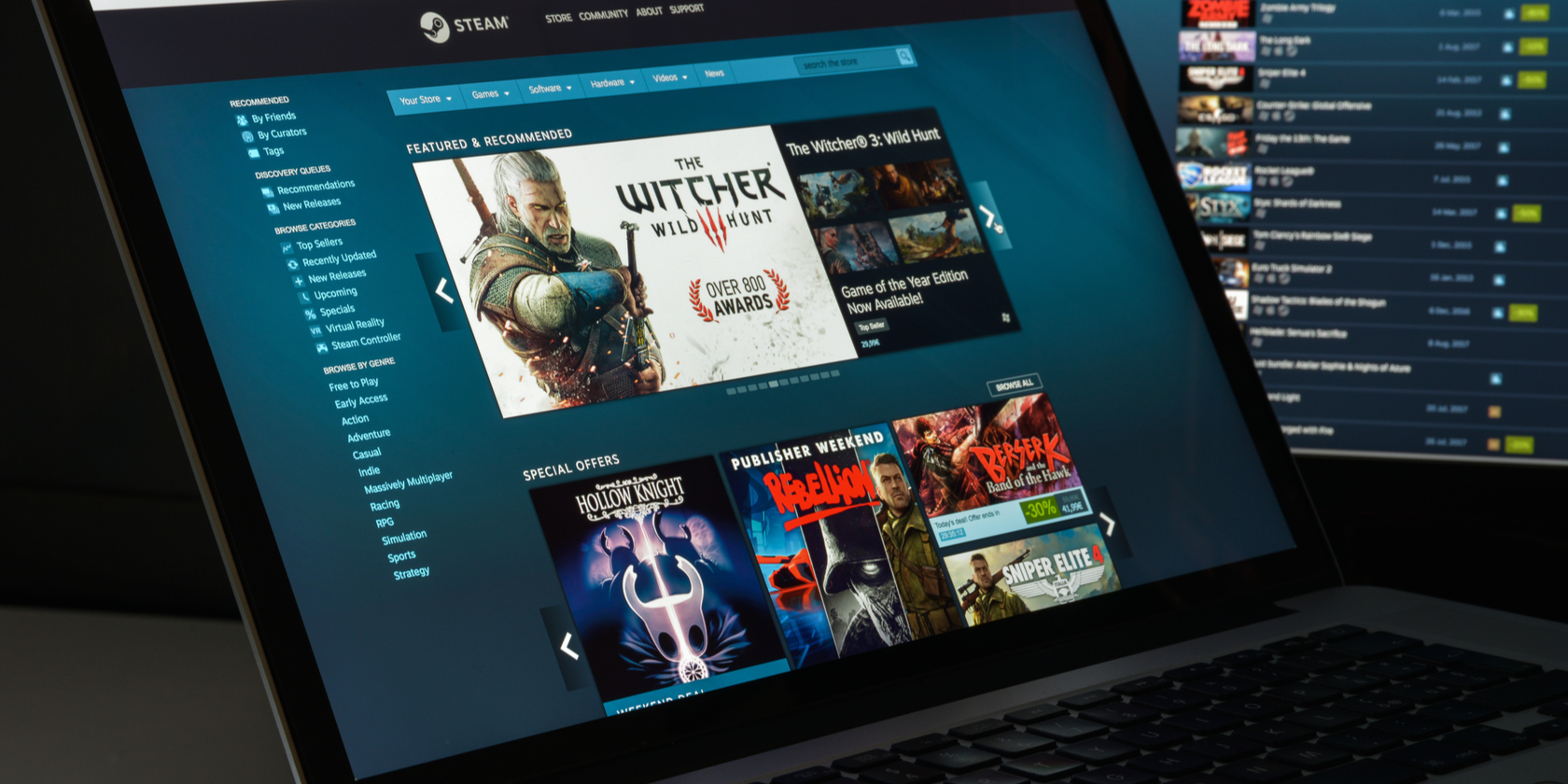Steam's Remote Play Together is a fantastic way to share local co-op games online, but did you know it can get even better? With Remote Play Together Invite Anyone, your friends can jump in at any time, even if they don't have a Steam account or have the client installed.
Let's explore how to access this new feature and how you can use it to get your friends in the game.
What Is Remote Play Together Invite Anyone?
The default version of Remote Play Together allows a friend to connect to your PC and play a local co-op game alongside you, no matter where you are. For that feature to work, your friend previously needed to have Steam installed and logged in with an account, albeit they didn't need to own the game.
Remote Play Together Invite Anyone aims to remove the part where your friend needs a Steam account and client. Instead, you give them a link they can use to join you. The link will ask your friend to download and install the Steam Link app, after which they can connect and play with you.
How to Use Remote Play Together Invite Anyone
At the time of writing, Remote Play Together Invite Anyone has just left the beta branch of Steam and is now on the main Steam Client. You shouldn't need to do anything special to get the feature. However, make sure you connect Steam to the internet and get the latest updates before you try to use Remote Play Together Invite Anyone, for the best results.
To get someone to play with you through Invite Anyone, first boot up a game that supports Remote Play Together. You can tell if a game supports Remote Play Together if it says so on the feature list on its store page.
Once you boot up the game, open the Steam overlay. You'll find a new banner on your friend list.
Click the banner, then copy the link you find in the Remote Play Together window. Paste this link to your friend, and they'll get an invitation to download Steam Link and join in the fun.
Once you're done playing, click on the End Stream button at the top right of the remote play window. This will close down the stream to your friends and put everything back to normal.
Playing Together, Made Easier
If you have a local co-op game you want to play with distant friends, Steam Remote Play makes it simple to bring guests onto your PC. Now you can play games with anyone, even if they don't have Steam downloaded.
If you're curious about playing local co-op games over the internet, you should also check out Parsec. It's a fantastic tool for playing games that Steam Remote Play doesn't support.
Image Credit: Casimiro PT / Shutterstock.com