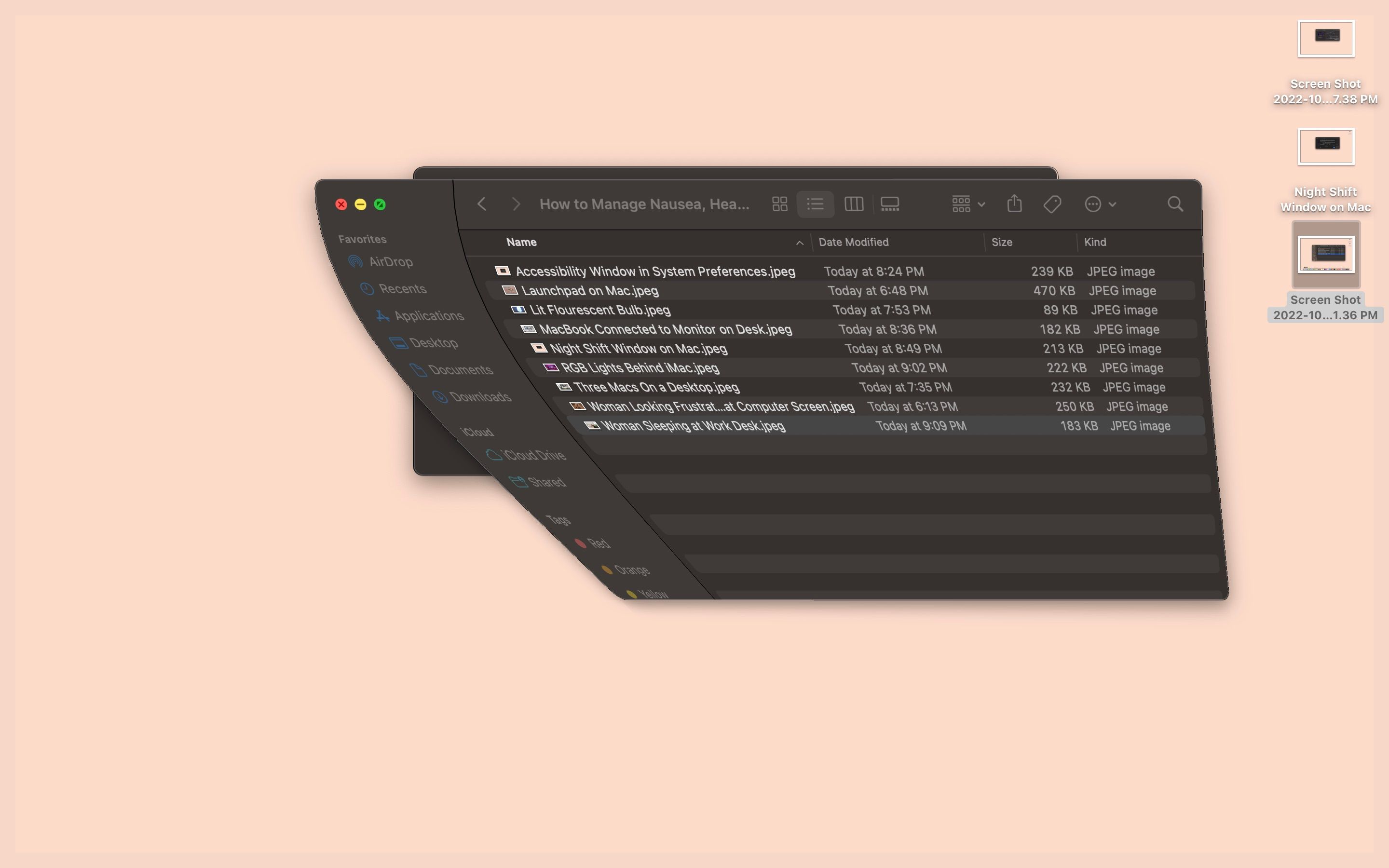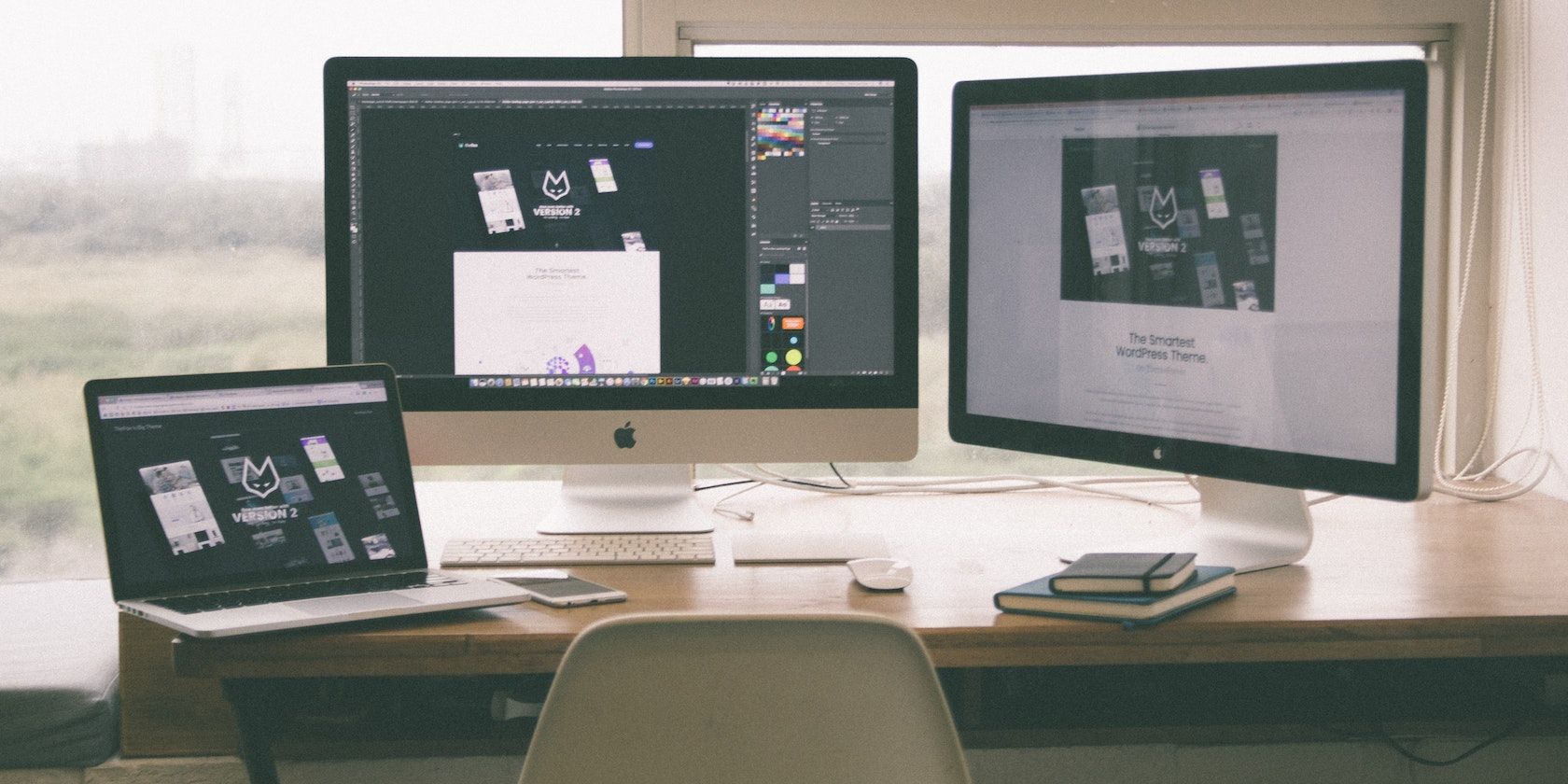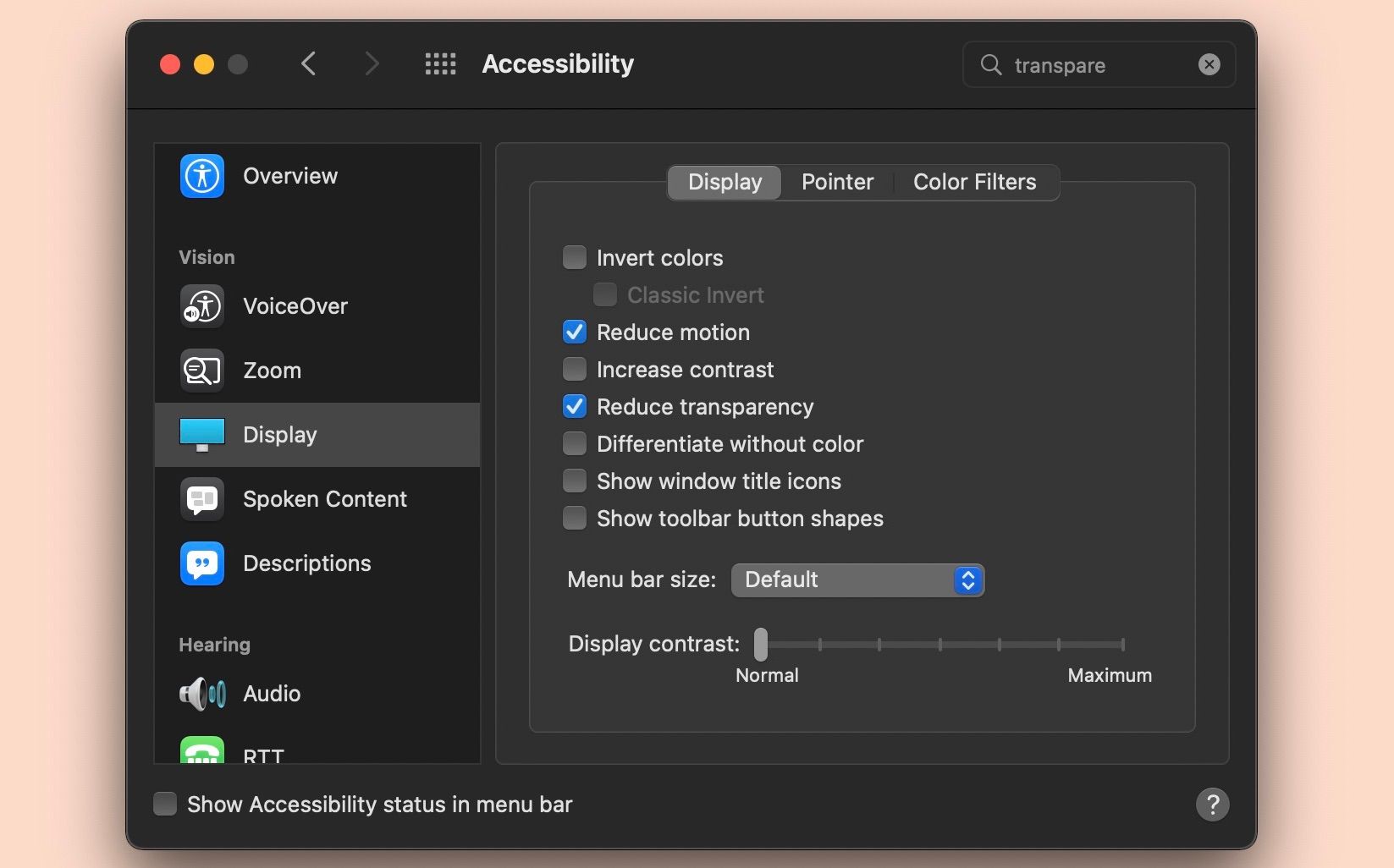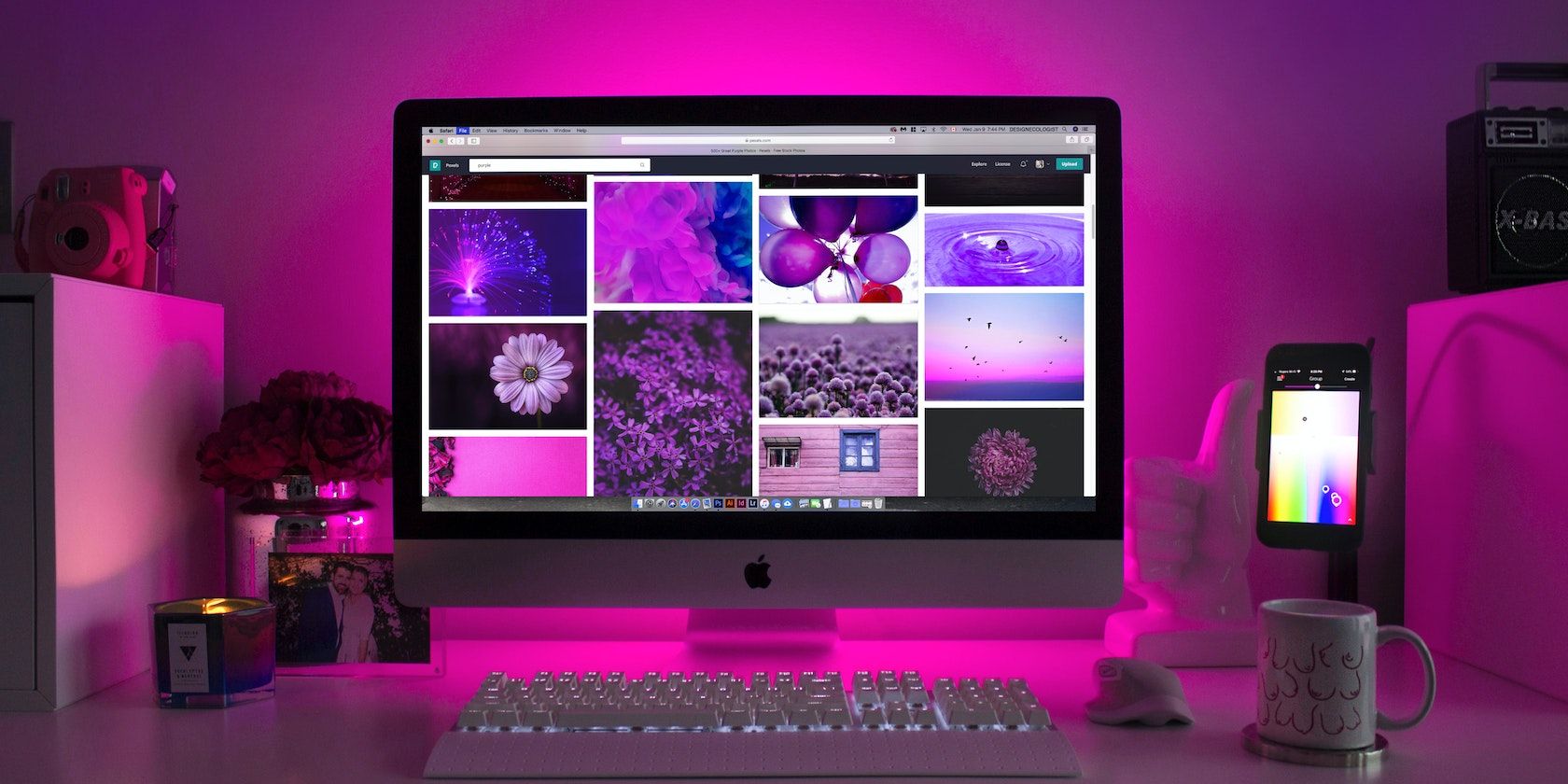Some people experience car sickness, some experience motion sickness, and some experience sickness when using computers. Like all the former sicknesses, sickness from using computers is normal—so don't panic if this happens to you!
We'll outline what you can do to manage or even stop the sickness you feel from using a Mac below.
What Causes the Mac Users to Feel Sick?
Before you can really alleviate Mac-related sickness, you must first understand what is causing you discomfort when using your Mac. So here are some of the most common causes for feeling unwell after using a Mac.
Animation, Motion, and Transparency
macOS is full of effects that make the user experience unique to other operating systems. While they mostly help make the interface more intuitive, some users can experience sickness from them.
Animation and motion are typical culprits. Because of the spin-like motion, you might feel sick if you scroll through pages very quickly. Animations such as fading in and out of Launchpad, switching desktops, and the Genie effect can also induce feelings of sickness in some people. Transparency might also be something causing sickness when you're on your Mac. The effect of seeing one object behind another can confuse your brain and cause feelings of nausea.
Luckily, Apple is aware of this, and there are settings you can change in System Preferences to stop these effects.
Pulse-Width Modulation and Refresh Rates
PWM is a technology that uses flickers to reduce your screen's brightness. And unfortunately, these quick flickers can trigger eyestrain and cause discomfort. While not all Macs have pulse-width modulation (PWM), any computers Apple made after 2018 do.
PWM flicker is different from arbitrary screen flickering. If you experience that, see how to fix screen flickering on a MacBook.
Refresh rates, while related, are quite different from PWM. Refresh rates refer to how quickly your screen changes frames. Mac screens have various refresh rates (typically quantified in hertz). However, Mac screens with higher refresh rates may take more time for you to get used to.
For example, if you moved from a 2015 MacBook Air to a 2021 MacBook Pro, you may experience discomfort and sickness due to the drastic shift in refresh rates. This is because the 2015 MacBook Air's screen refresh rate is only 60 hertz, while the 2021 MacBook Pro's is 120 hertz. See our comparison of frame rates and refresh rates for more info.
Glare
Although seemingly simple, but glare could be the cause of your headaches. When your screen catches external light and reflects it into your eyes, the extra light may give you a headache. You can simply reorient your computer's screen or dim the lights when you want to use your Mac so stray light doesn't interfere.
What Can You Do to Ease Mac-Related Sickness?
Enough of pointing out the issues. The question now is, what can you do to stop this discomfort? Have a go at following each of these suggestions to see if any of them can help you.
Reduce Your Screen Brightness and Customize Your Settings
Your Mac has accessibility settings that you can use to make your Mac more comfortable to use. So, the first step you should take is to explore the various options in macOS.
Bright lights can cause eye strain and pain, so you should start by reducing the screen brightness on your Mac. All you have to do for this is press the Brightness buttons on your keyboard (represented by the sun icons). If the minimum brightness isn't low enough, look at these apps to lower the brightness of your screen below the minimum.
For animation, motion, and transparency, just follow the steps below:
- Open the System Preferences from the Apple menu and select Accessibility.
- Select Display from the sidebar.
- Select Reduce motion and Reduce transparency.
If you want to eliminate the animation that occurs when you minimize a window, you can disable the Genie effect on your Mac.
Warmer colors can also help reduce eye strain and feelings of nausea and sickness. You can turn on Night Shift in System Preferences for warmer colors on your Mac. Click Displays and select Night Shift on the bottom right of the window. You can schedule it or turn it on till tomorrow.
Use Another Monitor
Don't forget that you can always connect a monitor to your MacBook or Mac and use that screen instead. If the refresh rates and PWM on your Mac make you uncomfortable, you can get a different monitor that suits you better. Some monitors even give you the option of changing refresh rates, allowing you to gradually increase this value until you get used to it at its highest level.
For those users who also game, your monitor might come with a feature called motion blur reduction (MBR), which, as the name implies, reduces motion blur when gaming.
Change Your Mac
Instead of getting a new monitor, you could replace your computer instead. This is obviously not a step to take lightly, but it could be worth it in the long run if you spend a lot of time on your Mac and it's causing you a lot of discomfort. You may even be able to trade in your current Mac to reduce the cost of a new computer.
Go to your nearest store and test out other computer screens to find a new one that you can use without any issues. When choosing a new computer, test it out and see if you feel any discomfort before you make a decision. It's also worth checking the return policy to see if you can test out a computer at home as well.
Bear in mind that most Macs made after 2018 have PWM, and if that's a deal-breaker for you, then you should consider getting something outside the Apple ecosystem. Don't worry if you're only used to macOS—you can install macOS on Windows 10 in a virtual machine.
Put a Light Source Behind Your Screen
RGB lights or some form of halo light settings behind your screen can also reduce eye strain or headaches caused from using your Mac. This works by reducing the contrast between your bright computer screen and a dark background.
You can attach LED strips behind your Mac's monitor if it's next to a wall, and the halo effect can help ease the tension in your eyes and head due to the light coming from the screen. As a bonus, they can really make your setup look pretty!
Rest Your Eyes
Take a break and close your eyes when you feel nauseous. Taking frequent breaks in a well-ventilated place can ease your discomfort. Forcing long computing sessions may lead to more severe symptoms like disorientation or vomiting. It's a good idea to get regular breaks from a screen anyway, but they become especially important if you're feeling physically ill.
See a Doctor
Finally, if symptoms persist, then it's time to see an optician or a general practitioner. Your doctor can help find solutions to your problem that may not be obvious to you. Some doctors may recommend reading glasses, which can help. Or they'll find out if you're taking pills that are causing your sickness as a side effect. A doctor may also diagnose you with cybersickness and recommend solutions for that.
Feel Better When Using Your Mac
Don't panic; remember that sickness or discomfort while using Macs may be more common than you think. There are many people out there going through the same issues. Just follow the tips mentioned here and you should be able to reduce it.