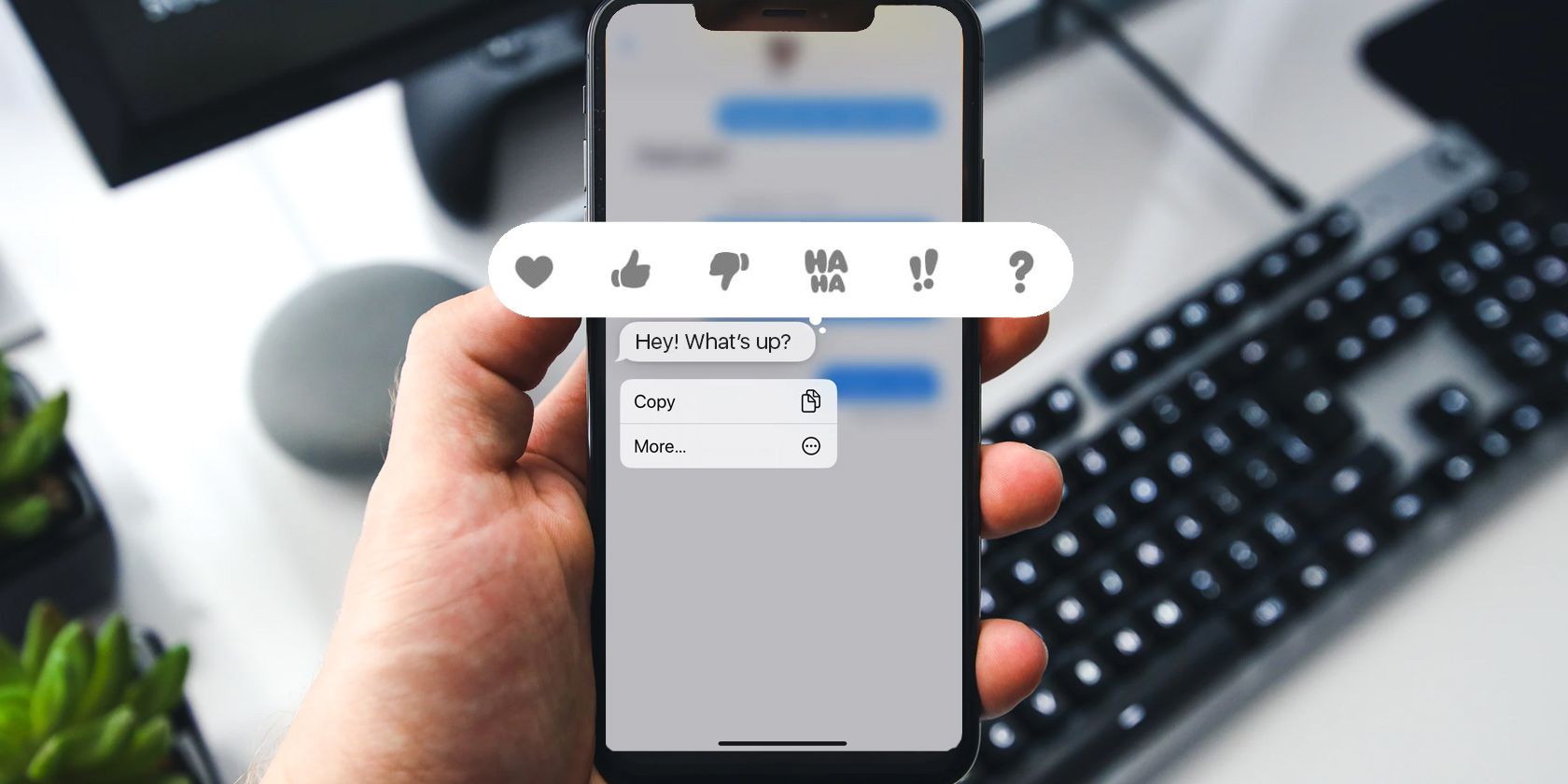The iPhone Messages app has come a long way since its introduction, with Memojis, GIFs, and other features making it one of the best texting platforms available. Among all these fun features is the ability to add reactions to a text you have received.
Reactions are a quick and fun way of texting, and they usually tend to make a conversation more lively. With the iPhone feature now being moderately compatible with Android as well, it is more popular than ever. So let’s take a look at how to react to a text message in the iPhone Messages app.
How to React to a Text or iMessage
The process of reacting to a text message is even simpler than typing out a text message:
- Open Messages on your iPhone and tap on the conversation you want to open.
- Tap and hold on the text message you want to react to.
- A popup will appear with various different reactions, in the form of emojis. These include symbols for love, like, dislike, laugh, exclamation reactions, and more.
- Tap on the reaction you want to send.
- An icon will appear on the corner of the text you reacted to.
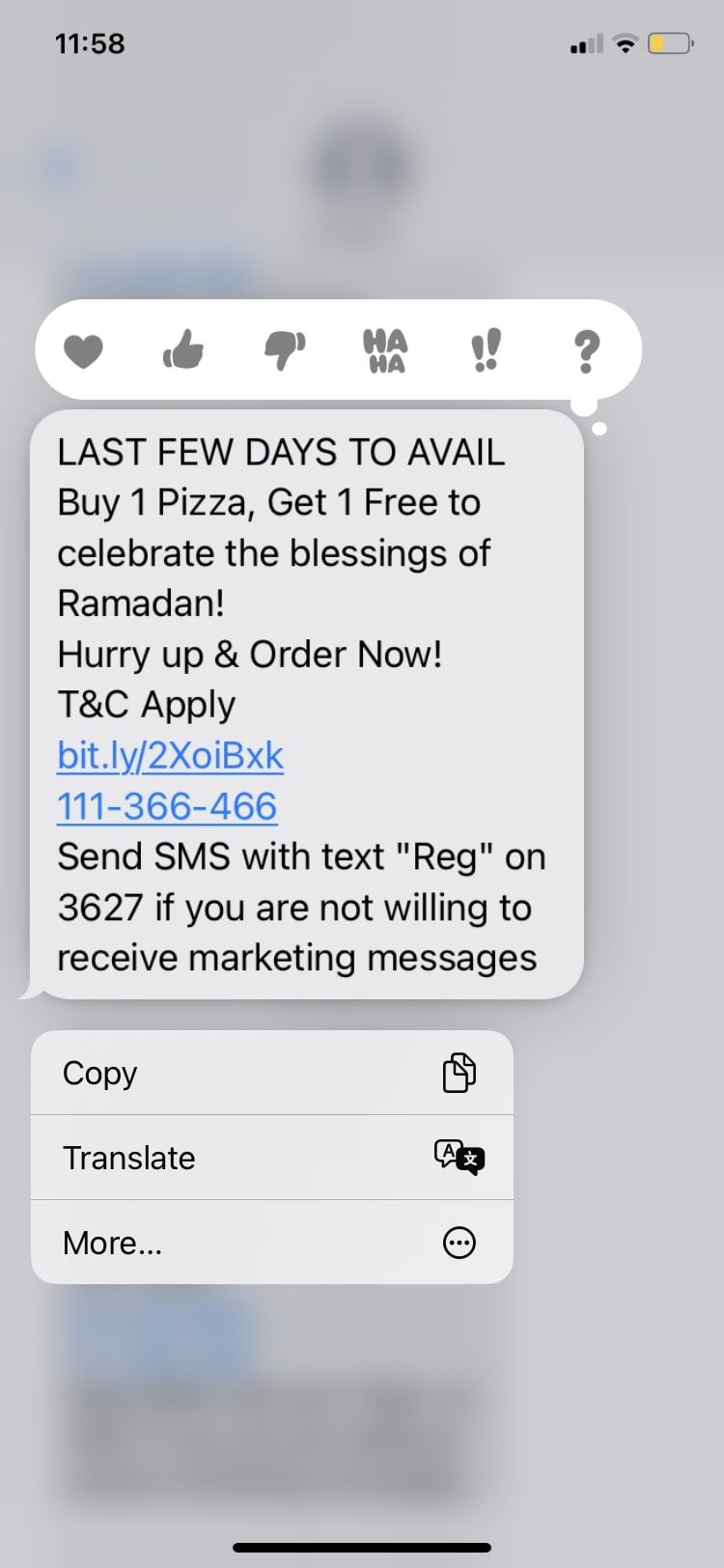
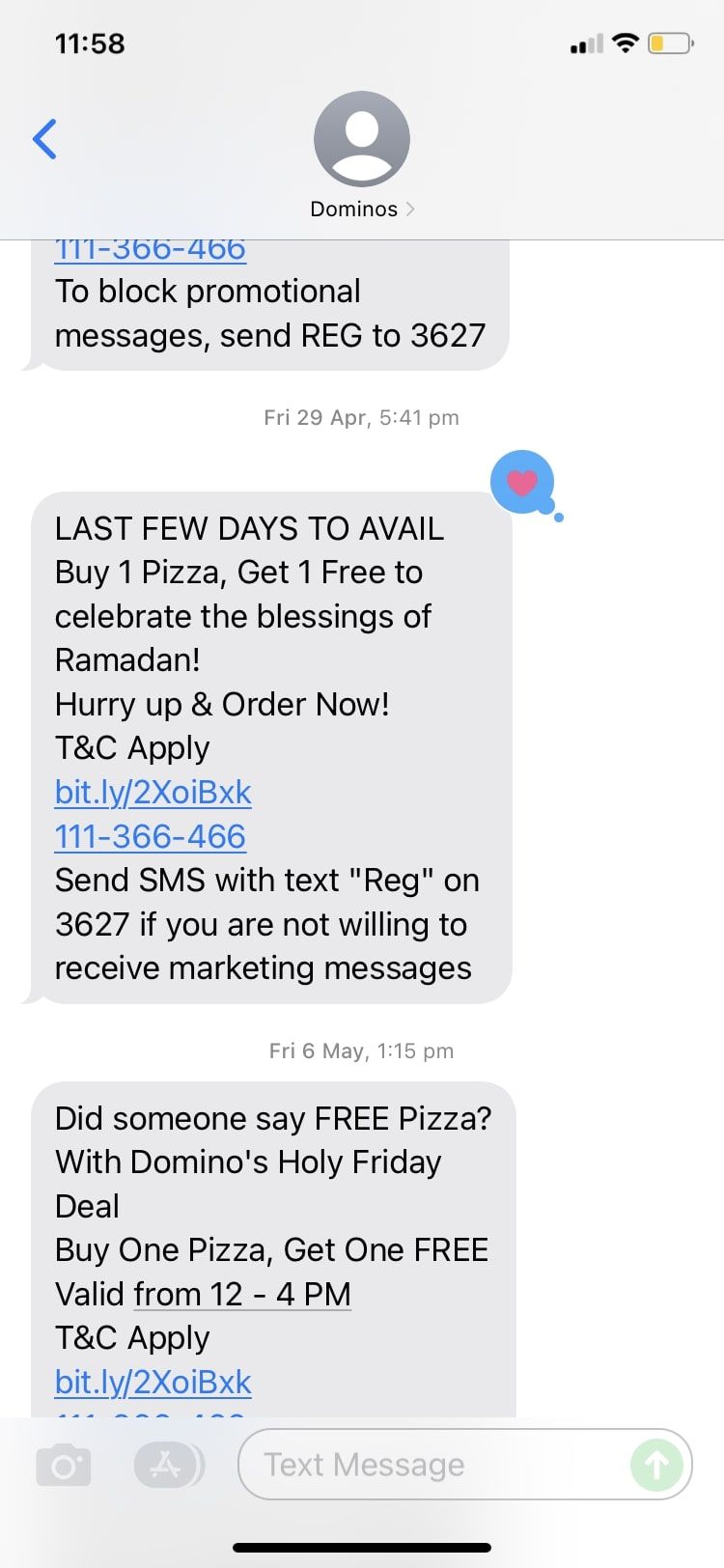
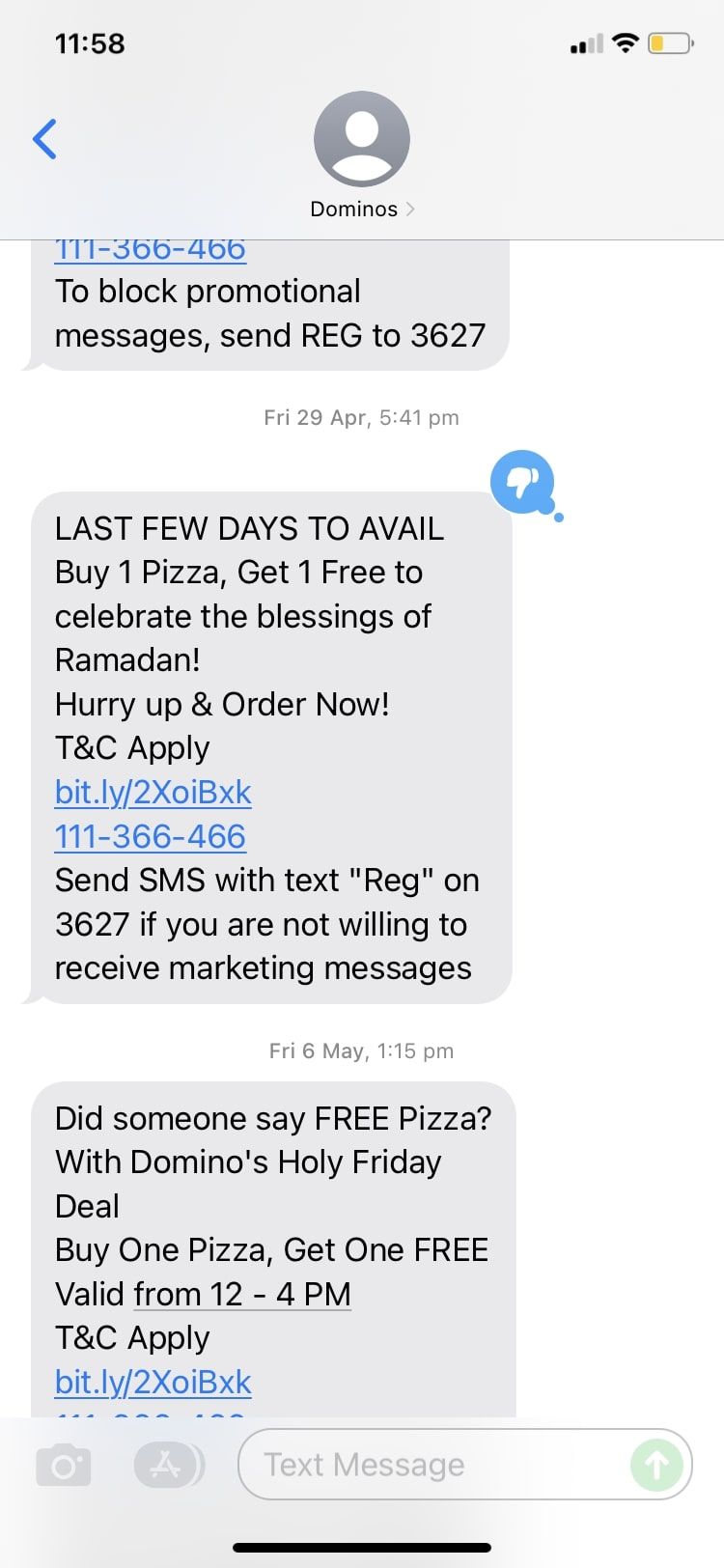
You can undo a reaction by repeating the same steps mentioned above. Just tap and hold, then tap on the same emoji you already added to remove your reaction. You can also open the same popup by tapping on the icon instead of tapping and holding on to the text.
If someone reacts to your text, you get a notification for it. If you don’t want to get notified every time someone reacts to your messages, you can mute notifications for certain iPhone conversations.
Who Can See the Reactions to a Text
It used to be the case that reactions would only show up properly for other iOS users. If you reacted to a text message from an Android user, you reaction would send as a separate message instead. However, thanks to a recent update, Android users can now view iPhone reactions properly. All they need to do is update their software.
Add Some Flair to Your Text Messages With Reactions
When you’re too lazy to type out a text, or just want to add some visuals to your conversation to make it more interesting, reactions in Messages let you continue the conversation without needing to type a single word. Another fun feature you can use in the Messages app is the Memoji sticker, which lets you communicate by becoming an animated version of yourself.