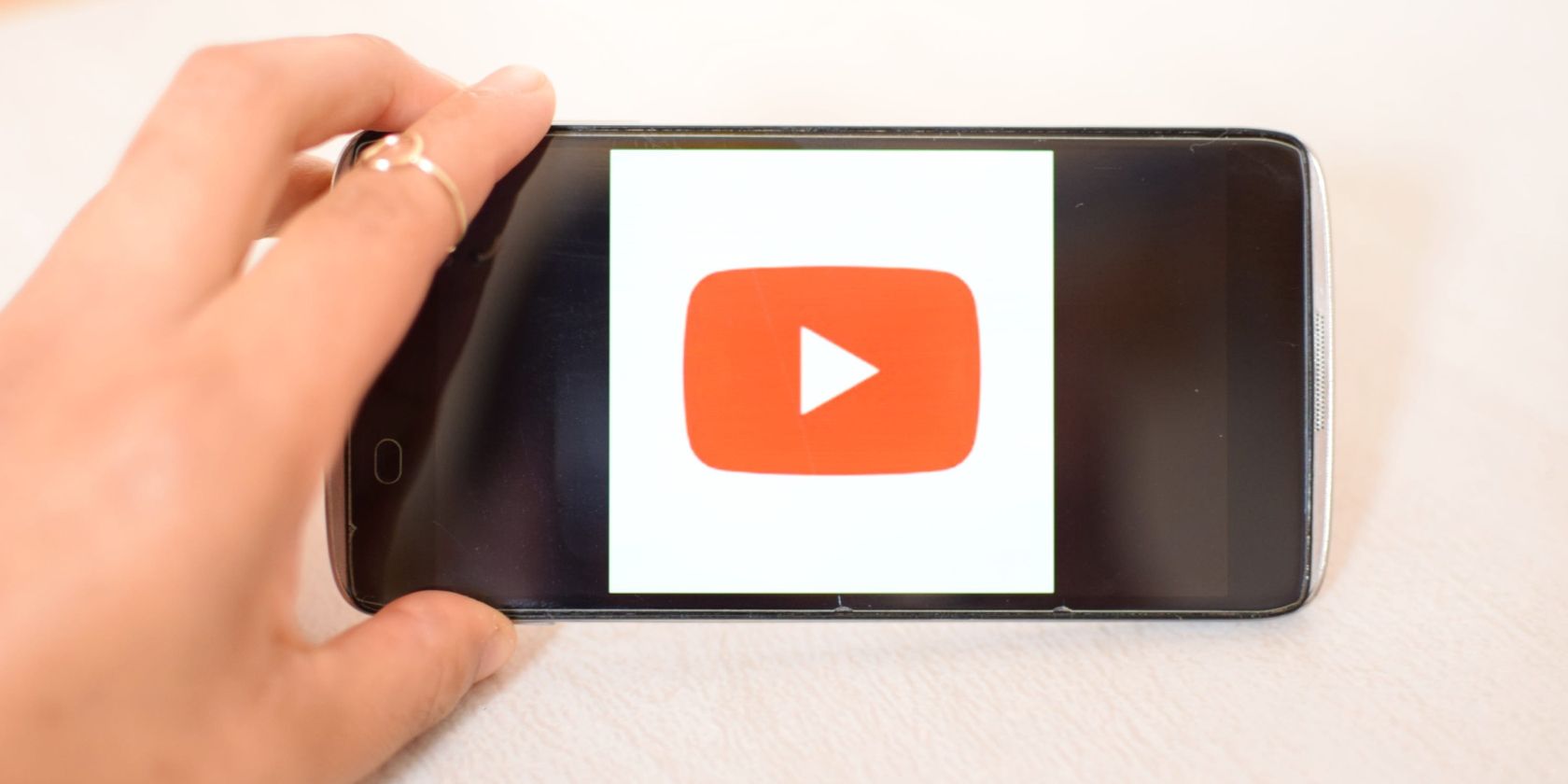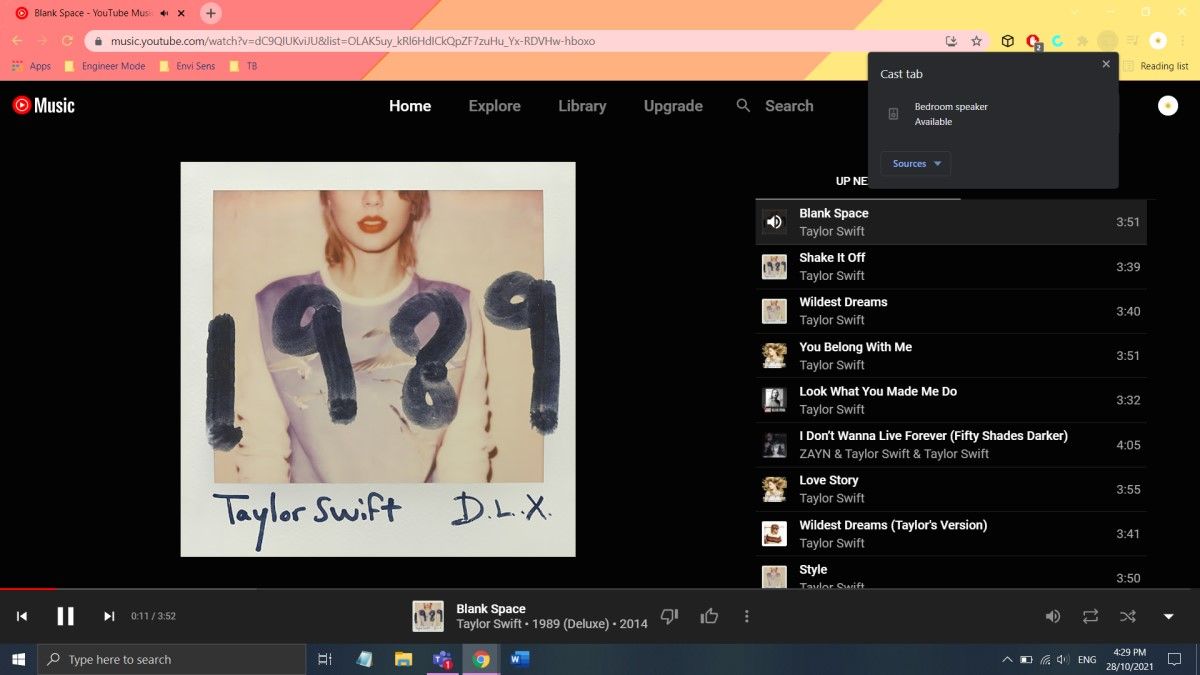If you own a Google Home or Google Nest speaker, you already know that you can’t play YouTube Music on your speakers for free.
Unless you live in certain countries like the US, Canada, Mexico, and Japan, you need to have a premium account to use the service with your speakers.
Lucky for you, we have a quick and easy workaround that can let you enjoy your favorite YouTube Music songs on your speakers without spending a dime.
How to Play YouTube Music From Your Smartphone via Bluetooth
The key to playing YouTube Music on your smart speakers is Bluetooth. All you have to do is pair your phone with the speaker of your choice, and you can start enjoying free, ad-supported YouTube Music songs.
To start, open the Google Home app on your Android or iOS device. On the home screen, you will see the icons for the different devices you connected to Google Home. Select the icon of the Google Home or Nest speaker you want to use.
On the next screen, click on the gear icon in the upper right corner. This will bring you to the speaker’s settings screen. Navigate to the section named Device features and tap on Audio > Paired Bluetooth Devices > Enable Pairing Mode.
Exit the Google Home app and open the Bluetooth pairing section on your Settings app. Here, you can pair your phone with your smart speaker.
If pairing is successful, you will hear a tone from the speaker. You can now open the YouTube Music app to play your favorite tunes.
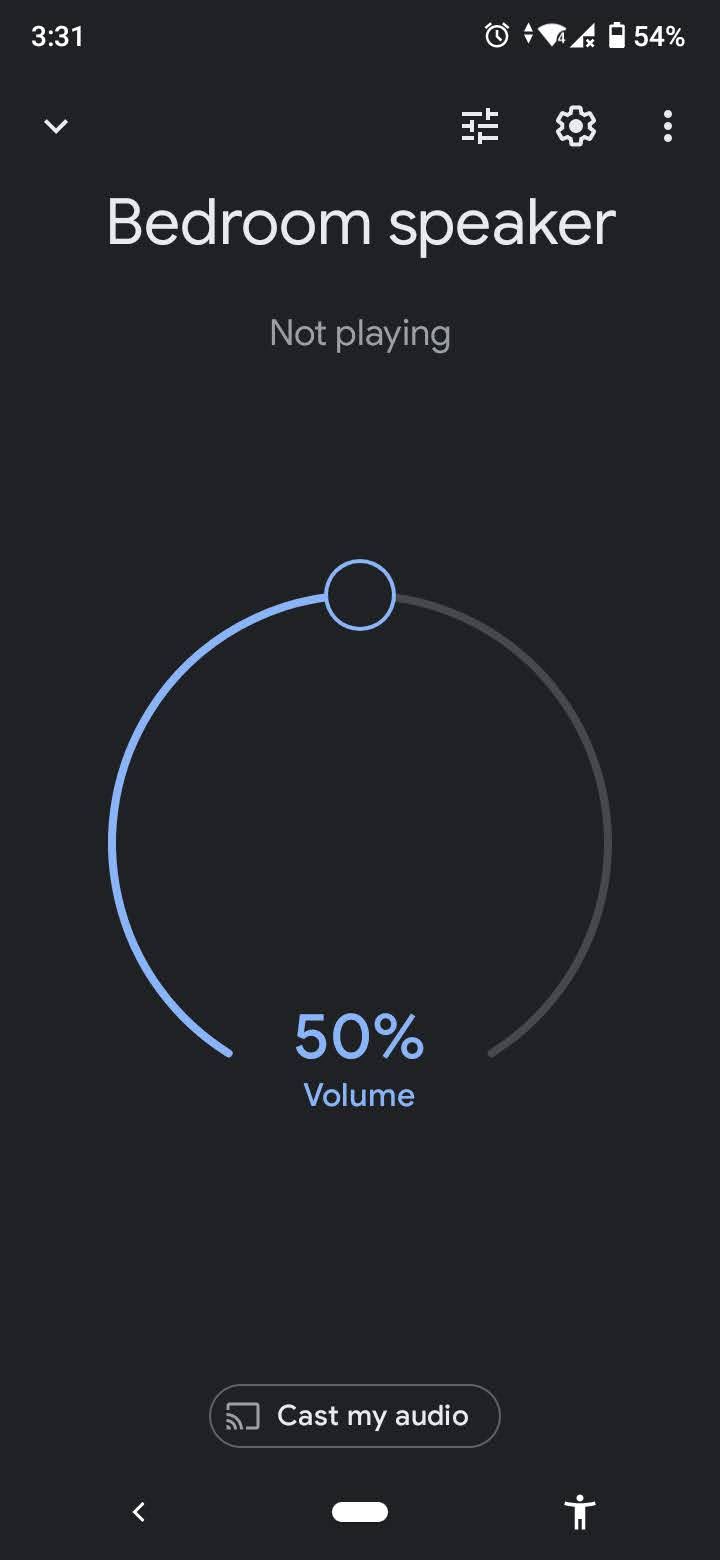
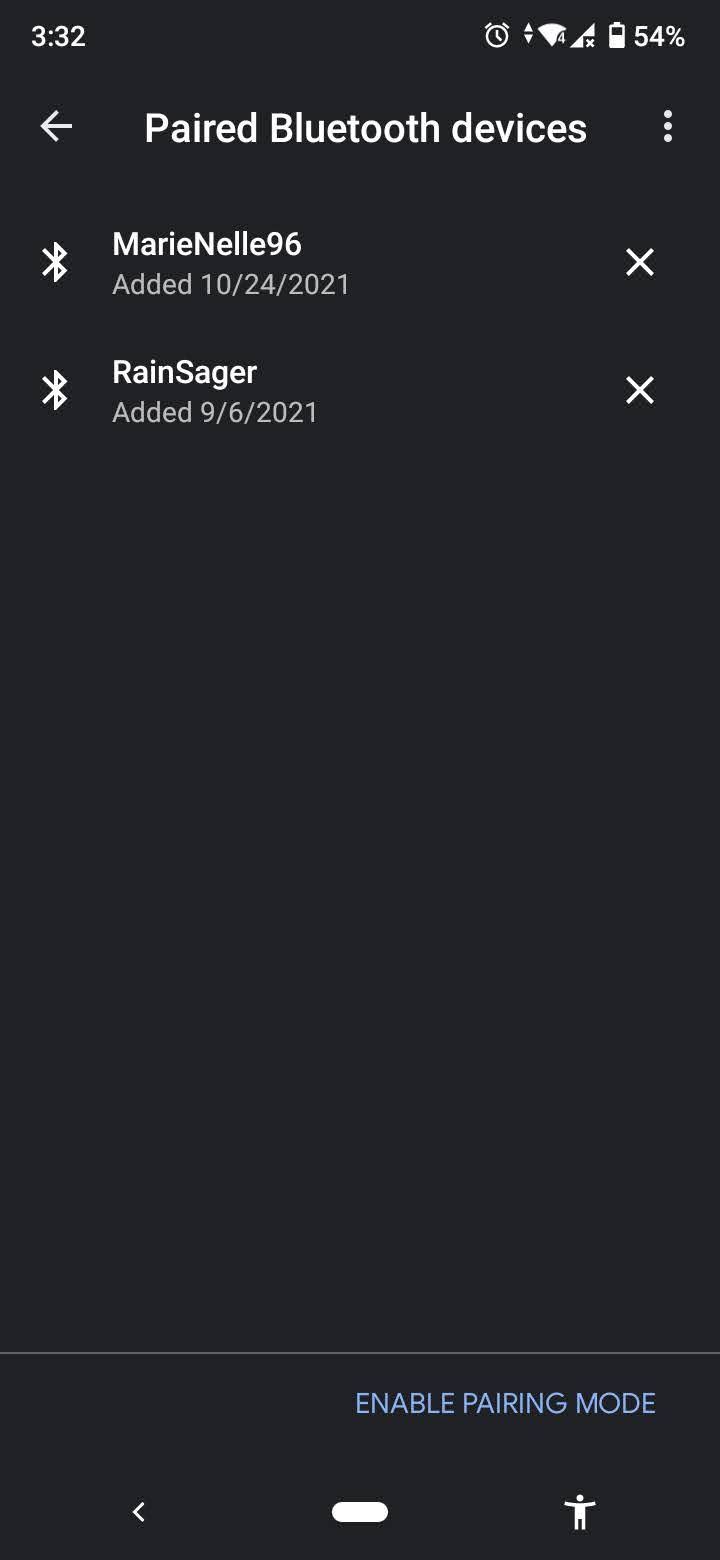
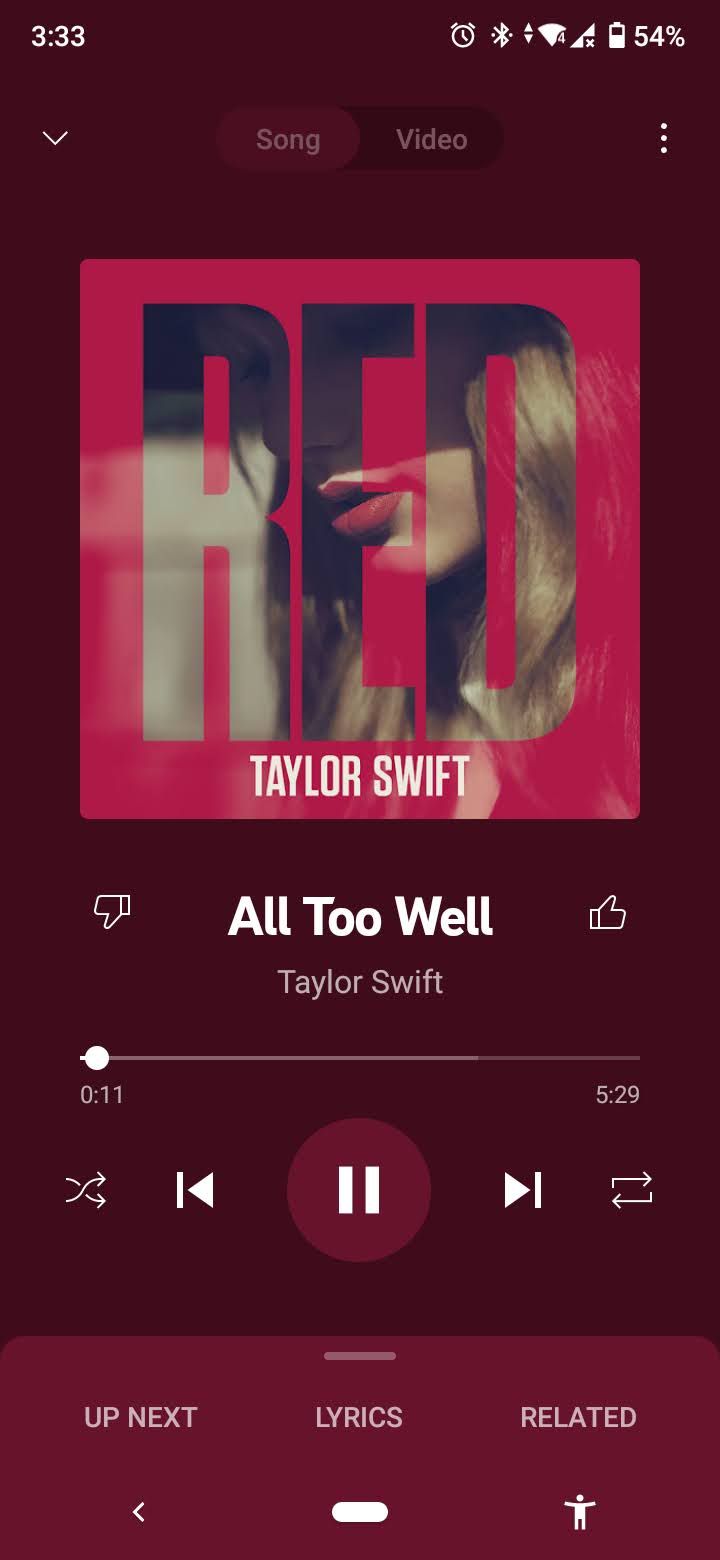
How to Play YouTube Music From Your PC via Bluetooth and Cast
If you want to play some YouTube Music songs from your desktop computer or laptop, you can still use the Bluetooth method. Simply say, “Hey Google, pair Bluetooth.” The Google Assistant will then say something like, “Got it. To connect, open Bluetooth settings and look for the device called (your smart speaker name).”
Afterward, navigate to your computer's Bluetooth settings and pair your computer with your speaker. You can then start playing songs from the YouTube Music website.
Another method you can try is through casting from the Chrome browser. To do this, follow the steps here:
- Connect your PC to the Wi-Fi network that your speaker uses.
- Sign in to the YouTube Music website in Chrome.
- Pick a song you want to play.
- Right-click in an empty space on the window and click Cast.
- Choose your speaker from the small pop-up window.
- Hit the play button on the song and enjoy your music.
Enjoy Free YouTube Music on Your Google Smart Speaker
Although YouTube Music is available natively on Google Assistant-enabled devices, it’s not free to use for everybody.
Fortunately, you can work around this dilemma using the above methods.