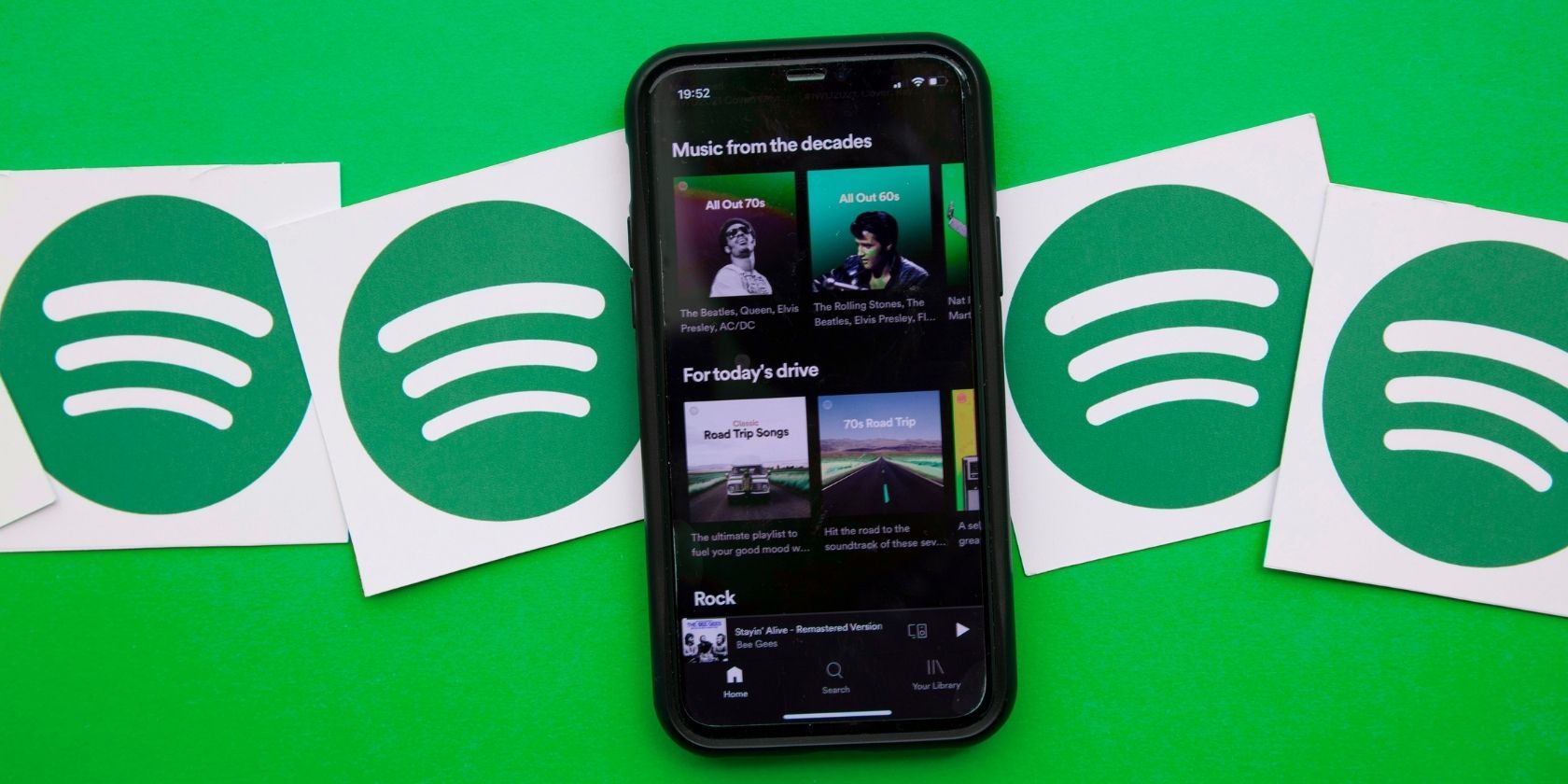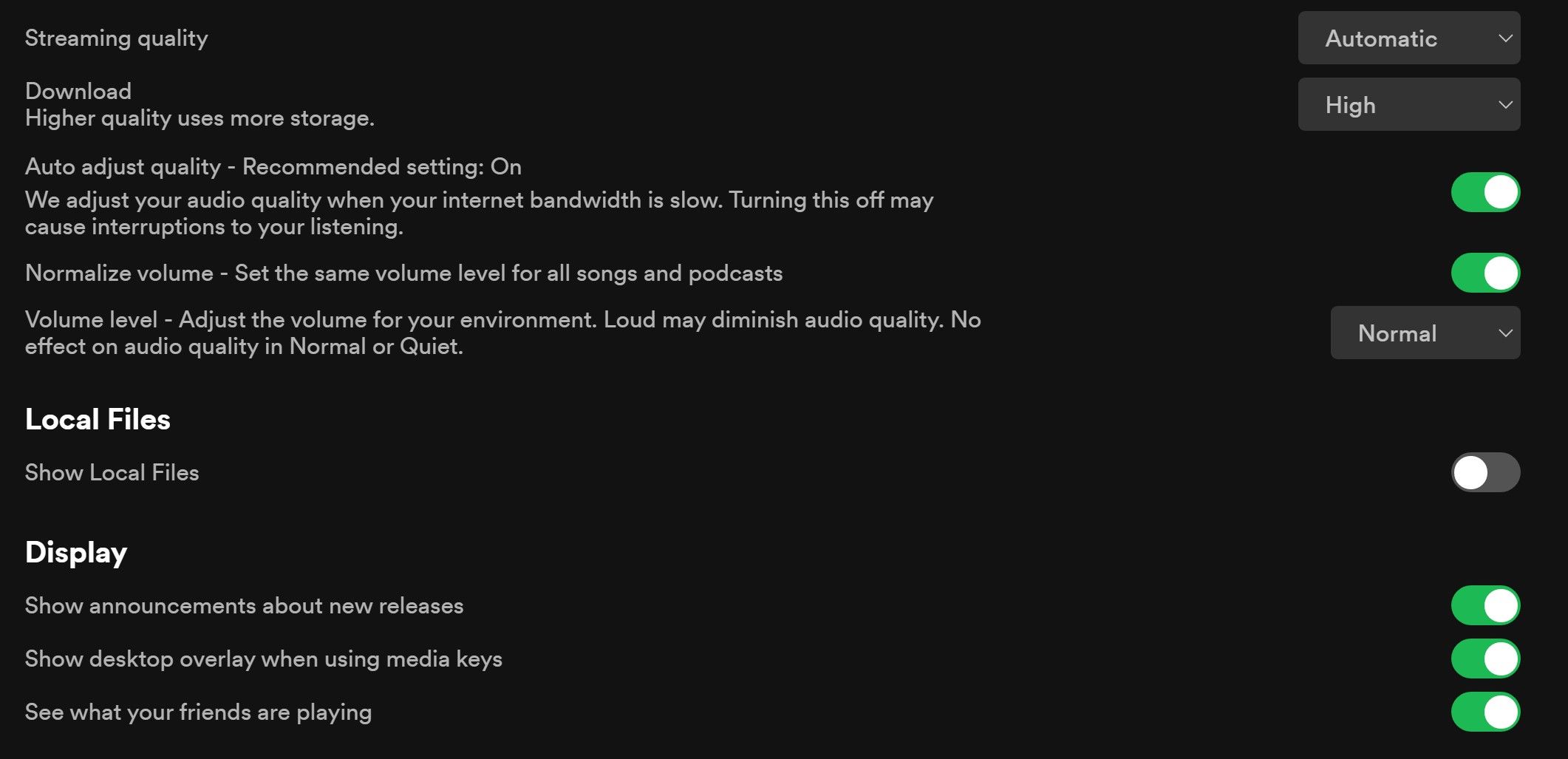You've probably been listening to thousands of Spotify tracks and not even realized you can play your own music on the app. This is even more useful when you're trying to listen to an artist that isn't supported on Spotify.
So, how do you add your local music tracks to the Spotify player? And how do you play it on your phone? We'll cover all that and more in the article below.
Requirements Before Playing Local Songs on Spotify
Before you start adding your local files from your desktop to Spotify, you need to be aware of the requirements:
- You need a Premium version of Spotify to play your own tracks. The free version of Spotify doesn't allow files to be uploaded.
- It's illegal to upload any files to Spotify that have been obtained from illegitimate sources.
- Only MP3, M4P (unless it contains video), and MP4 (if you have QuickTime) are supported.
- You have to use the desktop app version of Spotify to add the songs (though you can listen on mobile).
As such, even if you only want to listen to your local files on your mobile, you should follow our instructions below for desktop, then skip to the iOS or Android section.
How to Play Your Own Music on Spotify on Desktop
First, you need to upload your files to Spotify through the desktop app. This will let you use Spotify as a local media player, but it's also a prerequisite before you can access them on your iOS or Android device.
Once the files are uploaded, you must add them to a playlist before you can play them on your phone.
Before moving on to the steps below, make sure all your music files are centrally located in one folder on your computer. This will make it quicker to sync your files.
- Open the Spotify desktop app
- Click your profile name
- Select Settings
- Enable Show Local Files
- Click Add a Source
- Select the folder on your computer where the music is stored
- Add the songs to a playlist if you want them to be available on mobile
When you add a source, Spotify will ask you to select a folder to pull all your music tracks from. This is why you want to centralize all your music files, so you can have all of them easily available in Spotify through one folder.
How to Find Your Local Files on Spotify
To find your new files on the Spotify app, click Your Library from the left menu and there will be a new category called Local Files. All your files will appear in the main area, but to be able to listen to them from your phone, you'll need to add them to a playlist. You can create an entirely new playlist or add the songs to an existing one.
Once the files are added to a playlist, they'll be accessible from an iOS or Android device.
How to Play Your Own Music on Spotify on iOS
To play your own music on Spotify, ensure both your iOS device and your desktop computer are running on the same Wi-Fi network.
- Open the Spotify app
- Click the Settings icon (it looks like a cog wheel)
- Select Local Files
- Enable Local audio files
- Select the playlist you created earlier with your local music
- Play your music
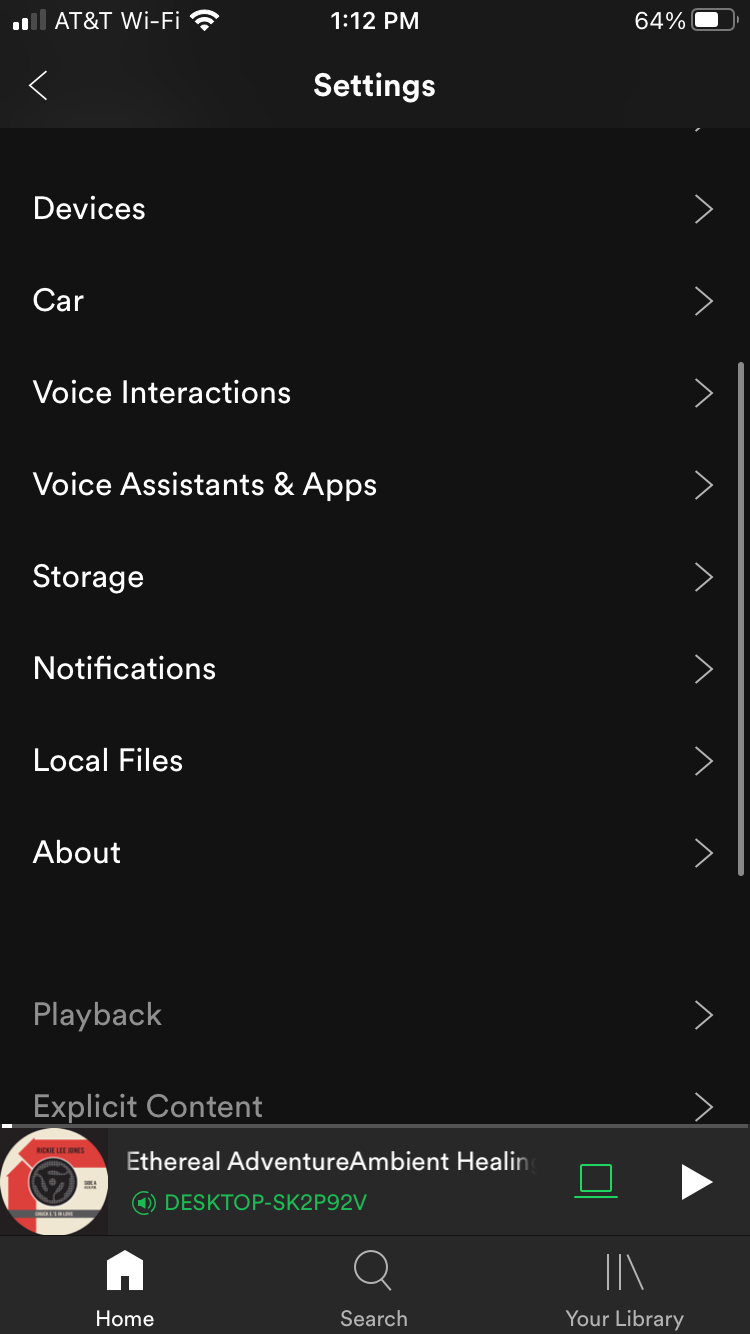
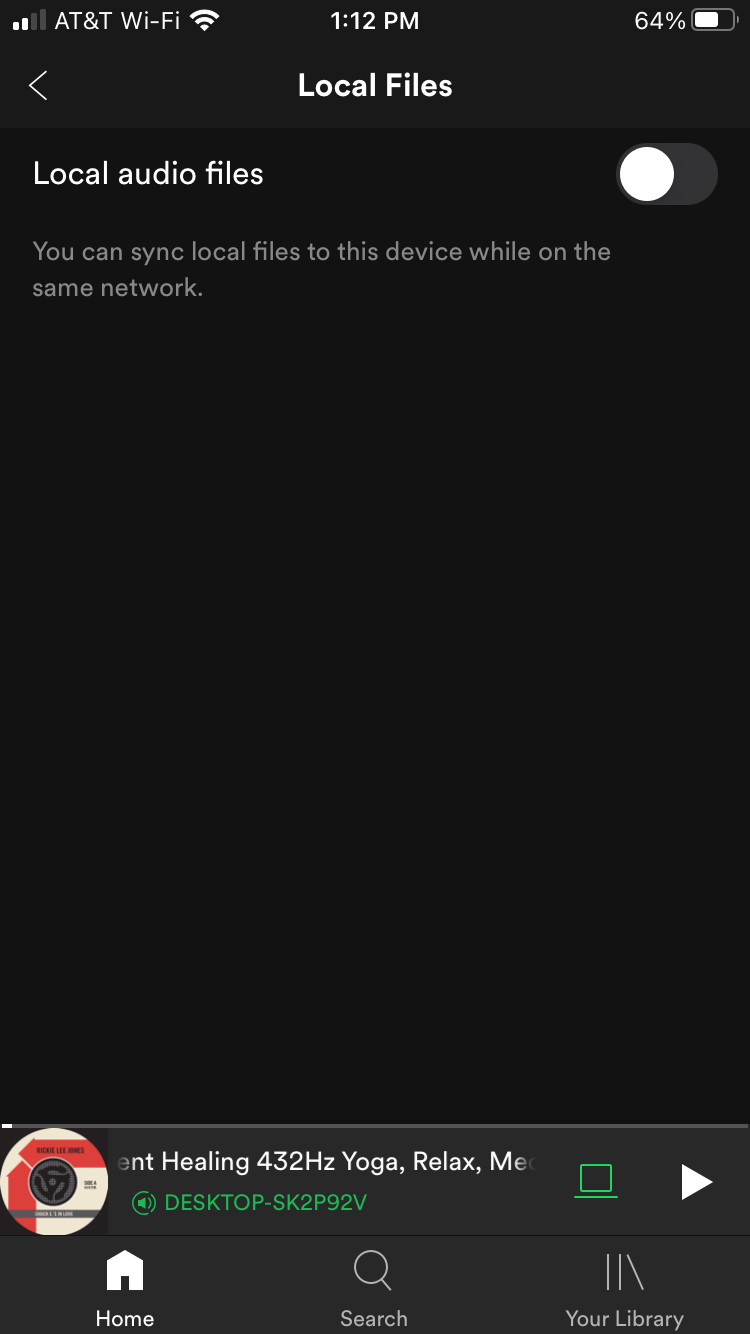
If you turn off your desktop, the local files will no longer be available. However, you can download the files from the playlist to your phone, but this will take up storage space.
How to Play Your Own Music on Spotify on Android
The process for Android is easier to accomplish than iOS because you don't have to enable syncing between your device and your desktop computer. However, you do still need to be connected to the same Wi-Fi network.
- Open the Spotify app
- Select the playlist you created earlier with your local music
- Play your music
Because there is no syncing involved, you can immediately start playing your local files. Just remember that you will need to download the files if you wish to play your music after shutting down your desktop computer.
Playing Local Files From Spotify Is Easy
As long as you have access to your computer, you can upload any files you have stored in a folder directly to Spotify. Create a playlist for your files and they will become accessible on any iOS or Android device.
This is only one of the features that make Spotify such a powerful music player, but you should give time to learning them all.