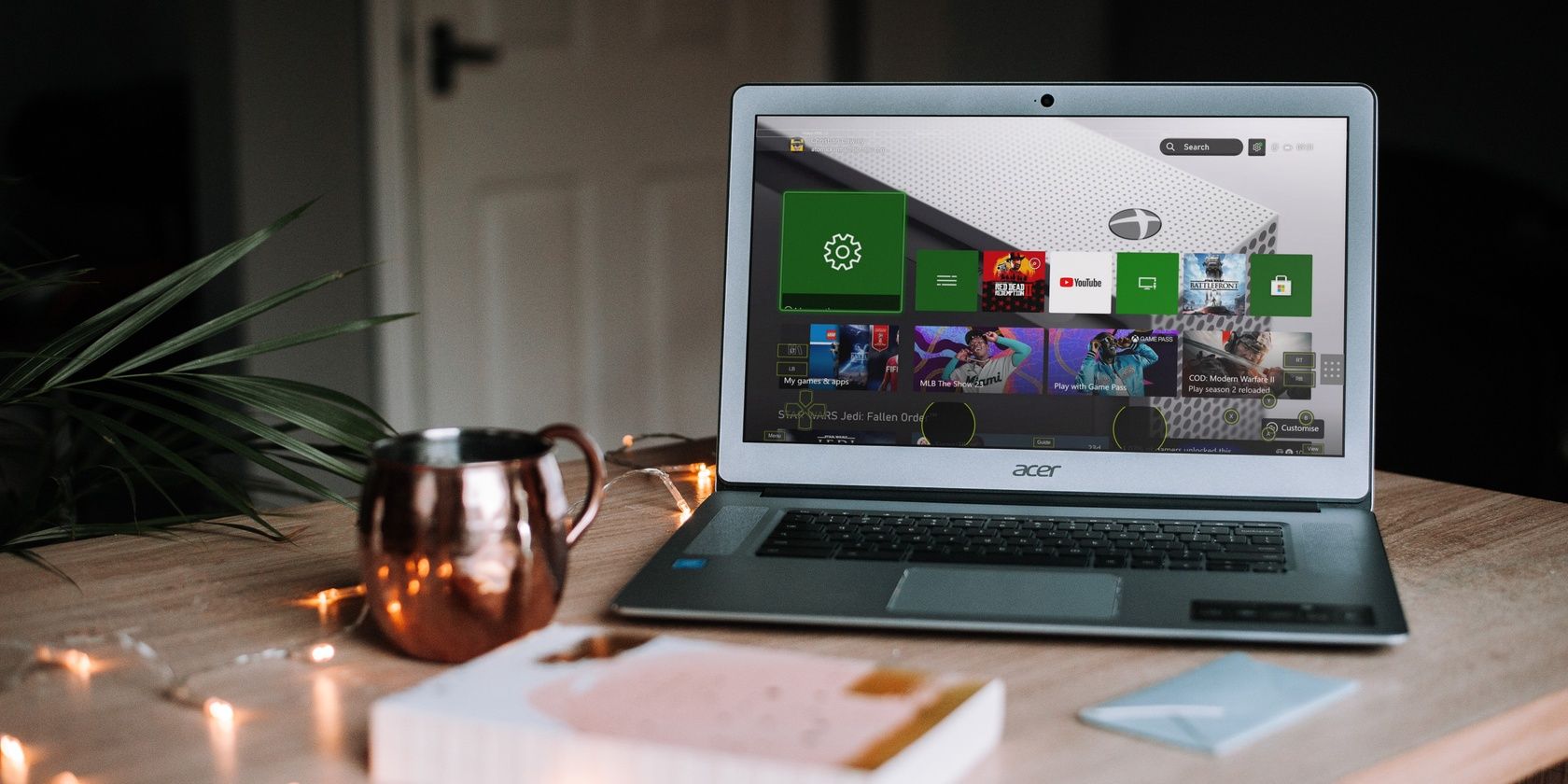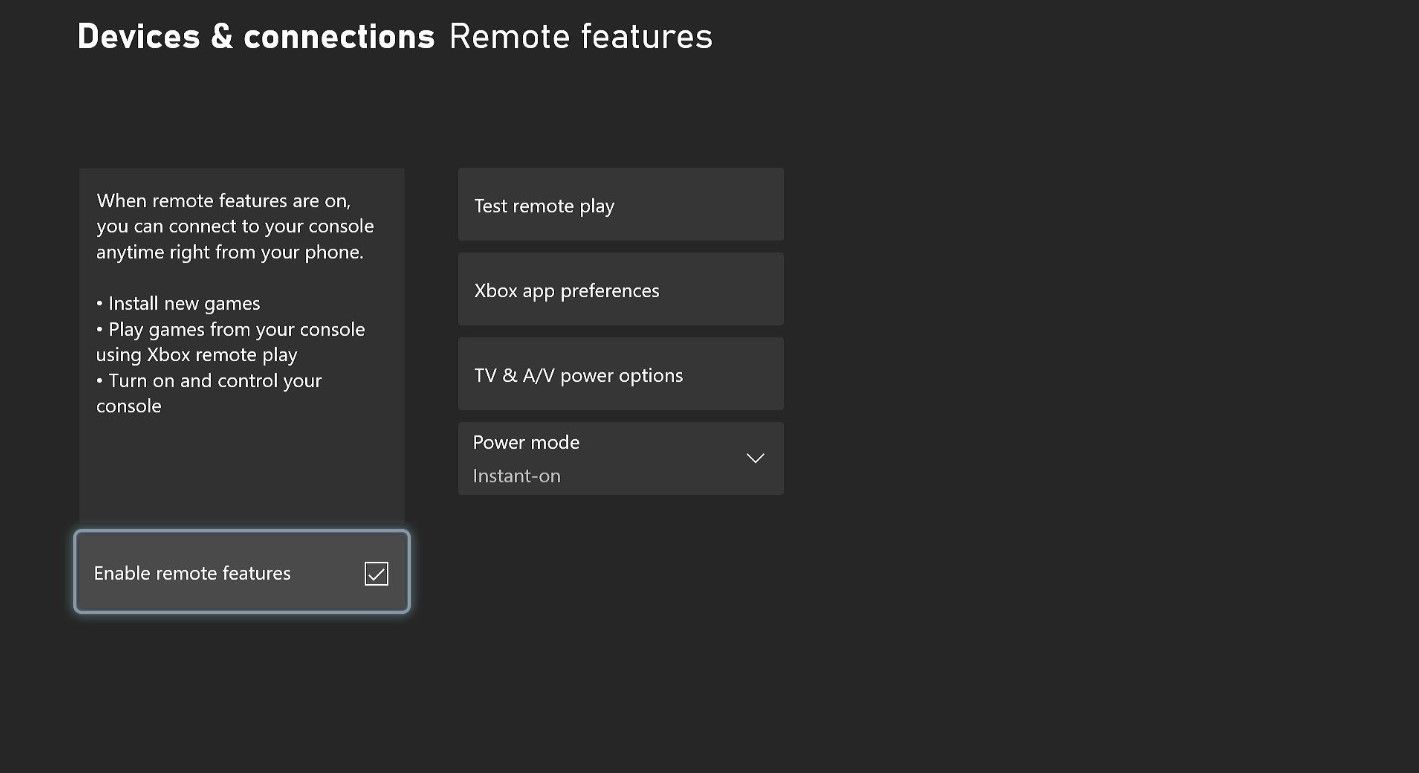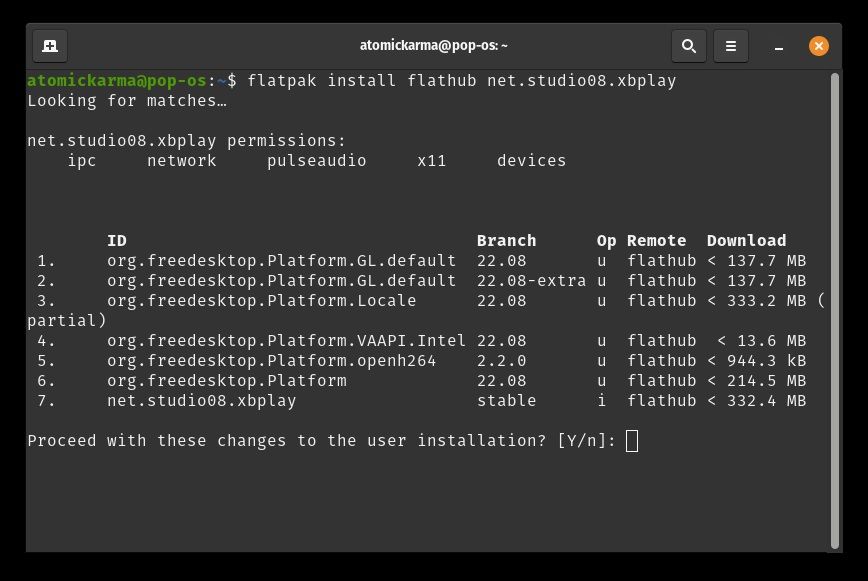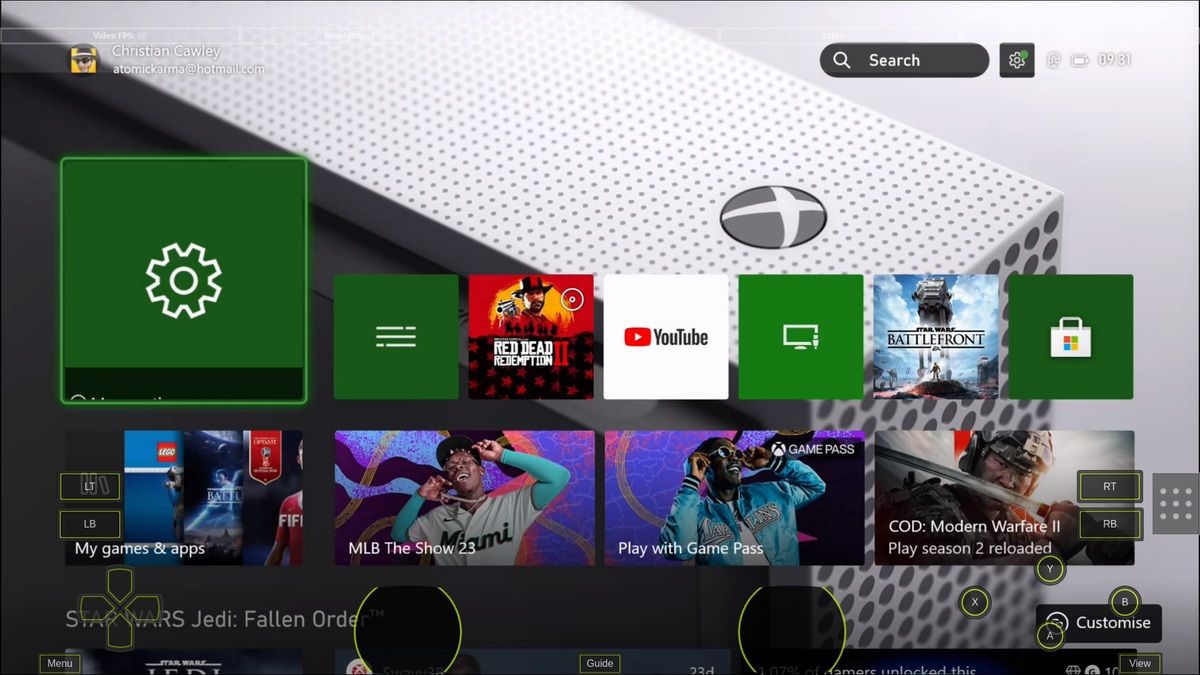Want to play games on your Xbox One or Series X|S but someone else is using the TV? Recently switched to Linux and think there is no way network game streaming can work?
You’re wrong.
It’s relatively easy to get Xbox Cloud Gaming and Xbox Remote Play working on Linux. Here’s everything you need to know to get you playing in just a few minutes.
The 2 Options for Playing Xbox Games on Linux
Incredibly, you have two choices for playing Xbox games on a Linux PC or laptop.
- Play Xbox Cloud Gaming in the browser
- Use Xbox remote play with xbPlay
Each of these options work with Xbox One and Xbox Series SX consoles. The steps are explored in more detail below.
What You Need to Do Before Streaming Xbox Games to Linux
You can’t stream Xbox games to a Linux computer without checking a few things.
First, ensure your Xbox and your Linux computer are switched on and connected to the same network. For Xbox Cloud Gaming, ensure you have a working Game Pass Ultimate subscription. Our comparison of Game Pass with Game Pass Ultimate explains what other advantages you can enjoy.
Additionally, you should enable remote play on your Xbox. To do this:
- Open Settings
- Go to Devices & connections > Remote features
- Check Enable remote features
You should also confirm your network is up to the task of streaming. Click the Test remote play button and wait for the assessment to be made. Follow any recommendations that limit or prevent streaming.
Finally, you will need a game controller set up on your Linux computer. The easy option here is to connect an Xbox controller using the USB cable, but our guide to setting up and using game controllers on Linux covers all options.
Play Xbox Games on Linux the Easy Way, With Game Pass
Microsoft Game Pass subscribers have the benefit of Xbox Cloud Gaming. This means games are installed on a remote Microsoft server and played across an internet connection.
Xbox Cloud Gaming is one of several cloud services for gamers. The best thing about it is that you can use it on any desktop computer browser based on WebRTC, which means you can use the Linux versions of:
- Chromium
- Google Chrome (for Debian/Ubuntu/Fedora/openSUSE)
- Microsoft Edge
If you’re a typical Linux user you’re probably using Mozilla Firefox. Sadly, this is unsuitable for this activity. Fortunately, the basis for Chrome and Edge, Chromium, is a good WebRTC-based alternative.
Next, open the Xbox page xbox.com/play and sign in to your account. All you need to do now is find an Xbox game to play and stream it to your Linux computer.
While some audio and graphics tweaking may be necessary, the game should work as expected. For the best results, both Xbox and Linux computer should be attached to the router using a wired network connection. Ethernet is more reliable than Wi-Fi.
Low Resolution Graphics Streaming Xbox to Linux? Try This
It is likely that even if you use Microsoft Edge for Linux, the graphic resolution will be lowered. To avoid this, you need to change the user-agent string in your browser. This is an identifier that tells websites the type of browser you’re using.
To fool the Xbox website into thinking you’re using a Windows PC to stream Xbox games, the user-agent can be reconfigured. Our guide to changing the user-agent setting on any browser will help here.
Use Xbox Remote Play on Linux
What if you want to stream a game you already own from your Xbox to your Linux PC? Using your home network and Xbox Remote Play, you can.
Thanks to a Flatpak version of the Android app xbPlay, it is possible to use Xbox Remote Play on a Linux PC.
Install xbPlay: Remote Play for Xbox
To install on Linux, open the Flathub store (or whatever integrated flatpak-supporting app store your distro uses) and search for “xbplay” then install. Otherwise, head to the xbPlay: Remote Play for Xbox page and click Install.
Sadly, xbPlay is not free software. It comes with a 20-minute trial which should be enough time to check if it works for your setup. Once this completes, you need to use the Unlock button learn how to pay for the software. At the time of writing, this means buying the mobile app ($5) for Android or iOS.
If clicking Install doesn’t work and the flatpak isn’t showing in your Flathub, you can install manually. First, open terminal window, then enter:
flatpak install flathub net.studio08.xbplay
Follow any on-screen instructions to proceed and complete installation.
How to Stream Xbox Games on Linux with xbPlay
After installation, launch xbPlay from your applications as normal, or use this command:
flatpak run net.studio08.xbplay
Upon launch, you need to Login to your Xbox account. This opens in a typical Microsoft login window, so enter your credentials.
Once that is done, you’ll want to remove the controller overlay. This is a hangover from the mobile version that probably isn’t useful on Linux. To remove this:
- Click the menu button (nine dots)
- Select Settings > Touch Controls
- Find Touch Controls Transparency and move the slider to 0
- Click Apply & Close
When you’re ready to start a connection with your Xbox, click Connect. You can then start playing Xbox games on your Linux PC or laptop.
To exit, click the menu button and choose Quit Game. Note that the menu button auto-hides, but it will appear once the mouse pointer is in the right area.
Using Linux? Don’t Let That Stop You Streaming Xbox Games
If you’re used to streaming Xbox games from your console or via Xbox Cloud Gaming to your Windows computer, you might be concerned about losing this functionality when you switch to Linux.
But as you can see, there is nothing to worry about.
For Xbox Cloud Gaming, all you need is the right browser. For Xbox Remote Play, you need a dedicated app. Both offer a robust and reliable game streaming experience, and with the right tweaks, this is indistinguishable from cloud gaming on Windows.
With your Xbox and Linux computer on the same network, local and cloud game streaming is possible.