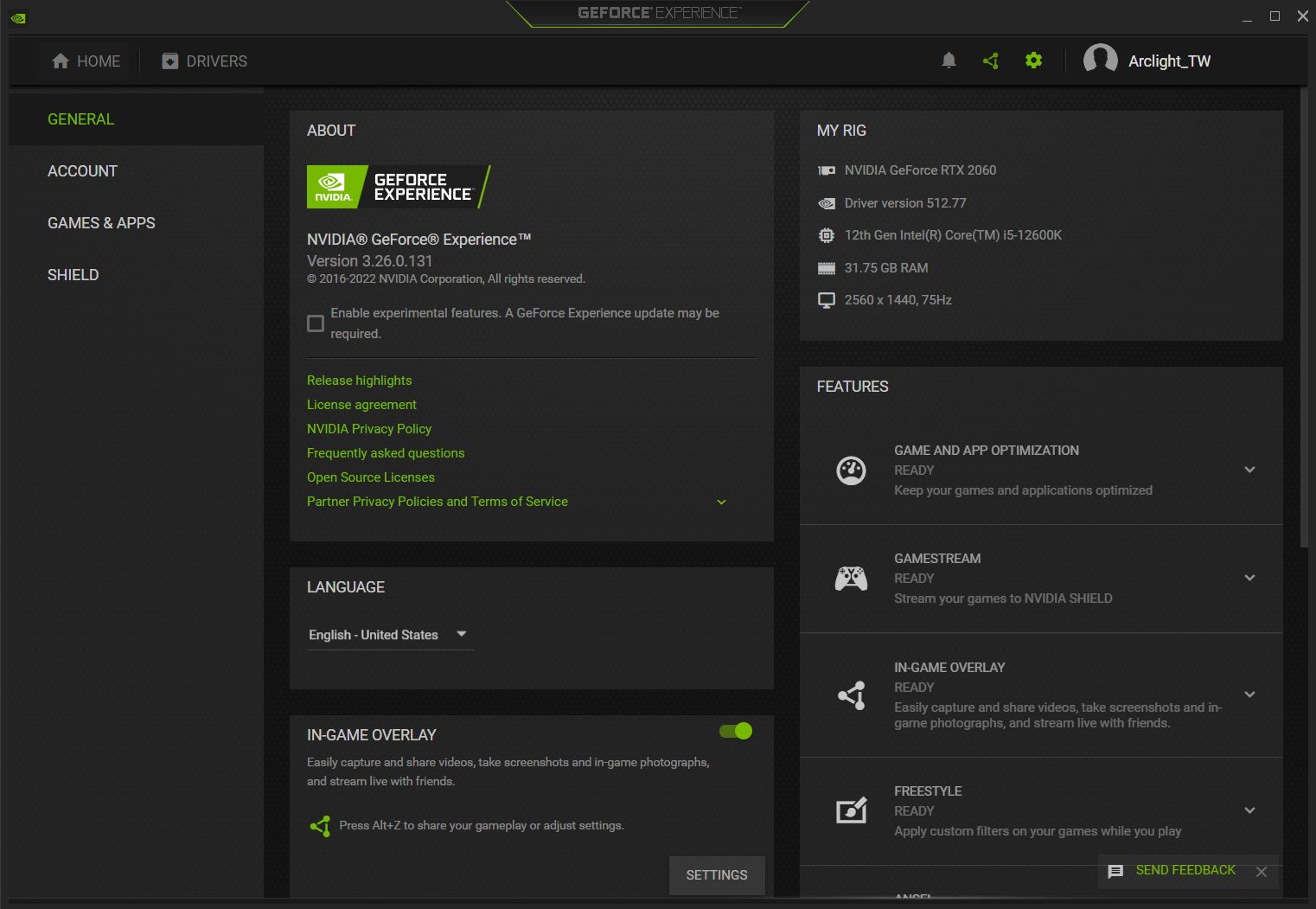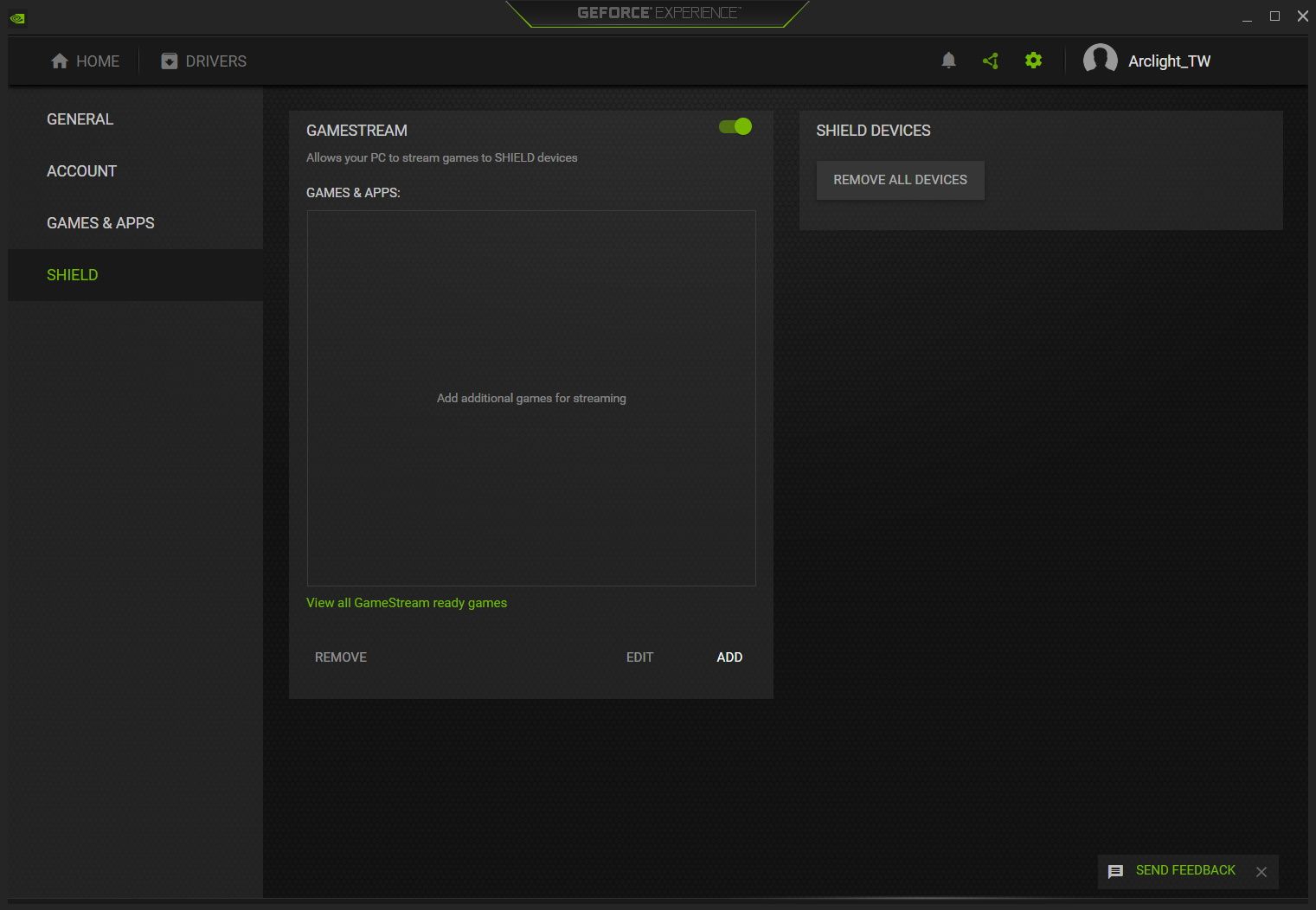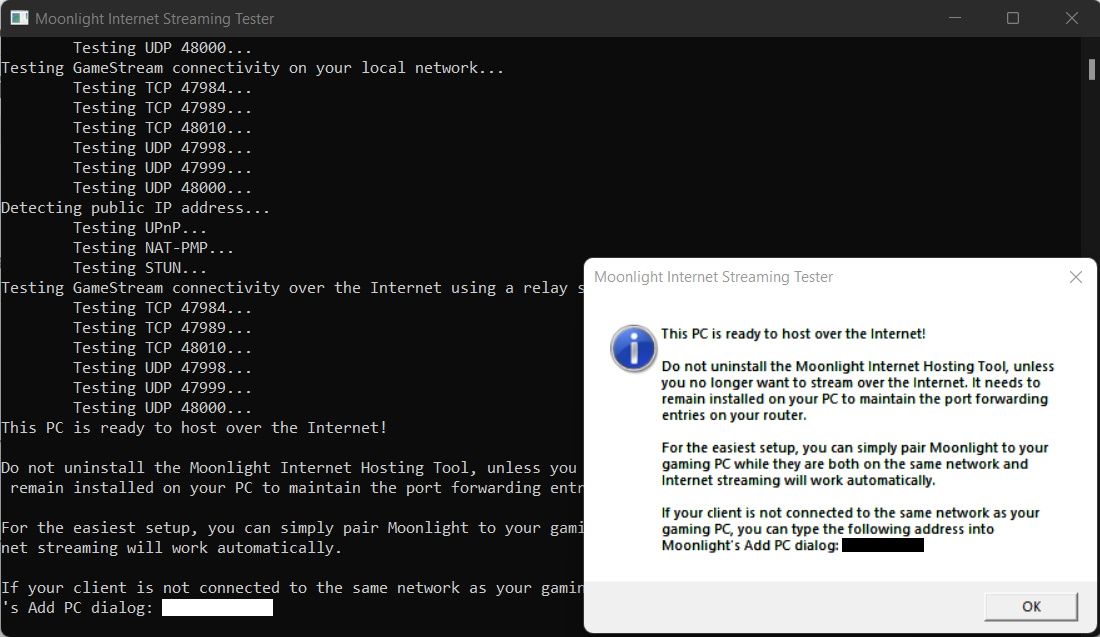PC gaming has long been the staple for powerful performance; easy-to-upgrade components and continual improvements to technology mean many gamers prefer PC gaming to console gaming. On the flip side of this, gaming on portable or handheld devices has struggled to reach the same level of performance. While advances have been made with the Nintendo Switch and Steam Deck, they still do not perform on the same level.
What if there is a way to utilize the power of your PC and stream PC games directly to your mobile device? Thankfully, there is, and setting it up is easier than you might think...
Download NVIDIA GeForce Experience
The first thing you'll need is NVIDIA GeForce Experience on your computer. Most PCs or laptops fitted with an NVIDIA graphics card will have the NVIDIA GeForce Experience software pre-installed at purchase. If you have fitted a graphics card yourself, or the software has not come pre-installed, you will need to download GeForce Experience from the NVIDIA website.
Run the downloaded installer and follow the onscreen instructions to set up the software. You may find that your screen flickers on and off during the installation process as it detects and configures your graphics card.
To dig more into the software, check out our beginner's guide to GeForce Experience.
Set Up NVIDIA GeForce Experience
Once the software has been installed and launched, navigate to the settings by selecting the Cogwheel on the upper-right of the window. You first need to ensure that your device is capable of streaming your games via NVIDIA Shield by checking the Features panel on the right-hand side and look for a Ready status under the Gamestream header.
The Gamestream system requirements are also available on the NVIDIA website, so you can check if you have not yet bought or built your PC.
Once you have verified that your device can stream games via Shield, navigate to the Shield tab on the left-hand side. In the new screen, enable Gamestream using the toggle at the top of the box. Your device is now ready to stream any games connected to NVIDIA GeForce Experience.
Navigate back to your Home in the top-left to see a list of games connected to NVIDIA GeForce Experience. If there are no games here, or the game you want to play on your mobile device is missing, head back to the settings using the Cogwheel and select Games & Apps. Add any required folders that contain your game executables to the Scan Location options (if you have games installed in non-default locations) and press the Scan Now button to find your games.
NVIDIA's GeForce Experience supports a wide range of games but may not recognize every game you want to be able to stream. If there is a game missing from your Home page that cannot be found by the scanner, you can add them directly for streaming under the Shield tab and adding a game executable directly to the Games & Apps list.
Download Moonlight on Your Mobile Device
Next, you'll need to download Moonlight to your mobile device. Moonlight is a free-to-use, open-source application that allows a variety of devices to be turned into clients capable of linking up with NVIDIA Game Stream. From the Client Downloads dropdown, select the mobile device you are using and set up the app. Moonlight supports both Android and iOS, as well as a number of other platforms.
Sync Moonlight With NVIDIA GeForce Experience
To ensure correct first-time setup of the application, make sure your mobile device is connected to the same internet network as your PC.
Open Moonlight on your mobile device and wait for the host device to show in the list. If it does not appear after a few seconds, you can add the host manually via the IP address. Once the host device is added, click the entry to pair the devices. Your mobile device will connect to the host and provide a PIN that should be entered in the SHIELD popup on your PC.
Once this PIN has been entered, your mobile device will provide you with a list of all the games linked with NVIDIA GeForce Experience (or manually added as above), which can be streamed directly to your mobile device.
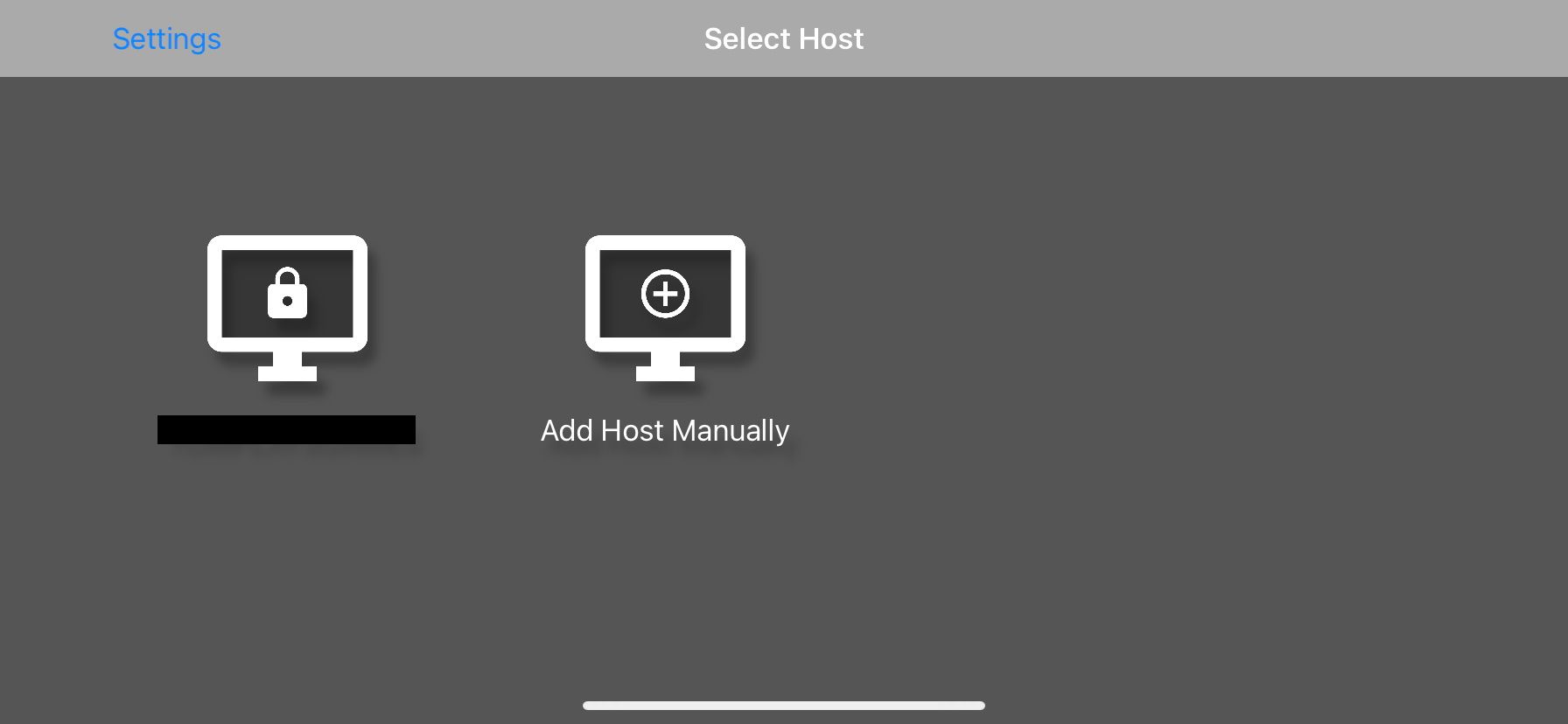
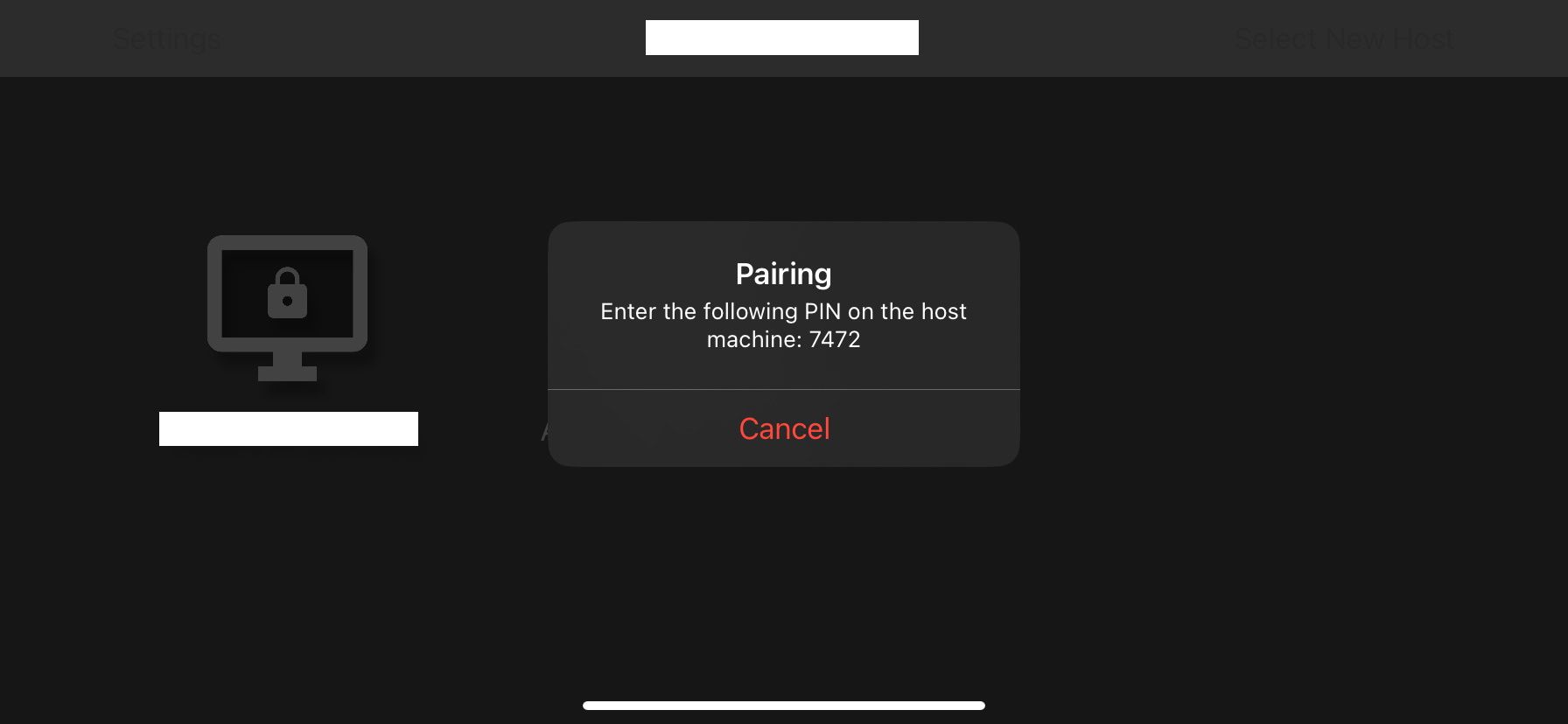
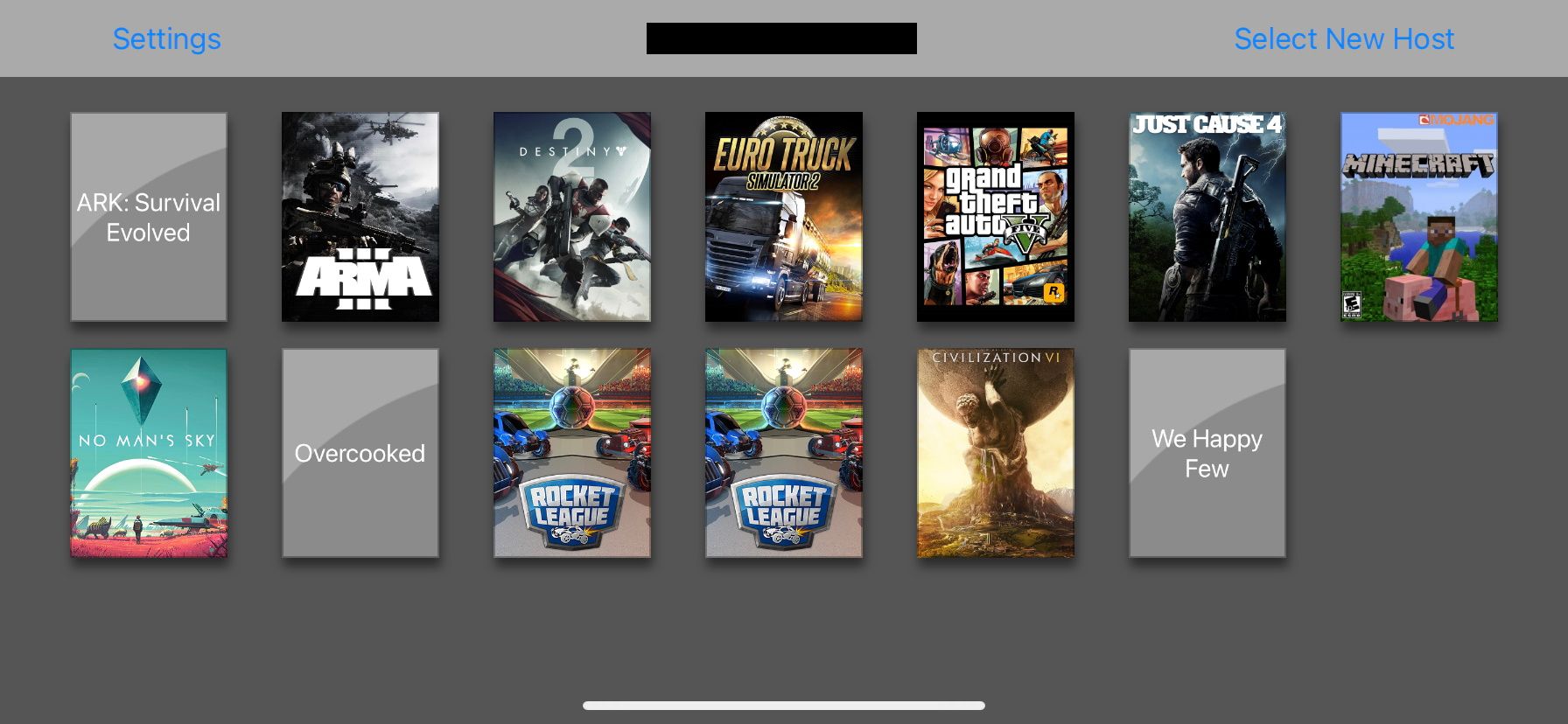
Set Up Internet Streaming (Optional)
Moonlight is now set up to enable you to stream games from your PC to your mobile device while connected to the same internet network. To be able to use your PC on any internet connection, you will need to download an additional Internet Hosting Tool onto your PC.
Once installed, run the Moonlight Internet Streaming Tester application to ensure it is installed correctly. If everything works as intended, your device is now set up for streaming over the internet. Allowing you to play your PC games on your mobile device.
Enjoy PC Gaming in the Palm of Your Hand
With the power of NVIDIA and Moonlight, gaming is now accessible anywhere and everywhere, even if you are away from your PC. With a growing market of handheld devices, portable gaming may finally be reader to fully compete with both mobile and PC gaming experiences.