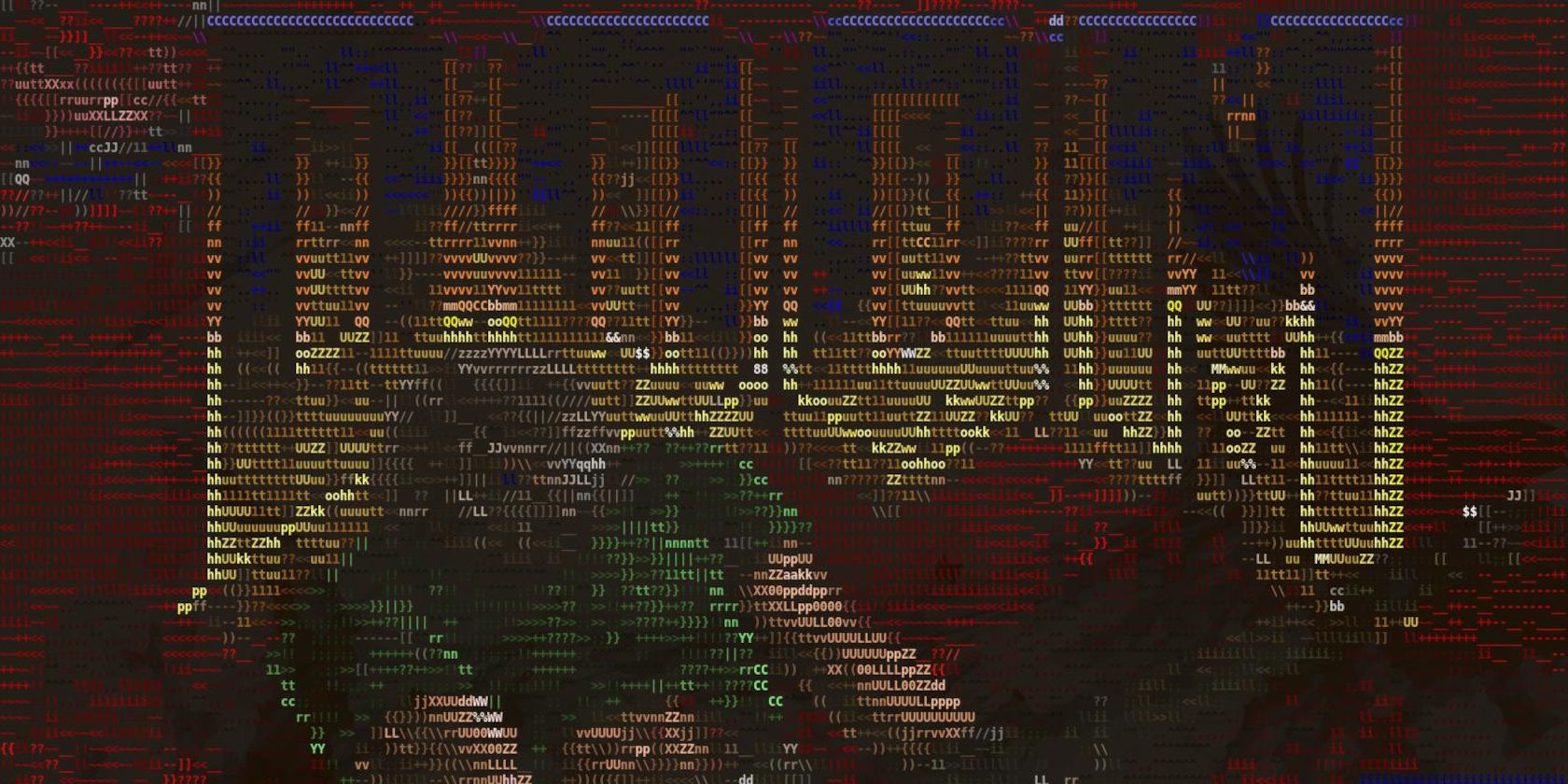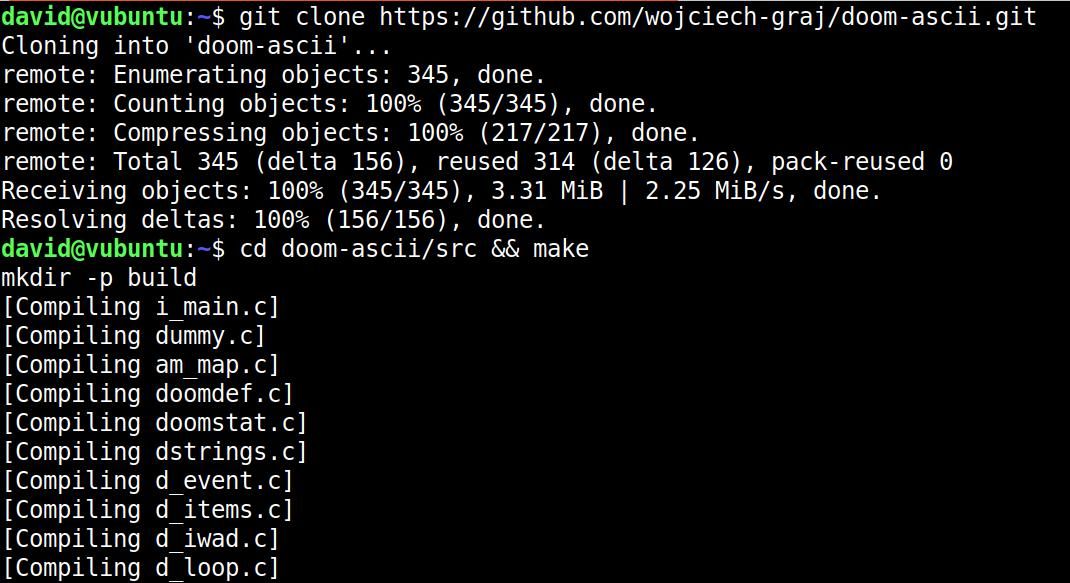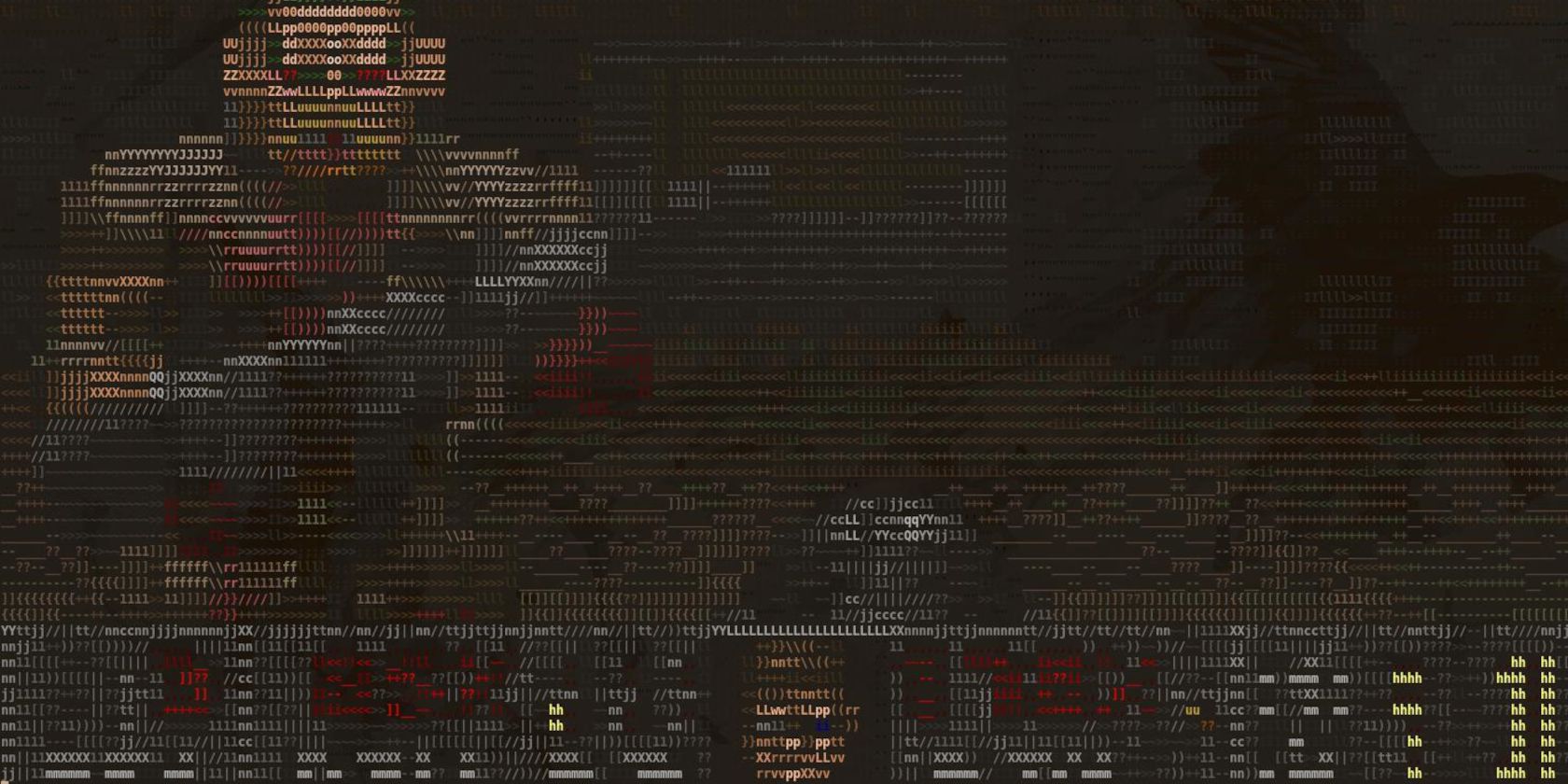Doom is the classic first-person shooter from the 1990s and has been adapted from its PC roots to play on everything from a Lego brick to a pregnancy test.
Guess what? You can play Doom in the Linux terminal, too! Here's how.
Doom Is Still Popular Decades On!
Doom is one of the most successful first-person shooter franchises in history. First appearing on the scene in 1993, the game offered an unprecedented level of realism and allowed gamers to play the first nine levels for free.
It's estimated that within two years of its launch, up to 20 million people played the horror-themed shooter, which saw an unnamed protagonist shoot, bludgeon, explode, and saw through hoards of demon foes.
Doom was followed by Doom II: Hell on Earth, and inspired legions of clones, mods, and derivatives. Networked gaming led to school computer labs being swamped with students eager for a turn.
But it's Doom's portability that guaranteed its insane popularity even after three decades. The game was created to run on MS-DOS, and while its developers, id Software, initially refused to port Doom to other platforms, enthusiasts quickly made Doom available on Linux in 1994, and Microsoft made the game central to its marketing materials for Windows 1995.
Doom was eventually ported to almost all consoles before the growing capabilities of computing resources prompted coders to port the game to unusual platforms such as smart toasters, ATMs, and digital cameras.
If you're spending a significant amount of time in the Linux terminal and want to blow off some stress by ripping a chainsaw through demonic enemies represented by only 95 ASCII characters, install doom-ascii.
How to Install doom-ascii on Linux
Installing doom-ascii to play Doom in the Linux terminal is simple.
To begin, open a terminal by pressing Ctrl + Alt + T or selecting it from your system menu, then clone the doom-ascii GitHub repository with:
git clone https://github.com/wojciech-graj/doom-ascii.git
Use the cd command to move into the src directory, and the make command to compile the source code:
cd ~/doom-ascii/src && make
The compiler will create another directory called doom-ascii, which contains the executable.
You'll need an original WAD file to play Doom, and the earliest compatible version is 1.9. Use the following command to download the Doom 1.9 demo and extract it to the correct location:
wget https://archive.org/download/2020_03_22_DOOM/DOOM%20WADs/Doom%20%28v1.9%29%20%28Demo%29.zip && unzip Doom\ \(v1.9\)\ \(Demo\).zip -d ~/doom-ascii/doom-ascii/
Now create a symbolic link, so you can play Doom from any location in the terminal:
sudo ln -s ~/doom-ascii/doom-ascii/doom-ascii /usr/bin/doom-ascii
You can start doom-ascii by entering:
doom-ascii
Play Doom in Your Terminal!
Fire up Doom, and you'll see the familiar splash screen melt into an action-packed playthrough. Press Enter to bring up the menu, then New Game, and select your difficulty,
The default key bindings are the same as in the original Doom, and are laid out in the table below:
|
Action |
Key |
|---|---|
|
Move forwards |
Up arrow |
|
Move backward |
Down arrow |
|
Rotate left |
Left arrow |
|
Rotate right |
Right arrow |
|
Strafe left |
, |
|
Strafe right |
. |
|
Attack |
Space |
|
Use |
E |
|
Weapon select |
1-7 |
These values are stored in the .default.cfg file. You can edit them using the nano text editor:
nano ~/doom-ascii/doom-ascii/.default.cfg
Terminal displays vary between users and machines; the -scaling option allows you to set the scale of the display. Larger numbers are better for small displays.
doom-ascii -scaling 1
...is best for an enormous window, while a value of 8 is good for a low-resolution screen.
Playing Doom on Linux Is a Great Way to Pass Some Time!
There's no denying that blasting demons to oblivion is a fantastic way to spend your lunch break, but if you're fed up with being fragged, you might prefer a nice game of Solitaire instead.