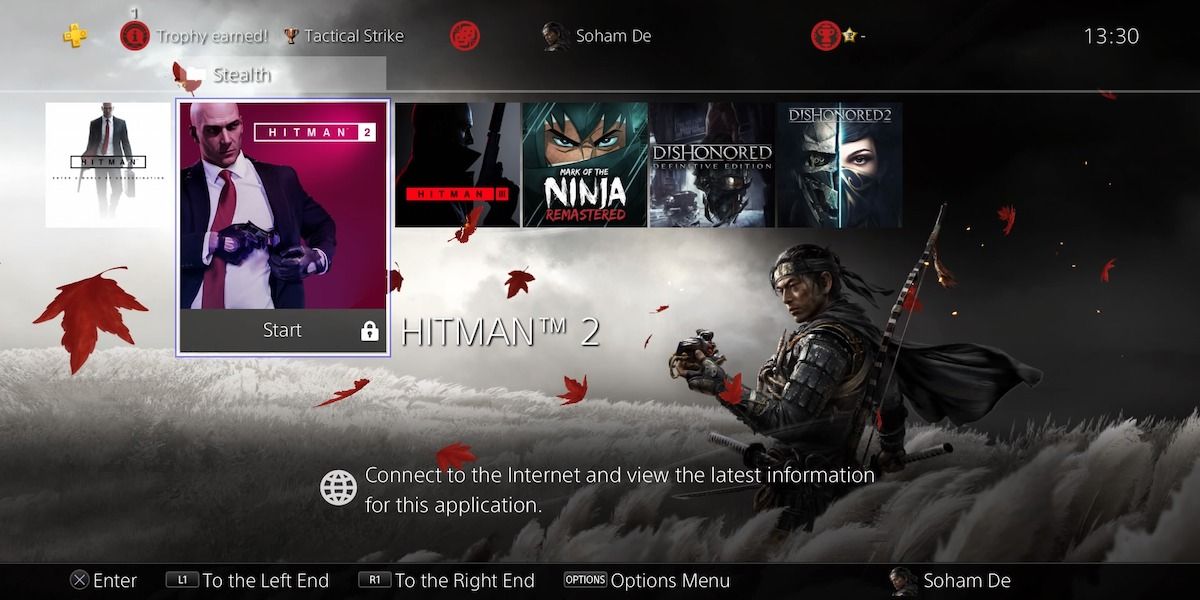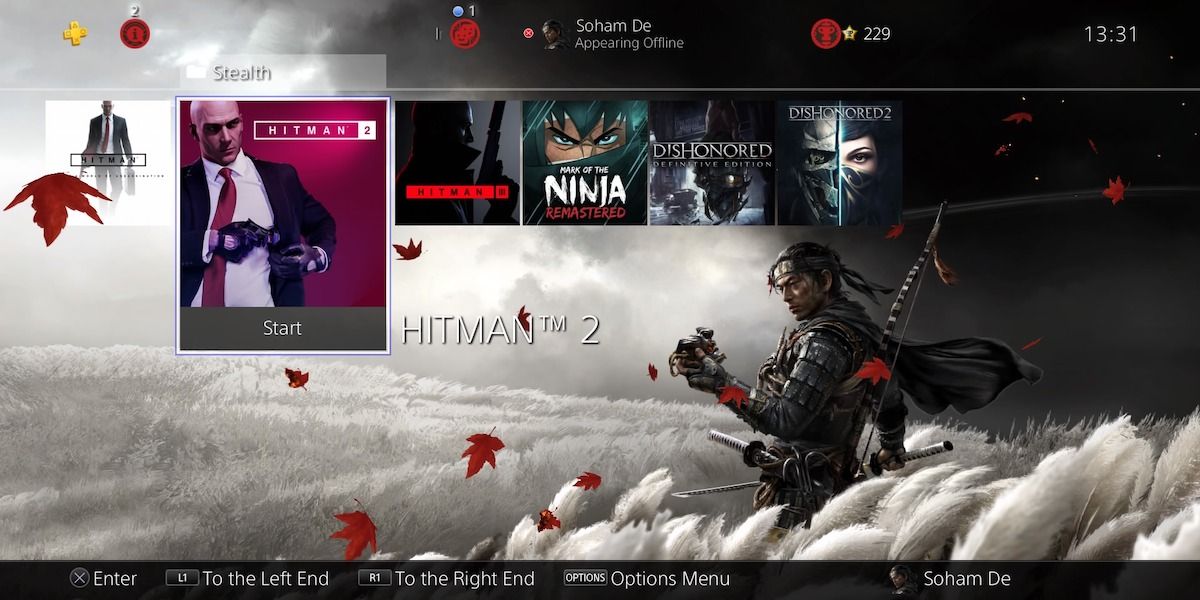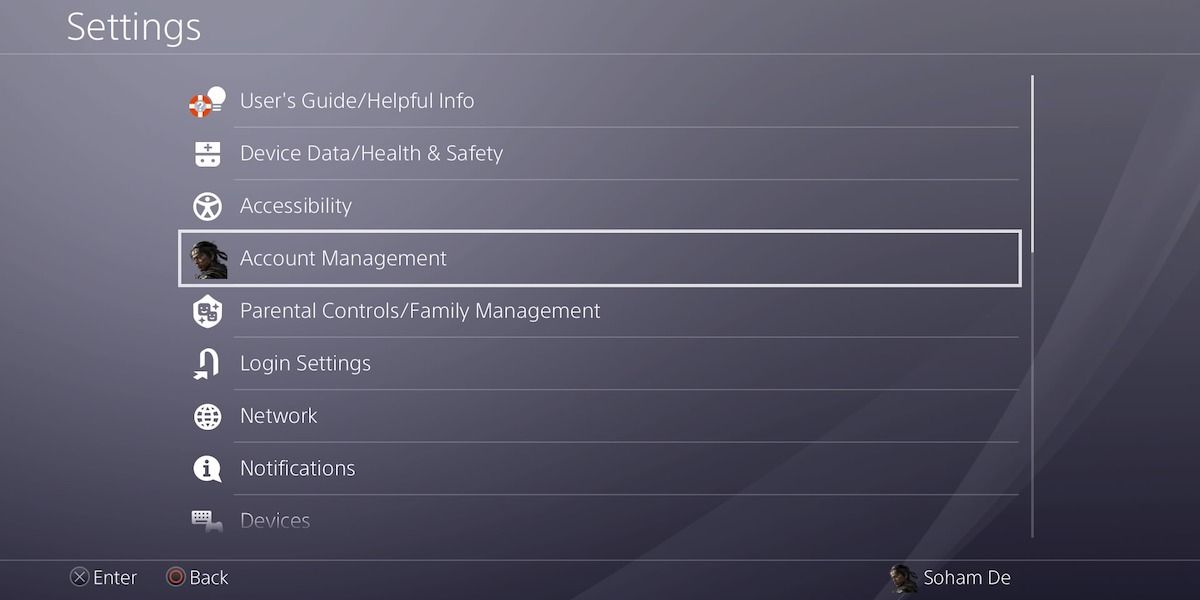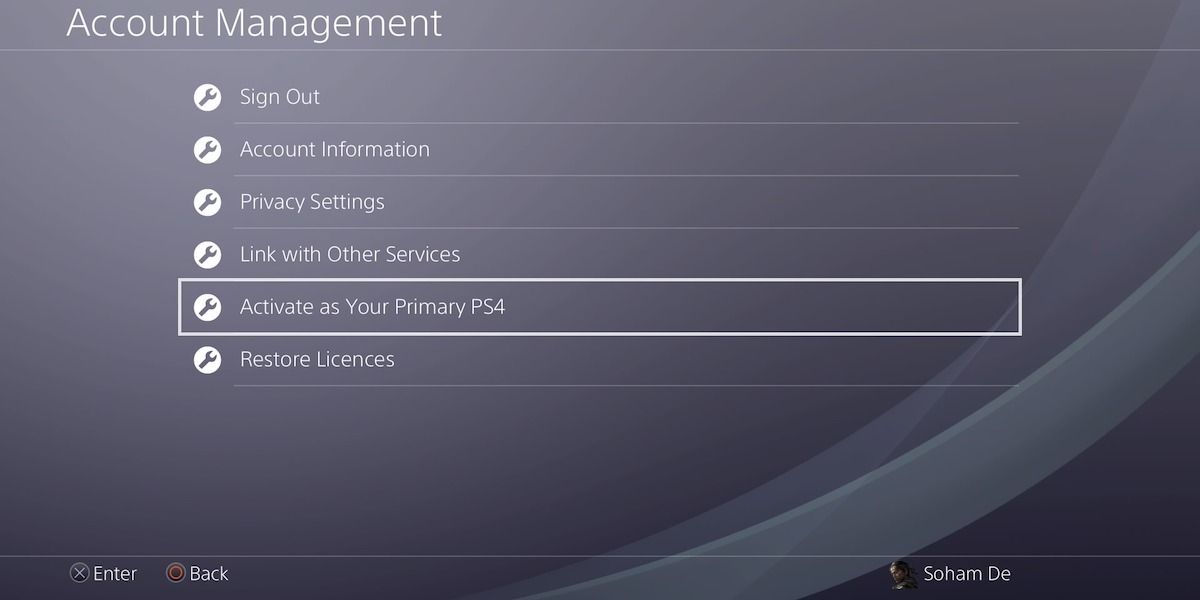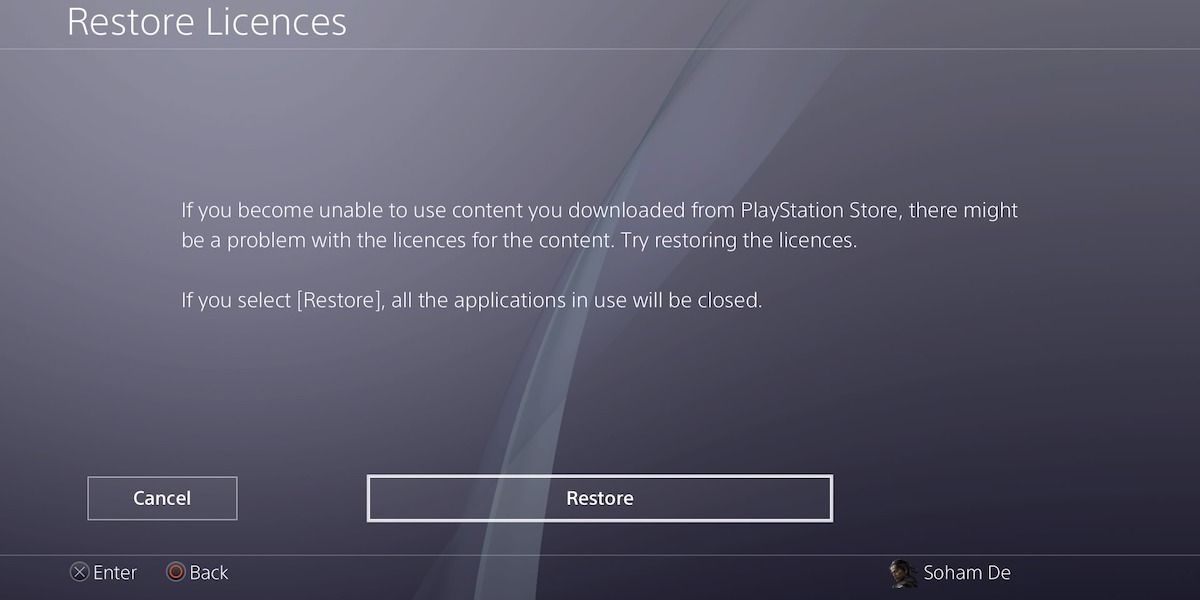It can be frustrating to always require an online connection if you want to play digital games on your PS4, especially if those games are single-player. However, there is a way you can avoid this and enjoy digital titles on your PS4 with no internet connection required.
So, why are your digital PS4 games locked if you're offline? And how do you play digital games offline on your PS4? Let's find out.
Why Can't You Play Digital PS4 Games Offline?
You might wonder why you can't play your digital PS4 games offline, especially if they're single-player. You bought them, so why can't you access them both online and offline?
When you buy a digital game on the PS Store, you're not actually buying the game itself, but more a license that allows you to play the game. Sony stores this license on a server. So, you need to be online to play your digital games so that Sony can verify that you have the license to play that game.
This is a form of digital rights management (DRM) called "always-on DRM" which, despite garnering criticism, is commonplace in gaming.
Always-on DRM can prove a problem for numerous issues: you might be without internet for a period of time, a server problem could lock you out of your game despite you having an internet connection, and you might feel like your rights to a product that you bought are outside your control.
How to Play Digital Games Offline on Your PS4
Thankfully, there's a way to bypass always-on DRM on your PS4, so you can play your digital games without requiring a constant internet connection.
Step 1: Head to Account Management on Your PS4
Firstly, head over to your Account Settings. You can do this from your PS4's home screen: go up to the function area, select Settings, then Account Management.
Note that you need to be logged in to PSN to access this and thus must have an internet connection. But, chances are you will have one if you're purchasing digital games on your PS4.
Step 2: Activate Your PS4 as Your Primary PS4
Next, select Activate as Your Primary PS4, then select Activate. Your console should now be your Primary PS4, if it isn't already.
Your primary PS4 caches your licenses, so you won't need to be online for Sony to verify them. In other words, you can now play your digital PS4 games offline!
My Primary PS4 Still Locks Digital Games When I'm Offline
Your PS4 might already be your primary system, but still doesn’t let you play games offline. If this is the case, there are two things you can try:
1. Log out of your PSN, restart or turn off your PS4, then log back in once your PS4 has powered up. If this doesn't work, then try option 2.
2. Head back to Settings > Account Management, select Restore Licenses (or Restore Licences if you use British English), then select Restore. This should fix the problem and let you play your digital PS4 games offline on your primary PS4.
If neither of these options work, then you might need to contact PlayStation Support.
Take Full Advantage of Your Primary PS4's Features
Now that you know how to play digital games offline on your PS4, go ahead and enjoy all of your digital purchases without worrying that they'll suddenly lock if your internet goes down or if there's a PSN issue.
Your primary PS4 gives you some useful benefits. It can automatically download pre-ordered content or content you've purchased using the PlayStation App. You should set your PS4 as your primary console, even if you aren't looking to play your digital games offline.