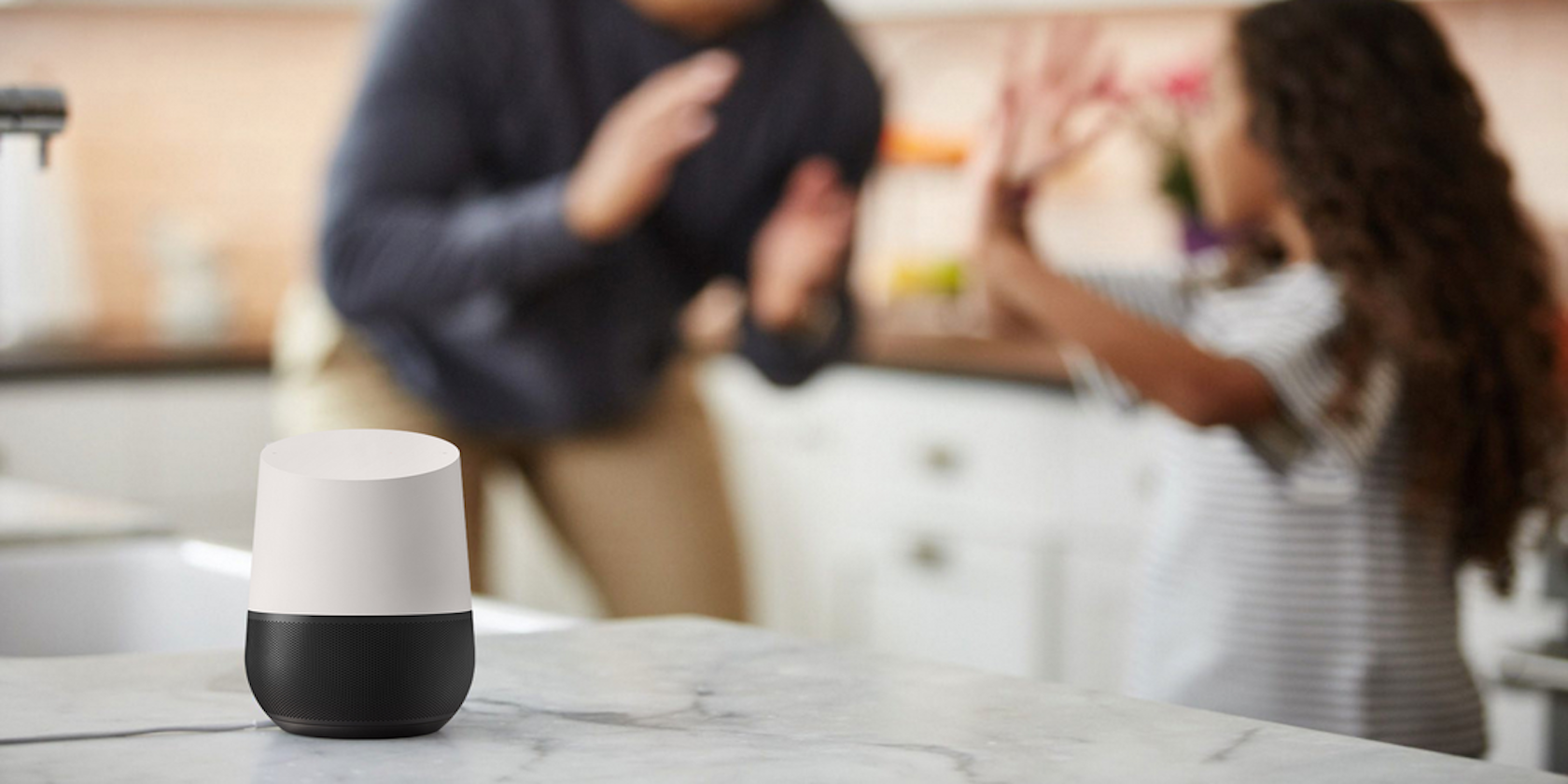Streaming music across multiple platforms is an added value to music lovers as they have access to more songs.
Previously, Apple Music was unavailable on smart home speakers from Google like the Google Home and Google Nest. But that's no longer the case.
You can now play the entire Apple Music catalog of more than 70 million songs on Google's smart home devices. We'll show you how to get Apple Music up and rocking.
How to Play Apple Music on a Google Home or Google Nest Speaker
Apple Music isn't configured by default to work on Google smart home devices. You'll need to manually link your Apple Music credentials to the Google device. You'll need to have the following items:
An Active Apple Music Subscription
Songs on Apple Music are only available to subscribers on the platform. So you'll have to subscribe to Apple Music to play Apple Music on your Google Home, Google Nest, and other similar devices.
While you'll need to subscribe to Apple Music, a free, three-month trial is available for new users.
You can start with the free trial if you don't have an account yet, and opt-in for the paid subscription at the end of your free trial. You can cancel your subscription at any time.
A Google Home or Google Nest Device
Since we are talking about playing Apple Music on a Google Home or Google Nest device, you need to have any Google Home or Google Nest speaker.
An iPhone, iPad, or Android Device
To access Apple Music where you'll be playing the music, you need an iPhone or iPad. Alternatively, you can make use of an Android device.
Sign in to the Google Home app using a Google account connected to your chosen Google Nest device. If you don’t have the app already, you can download it for your iOS or Android device.
How to Connect Apple Music to a Google Home or Google Nest
Next, sign in to Google Home with your Google account. Navigate to Settings > Music > More Music Services. Tap the Link icon right next to Apple Music and tap Link Account.
You’ll be prompted to sign in with your Apple Music credentials. Follow the on-screen to complete the setup process.
Setting Apple Music as Your Default Music Player
To play Apple Music on Google Home using the setup process discussed above, you’ll have to say "on Apple Music" each time you want your Google Assistant-enabled devices to play from the service.
Alternatively, you can set up Apple Music to function as your default music player with the following steps.
Navigate to the Google Home app on your iPhone, iPad, or Android device. Find your way to Settings > Music > Your Music Services > Apple Music.
Playing Apple Music on Google Home
Connecting Apple Music to Google Home and Google Nest speakers enables you to play an almost endless array of albums and playlists by various artists.
As a subscriber to Apple Music, you get a chance to listen to your favorite songs without being restricted to only Apple devices—your Google Home or Google Nest device comes in handy.
And if you're looking to enhance your Apple Music experience on an iPhone, there are a number of great apps available that do just that.