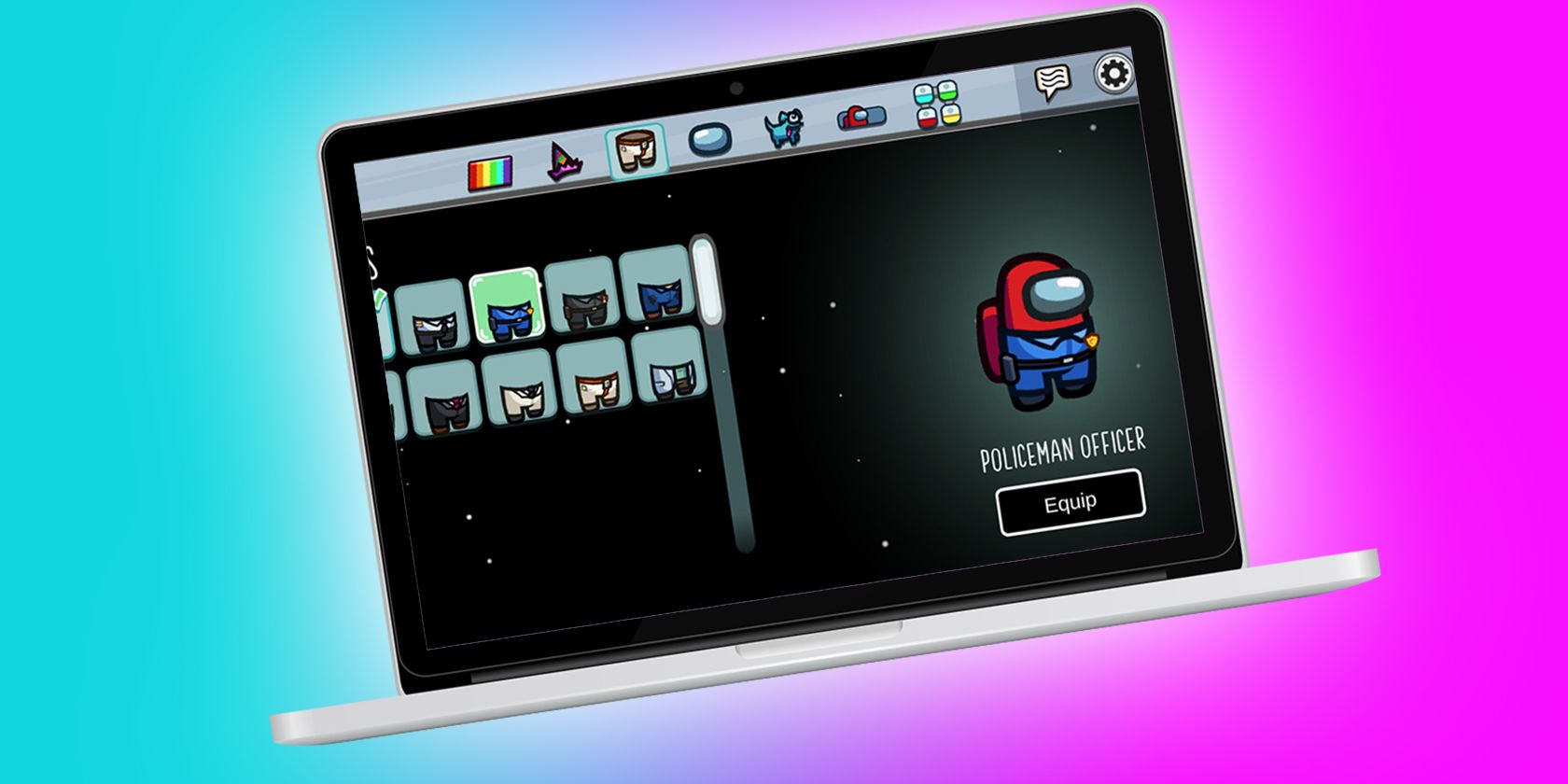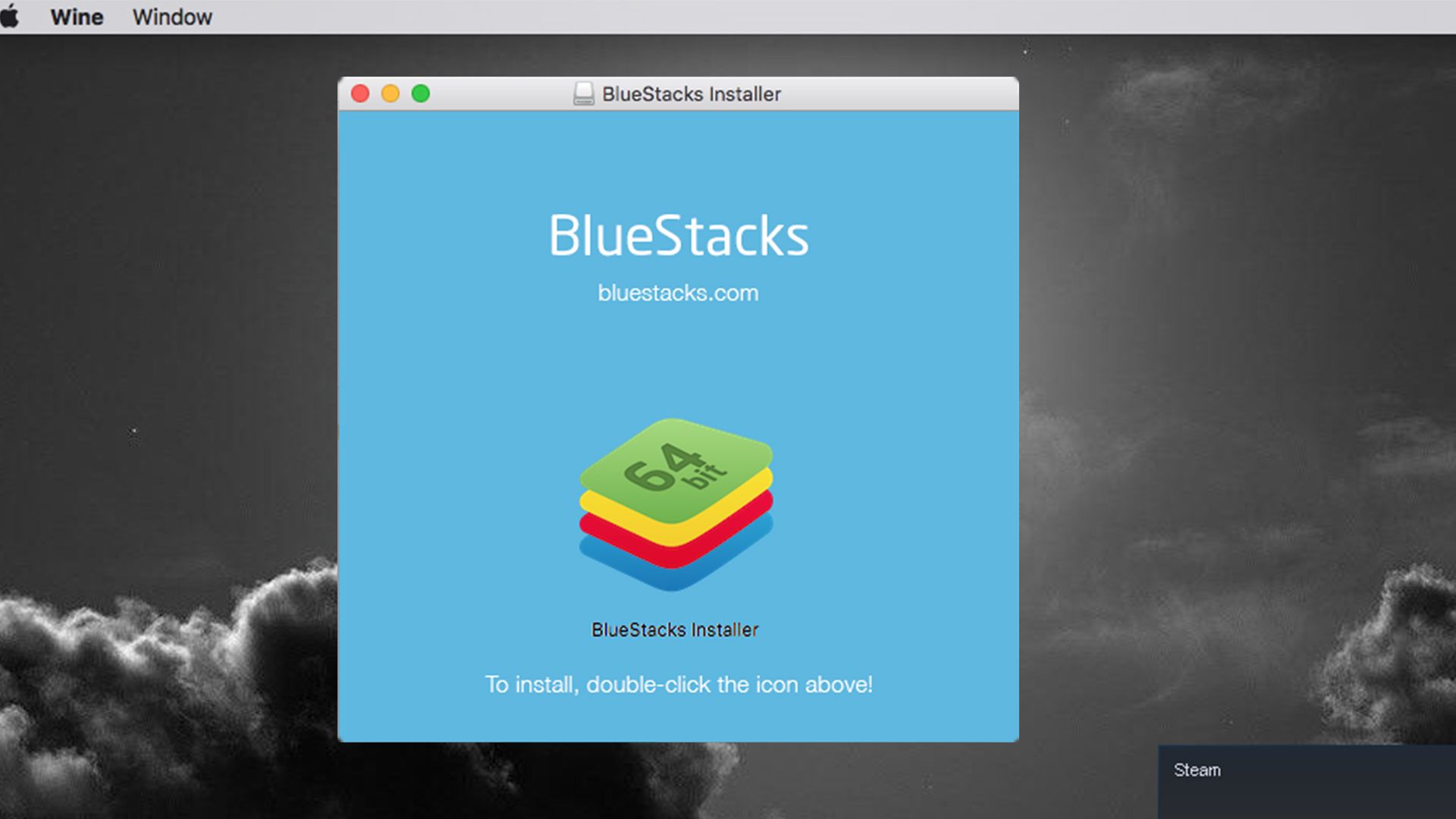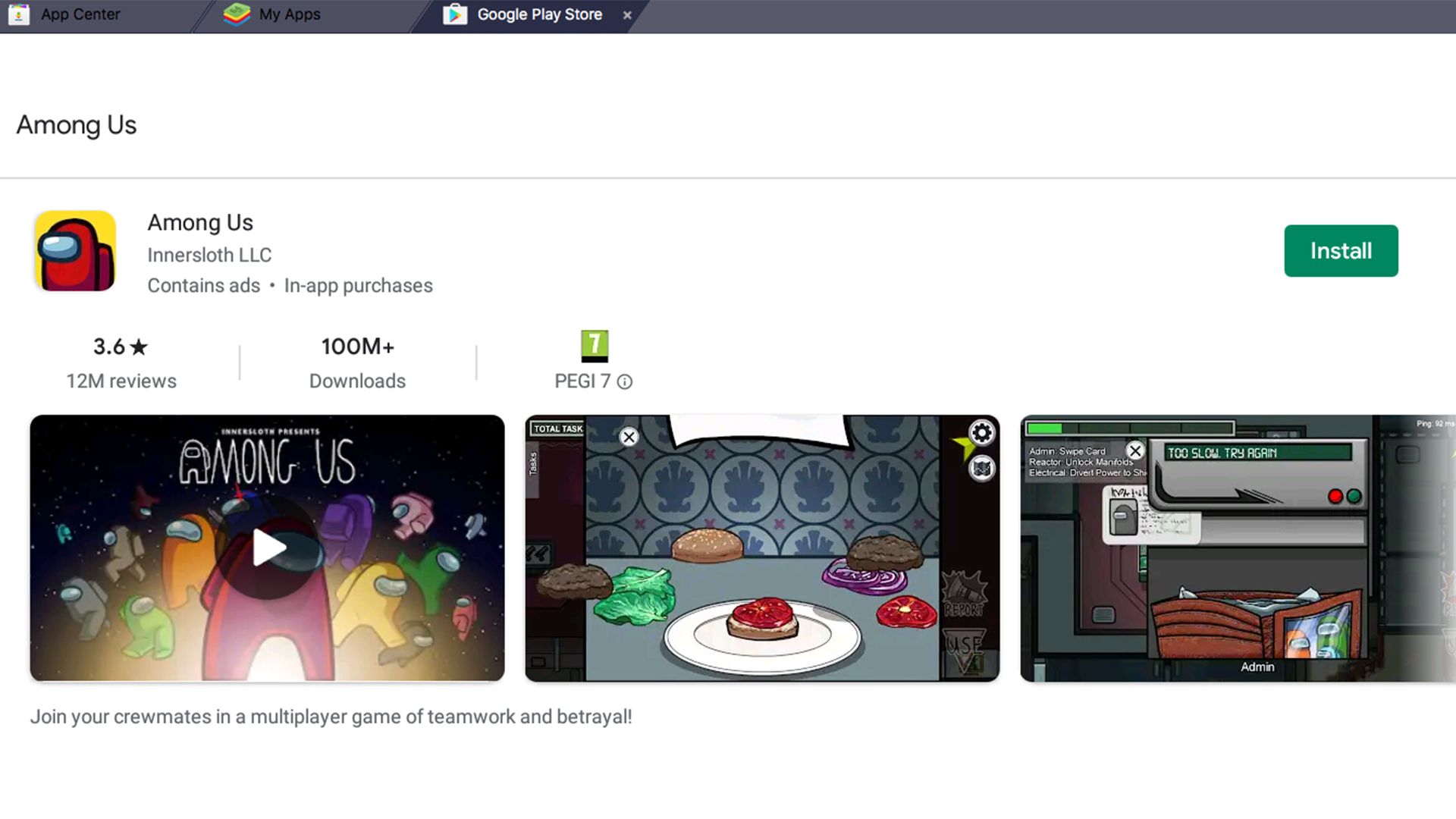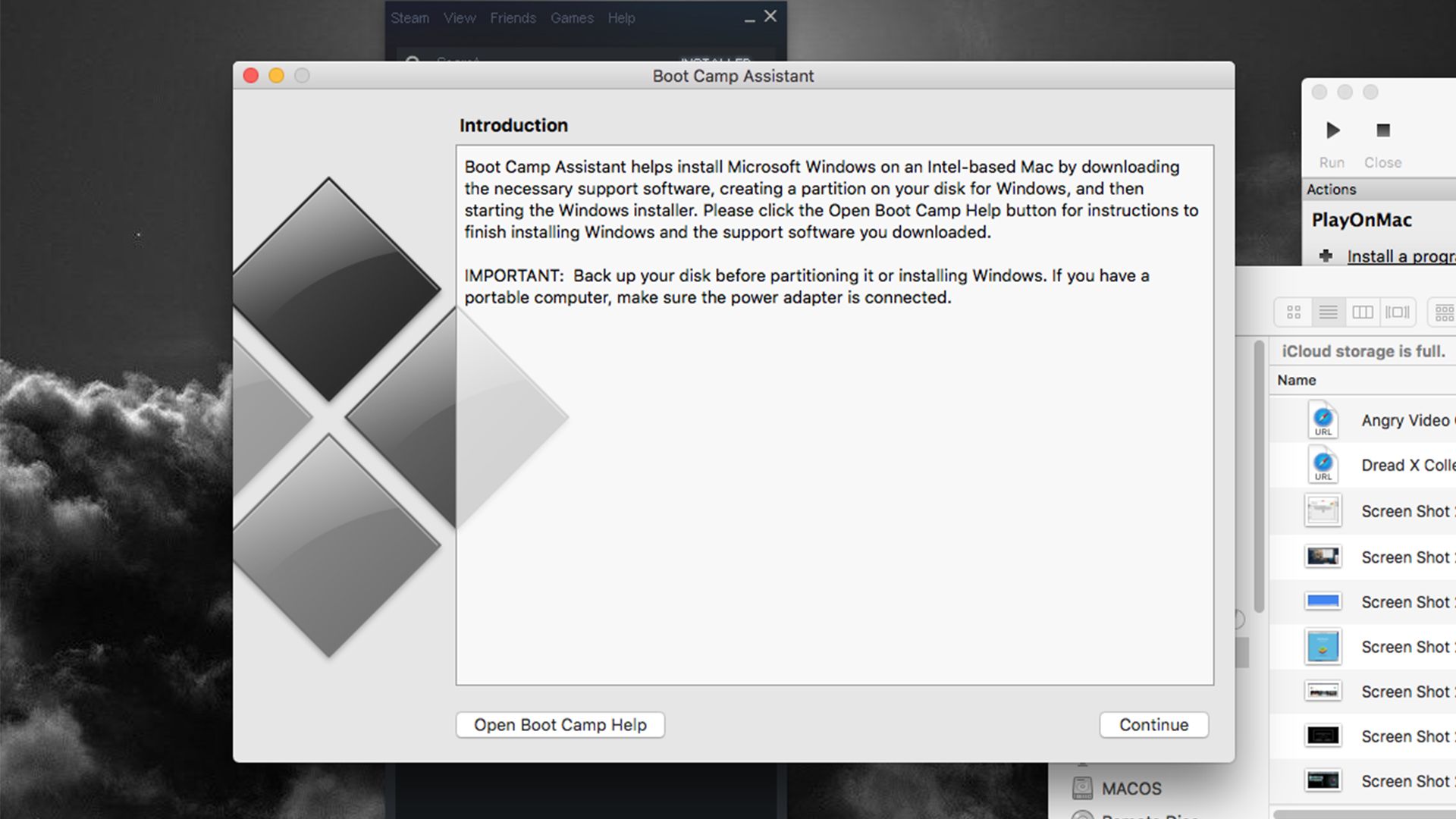If you're a macOS gamer, then you're probably fed up with missing out on big-name games like Among Us. Unfortunately, even with so many games on Steam becoming available to play on Mac, there are plenty that Apple users can't enjoy. But, fear not, as we will show you the best ways to get Among Us up and running on your Mac computer.
Installing Among Us Using BlueStacks
The simplest way to install Among Us is to use a system emulator, and the simplest form of that is BlueStacks. BlueStacks is an Android emulator that allows you to run smartphone and tablet applications on your desktop computer. The app works on macOS and Windows, but it requires a decently powerful computer to run because it's an emulator. So if you're using an outdated or low-performance machine, you may want to try another method.
First things first, we need to change some security settings. Open spotlight search and use it to open System Preferences. Now click on Security & Privacy, and under the heading Allow apps downloaded from: ensure that App Store and identified developers is selected. With that done, we can now go to the BlueStacks website and download the Mac version of the app.
Once the download is complete, mount the installer by double-clicking the .dmg file. When the installer opens, double-click BlueStacks Installer to begin the installation process. Follow the instructions, and the installer may present you with a notification about providing permission to the app. Next, click open Security & Privacy and click Allow at the bottom of the window. BlueStacks may fail to load the first time after you do this. Ensure the Allow button is missing from Security & Privacy, and then boot BlueStacks again to finish.
After BlueStacks launches, select your language and run through the default Android setup process. Make sure you sign in to an existing Google account, or you won't be able to download the app. Once setup finishes, double-click on the Play Store icon. Type Among Us into the search bar, then click Install to install the app. Once the app installs, click Open to start. After a few moments, you'll need to accept an additional download by clicking Accept. If this download doesn't work, uninstall and reinstall the application.
You need to agree to the Among Us terms and conditions to start playing the game.
Other Ways to Install Among Us on Mac
If for some reason, the BlueStacks method doesn't work, or if your Mac isn't powerful enough to run it, then there are some other methods you could try out. The first method many recommend is to use Bootcamp, which allows you to install Windows 10 on your Mac and run any Windows software you want. The only download is that this method requires a genuine installation of Windows available to you. You'll also only be able to use this method on a Mac that uses an Intel processor.
If you want to try using BootCamp, you can follow our guide on installing it, then install Among Us through Steam like you would on any Windows machine.
Another method you can use to play games like Among Us on Mac is to use an app called PlayOnMac. Instead of emulating Windows, this program uses Wine, an application layer that acts as a translator between the macOS operating system and Windows applications. You can find our guide on installing and using PlayOnMac here.
That’s How to Play Among Us on Mac
With this guide, you should now be able to play Among Us on your Mac one way or the other. No longer will Windows users be able to laugh at you for missing out on the most popular games of the day, even if you have to jump through hoops to get everything working just right.