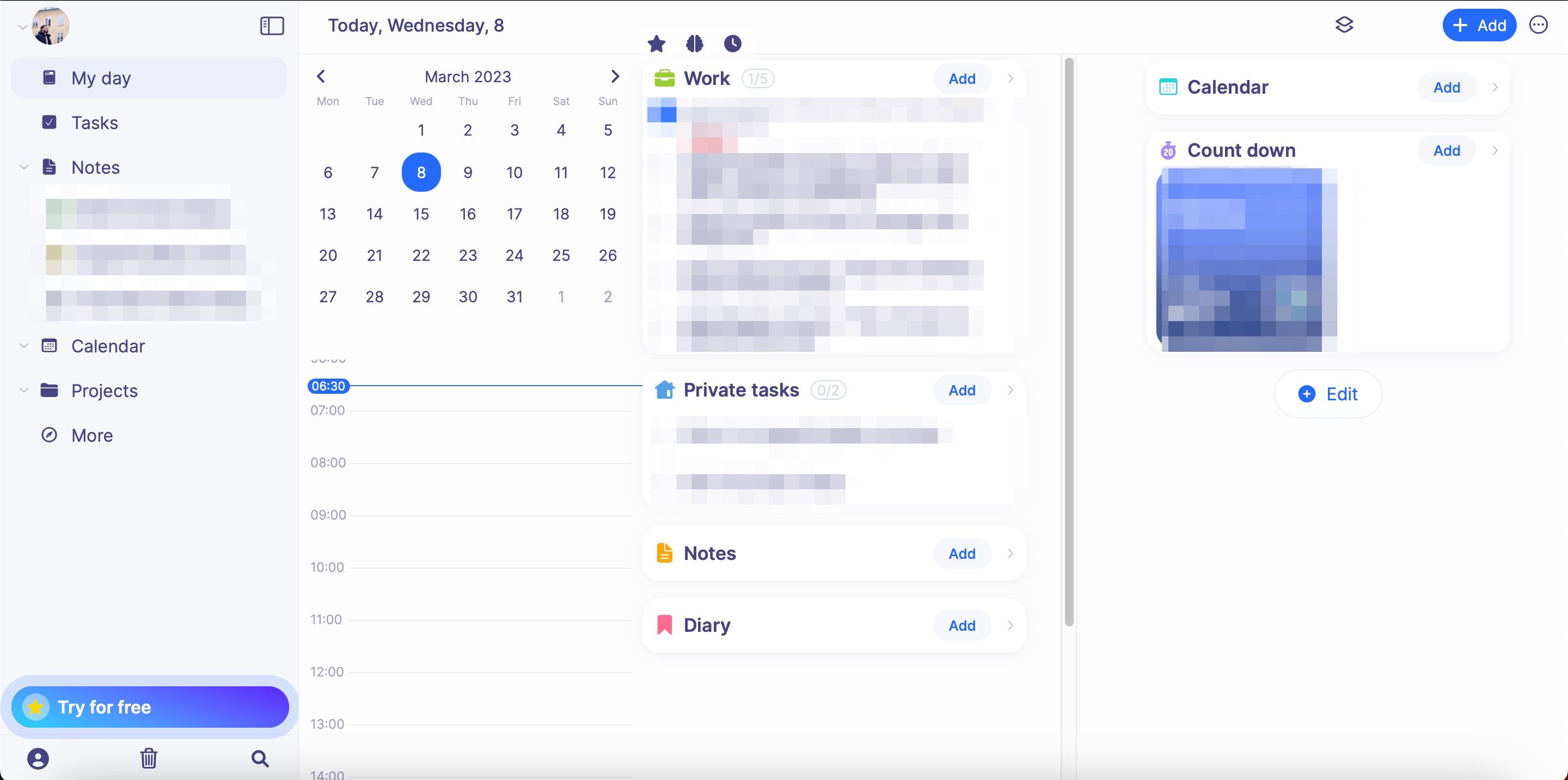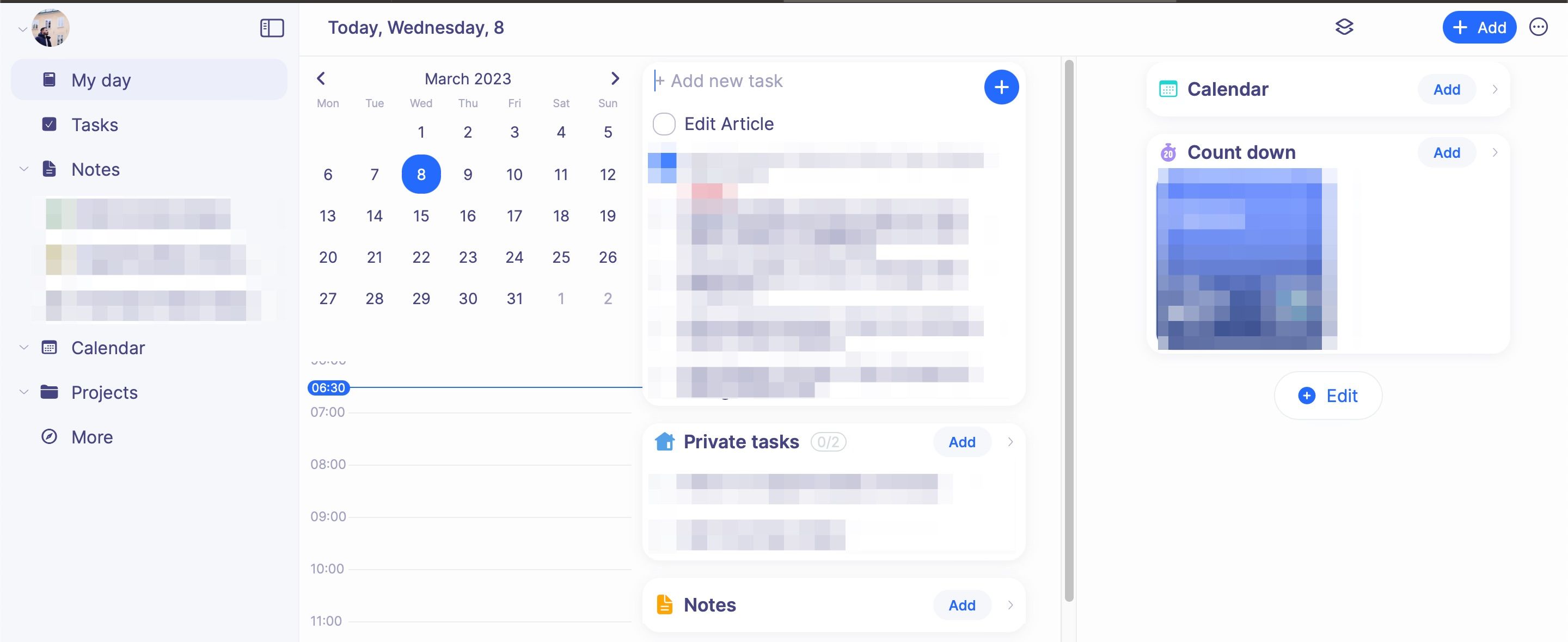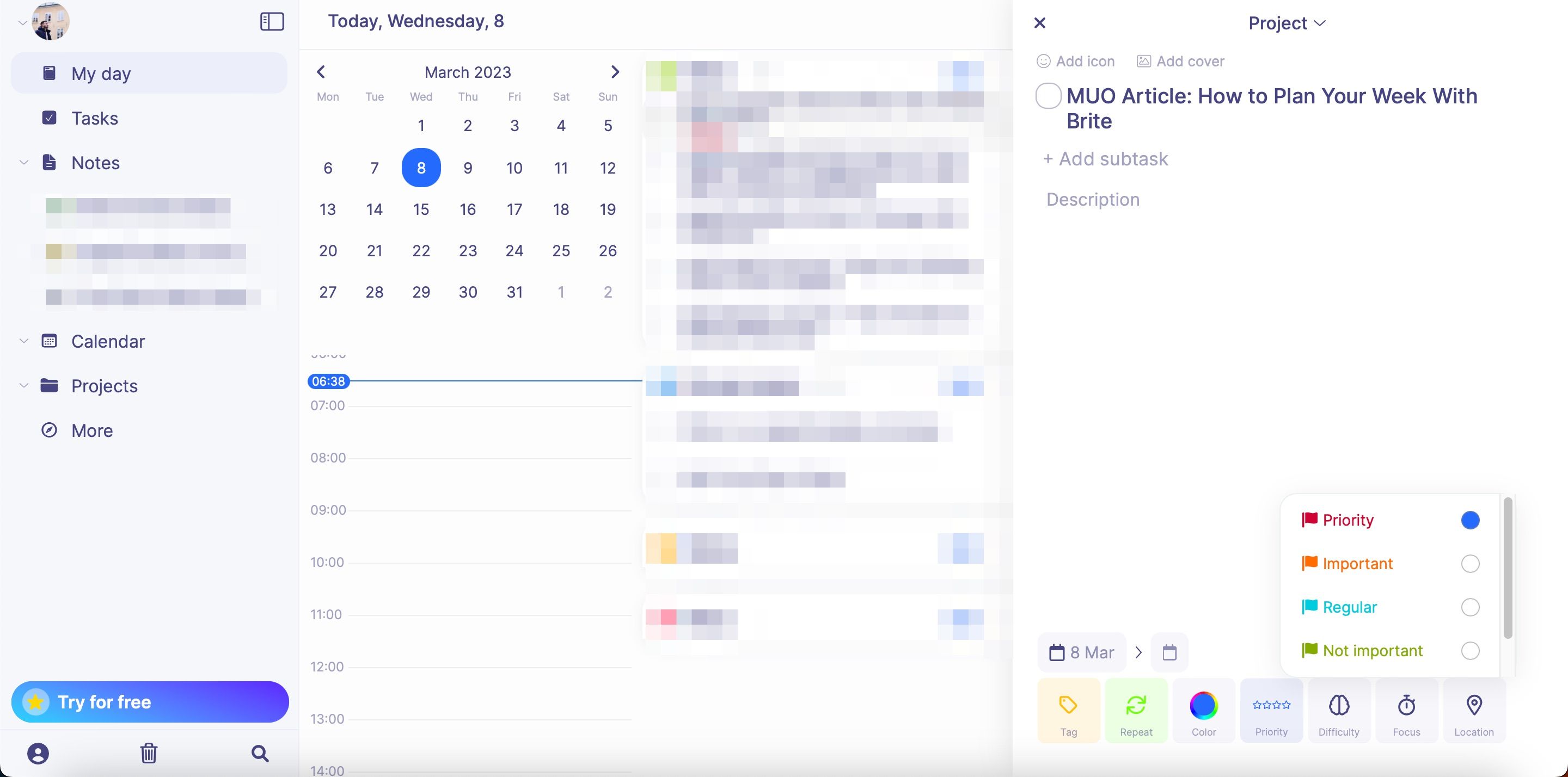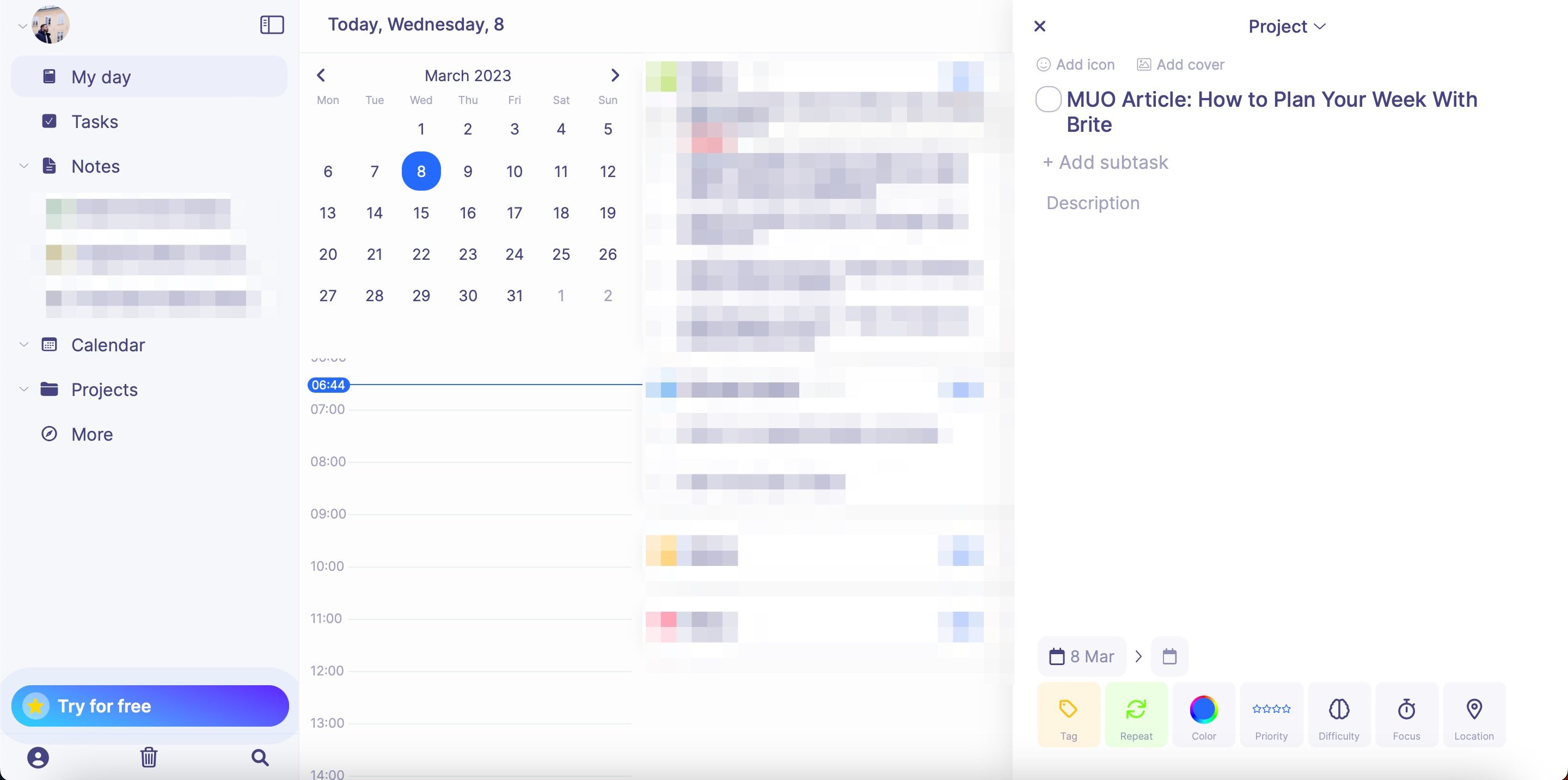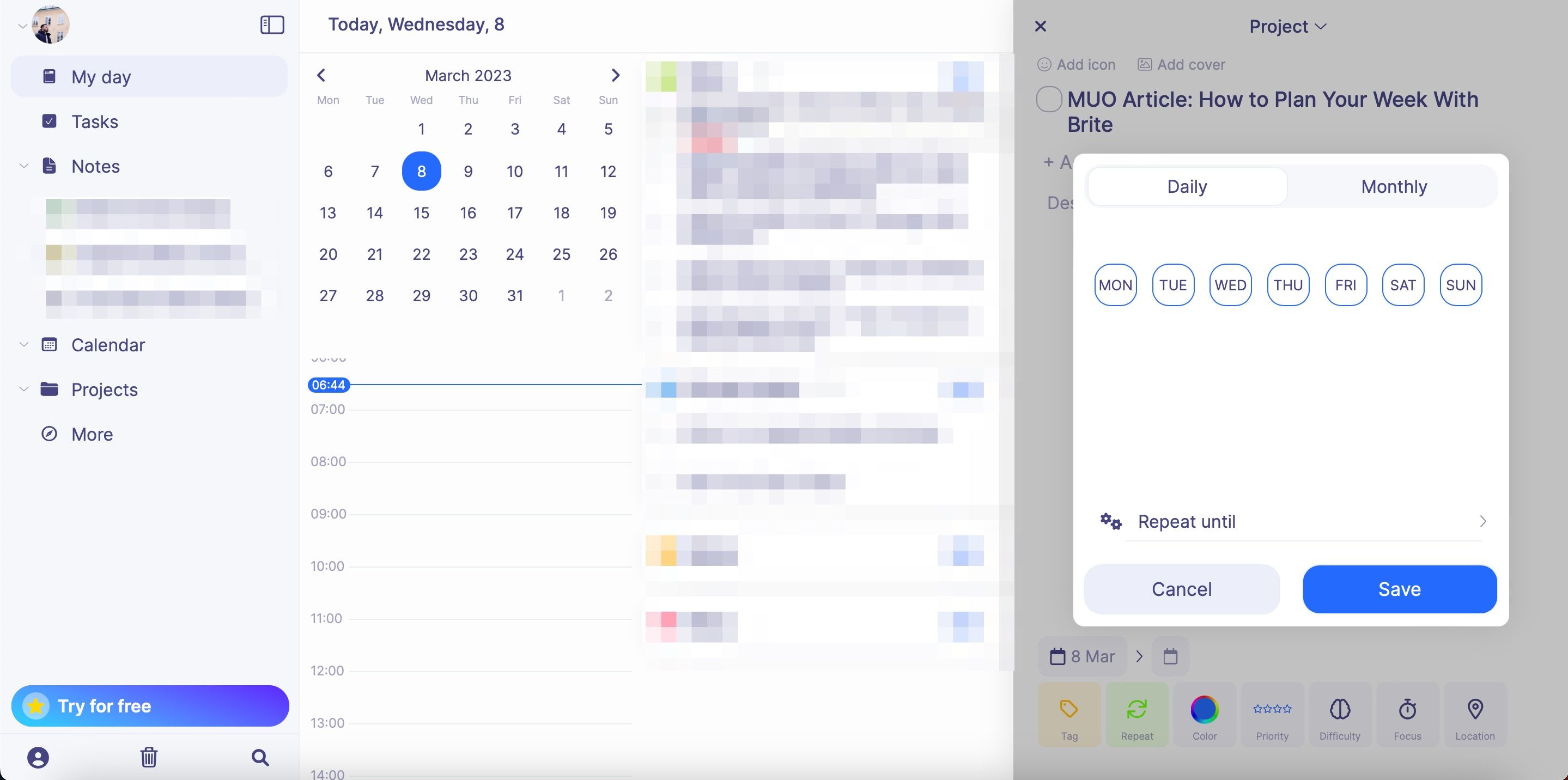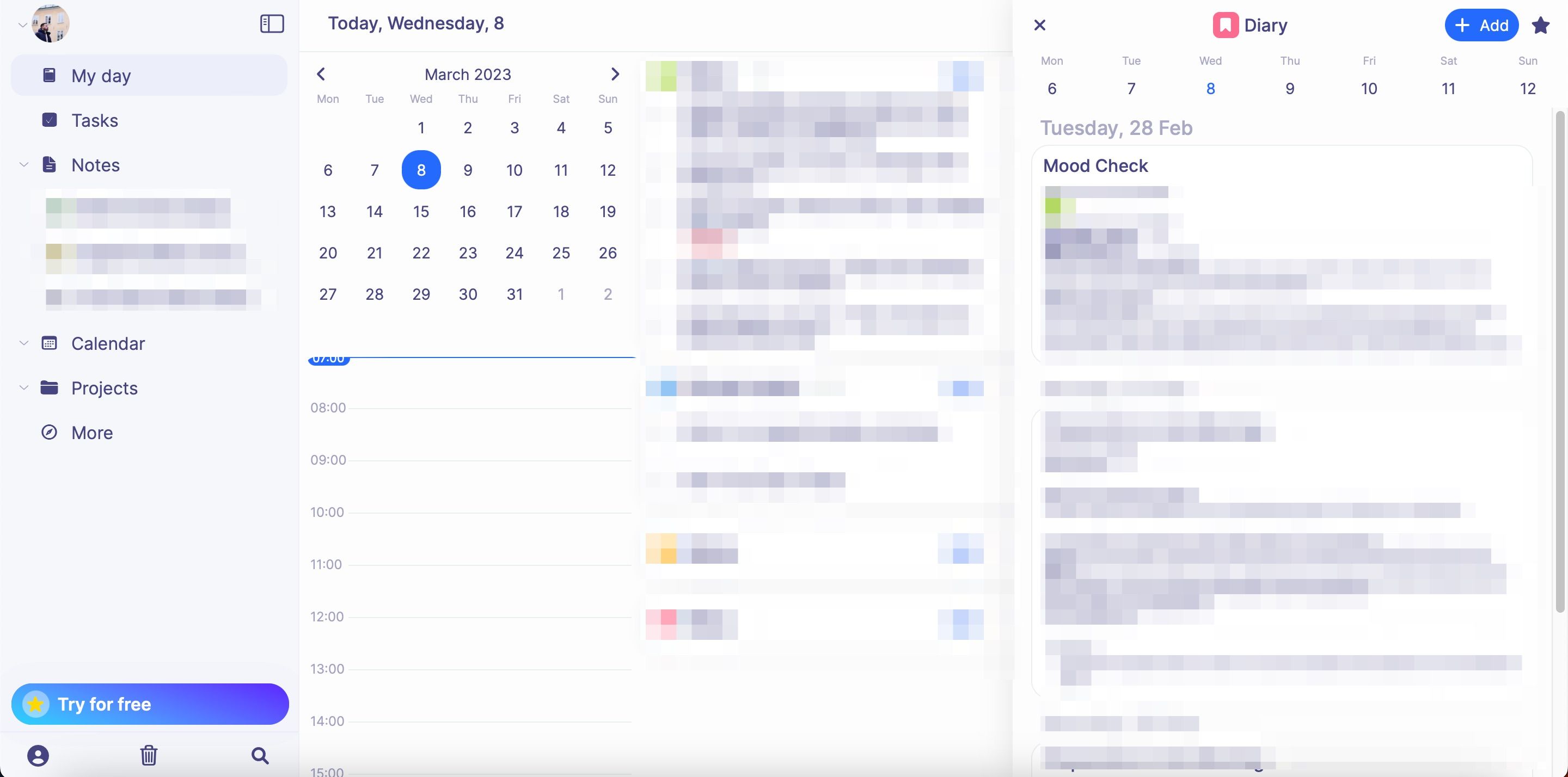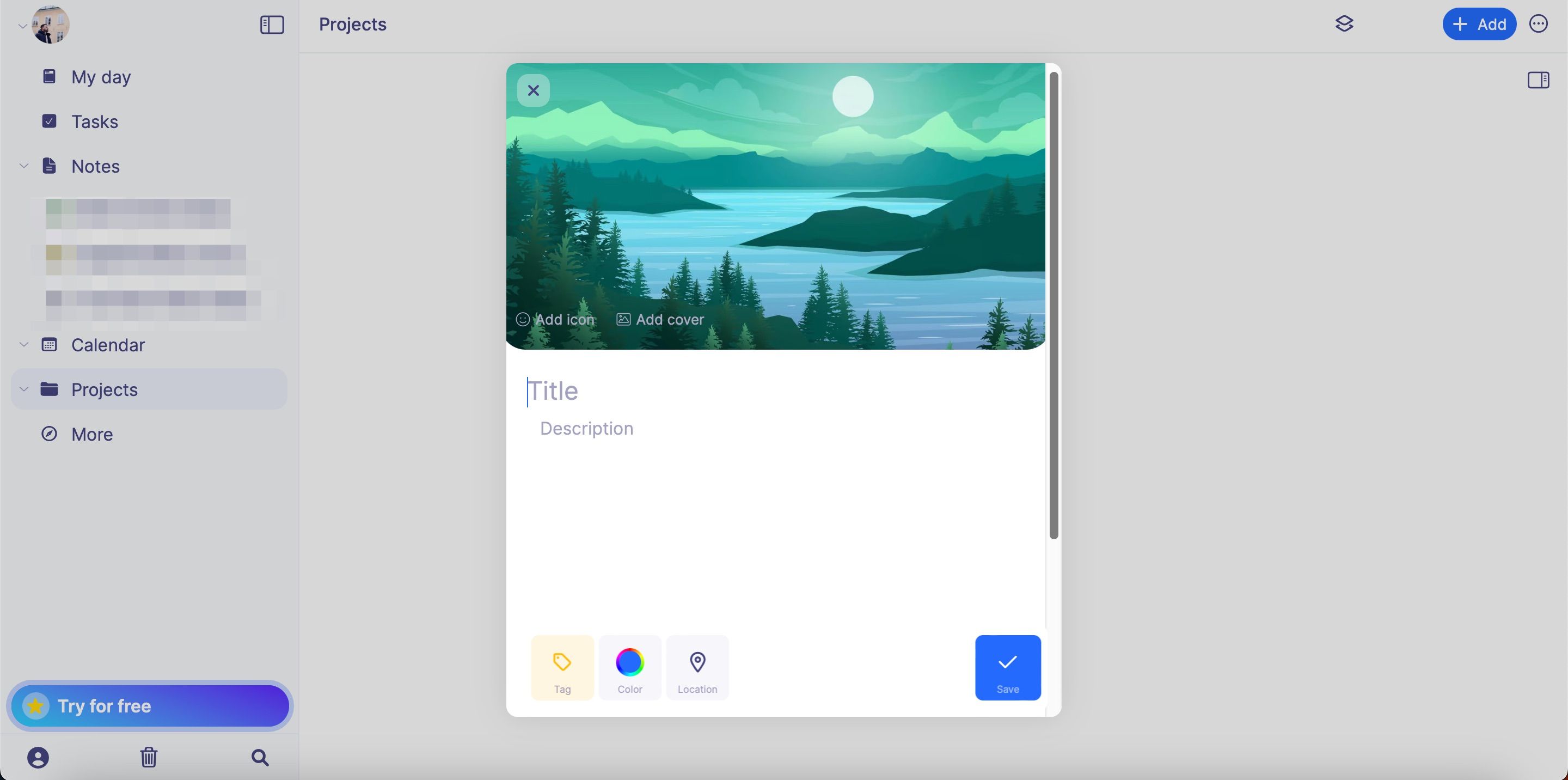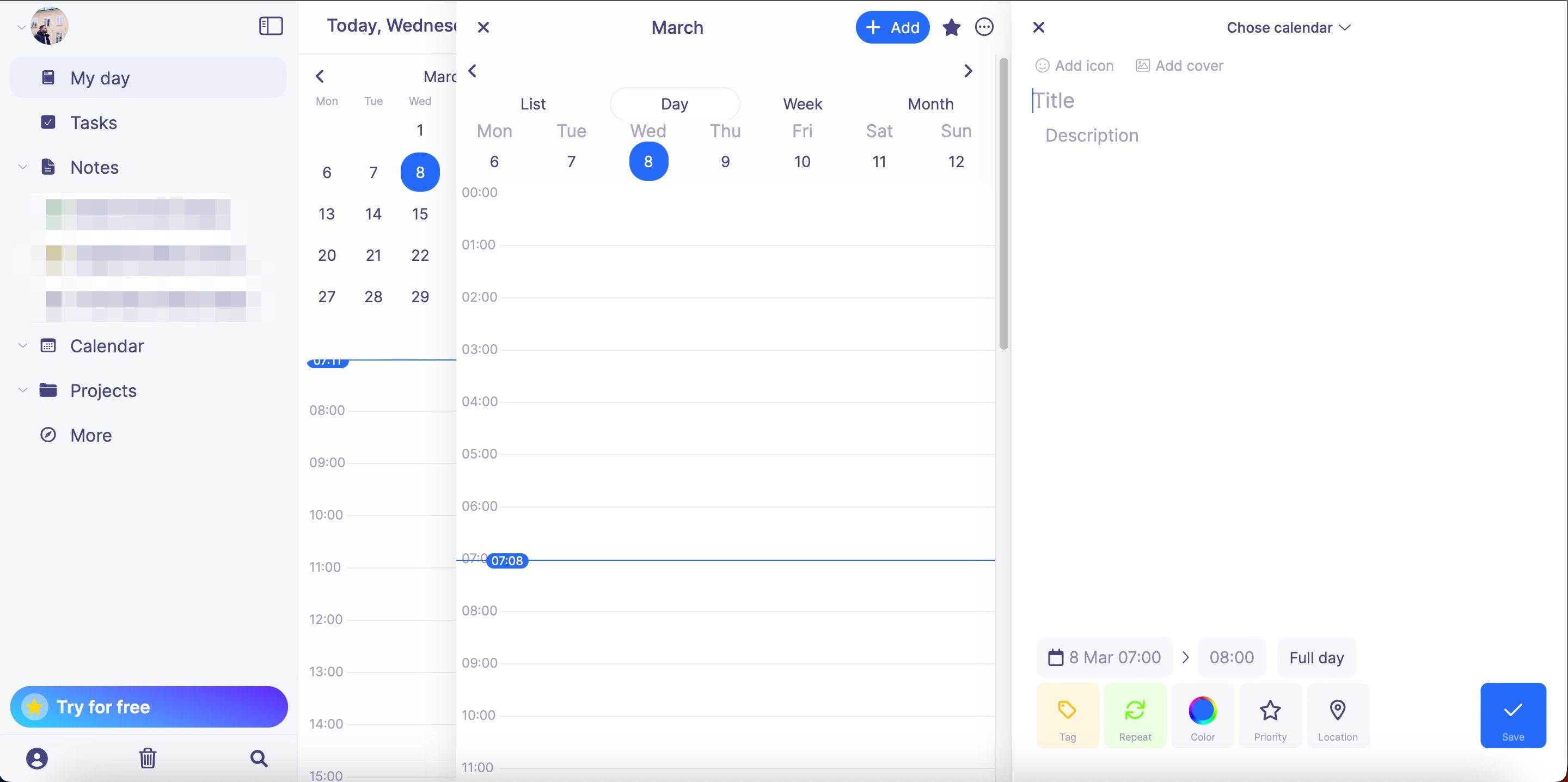Having a productivity app that lets you perform multiple tasks in one place can help you organize your workflow more efficiently. And if you’re looking for something to fit those requirements, Brite is a good starting point.
Using the Brite app, you can set up simple to-do lists and plan weekly events in your calendar. Moreover, you can choose which tasks are the most important—and find out how long you’re spending on the less urgent ones. This article will show you how to plan your week with the Brite app. You’ll learn how to optimize your start to each day, plus much more.
1. Setting Up Work and Private Tasks
If you’re new to productivity systems, to-do lists are a beginner-friendly place to start. Brite lets you divide your checklist into work and private tasks, and you’ll see both of these options on your homepage. Adding tasks in these sections is straightforward. First, you’ll need to select the Add button at the top of either section.
After doing that, a text box will appear. Type the name of the thing you need to add to your to-do list. Then, click on the + icon or hit your computer’s Enter key.
When you complete each task, you can tick the circle next to it.
2. Prioritizing the Most Important Tasks for the Week
You might be familiar with the Pareto Principle, also known as the 80/20 rule. The idea of it is that you get 80% of your results from 20% of the things you do. Other concepts, such as Deep Work, have also emphasized the importance of focusing on essential tasks.
But considering that many people have a lot of things on their daily to-do lists, it’s easy to skip difficult (but important) tasks in favor of something easier. If you struggle to make significant progress toward your goals, you might find the prioritization feature in Brite particularly helpful.
Once you create a new work or private task in the app, you can expand the card. At the bottom, you’ll see a button called Priority. Click to expand and choose the importance level. Once the feature changes, you can close the card.
3. Setting Up Recurring Tasks Where Necessary
During your week, you probably have a lot of tasks that you need to do more than once. Responding to emails is one of the most common examples. And if you’re trying to plan everything for the upcoming seven days, manually adding these tasks wastes a lot of time.
Luckily, many productivity apps—including Brite—let you set up recurring tasks. Once you’ve created a task, expand the card and go to the bottom of your screen again. When you’re there, you’ll see a section with two arrows called Repeat.
When the next window appears, you’ll see a wide selection of customization options; you can choose whether you want your tasks to repeat daily. Moreover, you also have the ability to determine how long you want this action to continue for.
In addition to choosing which days you want your tasks to repeat, you can also pick certain dates each month. You might find the monthly option better for less frequent tasks, such as sending invoices if you’re a freelancer.
4. Adding Useful Widgets
Brite has several customization options, and you’ll find numerous widgets that you can add to your home screen. When planning your week, some options you might want to consider including Calendar, Goals, and Projects.
Adding these in Brite isn’t a huge challenge. On the dashboard, you’ll see a small icon in the top right. Expand this, and you can choose from numerous extensions to add.
After adding your widgets, you’ll see them on the right-hand side of your screen. To view them in more detail, you can click on the tab. Once you’re there, you can add whatever you need to—and when you’ve finished, hit the x icon in the top left to close the window again.
5. Starting Each Day in an Optimal Manner
Having a productive day doesn’t have to be difficult, but many people put themselves on the back foot as soon as they wake up. If you don’t know what tasks you need to do, you’ll often find yourself in a reactionary state for most of the day. And when that happens, it’s difficult to carve time for the tasks that will actually move you forward.
You can try plenty of tricks to refocus your mind at the start of each day, and journaling is one of the best. Brite has a handy Diary feature that lets you quickly check your mood in the morning. You can mention what has impacted the way that you feel, how you slept, and more.
You can add the Diary section as a widget; after a few days, you’ll need to upgrade to the paid version of Brite to continue using it. If you want to stick with a free plan, or you want to write your thoughts more freely, you can always use the Notes feature to journal your thoughts instead.
6. Dividing Your Work Into Different Projects
Whether you’re a student, self-employed, or in a normal job, you probably have to divide your time into different areas. Keeping everything organized can become tricky after a while, and making an active effort to divide your work accordingly is a good idea.
Brite has a Projects section that allows you to do the above. After choosing this option in the left-hand toolbar, you can create a new project by going to the Add button at the top.
In the pop-up window, you can add titles, descriptions, and anything else you feel is necessary.
7. Noting Meetings, Deadlines, and Events
When planning your week in Brite, you can easily add meetings, deadlines, and other events to your workspace. The easiest way to do so is by adding the Calendar widget and expanding the window. After the calendar appears, you can create a new event by clicking on a time slot. Alternatively, you can select Add at the top right.
Adding an event to your calendar from here on is not too different from Google Calendar. At the bottom, you can customize how long you want it to last. If the event lasts all day, you also have the option to choose that. Brite’s calendar lets you choose the location for your event, too, along with various other things.
Use Brite to Organize Your Week Better
Brite is an excellent tool for organizing your week better. You can use the app to add meetings and events, along with choosing which of your daily tasks require the most attention. Moreover, you’ll find several useful widgets that allow you to stay on track.
When using Brite, you can also set up recurring tasks and divide your obligations into numerous different projects. And even if you choose a different app, this guide should have given you some tips and tricks you can still follow.