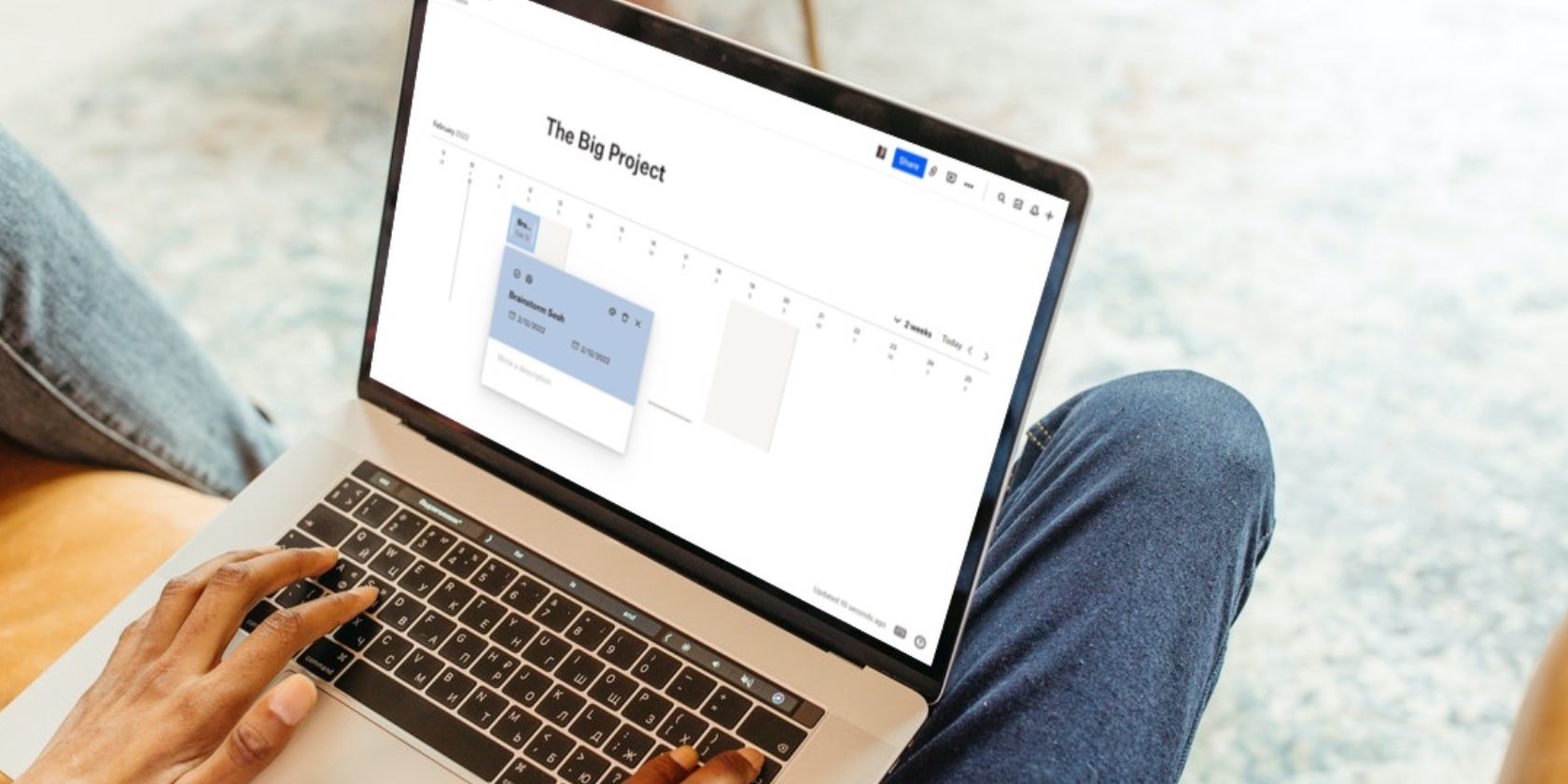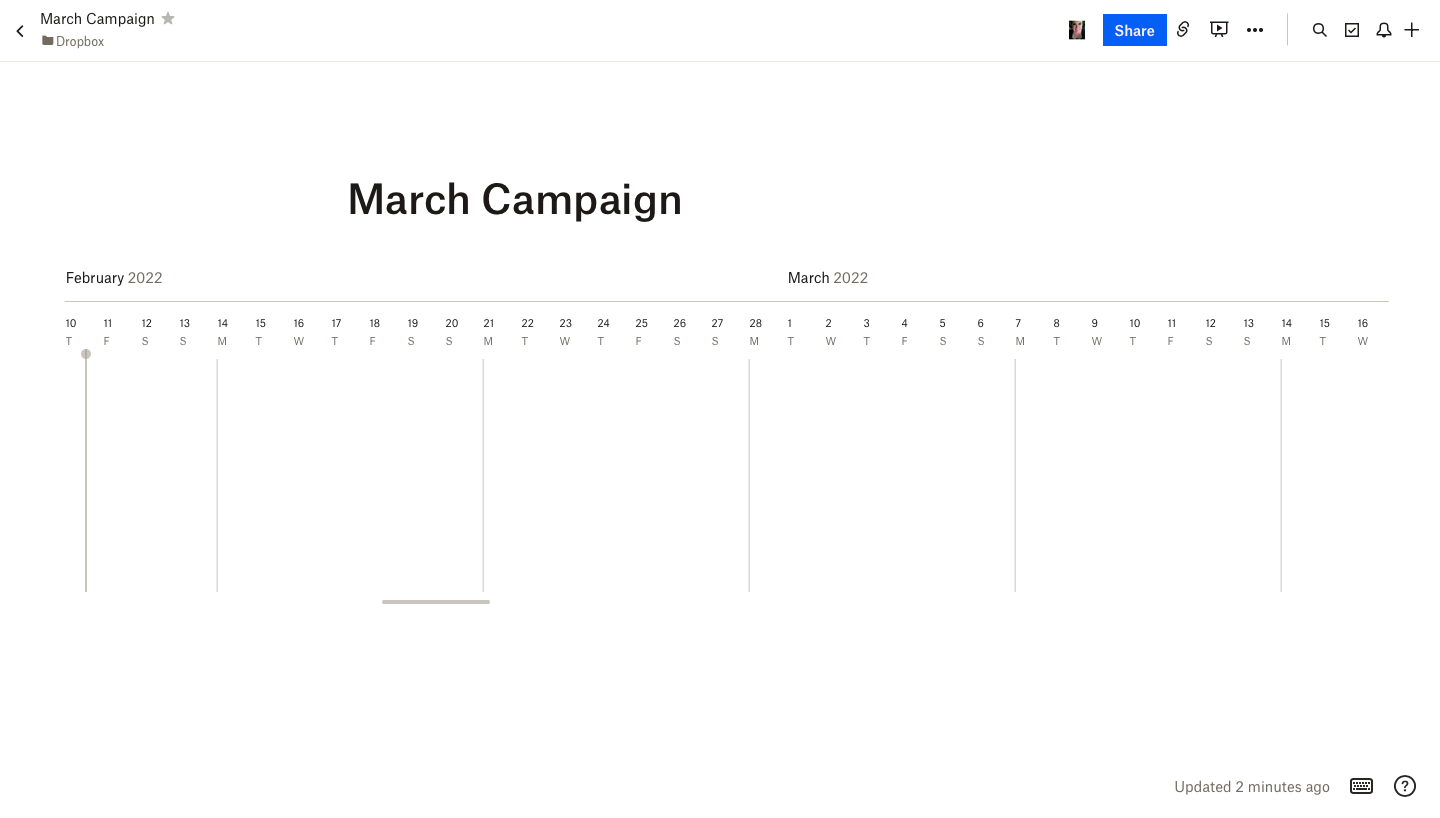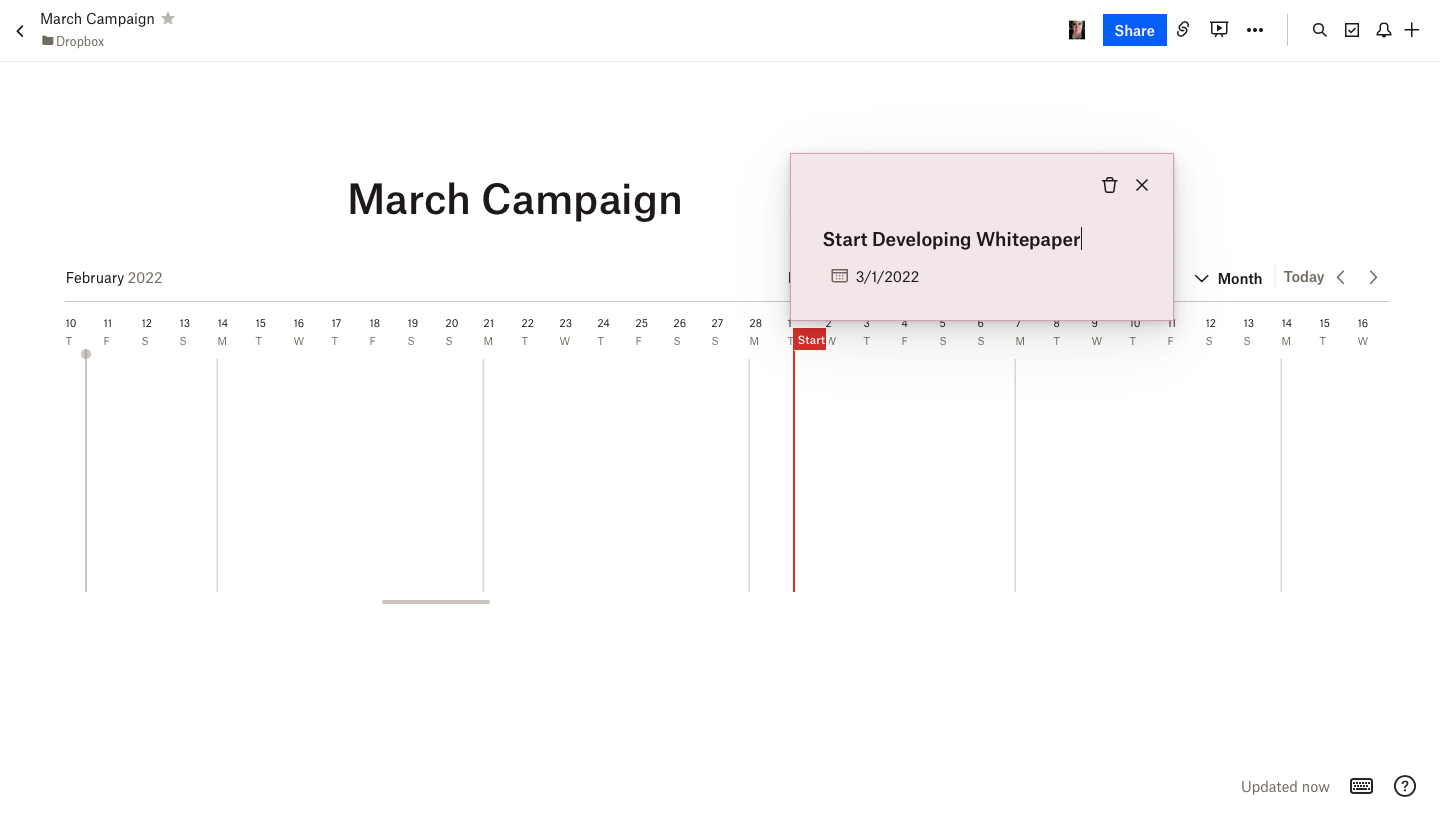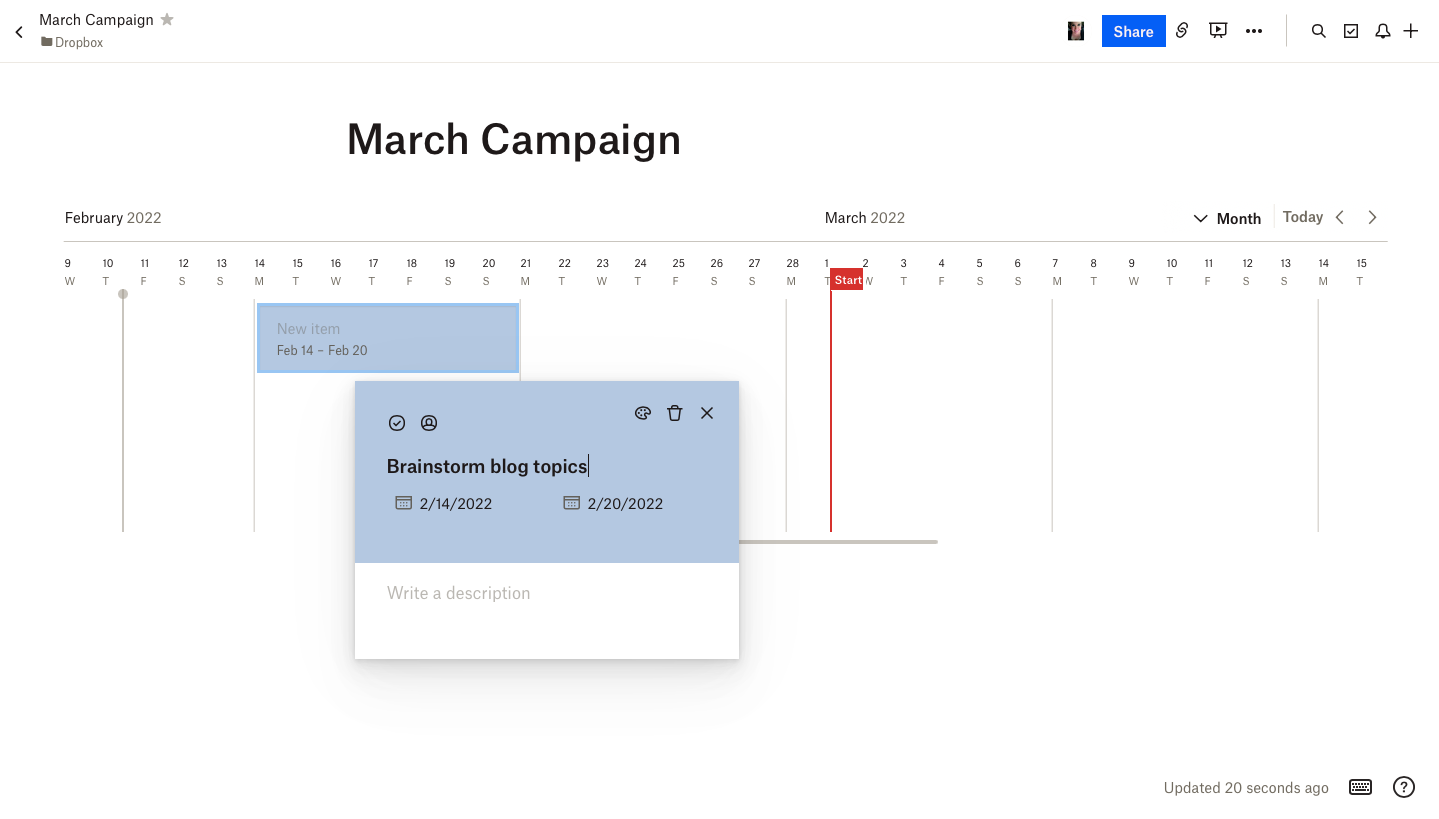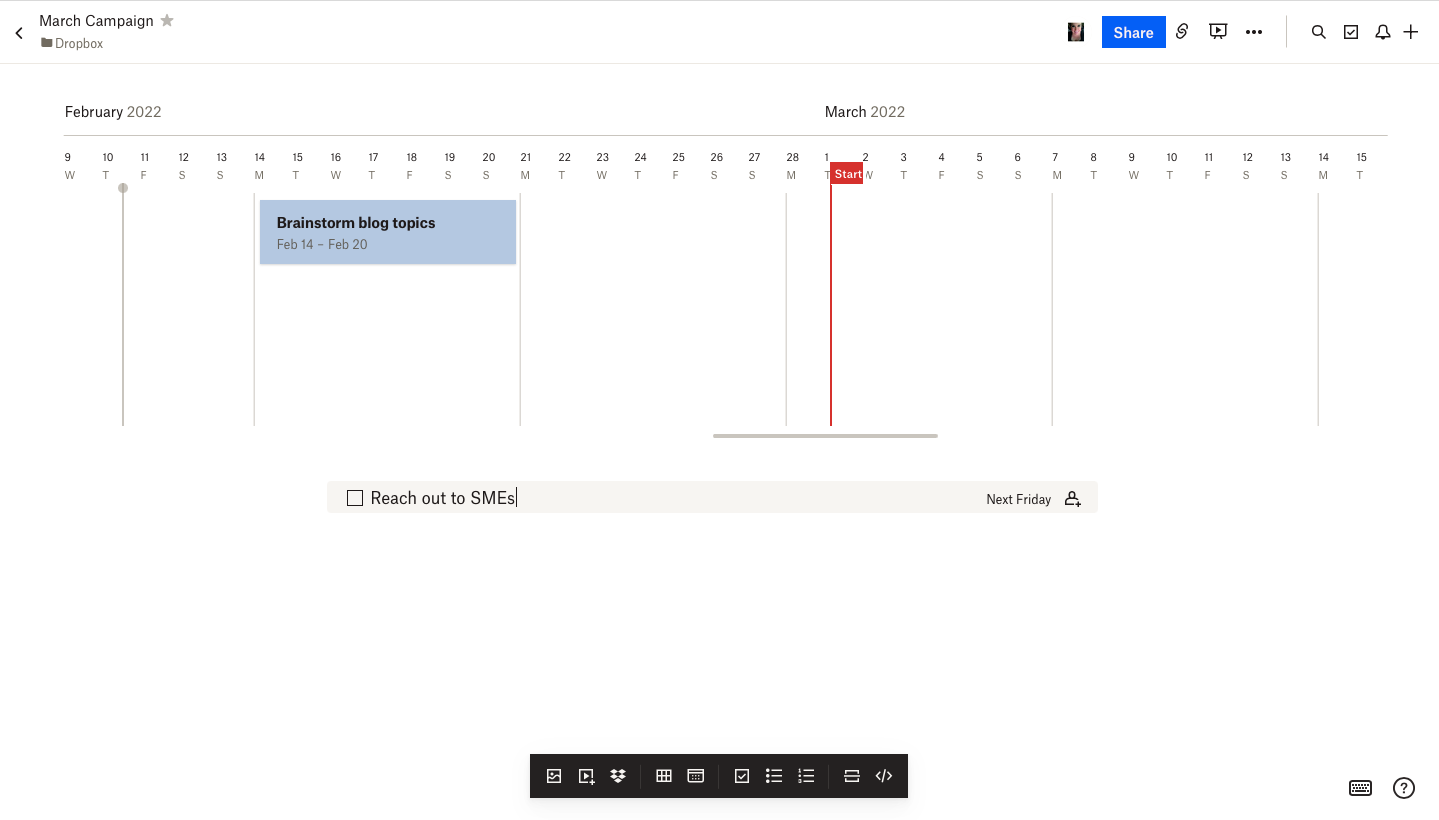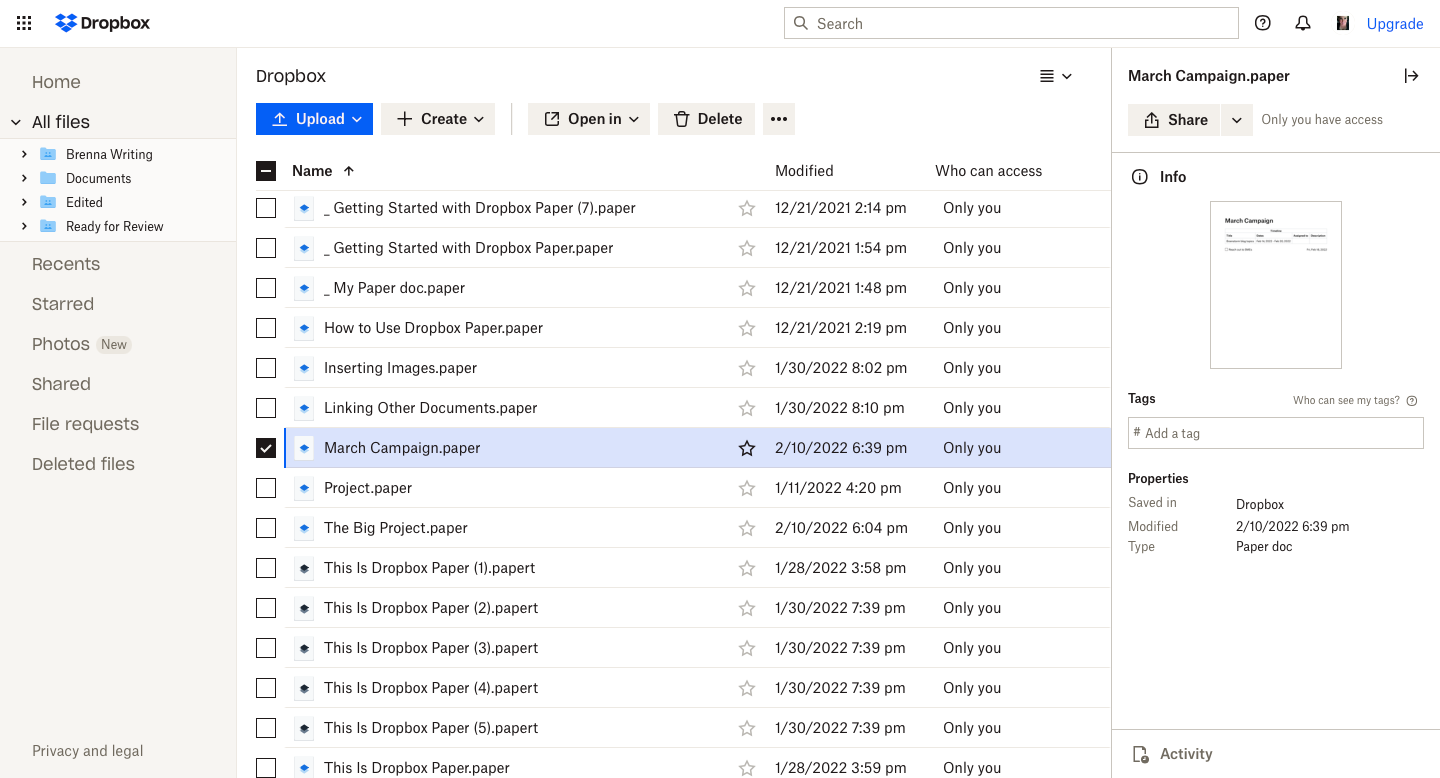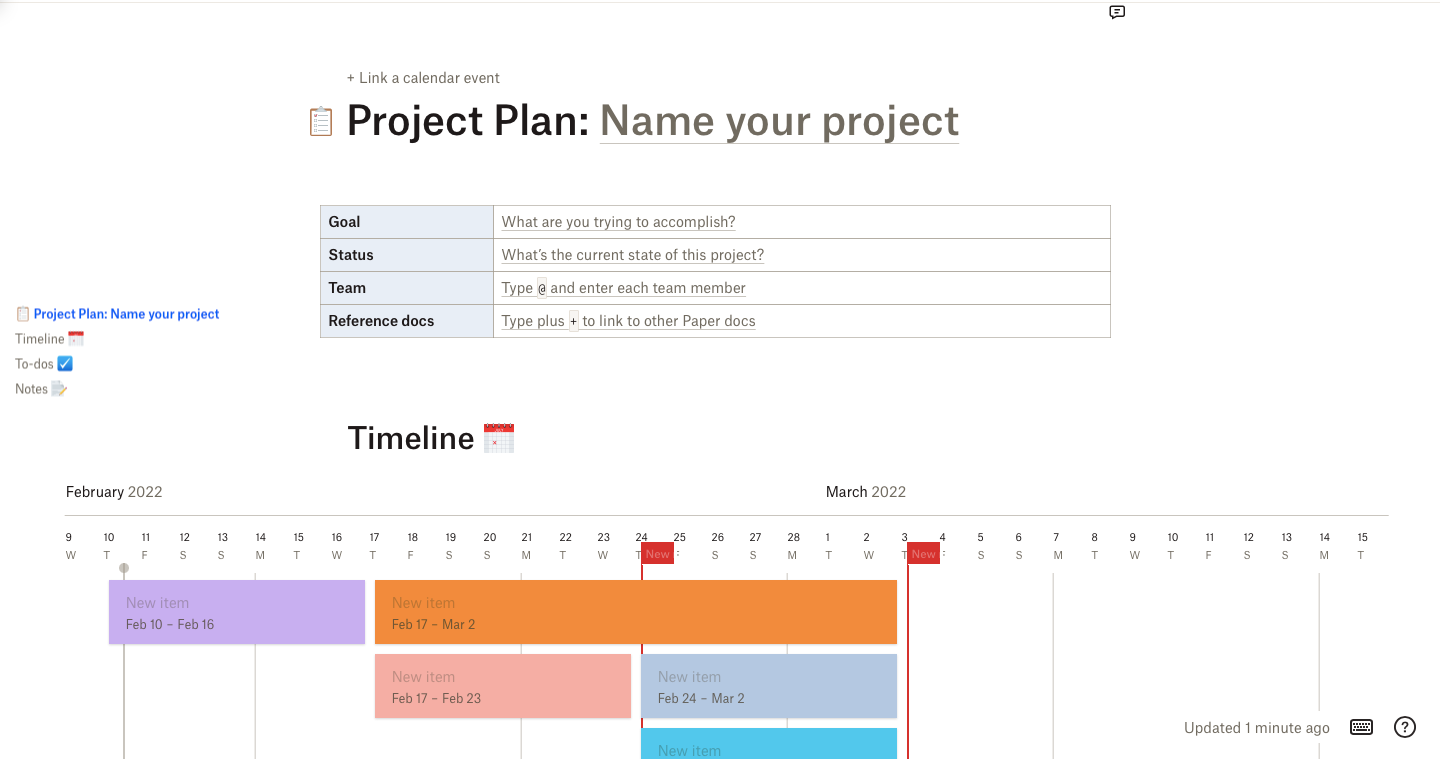Project planning can be tedious and overwhelming, especially when it requires your entire team to collaborate on separate tasks, brainstorming sessions, and more.
Luckily, there are tech tools out there that can simplify the project planning process. And best of all, some of them are free. Dropbox Paper is a free document creation and editing tool offered through Dropbox. All you need is a Dropbox account.
Planning Projects With Dropbox Paper
Dropbox Paper features all the tools you need to easily and quickly plan projects. For example, you can use the timeline tool to set dates for tasks and to visualize your entire project.
You can also create to-do lists and tag specific team members who are responsible for each task. The best part? You can do all of this in a single document, making it easy to keep track of all the details.
Dropbox Paper Is Brainstorm-Friendly
Before we dive in, we want to share this: You don't have to have your entire project figured out before using these tools. Also, you may want to learn more about what Dropbox Paper actually is.
It's easy to collaborate with your team to brainstorm on projects as you plan them. All the members of your team can view and edit Dropbox Paper documents at the same time.
Developing Timelines Using the Project Timeline
First, let's create a basic project timeline. Open a fresh Dropbox Paper document and name it according to your project. Then, follow these steps:
- At the bottom of your document, you'll see the Dropbox Paper toolbar. Select the timeline icon, which looks like a miniature calendar.
- Your timeline will appear. Then, select the arrow next to 2 weeks to choose the length of your project.
Setting Milestones
The next step is to set the project milestones you want your team to complete over the course of the project. To do so:
- Hover over the date, and a Flag icon will appear. Select it.
- Name your milestone.
If you enter a milestone incorrectly or simply wish to remove one, click on the milestone in the timeline and select the trash can icon.
Adding in Tasks
With all of your milestones entered, you'll now want to go through and add in specific tasks by the due date. These are the tasks you need to complete to reach each milestone.
- Hover over the blank space underneath each date to make a gray area to appear. Select it to open the New Item window.
- Enter your task name and add a description of the task if necessary.
- Assign the task by selecting the Assign icon (the body with a circle around it).
If you want to draw attention to specific tasks, you can color-code them by selecting the Palette icon in the top right of the window. For example, you can color high-priority tasks in red.
Organizing Tasks Using the To-Do List
If you want to forgo the timeline, you can use the To-Do List tool. Or, you can use the To-Do List with the Timeline tool to further organize project tasks.
For example, you can place key milestones in the Timeline and your tasks with dates inside the To-Do List. When tasks are completed, you simply check the box next to the task.
To set up a To-Do List:
- Select the To-Do List icon (which looks like a checkmark) in the toolbar at the bottom of the screen.
- Enter the name of your task.
- Select the date and enter a date.
- If you want to assign the task to someone on your team, select the Assign icon and enter their name or email.
That's it! If you want to make comments about specific tasks, you can do so by selecting the Comment icon (which looks like a speech bubble) next to the task.
Additional Features for Project Planning
After filling out your project timeline and your to-do list, you're well on your way toward planning the perfect project. If you want to take your project planning even further, here are some additional features that might be helpful.
Document Tagging
Do you have multiple documents for each project you're working on? This can quickly become confusing and frustrating for your team. The simplest way to organize your project documents is via tagging.
Tagging (#) enables you to place a tag on your documents and files, so you can find them easily in search. To tag your documents:
- Find the document or file you wish to tag in Dropbox and select it.
- In the window to the right, add a tag into the Add a tag box.
- Use tags that are descriptive for your project. For example, #March2022MarketingCampaign would work in this example.
When you want to find documents with your tags, enter the tag in the Dropbox search bar.
Project Planning Template
Don't want to have to create a project inside Dropbox from scratch? Dropbox makes it simple with the Project Planning Template that you can find here.
Simply select Use Template, and the template will open inside your Dropbox Paper account. This template includes both a to-do list and a timeline, as well as other information such as project information.
Fill in your information, and you'll be good to go. It's also fully editable, so you can make changes to fit your specific needs.
Linking Other Dropbox Files
Another great way to keep your project files together is to link those files to your main project document.
To use this feature, open your project planning document. Then, follow these steps:
- In the toolbar, select the Insert Dropbox Files icon, which looks like an open box.
- Using the search bar, locate the file you wish to insert into your document. This could be anything from contracts to presentations. You can also upload documents by selecting Upload files.
- Highlight the document and select Choose.
- The file, document, or image will be inserted into your document. You can also click on the file to open it further and view it in full screen.
What Else Can You Do With Your Dropbox Account?
Dropbox Paper is a great tool for everything from planning projects to creating documents complete with visuals. So, what else can you do with your Dropbox account? The sky's the limit.