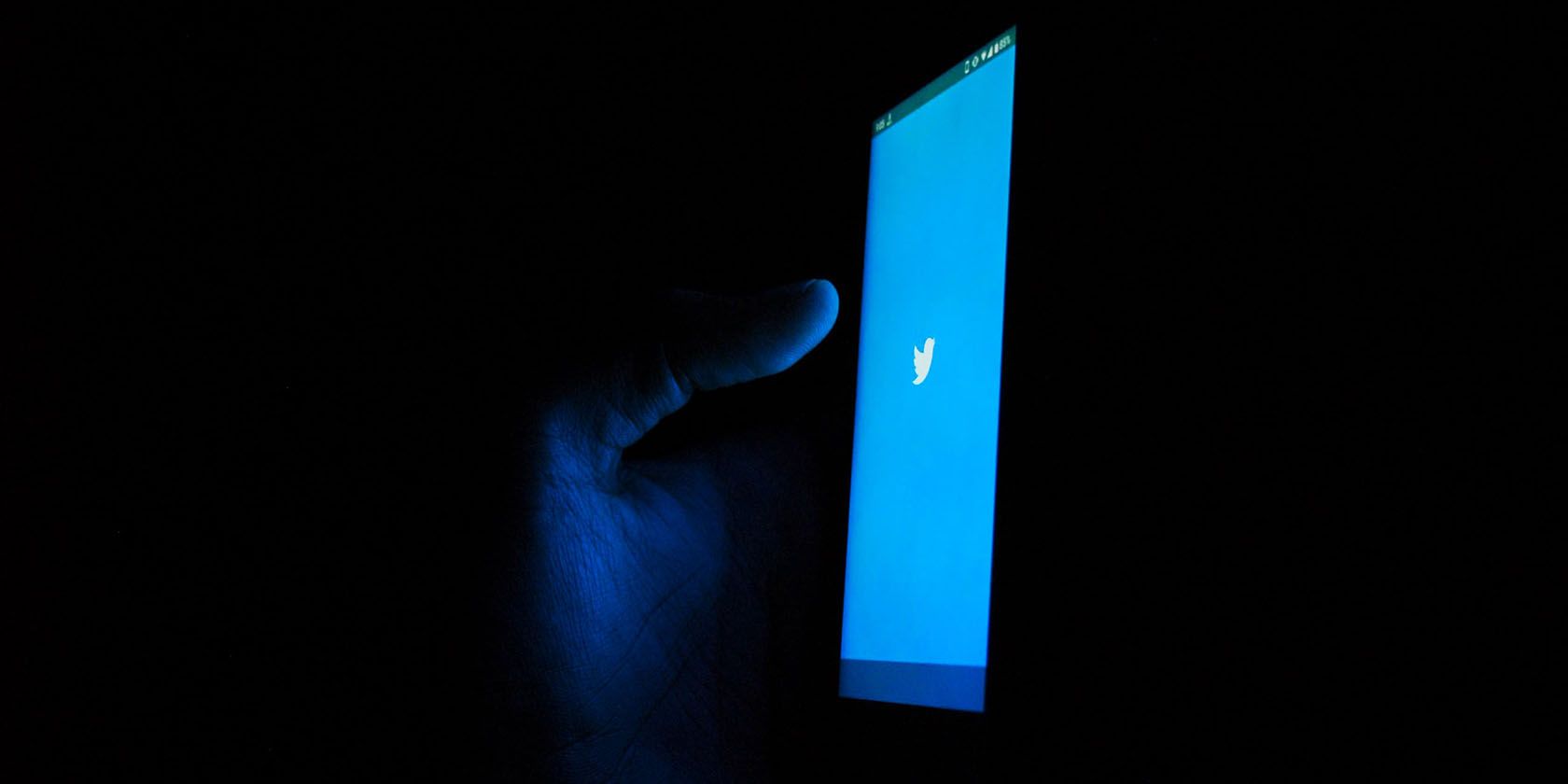Twitter is known for its trending topics. Whether they're around politics, social issues, major sports games, or the latest celebrity shenanigans, it is often the platform that houses a broad range of conversations, both on a local and global scale.
But these trending topics can be personally tailored to an individual level so that they reflect your own interests. Understanding how Twitter trending topics work can make Twitter more personal and meaningful to you.
Read on to find out how to personalize Twitter Trends to suit your interests...
What Are Twitter Trends?
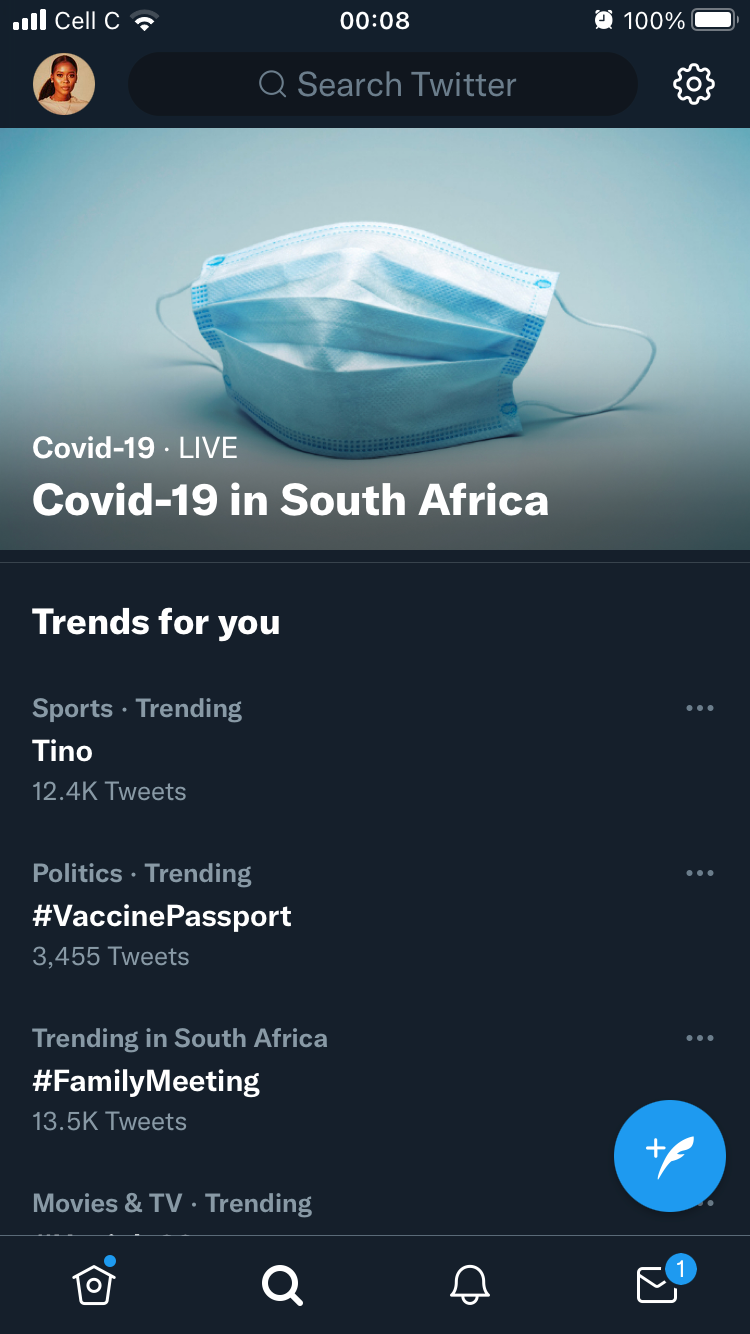
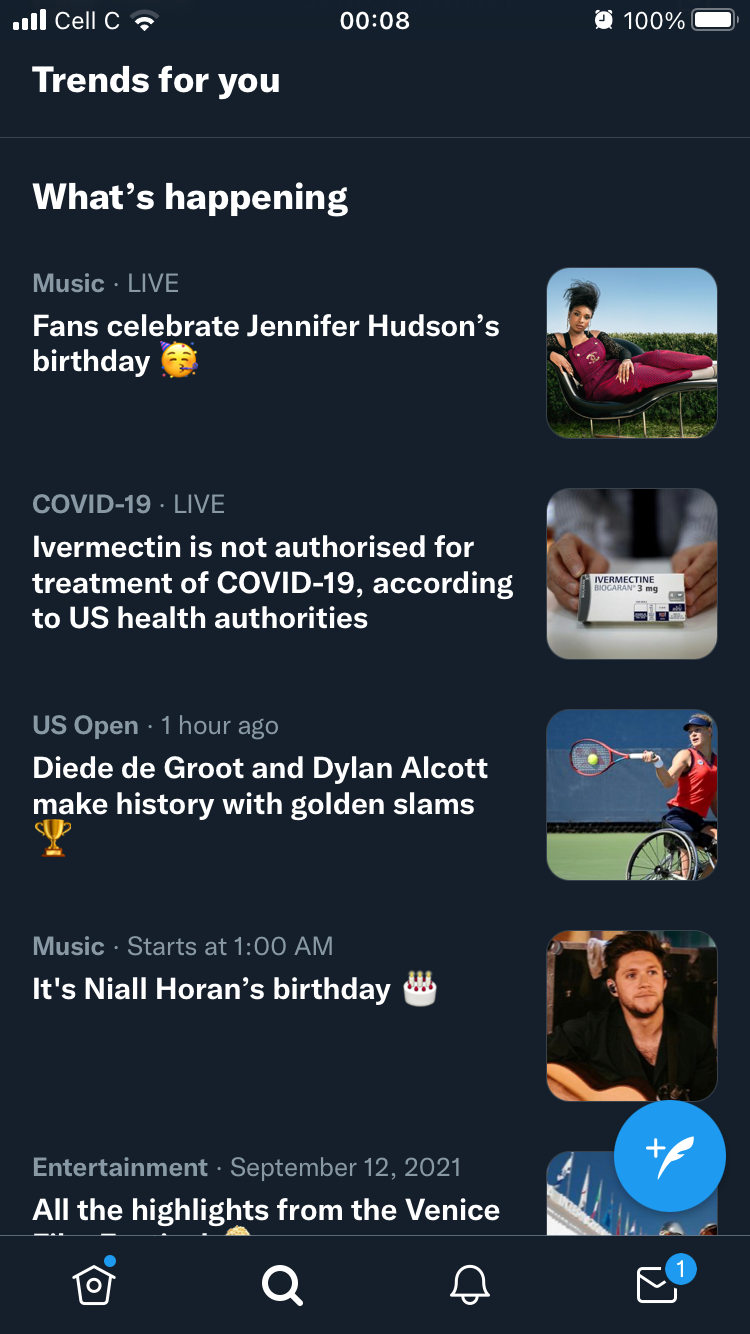
Twitter Trends are the most popular topics discussed by users on Twitter at any given time. Major world events (like COVID-19 updates), international sports games, and news about celebrities are some of the topics that commonly trend on Twitter.
This happens when many Twitter users are tweeting about the same topics at the same time, which Twitter then lists in the current top 10 topics on your Twitter home page for you to browse through and join in on the conversation if you so wish.
Twitter trends can be in the form of hashtags or stories based on keywords.
How Twitter Decides What Trends to Show You
Over the last few years, Twitter has continued to refine how trending topics work by adding different layers of context to the way it displays on desktop and mobile.
Twitter's trending algorithm identifies these popular topics by detecting when words or phrases are being frequently mentioned in tweets. You can click on any of the topics in the "Trends" list to view a feed of all the recent tweets containing the trending topic. This includes tweets from all Twitter users, not just those you have chosen to follow.
Twitter decides what trending topics to show you based on its algorithm. These topics can be tailored to the people you interact with, your interests, and your location. Depending on the view you select, you can see either what’s popular on a broader scale, or what’s trending within your specific interest groups.
For example, if most of the people you follow are celebrities, you’re more likely to see personalized trends associated with celebrity updates and scandals. The algorithm also prioritizes fresh content, so you’ll see topics that people are talking about at that moment in time, while the story is ongoing, rather than older trends or old news.
When using Twitter’s mobile app, you’ll find these topics listed in the "Trends for you” section. The same applies if you’re using Twitter on desktop, and you can also click on the "Explore" tab in the sidebar on the left to catch up on trending hashtags and topics.
Sometimes brands also promote hashtags or phrases, which may land them in the trending topics section. You'll see these topics marked as "Promoted".
How to Personalize Your Twitter Trends
There's a lot happening on Twitter at any given time. You can scroll through a wide range of trending topics all in one go. To get the most out of Twitter Trends, you'll have to help Twitter show you trends you're most interested in.
Here's how:
1. Personalize Your Trends Page
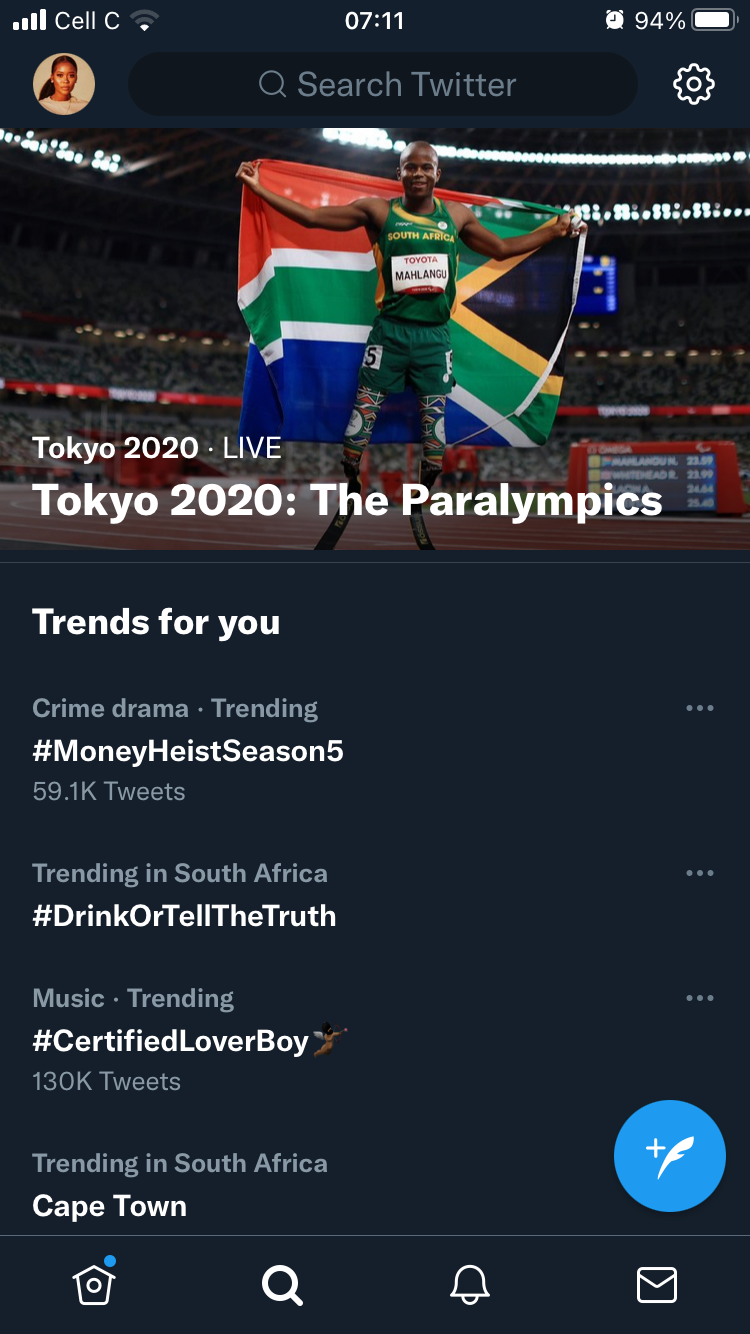
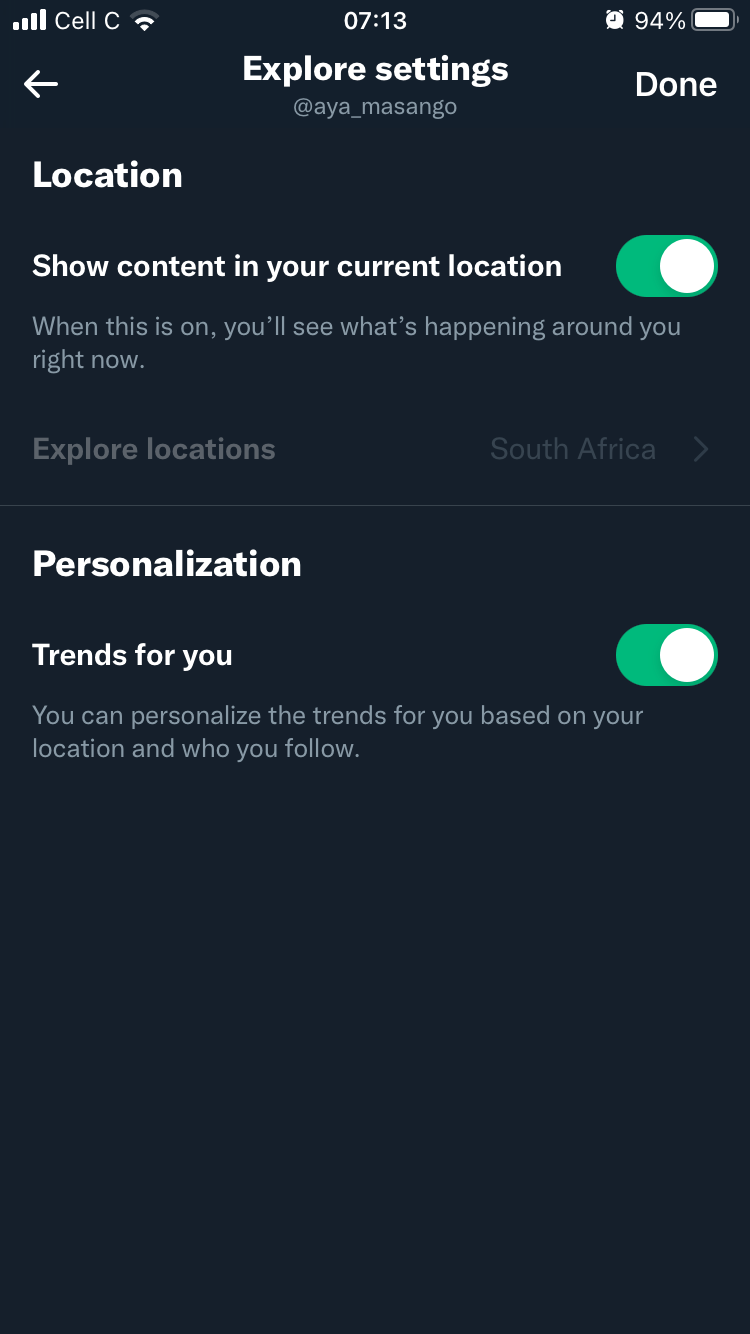
Twitter lets you personalize the trending topics you see based on certain factors.
These include geographic preferences so that you only see location-based trends depending on where you are. Here you can also choose a specific region that you want to see trending topics from.
You can also decide if you want Twitter to personalize trends further based on your interests, rather than just showing your trends based on your location.
To personalize the trending topics Twitter shows you, simply follow the steps below.
On the desktop app:
- Log on to your Twitter account.
- Navigate to the Trends for you section to the right of your screen.
- Click on the Settings icon to the right of Trends for you.
On the mobile app:
- Launch the Twitter app on your mobile phone.
- Navigate to your explore page by tapping the search icon at the bottom-left of the screen, and click the Settings icon in the top-right corner of the screen.
From these pages, you can tailor your preferences to reflect the kind of content you want to see on your Trends page based on where you are and the areas you want to keep an eye on.
Make sure you have both Location and Personalization selected in this section so Twitter knows to show you trends based on these selections.
2. Subscribe to Twitter Topics
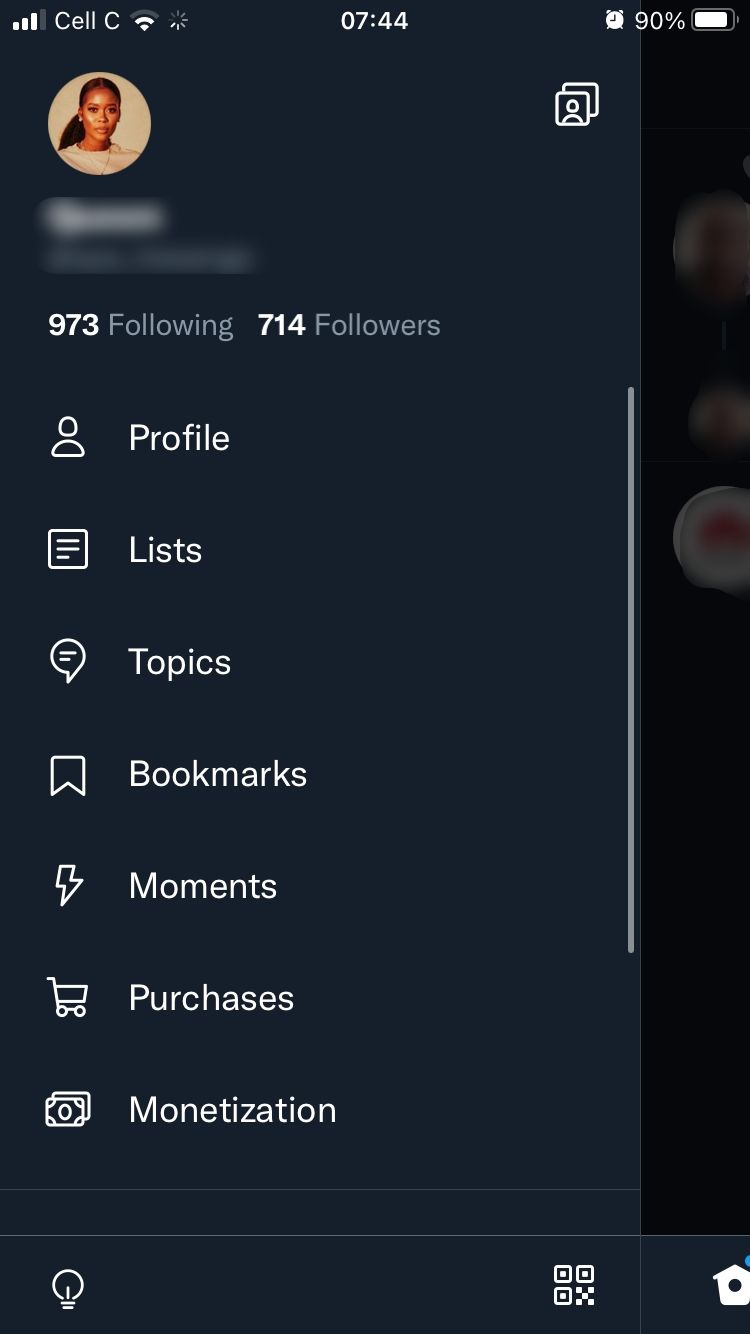
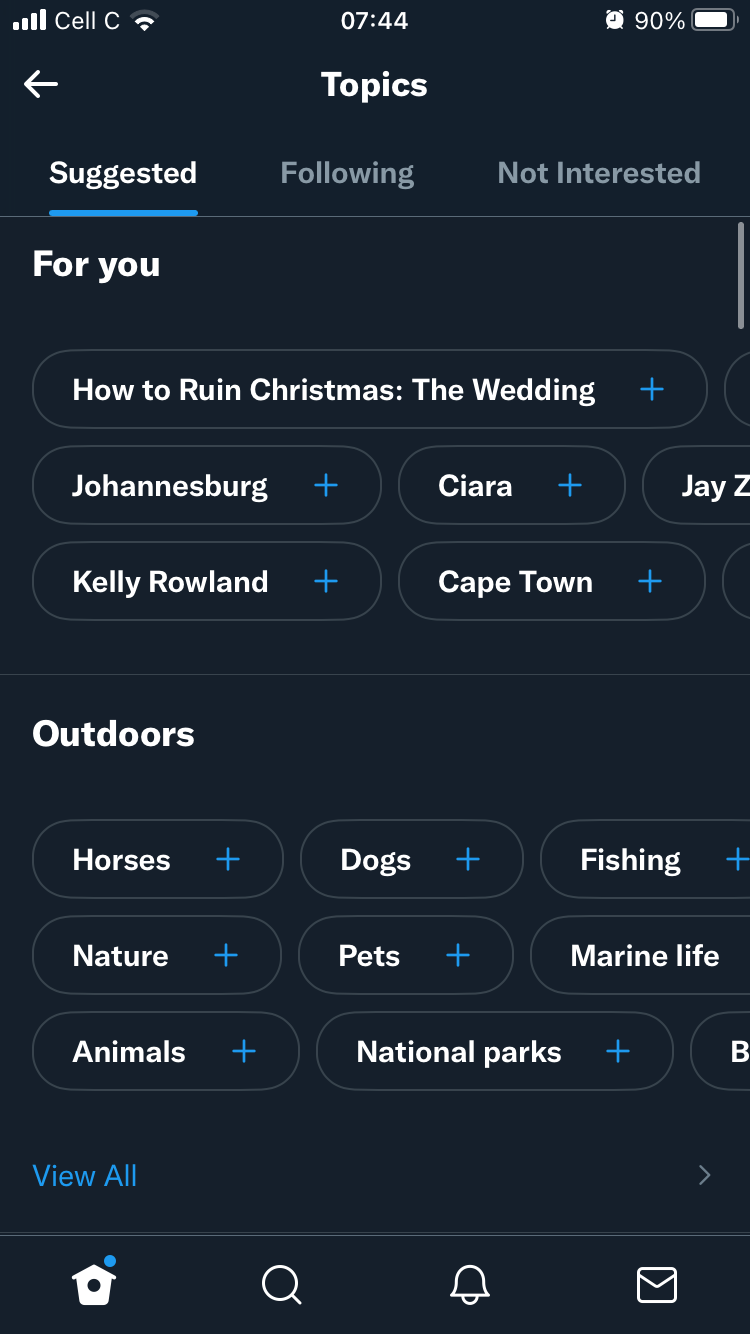
Just like you can follow specific people on Twitter, you can also follow overall topics so you can view a wide range of posts around a particular topic. This is a great way of keeping up-to-date on the topics you're interested in and finding more accounts to follow, including influential Twitter users, in that niche.
To access the list of topics you can follow, follow the steps below:
On the desktop app:
- Navigate to the left of your Home page and click on More at the bottom.
- Now click on Topics in the top-left corner.
On the mobile app:
- Tap your profile icon in the top-left of your screen.
- Now tap Topics.
Here you will find a wide range of topics recommended to you by Twitter. Under the main topics you will also find a wide selection of sub-topics that you can follow.
This helps Twitter hone in on the topics you want to see more of, so be as specific as possible when selecting these.
Once you follow a topic, you’ll see Tweets about that topic in your news feed, even if you don’t follow the accounts that tweet about them.
Some of these Tweets will prompt you to “see more about this Topic”. If you're interested, you can click on this call to action to view more Tweets on that topic in one feed.
Twitter will also use these topics to tailor your trends for you.
3. Engage With Accounts and Posts That Appeal to You
Once you've enabled personalized trends, Twitter will show you trends based on your activity on the app, like the accounts you follow and the content you engage with. If you want Twitter to be more accurate in showing you trends you are interested in, you also need to give it data to work with.
This means following accounts you're interested in, interacting with posts about topics you enjoy and want to see more of, and generally being active enough on the app so that Twitter begins to recognize and learn more about your interests.
4. Give Feedback on Trends
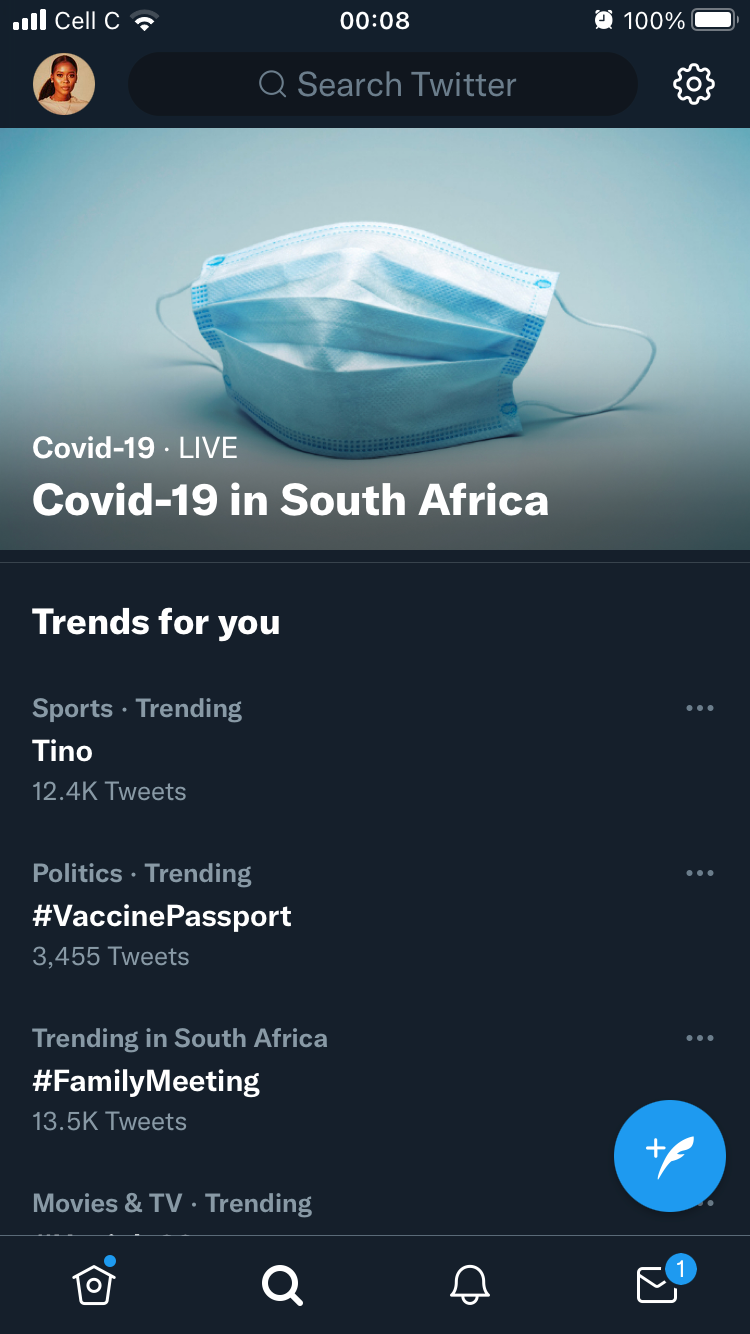
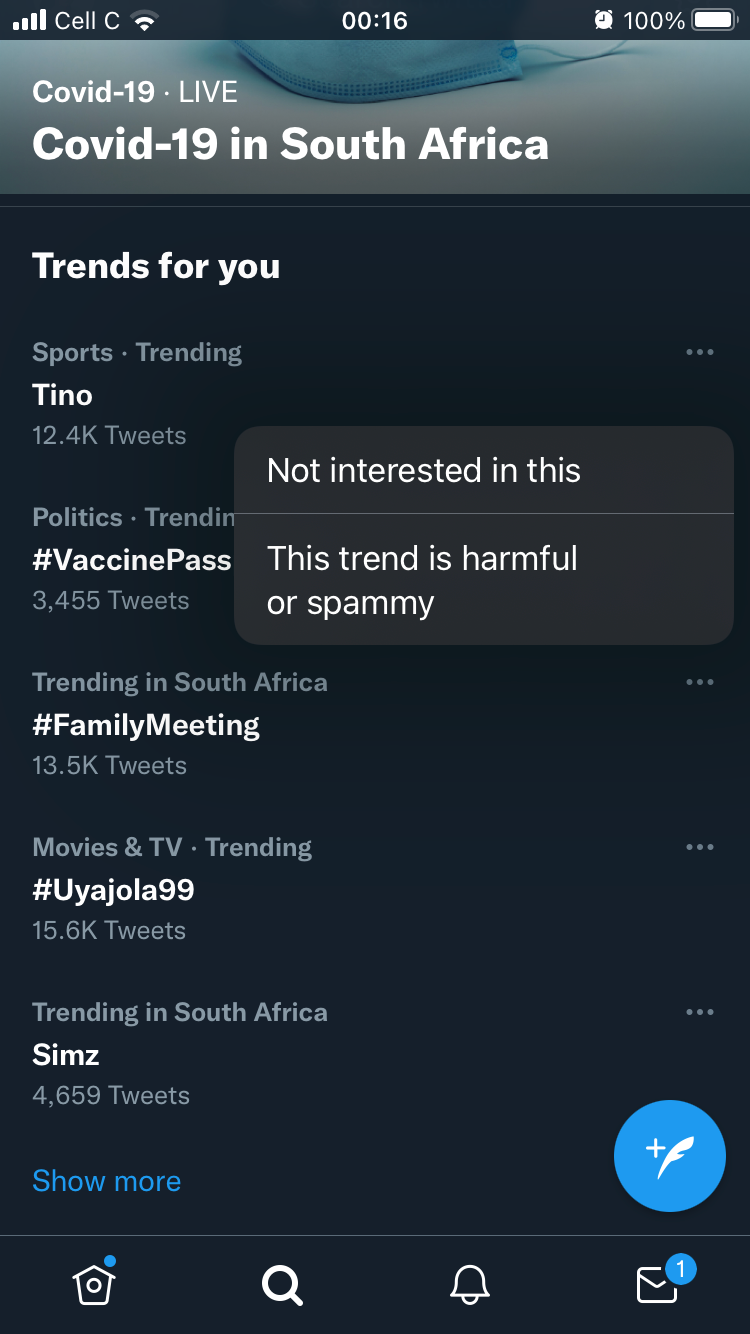
Don't like some of the Trends Twitter shows you? Give the app feedback so it can improve. Here's how:
On the desktop app:
- Navigate to the left of your Home page and click on Explore at the top.
- Find the topic you no longer want to see in the Trends for you section, then click on the three-dot menu to the right of that topic.
- Select the reason why you no longer want to see this topic between the two options provided.
On the mobile app:
- Navigate to your explore page by tapping the search icon at the bottom-left of the screen.
- Find the topic you no longer want to see, then click on the three-dot menu to the right of that topic.
- Select the reason why you no longer want to see this topic.
Create a More Meaningful Experience on Twitter
No longer are social media apps an escape from reality; nowadays, they are a very real extension of that reality. Bearing this in mind, tailoring your social media activity to your true interests and preferences makes your social media experiences more seamless.
More importantly, when you help Twitter to show you more of the topics you care about, your experience on the app will become more personal.