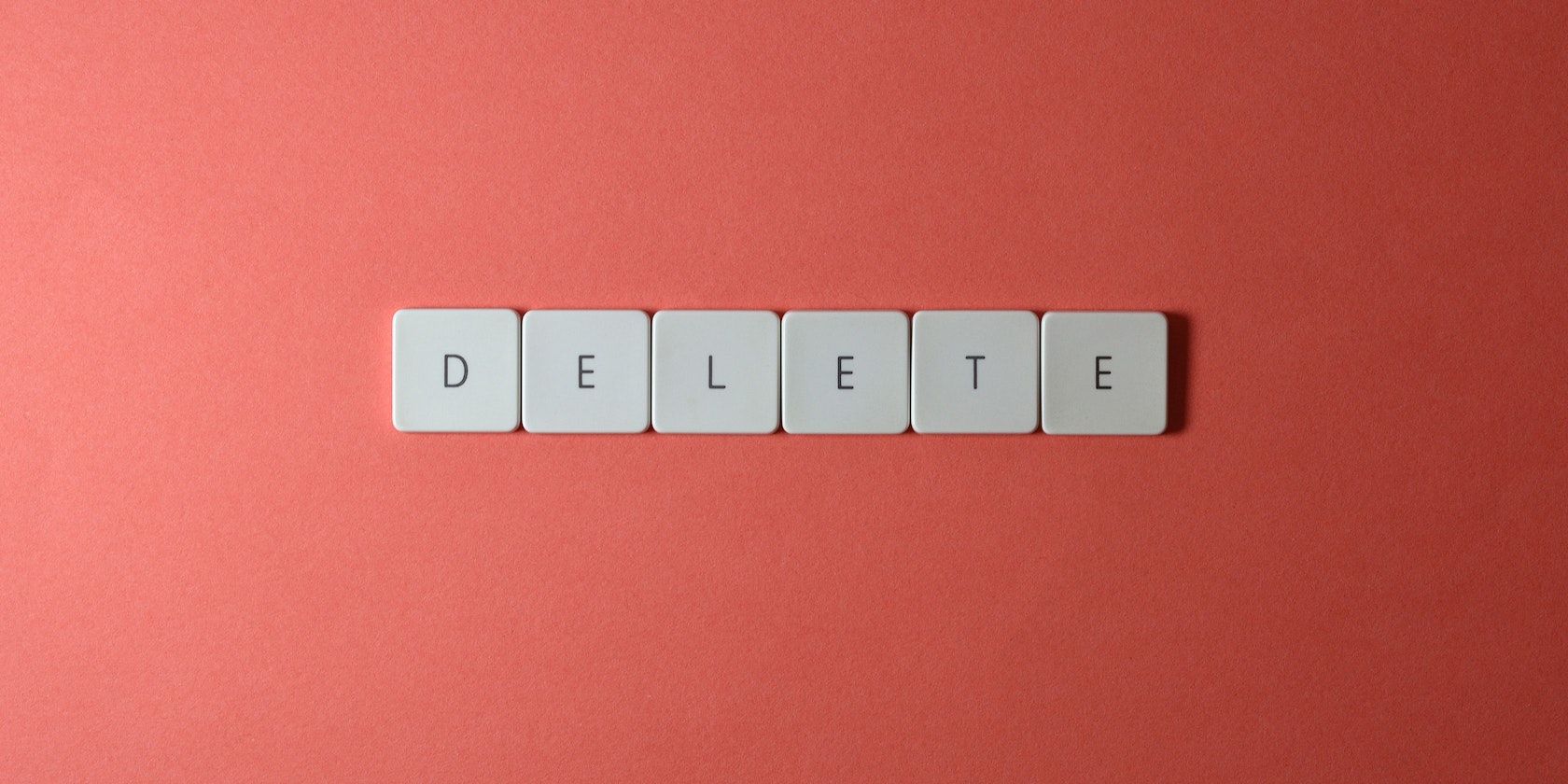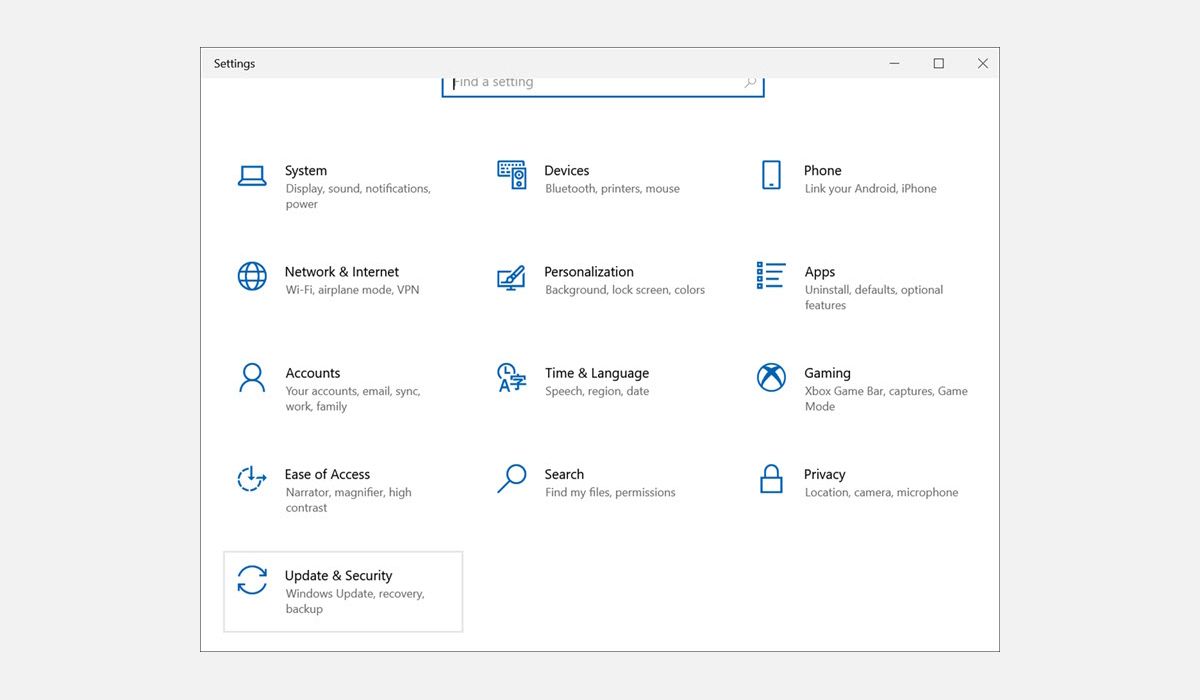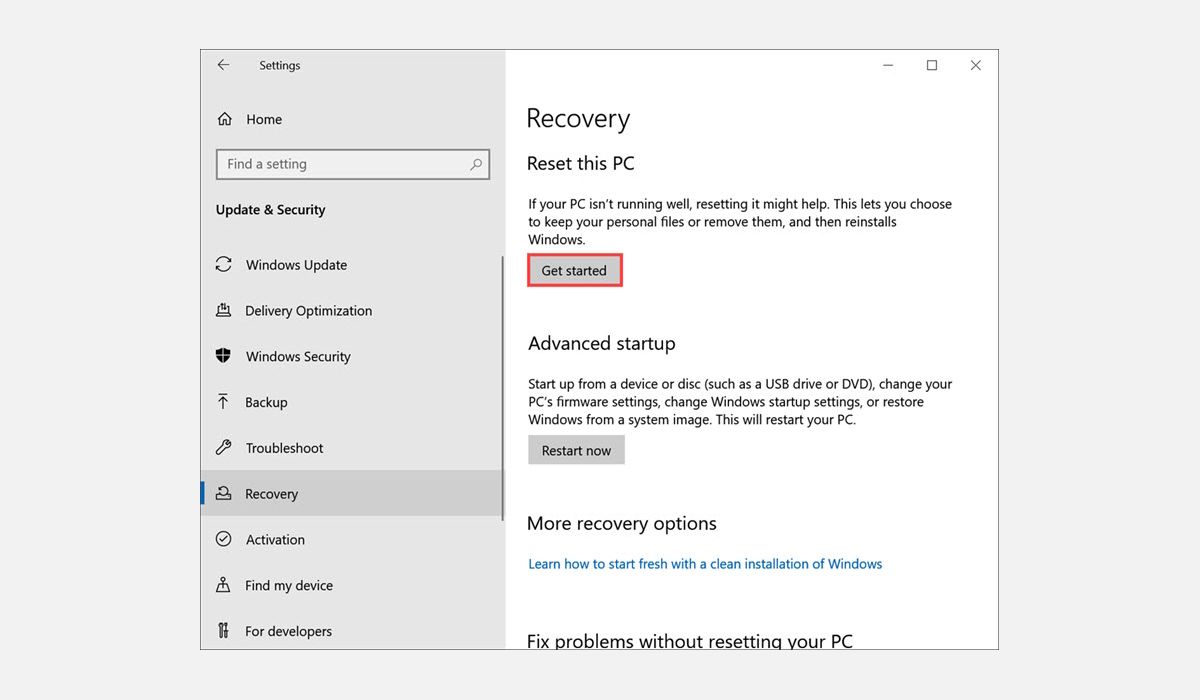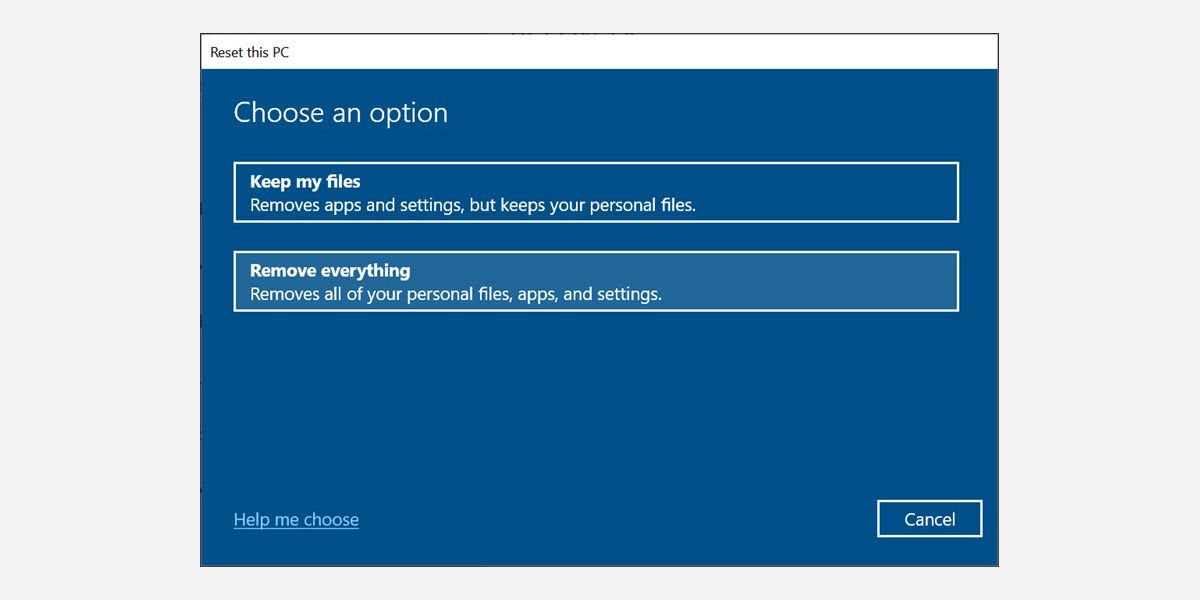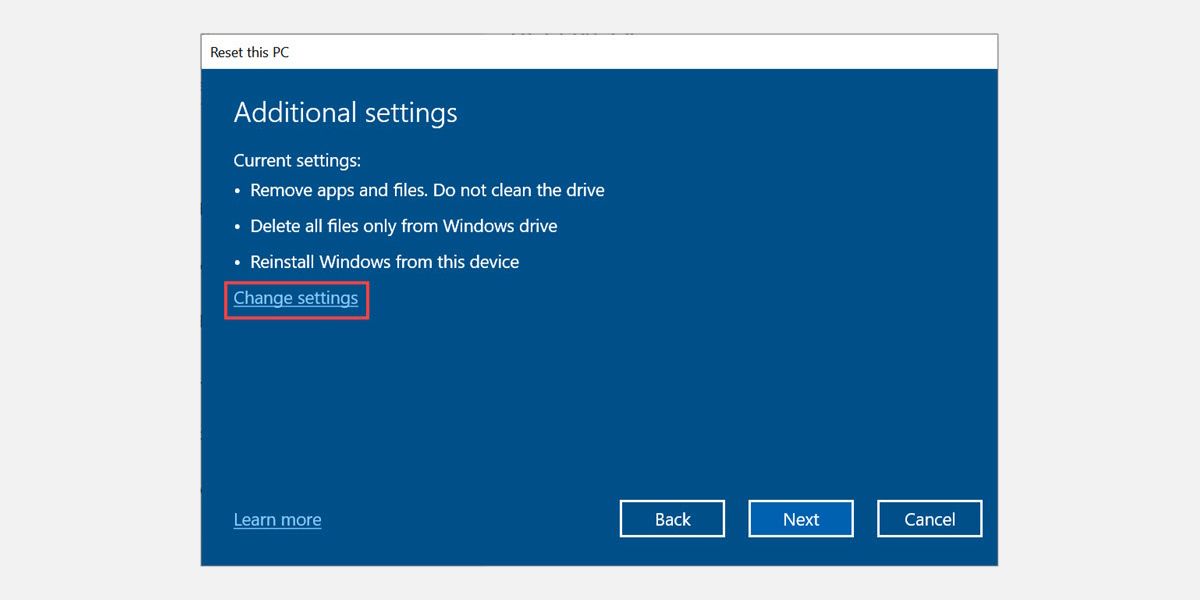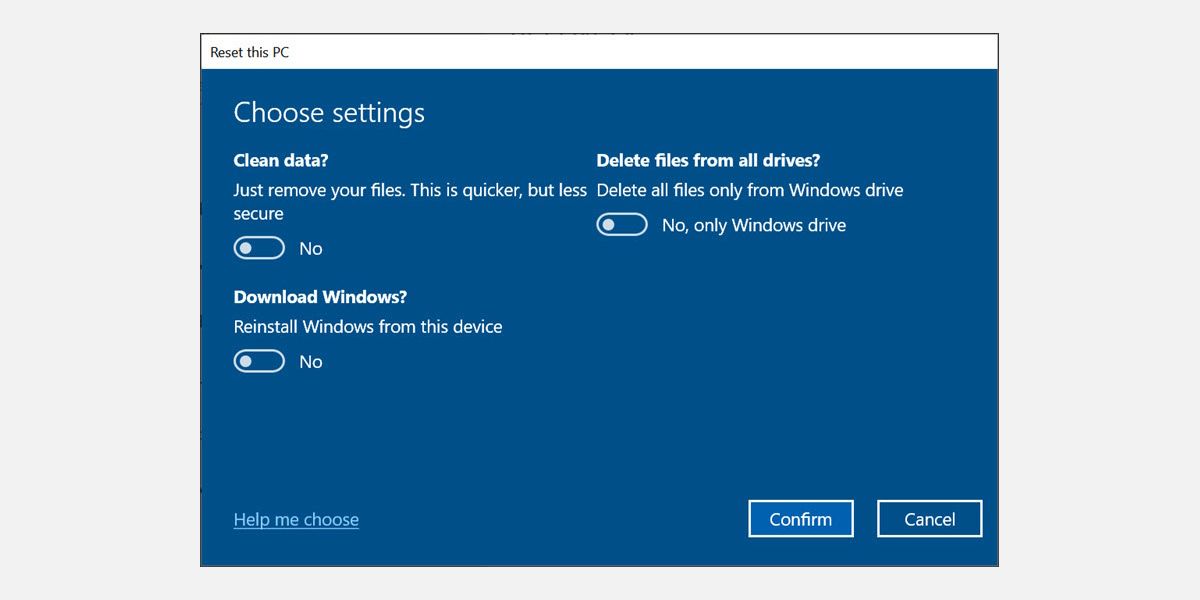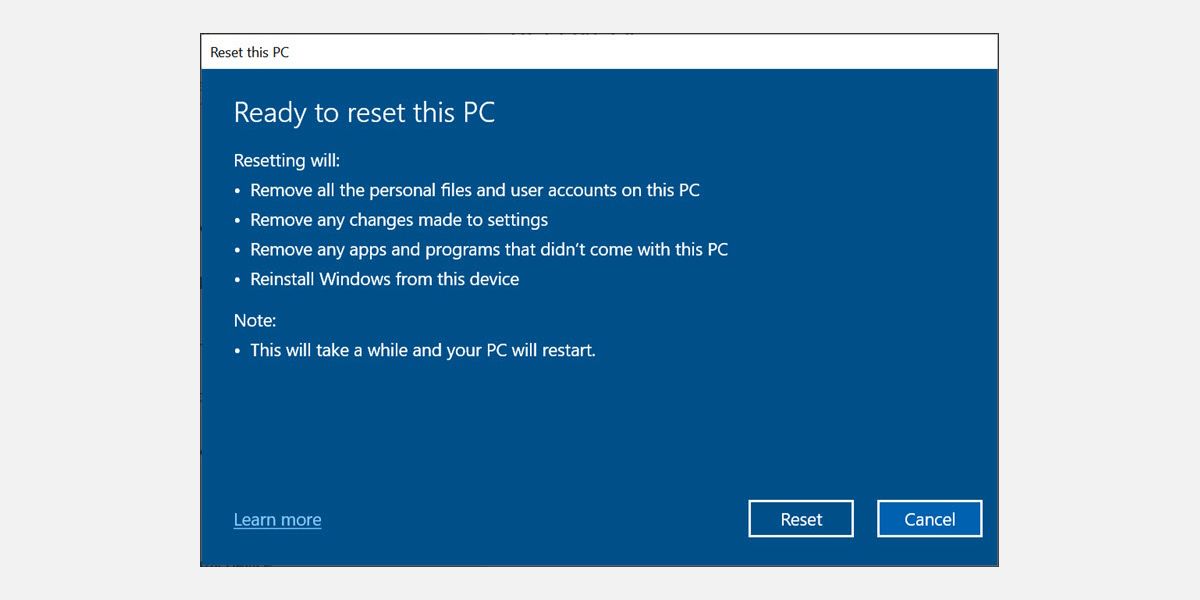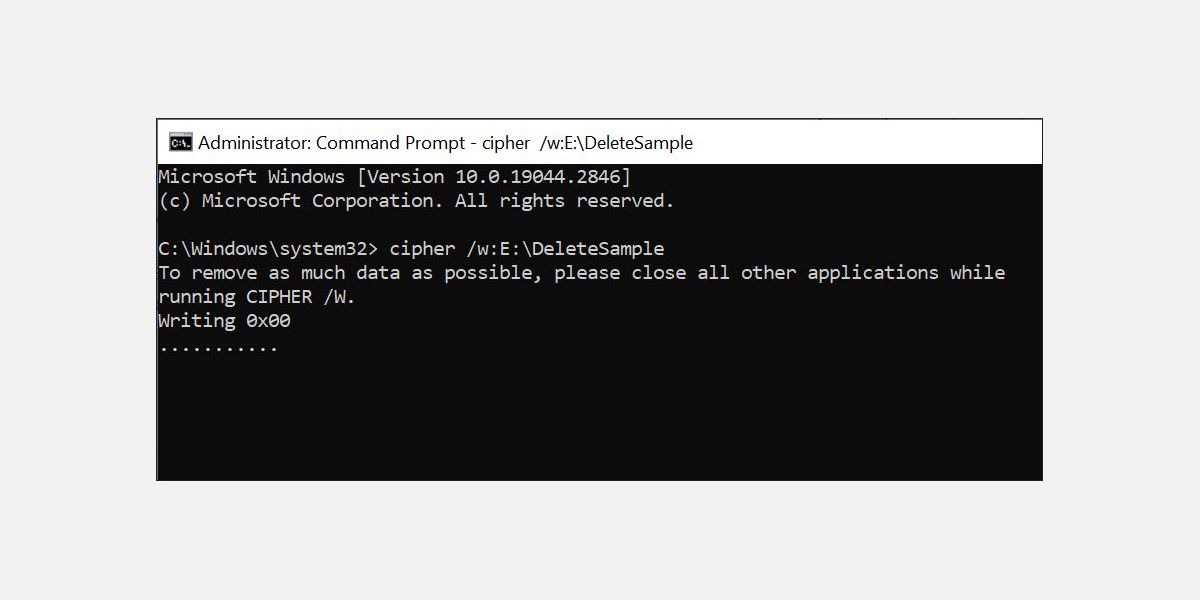In an age where technology advances at an astonishing pace, we find ourselves upgrading our devices more frequently than ever before. Whether it's a new laptop, a faster desktop, or the latest tablet, the temptation to acquire a new gadget is hard to resist. But what about the trusty companion that has served you well until now? If you've decided to part ways with your old PC and pass it on to someone else, it's crucial to consider the security of your personal information.
When selling or donating your computer, simply deleting files or formatting the hard drive isn't enough to ensure your sensitive data won't fall into the wrong hands. So, how can you permanently delete files on your PC before selling it?
Why Is It Important to Permanently Clear the Data Before Selling a PC?
When it comes to personal information, it's better to be safe than sorry. Deleting or formatting files only removes the reference to them and does nothing to delete that data forever. In most cases, a savvy thief can still use specialized software to recover the deleted files from your hard drive.
Here's why it's vital you permanently clear the data before selling a PC:
- Protect your personal information: Our devices contain a vast amount of personal data, including financial records, passwords, photos, and private documents. Failing to delete this information forever leaves it vulnerable to unauthorized access. By securely erasing your data, you prevent sensitive information from falling into the wrong hands and protect yourself from identity theft, fraud, or other malicious activities.
- Preserve your privacy: Privacy is a fundamental right, and it's essential to safeguard it even when parting ways with your PC. Your online activities, browsing history, and stored login credentials may reveal a great deal about your personal life. Deleting this data forever ensures that your privacy remains intact, preventing anyone from gaining access to your online accounts, social media profiles, or personal conversations.
- Prevent data recovery: Deleting files using traditional methods like dragging them to the recycle bin or formatting the hard drive doesn't completely remove the data. It merely makes it less accessible. Technically proficient individuals can use specialized software or techniques to recover deleted files, potentially exposing your sensitive information.
- Maintain professional integrity: If you're passing your PC onto someone else as part of a business upgrade or when transitioning to a new job, it's crucial to maintain professional integrity. Business-related files, customer data, or proprietary information could be detrimental if they fell into the wrong hands. Permanently deleting this data ensures that it cannot be retrieved, safeguarding your reputation and avoiding any potential legal or ethical complications.
Steps to Take Before Deleting Files on Your PC Forever
To protect your personal information when selling or donating a computer, it is essential you take the following steps before permanently deleting files.
- Back up your important files: Prior to deleting anything, it's crucial you create backups of any data that you want to keep. Identify the files and folders that are essential to you, such as personal documents, cherished photos, or important work-related files. Copy them to an external hard drive, a cloud storage service, or another secure location. This way, you'll have a copy of your valuable data in case you need it later.
- Review and organize your files: Take some time to review the files stored on your PC. Carefully assess which are necessary and which you can safely delete. Organize your files into categories or folders to make it easier to identify and select anything you want to permanently erase. By doing this, you'll avoid accidentally deleting files that you may still need.
- Back up your operating system product key: If you're planning to sell or donate your PC, make sure that you back up the product key for your operating system. This key is necessary to reinstall the OS on a new device, saving you money to buy a separate license for your next device.
- Take back ups of paid software: If you've purchased any software applications or programs, take the time to back up the license keys. This will mean you can reinstall them on your new computer or share the licenses with the new owner.
- Choose an appropriate deletion method: Select the right file shredding method to eradicate your files forever. There are several options available, such as using Windows's "Reset this PC" option, specialized software that overwrites the files multiple times, or employing command-line tools provided by your operating system. These methods ensure that the data is overwritten and irretrievable, making it difficult for anyone to recover your deleted files.
By following these steps diligently, you can confidently proceed with permanently deleting files from your PC.
How to Permanently Delete Files on Your PC Without Recovery
Once you've backed up your files, reviewed and organized them, and taken the necessary precautions to protect your sensitive data, it's time to choose a suitable file shredding method and begin deleting them. For that, you have several options at your disposal.
1. Use Windows "Reset this PC" Option
Windows 10 offers a "Reset this PC" option that allows you to reset the operating system to its factory settings. The process also provides an option to remove files forever, making them unrecoverable even with recovering software.
So, if you want to clear all your PC's data, here are the steps to do that using the "Reset this PC" option:
- On your Windows PC, click the Start button and select Settings from the menu.
-
Select the Update & Security settings.
-
Under the "Update & Security," switch to the Recovery tab on the left panel, and click the Get started button below "Reset this PC."
-
A new window will appear. Select the Remove everything option to clear all your personal files, apps, and settings from your PC.
- Next, select how you want to Reinstall Windows after the reset. Choose any option as per your convenience.
-
Select the Change settings option next.
-
Under "Choose settings," enable the button below "Delete files from all drives?" and "Clean data?" if they are disabled. Enabling these options will ensure that all the data from your hard disk is eradicated forever and impossible to recover. Finally, click Confirm option.
- Click Next on the Additional settings window.
-
Finally, click the Reset button to begin the permanent deletion of your Windows PC files.
2. Use Cipher Command to Overwrite the Deleted Data
If you prefer not to use the Windows Reset option because you don't want all your data to vanish, use the Cipher command to overwrite specific deleted data. This is another secure method that ensures that everything selected is permanently erased and cannot be recovered. To use it, follow these steps:
- Open the Command Prompt window on your Windows PC.
- Type in "cipher /w:FolderName" and hit the Enter key. Replace the FolderName with the actual name of the folder you want to erase its contents. For example, if your folder named DeleteSample is in E:\ drive, then type cipher /w:E:\DeleteSample and press Enter.
-
The command will overwrite all files in that particular folder, making them unrecoverable.
We recommend that you use the Cipher command multiple times to completely remove all your data from the hard drive. The more you run it, the better and more secure it will be for you.
3. Using Specialized Software
Using specialized file deletion software is a secure way to delete files from your PC permanently. These programs use military-grade algorithms to overwrite your data multiple times, making it nearly impossible to retrieve the deleted information. They also offer several additional features like scheduling automatic deletions and wiping free spaces from your hard drive, which is not possible with the built-in Windows tools.
Popular file deletion software includes Eraser and BitRaser.
Transfer Your PC Securely
Permanently deleting the files from your PC before you sell or donate it is the best way to protect your sensitive data. The methods mentioned will help you do that quickly and securely. Lastly, always remember to transfer your PC after taking a backup of all the important data from it. This will help you to resume computing on your new device without any hassle.