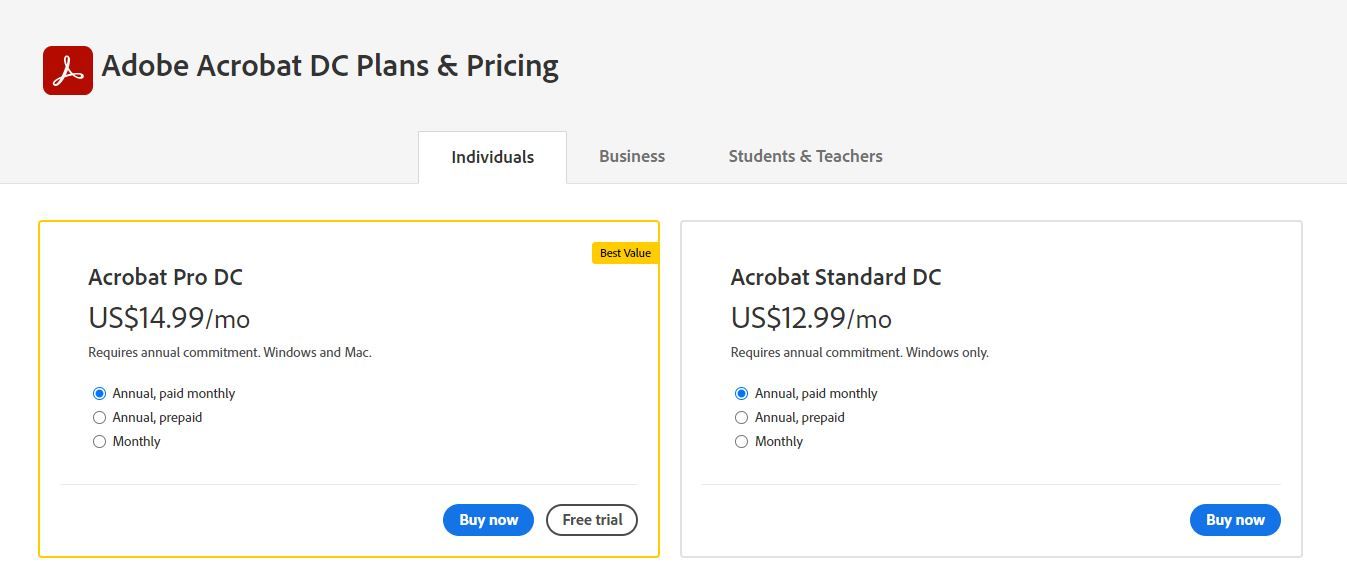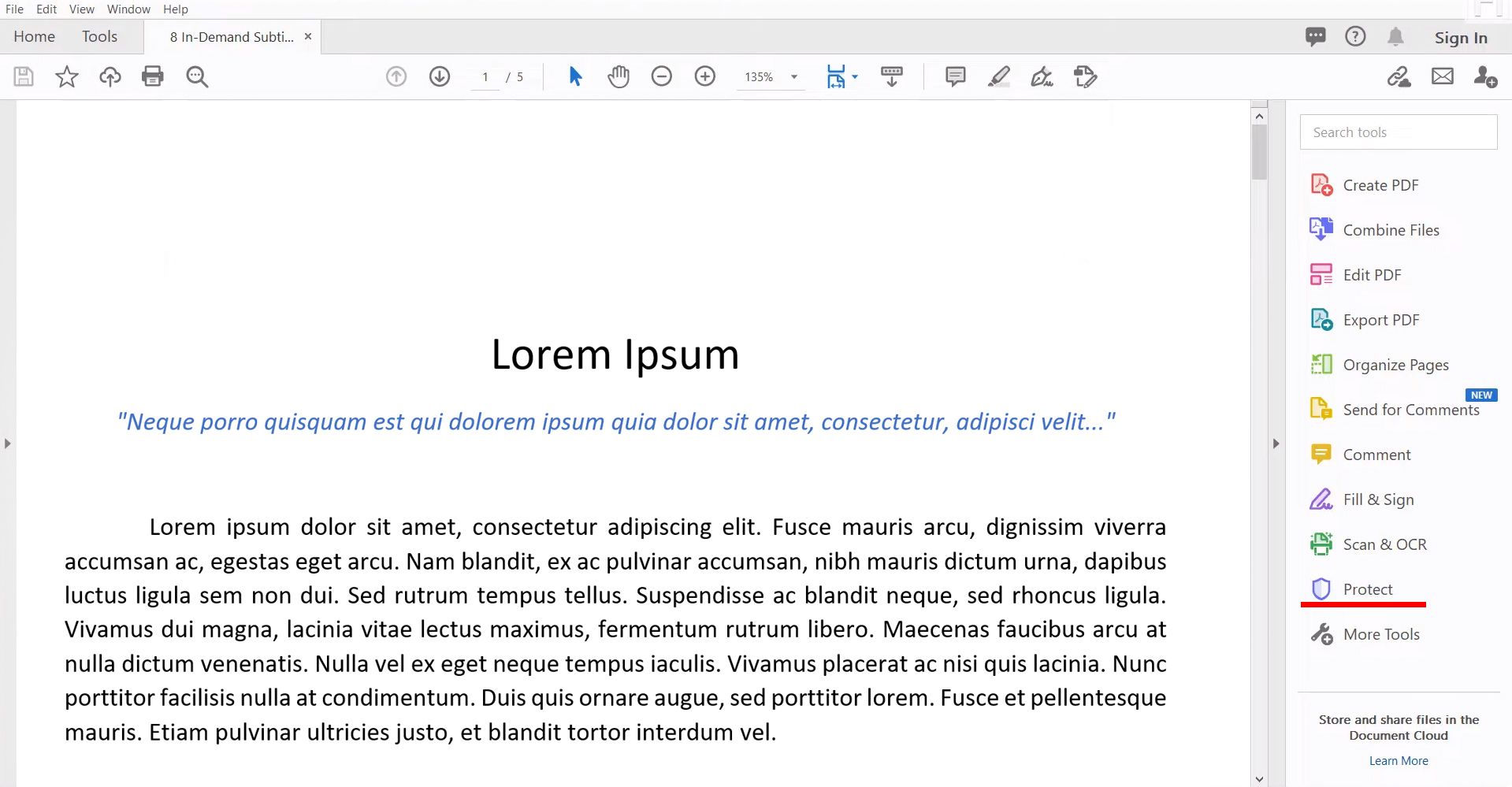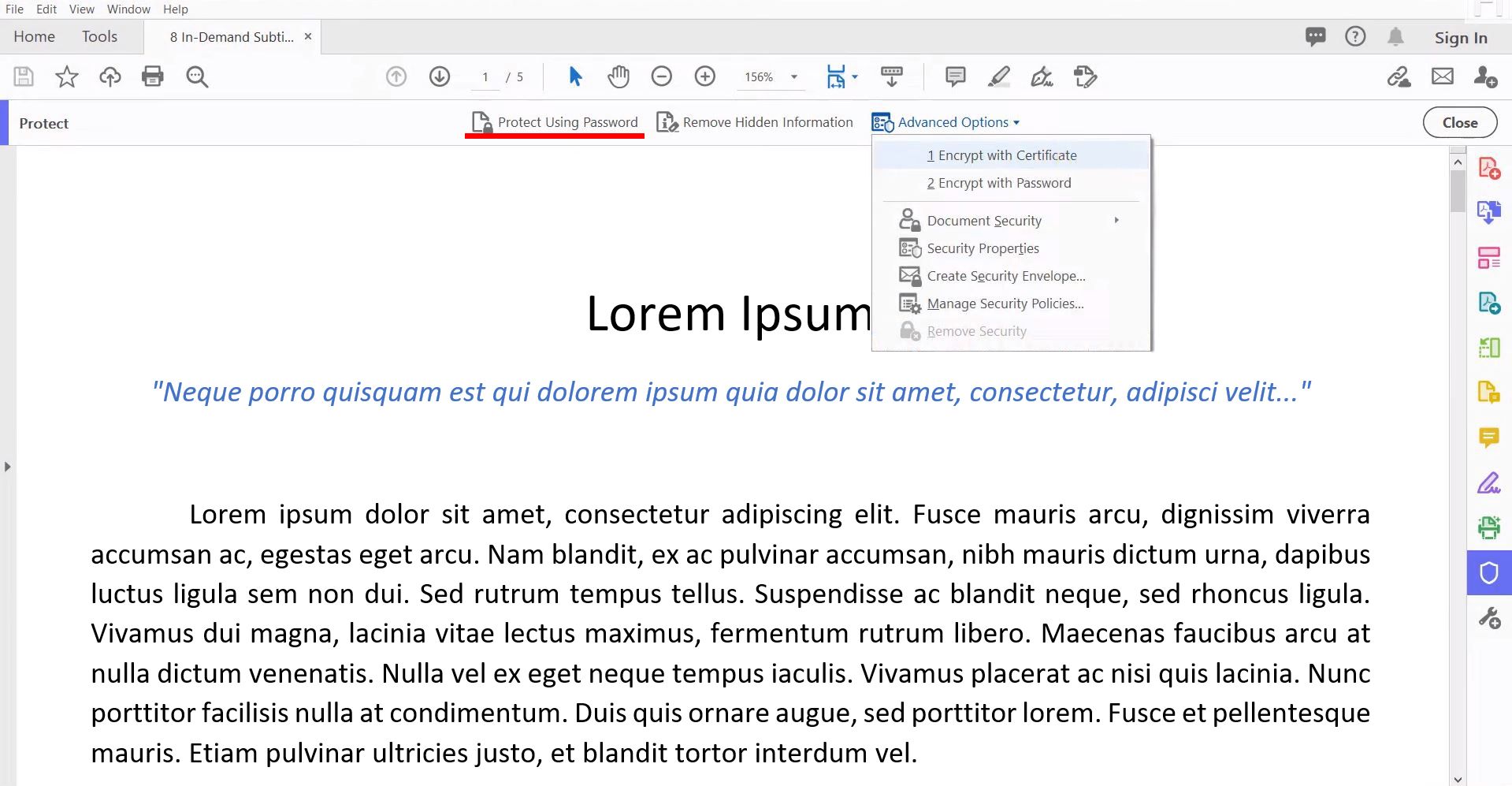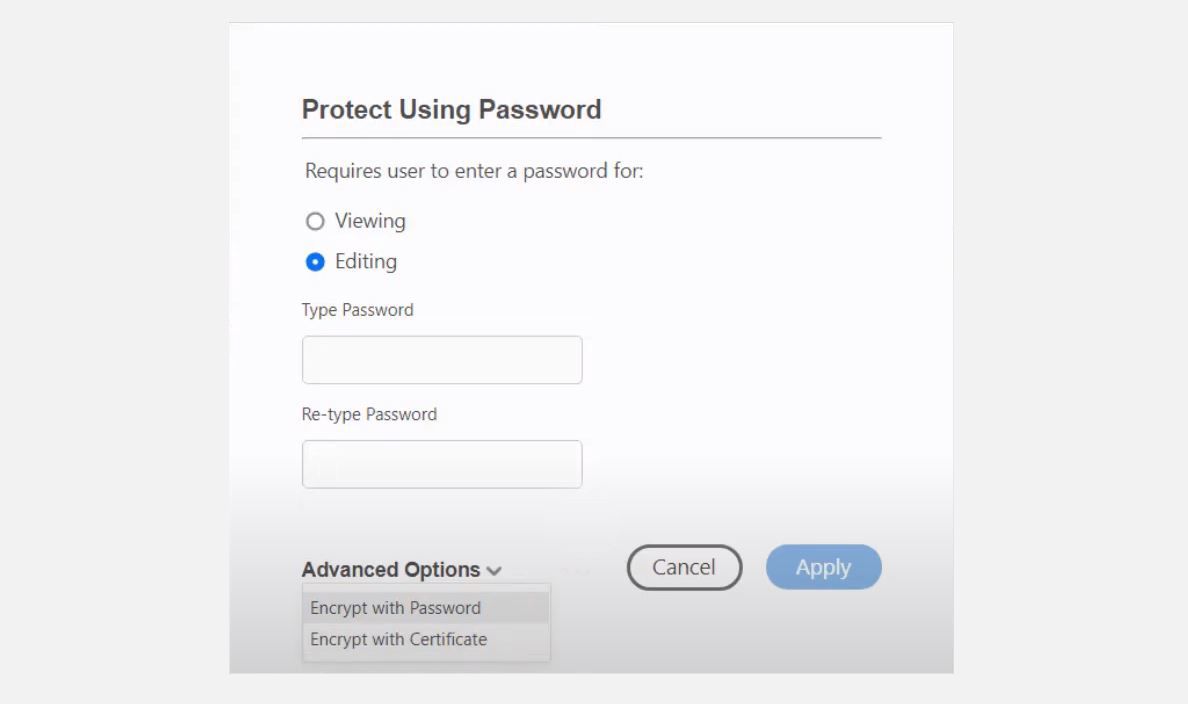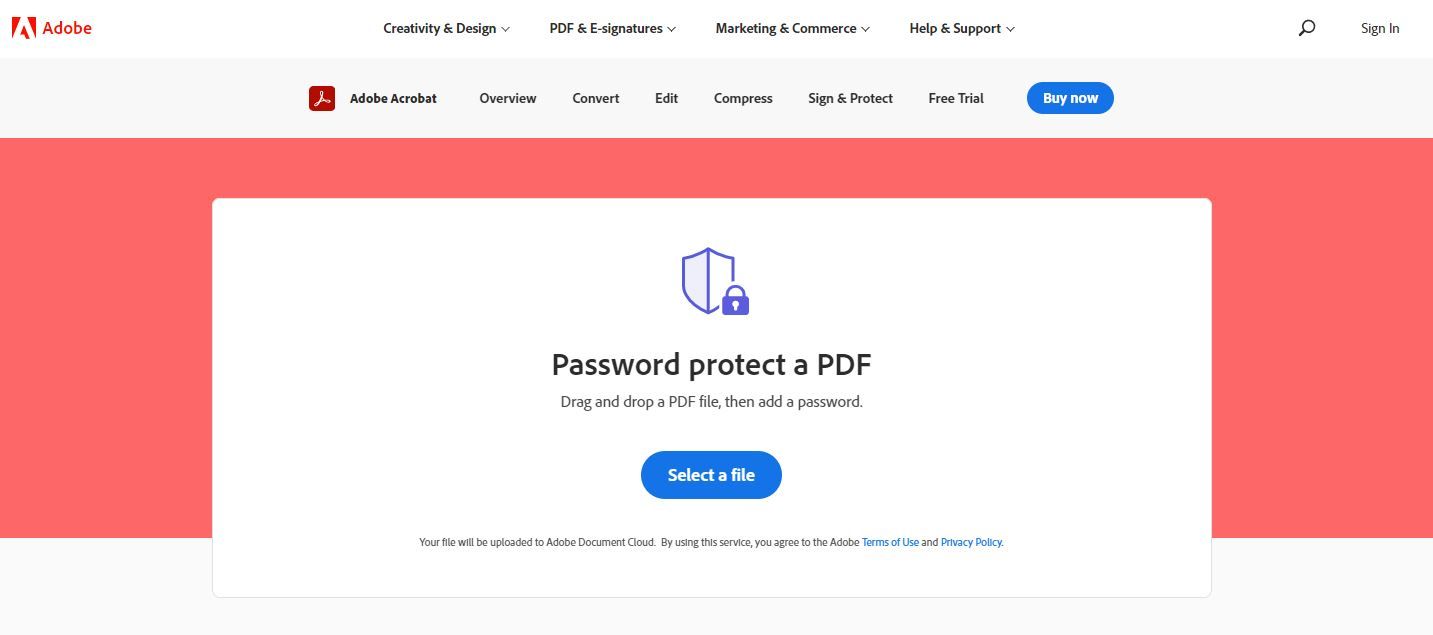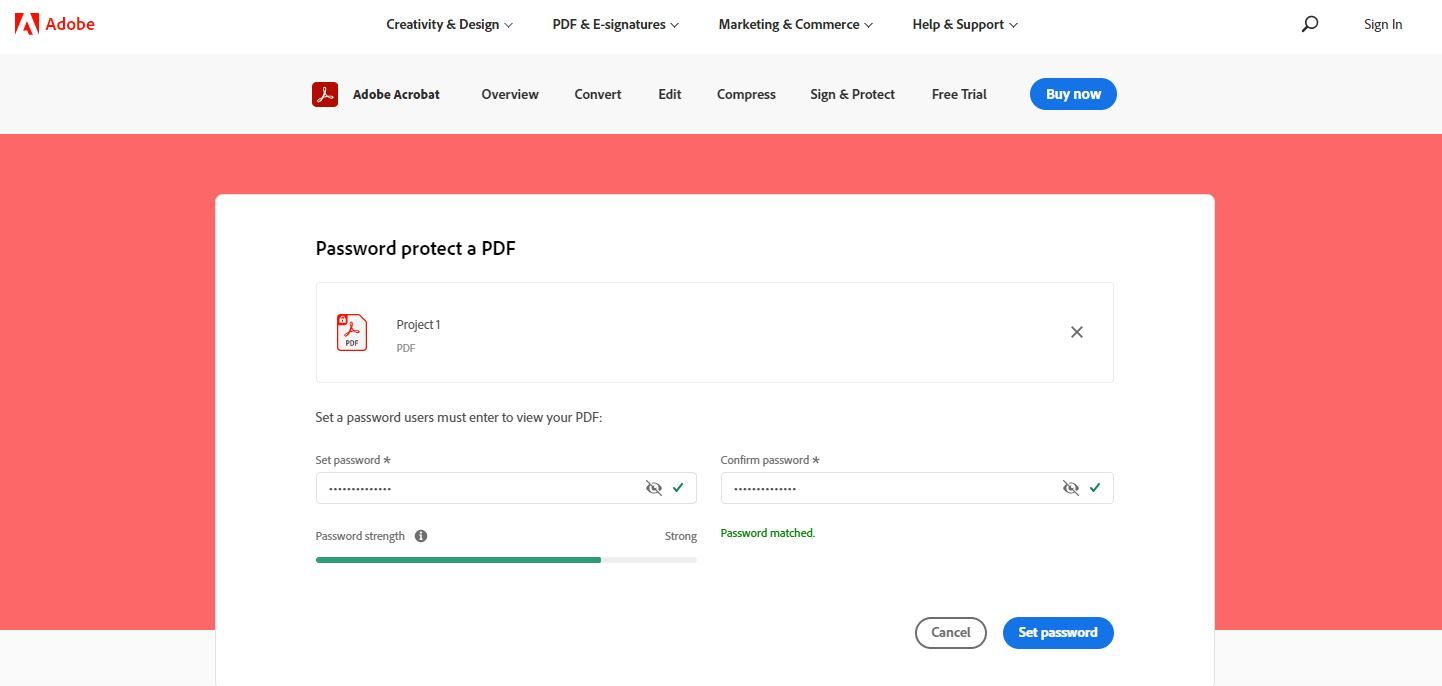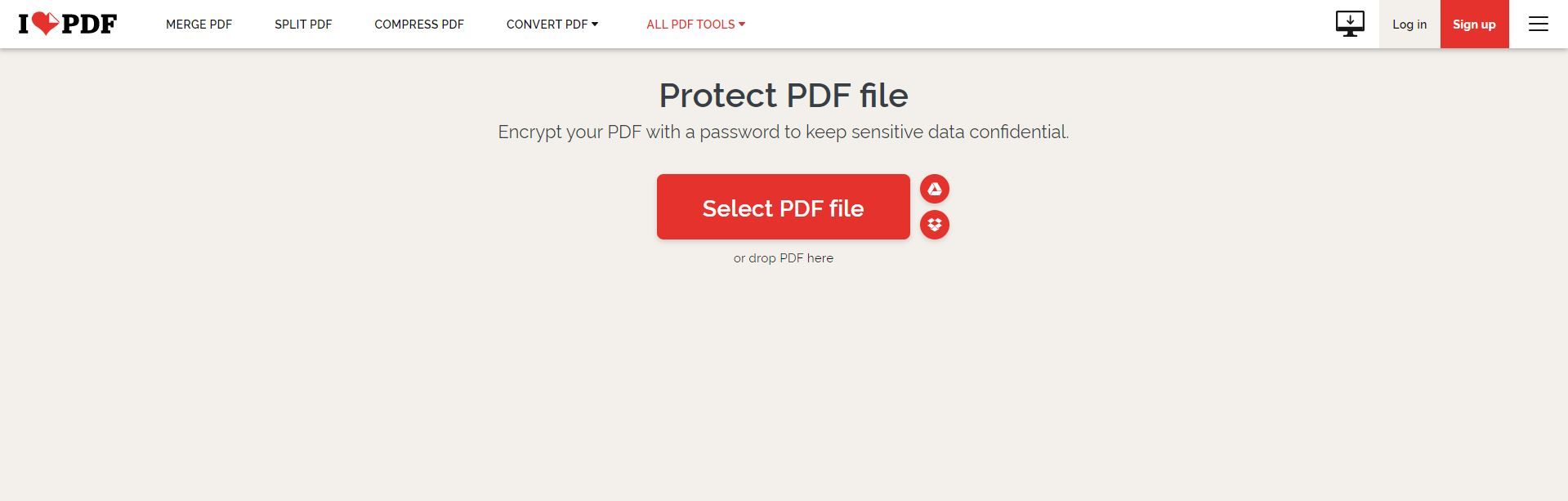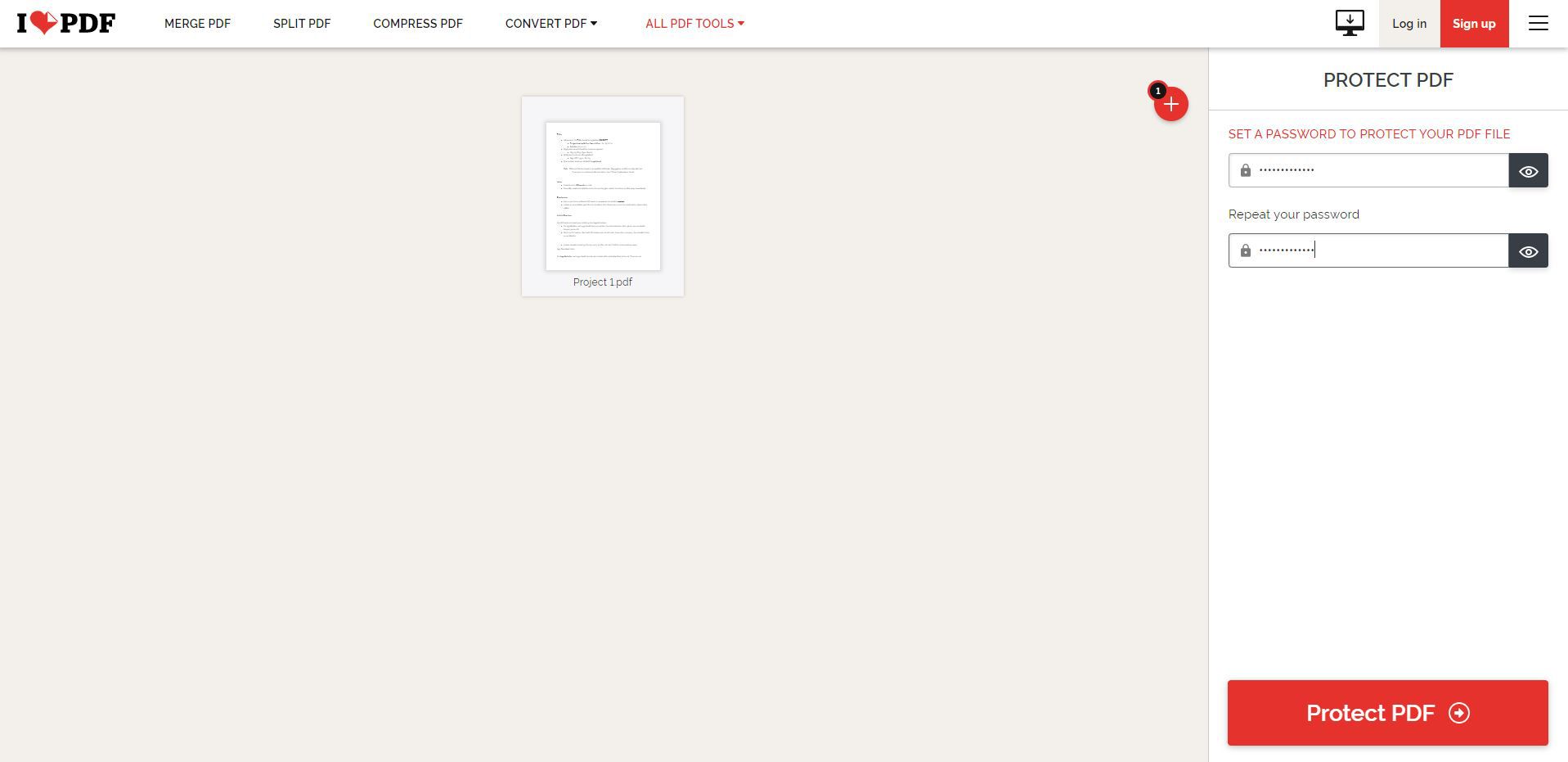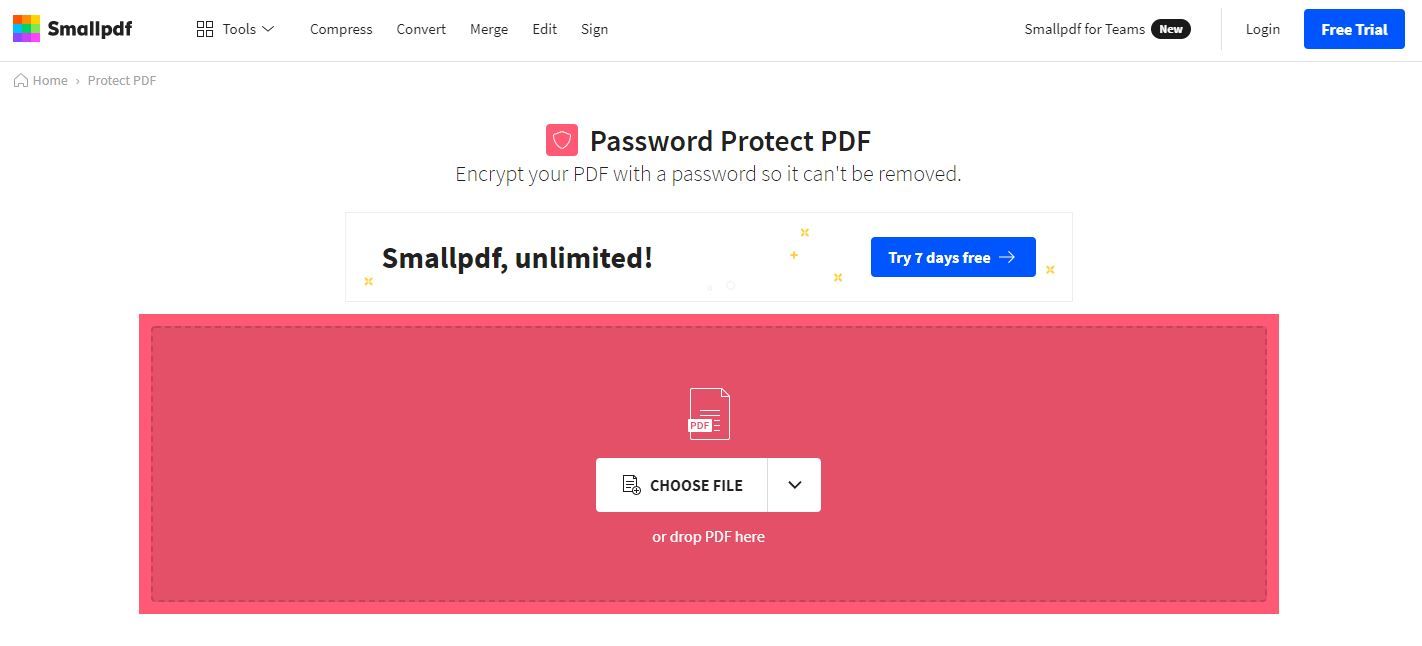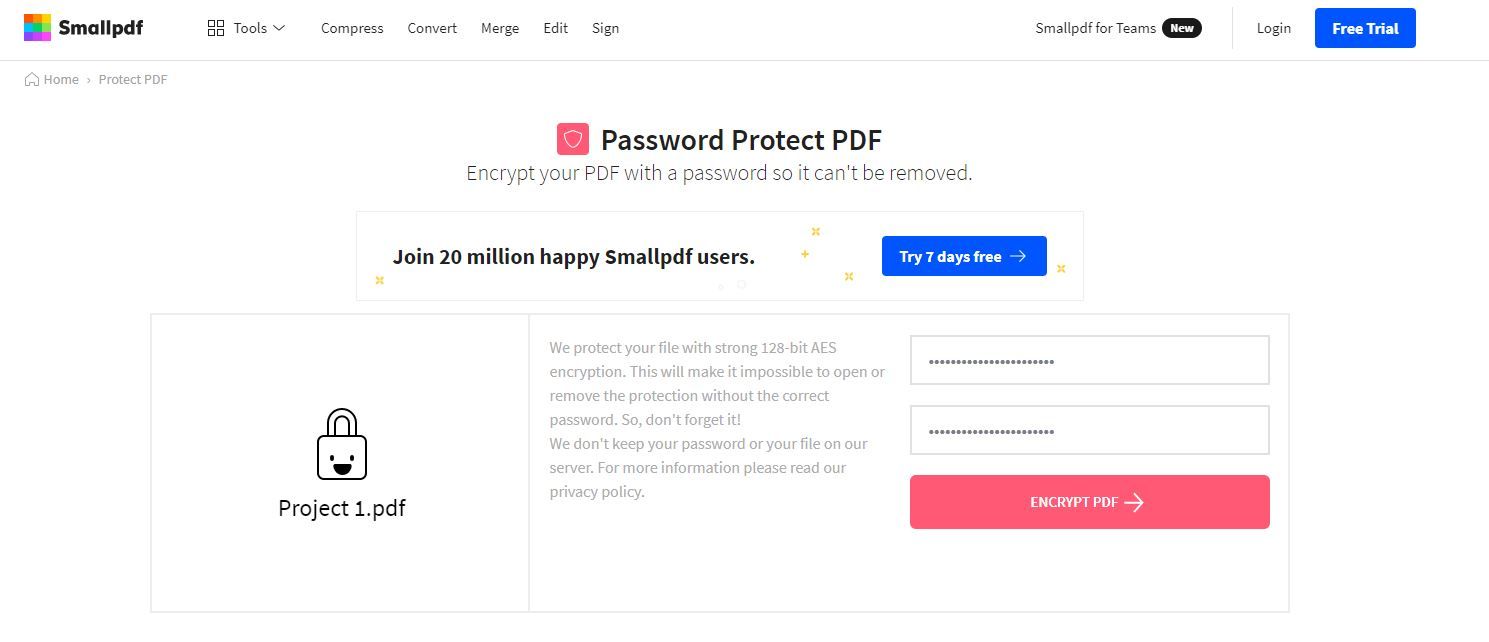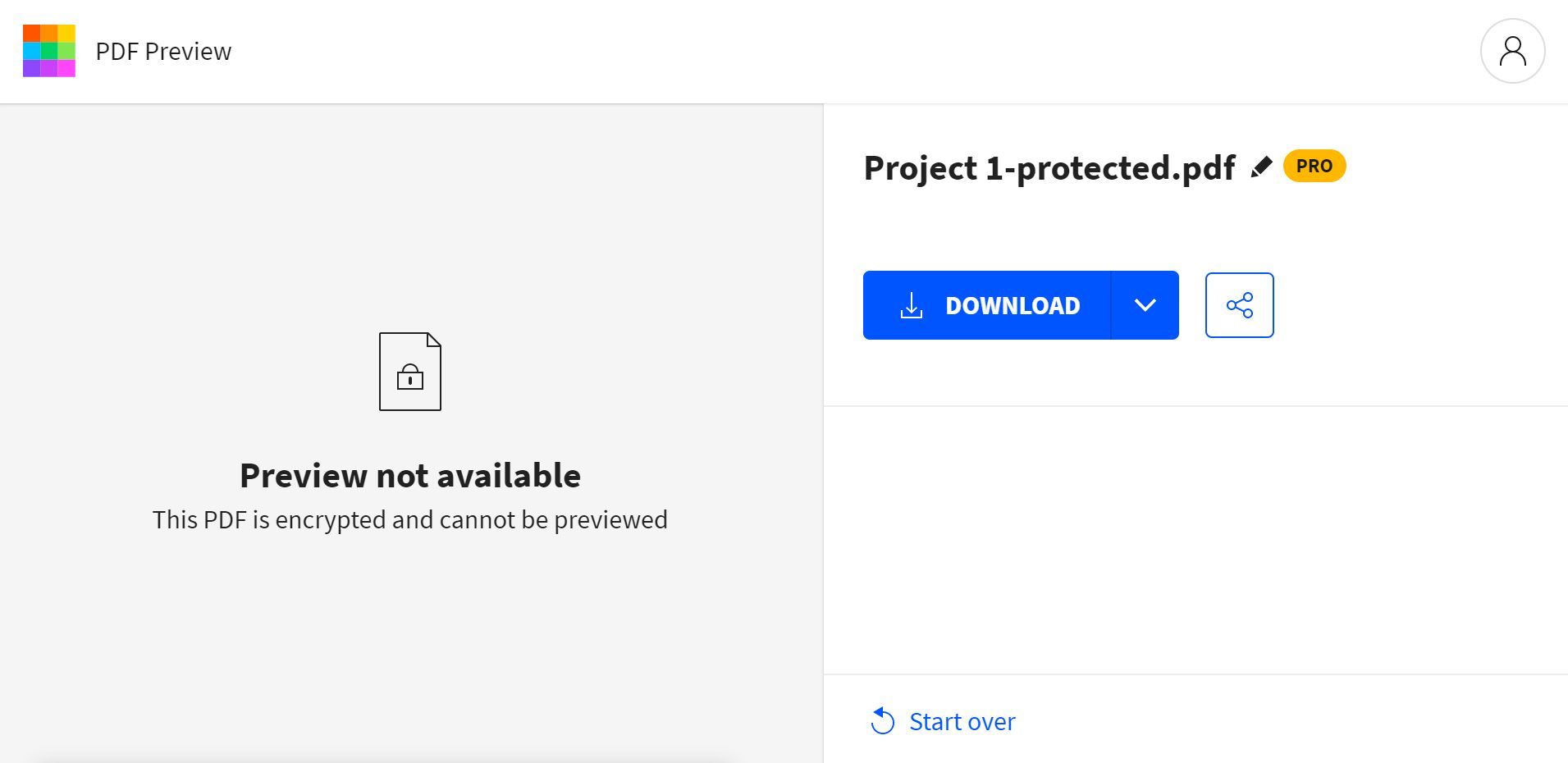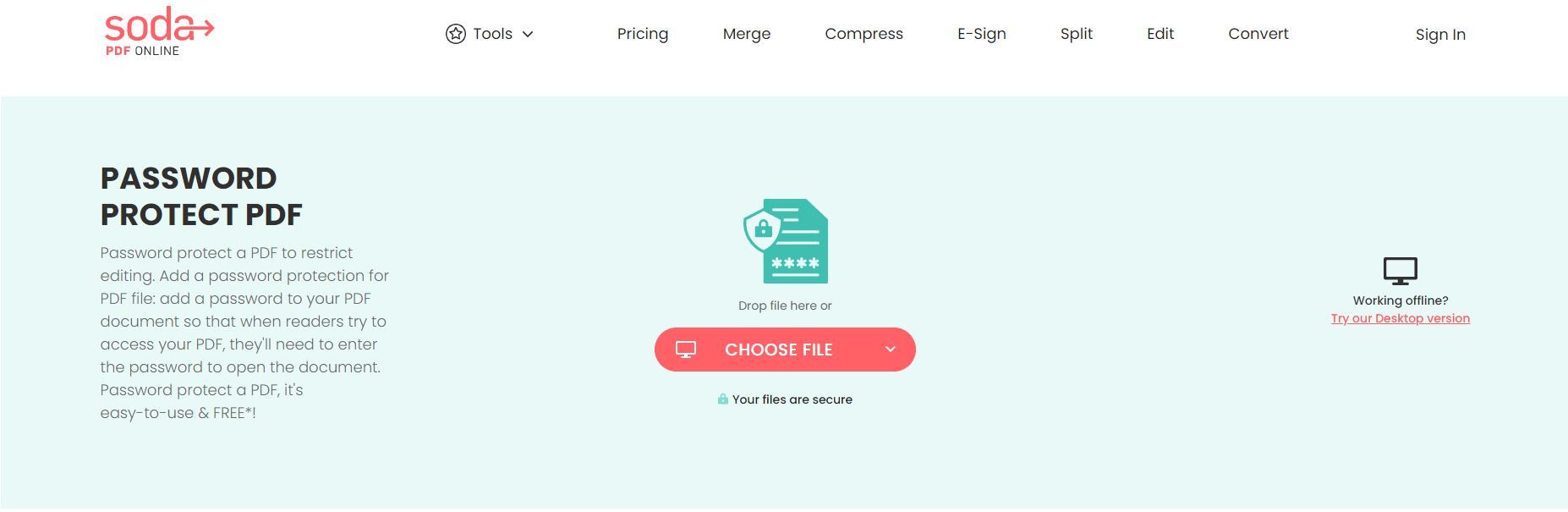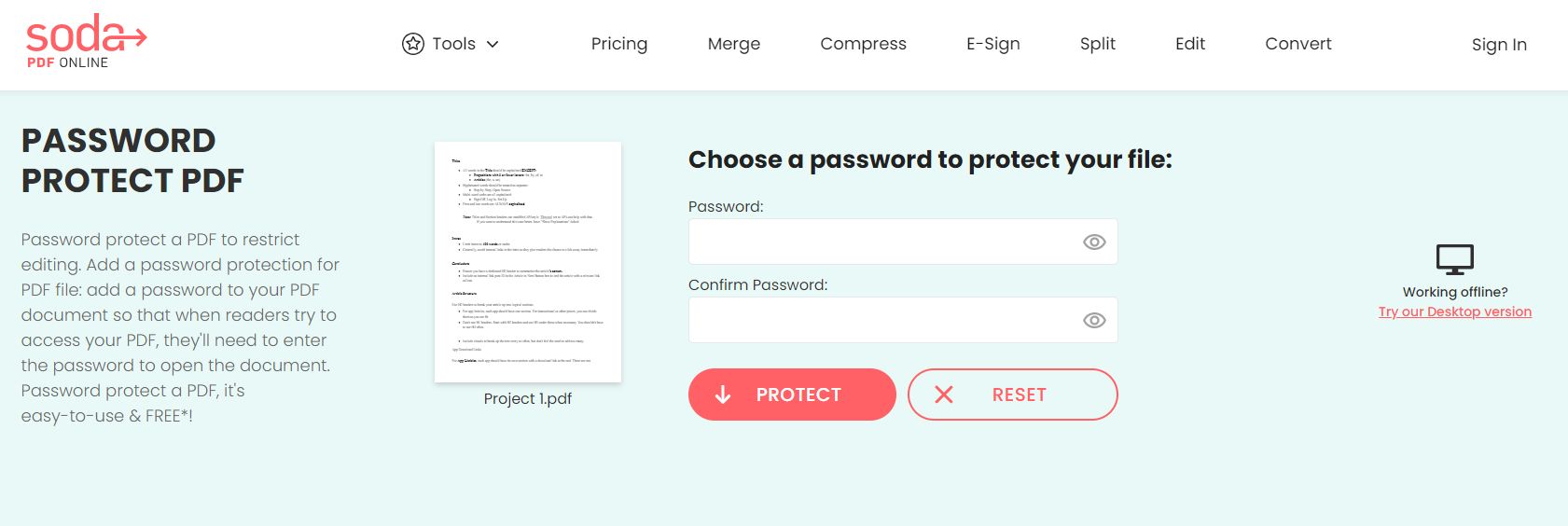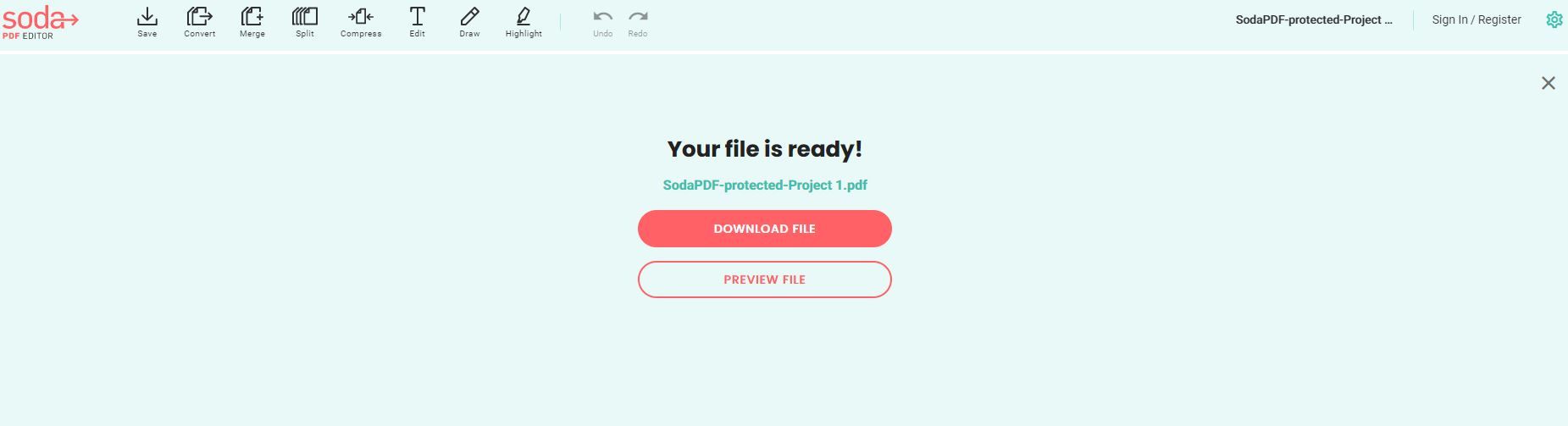Did you know that you can protect your PDF files with a password? This allows you to safely share PDF files, knowing that only those with the password will be able to view them.
From sharing sensitive forms or contracts that require a signature to sharing your personal files, sending a PDF file has become a standard. However, if you want to make sure that your file is secure, below you have a couple of ways to password protect your PDFs.
How to Password Protect With Acrobat Pro DC
Adobe Acrobat Pro DC can create searchable and editable PDF files, which you can protect with a password or encrypt.
However, the program is not free. You have to pay $14.99/month for an annual subscription to Acrobat Pro DC, or you can pay $12.99/month for an annual subscription to Acrobat Standard DC. There is also a free trial.
1. After opening your PDF file in Acrobat Pro DC, on the right side of your document, there should be a couple of options. Among those options, click on Protect.
2. In case you do not have these options listed, simply click on Tools on top. Scroll down to Protect & Standardize, where you can select the Protect option.
3. After that, you will have three new buttons on top of your document. From those, you can choose whether you want to protect your PDF file with a password, or you can check out the Advanced Options if you want to encrypt your PDF file instead.
4. Once you click on Protect Using Password, another window will pop up, where you can choose the password and what you wish to protect. You can also choose to encrypt your PDF file with a password or a certificate.
5. After you chose your password, click on Apply.
Buy: Adobe Acrobat Pro DC for Windows and Mac (Paid options)
Password Protect PDFs Online Through Adobe
If you are not ready to commit fully to Acrobat Pro DC, you should know that Adobe allows you to password protect your PDF file online, for free.
1. First, you need to select your file, or you can drag and drop your file on the page.
2. Once you have selected your file, type the password and repeat it, but pay attention to the strength bar below. After choosing a password, click on Set Password.
3. You will then have the option to download your file for free.
Try It Now: Adobe.com (Free)
Password Protect a PDF With iLovePDF
This is an online tool that can help you easily protect your PDF file with a password. iLovePDF has a bunch of other options that can help you edit your PDF file, too.
1. To password protect your PDF file on iLovePDF, you should first click on Select PDF file, then find your PDF file on your PC and click on Open (you can also drag and drop your file).
2. You can select two PDF files to protect with a password simultaneously for free. More than two PDFs will require a premium subscription.
3. After you select your PDF file, you can choose a password on the right side. Then click on Protect PDF.
4. The download should start automatically, but if it does not, you can click on Download Protected PDFs to start the download manually.
Try It Now: iLovePDF.com | Browser and Windows versions (Free + paid options)
Password Protect a PDF With Smallpdf
This is yet another website that allows you to password-protect your PDF file for free. However, you can only password protect two PDF files a day, otherwise, you will have to pay for a subscription.
Not to worry, though, because Smallpdf has a 7-day free trial, so you can try it out.
1. All you have to do is choose a file on your PC to upload it, or you can drag and drop the file to the page.
2. Once you upload the file, you need to choose a password and then repeat it. The smiley on the left indicates the strength of your password. Click on ENCRYPT PDF to proceed.
3. The encrypted PDF file will then upload, and you will soon be able to download it for free.
Try It Now: SmallPDF.com | Browser, Windows, iOS, and Android versions (Free + paid options)
Password Protect a PDF With Soda PDF
If the previous suggestions didn’t work for you, check out Soda PDF. It works in the same manner.
1. First, you need to upload your file from your PC or drag and drop the file to the page.
2. When the upload of your PDF file has finished, you can type any password you want and then repeat it. Then, simply click on PROTECT.
3. A new tab will open, asking you to repeat the password you just chose after which you will get a link to download your PDF file.
Try It Now: SodaPDF.com | Browser and Windows versions (Free + paid options)
PDFs Are Not the Only Files You Should Protect
Depending on how information sensitive your files are, you might want to consider protecting them with a password; especially if you will be sharing them with others. This does not only apply to PDFs, but also to files such as Word, Excel, ZIP, etc.