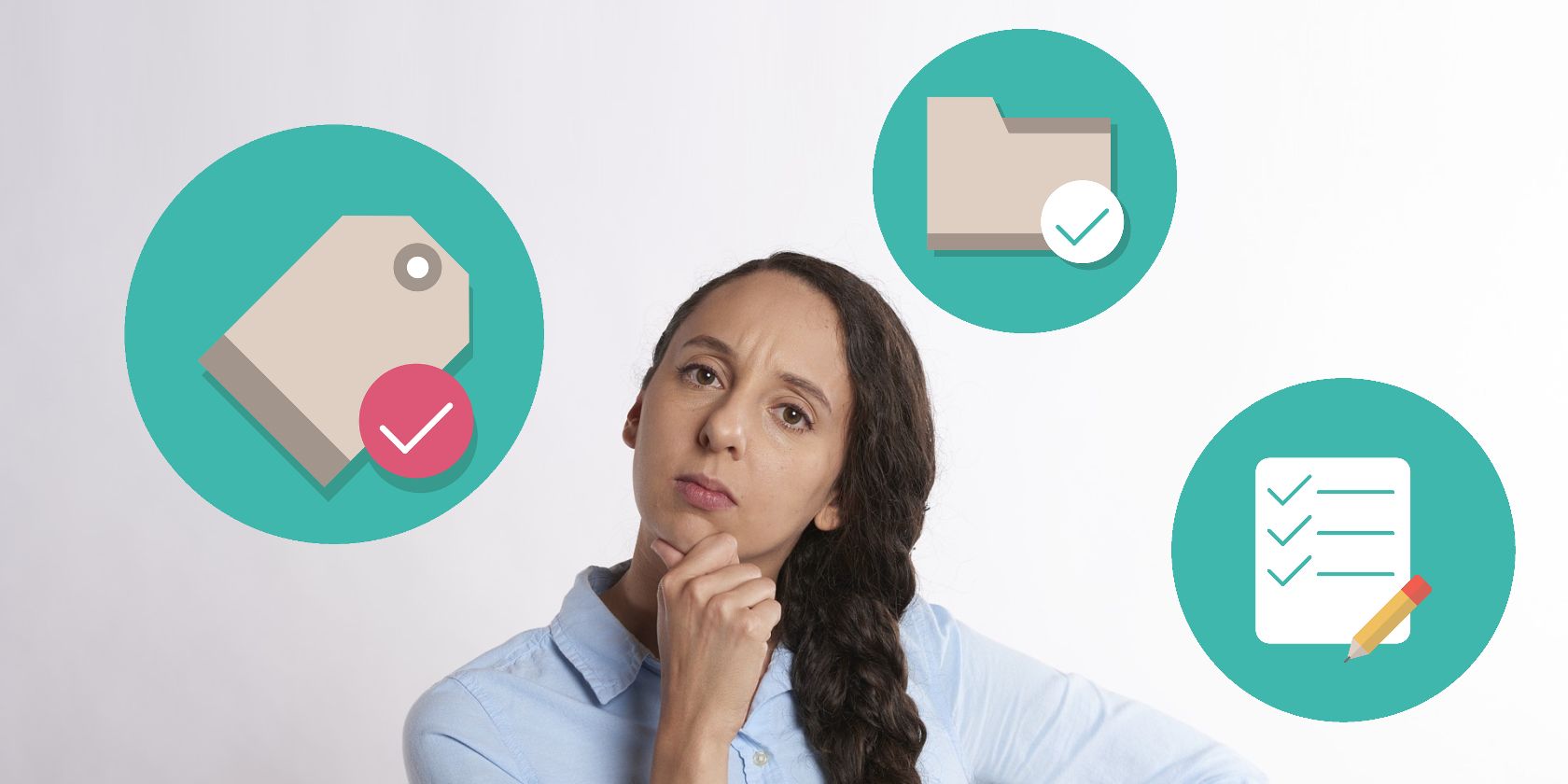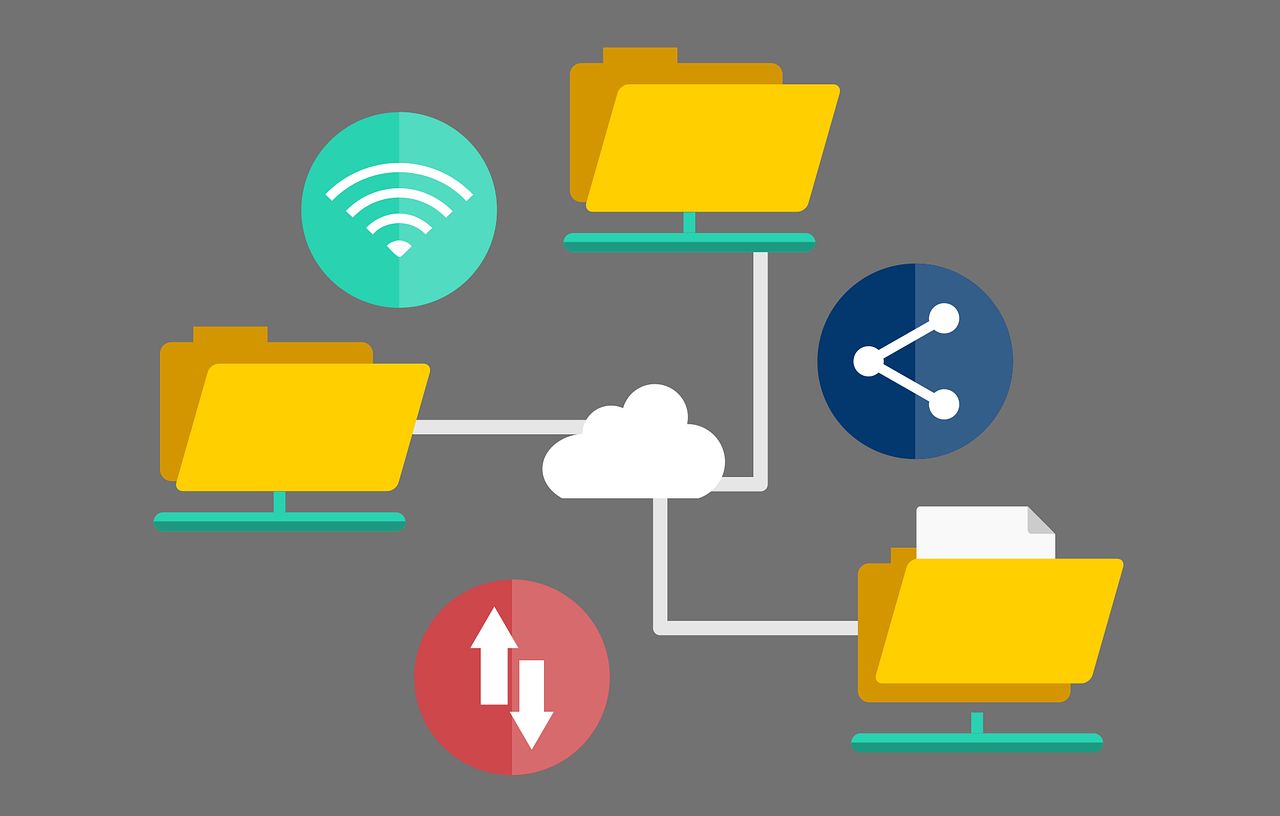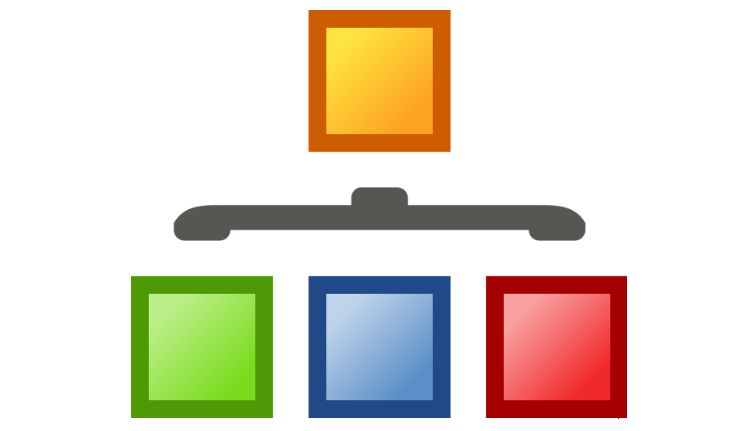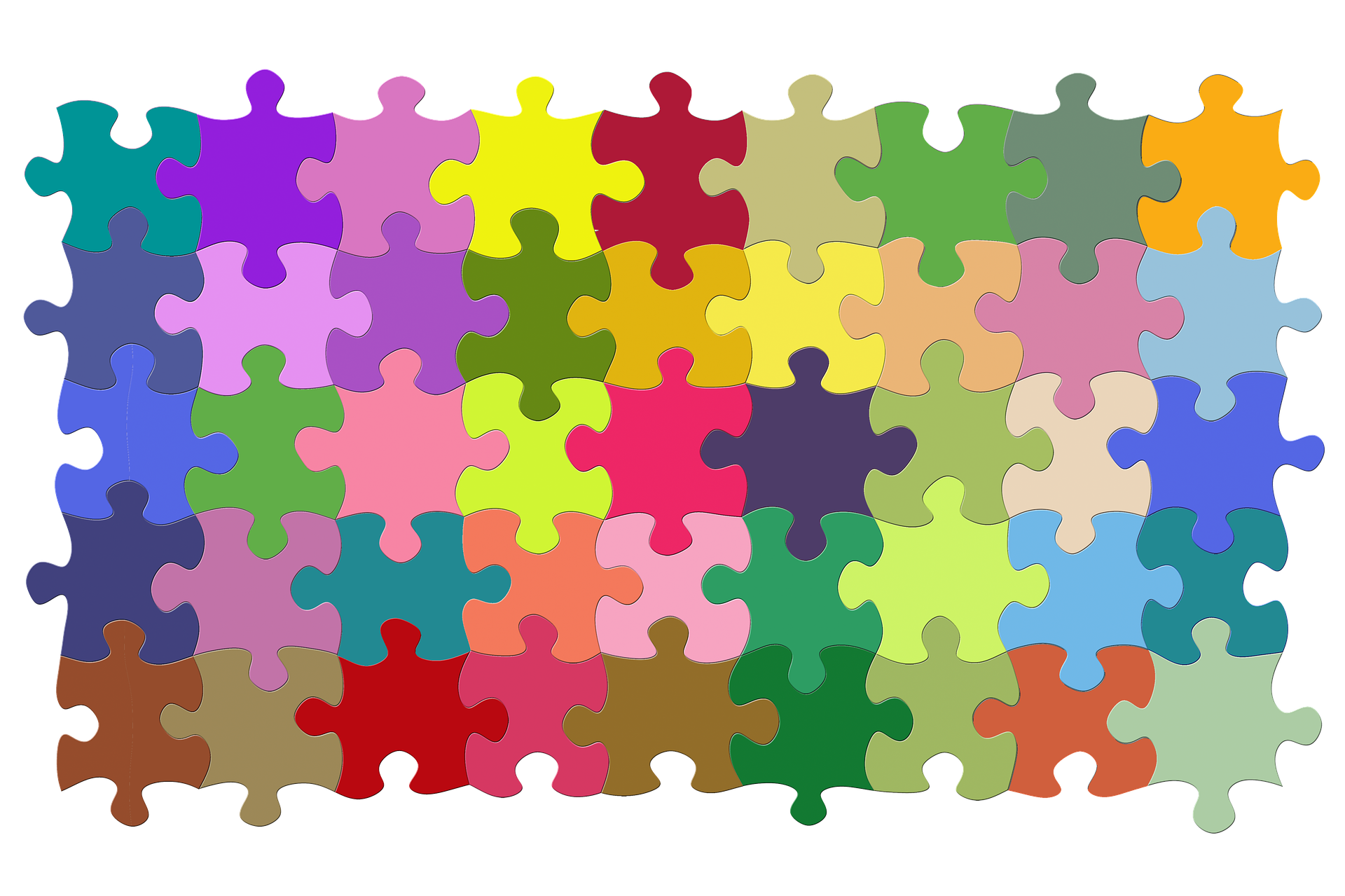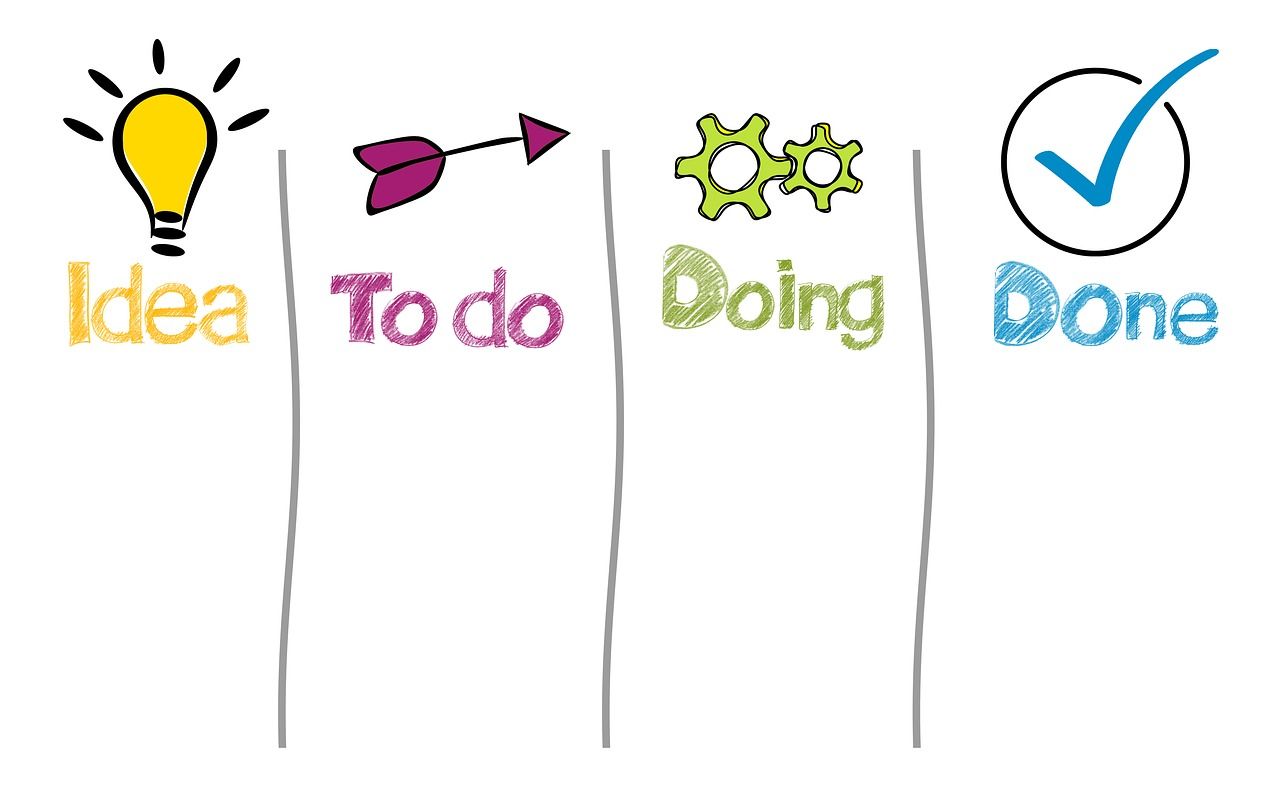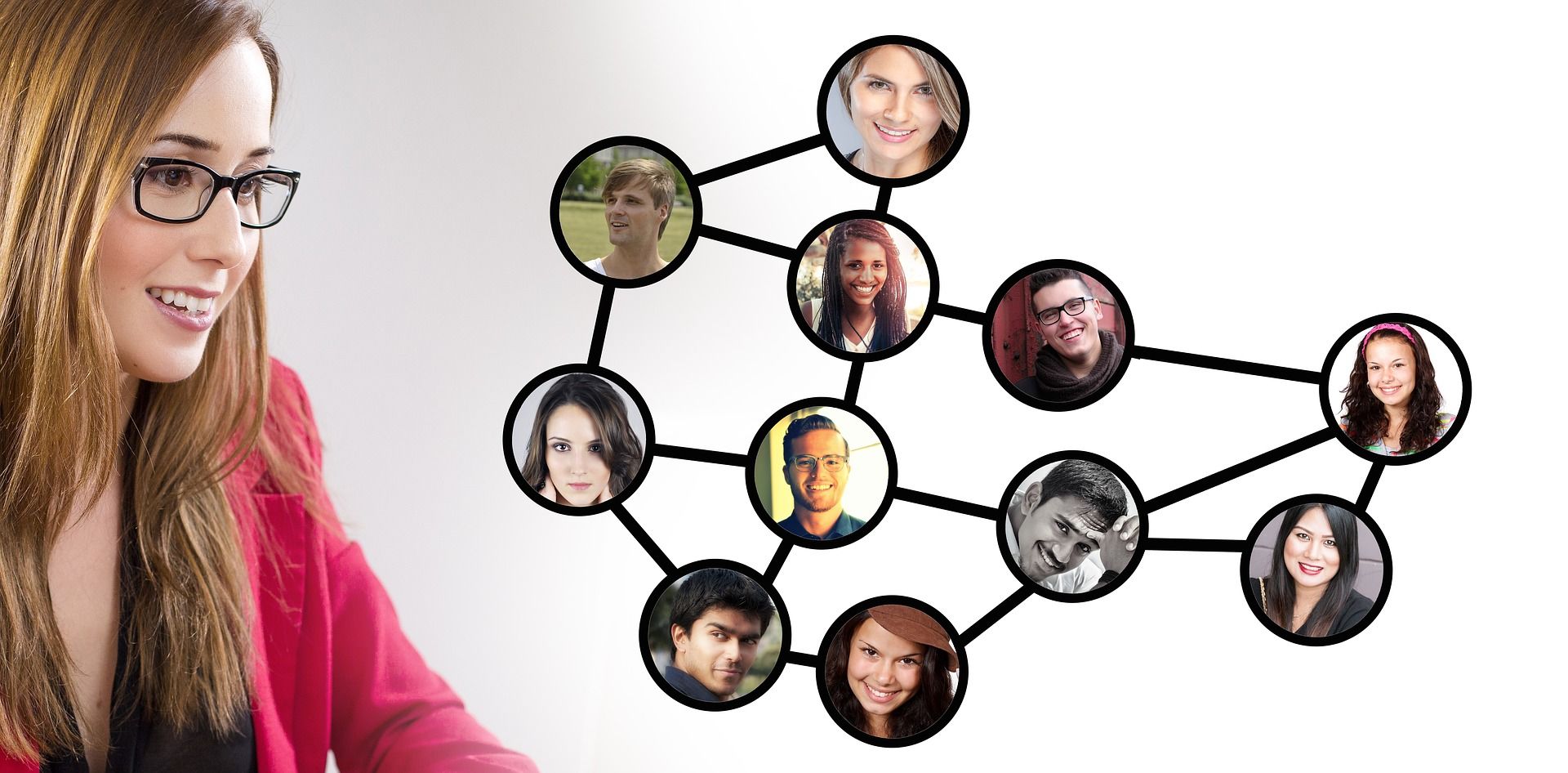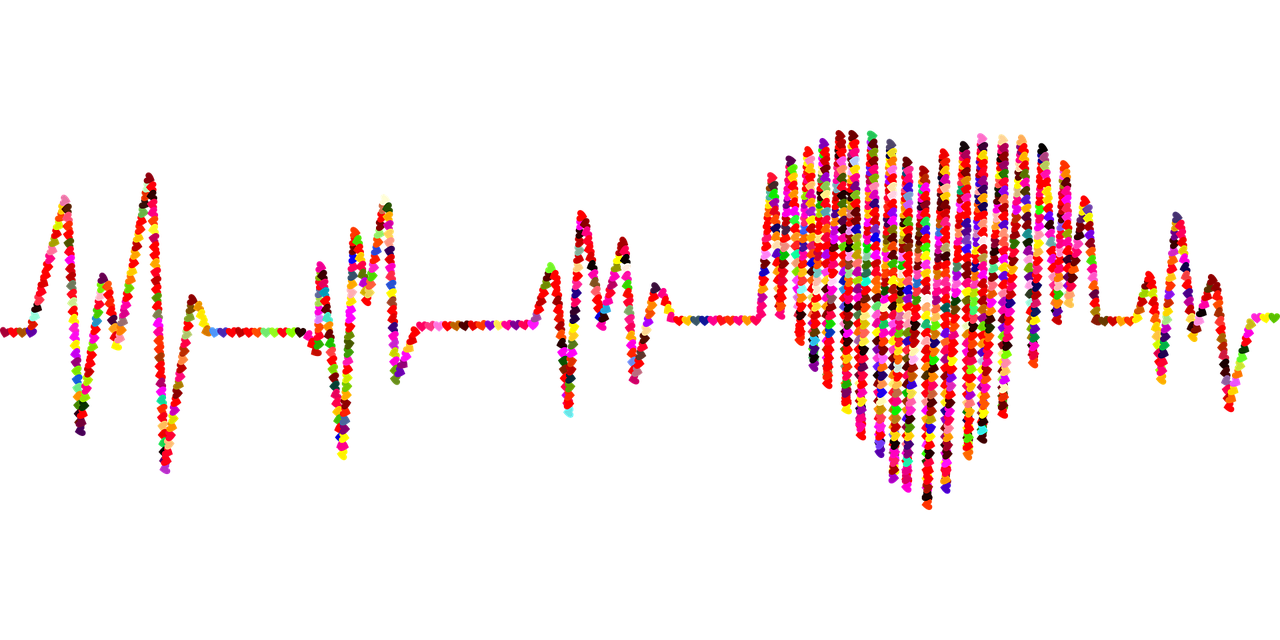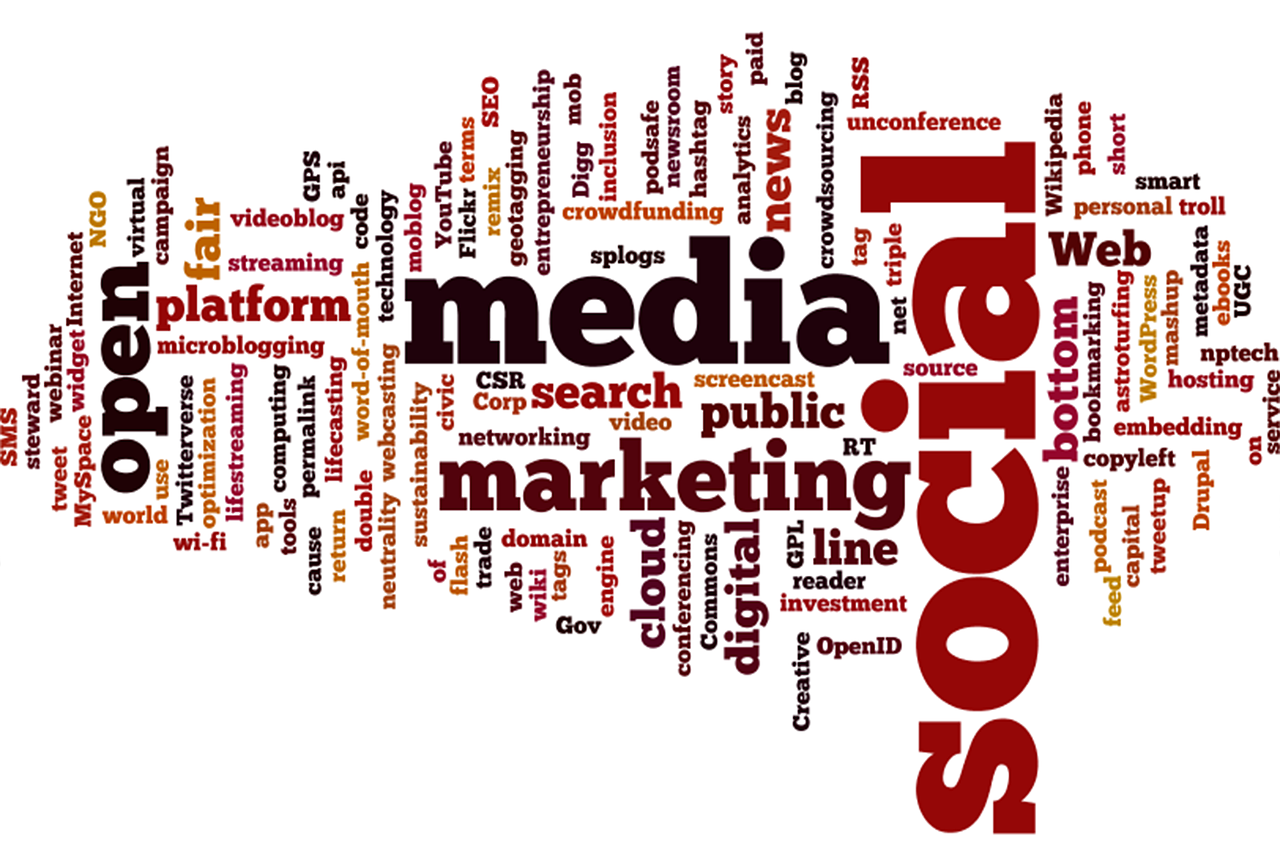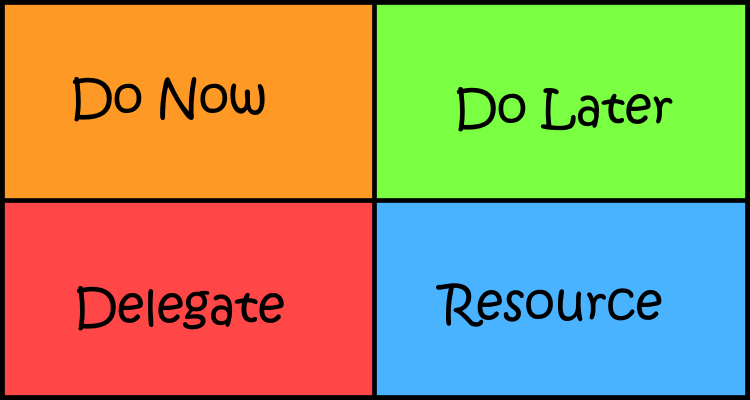So, your task organization system needs help. Maybe your folder structure has gotten so deep that it's about to come out on the other side of the planet. Maybe you're tired of typing a thousand tags for every item. If so, this article is for you.
Knowing how to use folders, categories, and tags is crucial. These are the key tools in most task management software. Without this skill, you risk losing important files, missing deadlines, and wasting precious time.
Here's how to become an efficient, organizational master with folders, categories, and tags.
1. Use Folders to Control Storage Location
"Folders" is a flexible term. In OneNote, your notebooks are like folders. In Outlook Calendar, different calendars represent different folders. Think of folders like boxes.
You can look at all the stuff in one box pretty easily. But if you need to use things from different boxes at the same time, it gets messier. Suddenly you need a third box, or a table or something. It might be hard to remember what goes in which box afterward.
Smart folder structure solves this problem.
Folders represent the broadest organization group. They prevent unrelated things from getting jumbled together. For instance, if you're a freelancer, it's practical to have a folder for each client. The separation ensures you won't mix up important information like invoices or progress.
On the other hand, don't separate items that you do need to use together. For instance, avoid keeping receipts, invoices, and the projects they represent in separate folders. This makes it harder to check them against each other.
The golden rule for folders is that you want as few as possible. This saves you from wasting time flipping between them.
Example Folder Structure
This is a simple folder structure you can use. It lets you manage personal affairs as well as work needs, making it ideal for freelancers.
- Work, with optional subfolders for different clients.
- Household, with optional shared subfolders for collaborating with roommates or family members.
- Personal, a private folder for personal needs and interests.
With folders alone, you can use smart structure to sort and identify information. But if you have extra tools like categories, your options improve.
2. Use Categories to Sort Content
Categories help you sort a folder's contents. They tend to be color-coded. In some software, custom icons or labels fill this role. In Trello, the Lists are like categories. If your software doesn't offer categories, you could use subfolders. But this is not optimal.
A simple, streamlined category structure is important. If you get too specific, you have to add several categories per item, making it hard to sort.
Similarly, do not create catchall or miscellaneous categories. These are a recipe for lost items and confusion.
Your own categories will vary according to your work and lifestyle. Here's some example category structures for inspiration.
Kanban Style
Kanban categories help track progress on tasks. Under this system, tags handle more specific data like project IDs or client names.
It works better as categories than tags because, in general, categories are more visible.
- Ideas for brainstorms and inspirations that haven't fully formed yet.
- To-Do for tasks you haven't started yet.
- Doing for in-progress tasks.
- Done for completed items that you're keeping for records. Some software has an Archive feature that can replace this.
Workplace-Based
If you're looking to manage work-related tasks, you can use a simple system of categories. It would work well for the Work folder in the above folder structure.
- Project Name for complex projects with many associated items.
- Reference for non-task items that you still need to keep, like your schedule.
- Work Group for distinct teams or departments within your workforce.
Needs-Based
Needs-based structures work well for managing personal affairs. It lets you quickly identify which part of your life and health an item relates to.
- Financial Needs for bills, budgeting, shopping, payment plans, IOUs, and similar.
- Physical Health for food and exercise journals, medication receipts, etc.
- Mental Health for hobbies, but also meditation guides and therapeutic resources.
- Social Needs for the time you spend socializing, such as event schedules and date ideas.
Timing-Based
If your software lets you change an item's category with just a click or two, consider a Timing-Based structure. This structure sorts tasks according to how long they take to complete.
- 10 minutes or less.
- 30 minutes or less.
- 1 hour or less.
- Long task for long-term projects.
- Indefinite for reference material.
3. Use Tags to Find Specific Items
Tags are a tool that you can use to specify things within a category, so you can find them more easily. Some software might use them as hashtags. Other software, like OneNote, offers tag presets and other tag management features.
Tag structures can look a lot like category structures. The important difference is that tags can overlap much more than categories. They also fulfill a different function than categories.
Tags make sure you can find a specific item based on identifying key terms. They're a search tool, while categories are a sorting tool. They're also usually out of sight, while categories are visible.
If your software doesn't have both, make sure it at least has a robust search system to make up for it.
You can have lots of different tags, but try not to make them redundant. It's better to settle on a tag system for frequent identifiers than to improvise a new tag every time.
Here's an example of a tag system that would work well for a project-based category structure.
Eisenhower Tags
Dwight Eisenhower created this system for managing his overwhelming workload. You can use it to prioritize your tasks.
- Do Now for top-priority tasks and stuff you can't put off.
- Do Later for things that can wait at least a day.
- Delegate for the things that fall outside your capacity or skill set.
- Reference replaces Eisenhower's "don't do" for unnecessary tasks. It marks useful tools and links.
Become a Master of Organization
By optimizing these tools, you gain efficiency. Your folder structure and categories keep the content sorted without micromanaging. With tags, you can still find a specific item quickly, even from a long list.
If your task manager doesn't support these tools, you should switch to one that does.