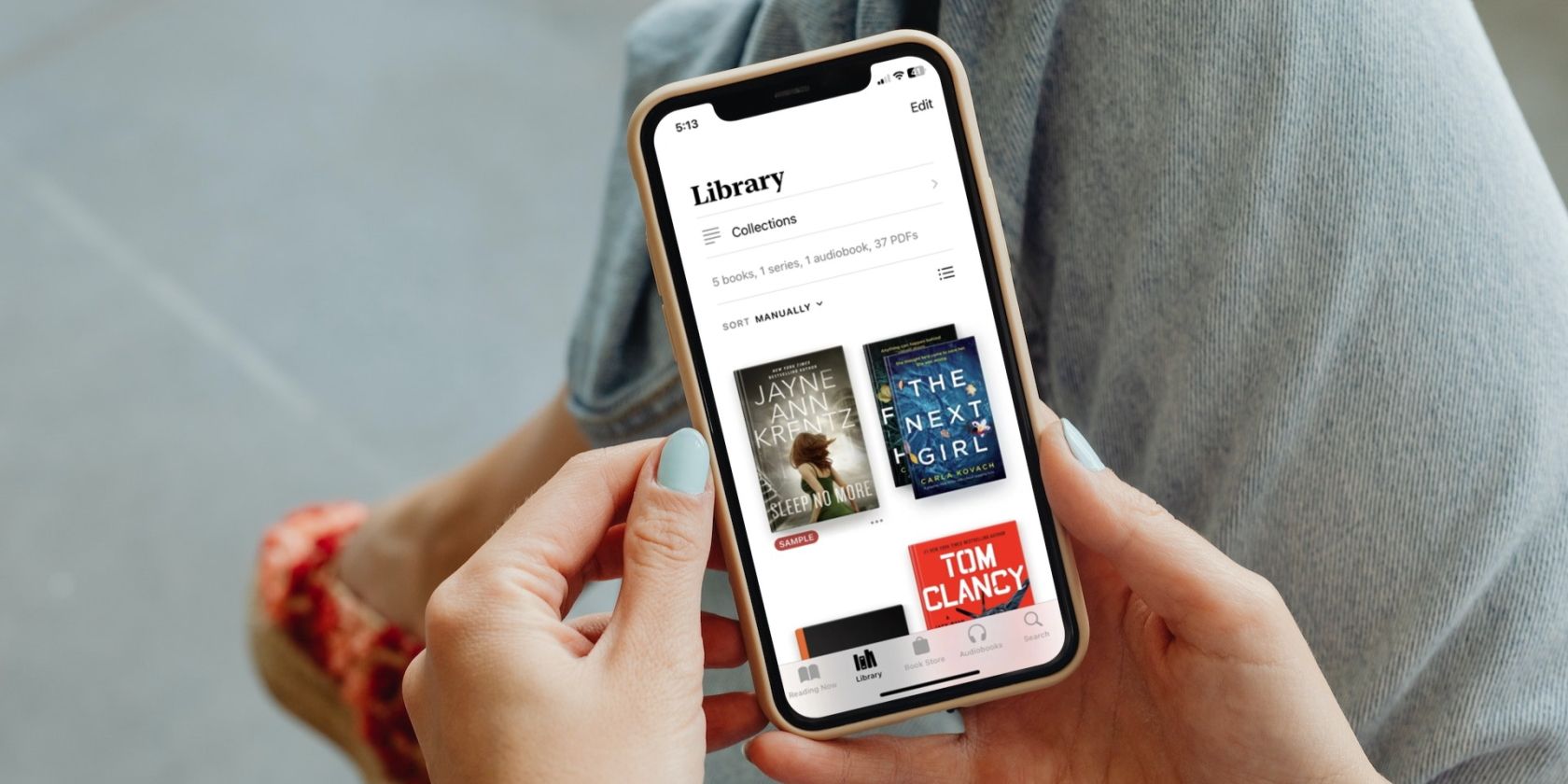If you're an avid reader and start using Apple Books regularly, the app can get messy quickly. You'll soon find a clutter of books and PDFs in your library and wonder how it all got there. But don't worry; Apple Books has many features to ensure that your content remains organized.
You can create collections, manually shift around books, and sort them as you see fit. So, if you're interested, read on to see details of how you can organize your Apple Books.
Create Your Own Collection of Books
While your books are automatically sorted into different collections in Apple Books, you can create custom ones too. For example, you can make one for all your favorite thrillers and another one solely for some educational reads. To create a custom collection, follow these steps:
- Tap Library at the bottom and then select Collections.
- Choose New Collection at the bottom.
- Type out a name and tap Done at the corner of your screen.
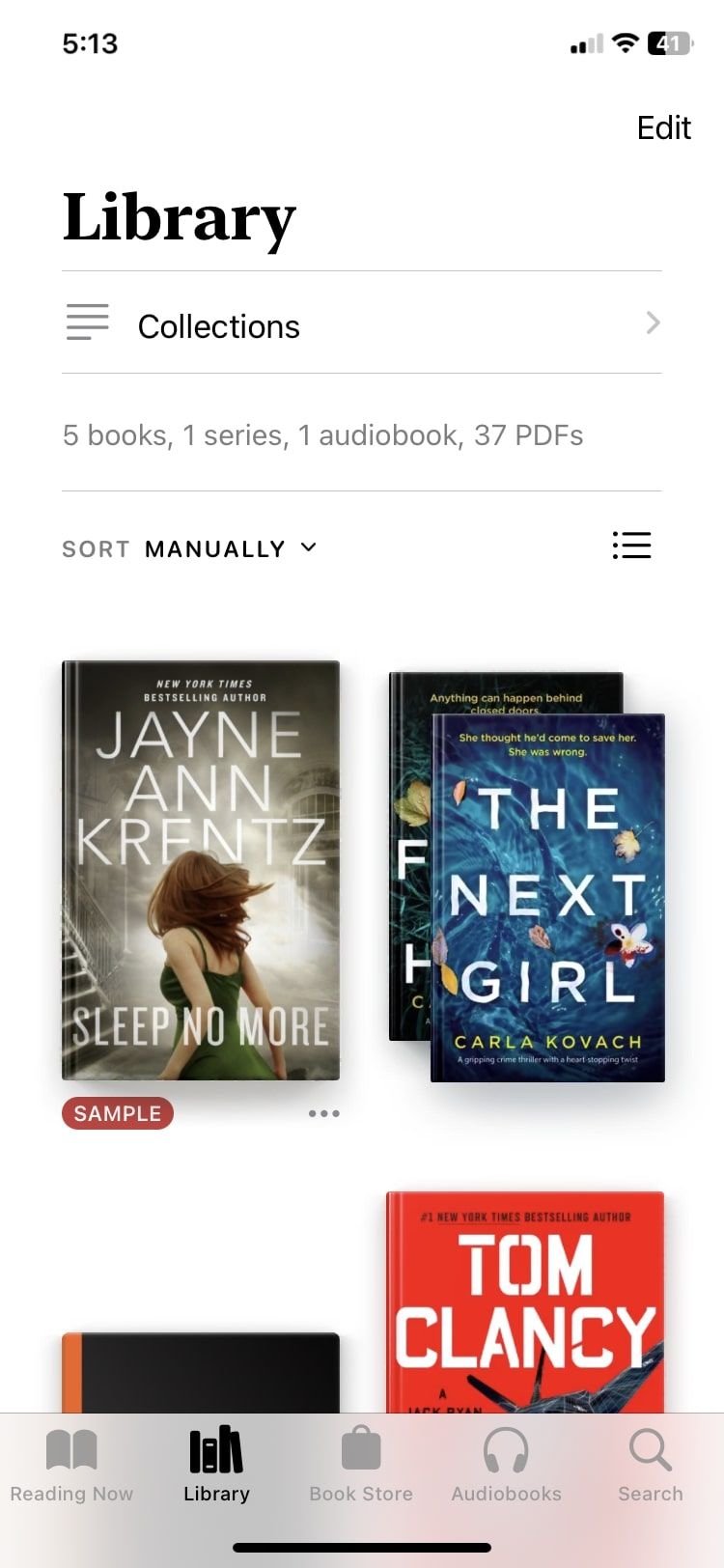
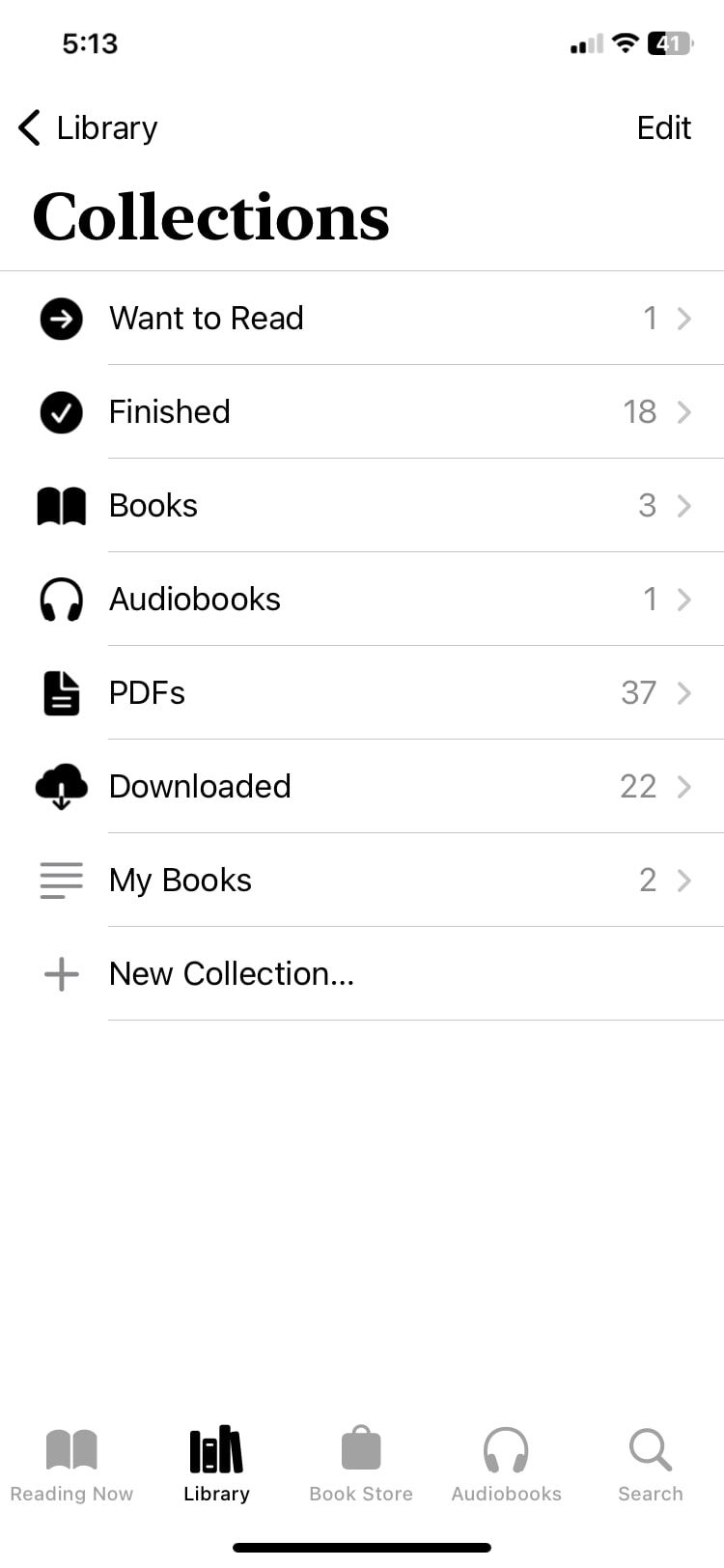
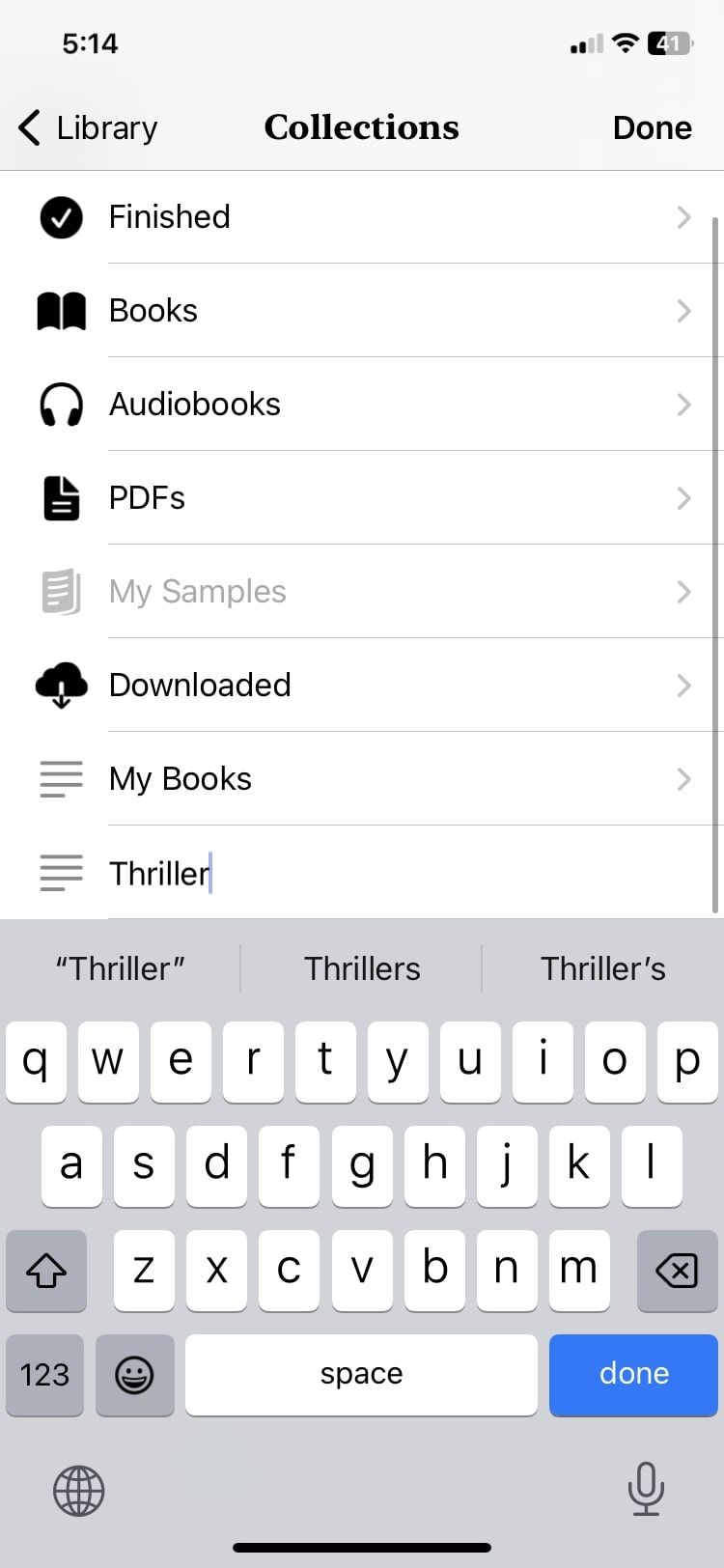
Does that seem a bit confusing? You can start off by going through this beginner's guide to using Apple Books on your iPhone to understand better.
Add or Remove Multiple Books From a Collection
Now that you've created your own collections, you can add all sorts of books to them. Here's what you'll have to do to add a book to a collection:
- Tap on the triple-dot icon next to the book you want to add.
- Select Add to Collection from the pop-up menu.
- Choose the Collection you want to add your book to. You will see an "Added" pop-up on your screen indicating your book has been added.
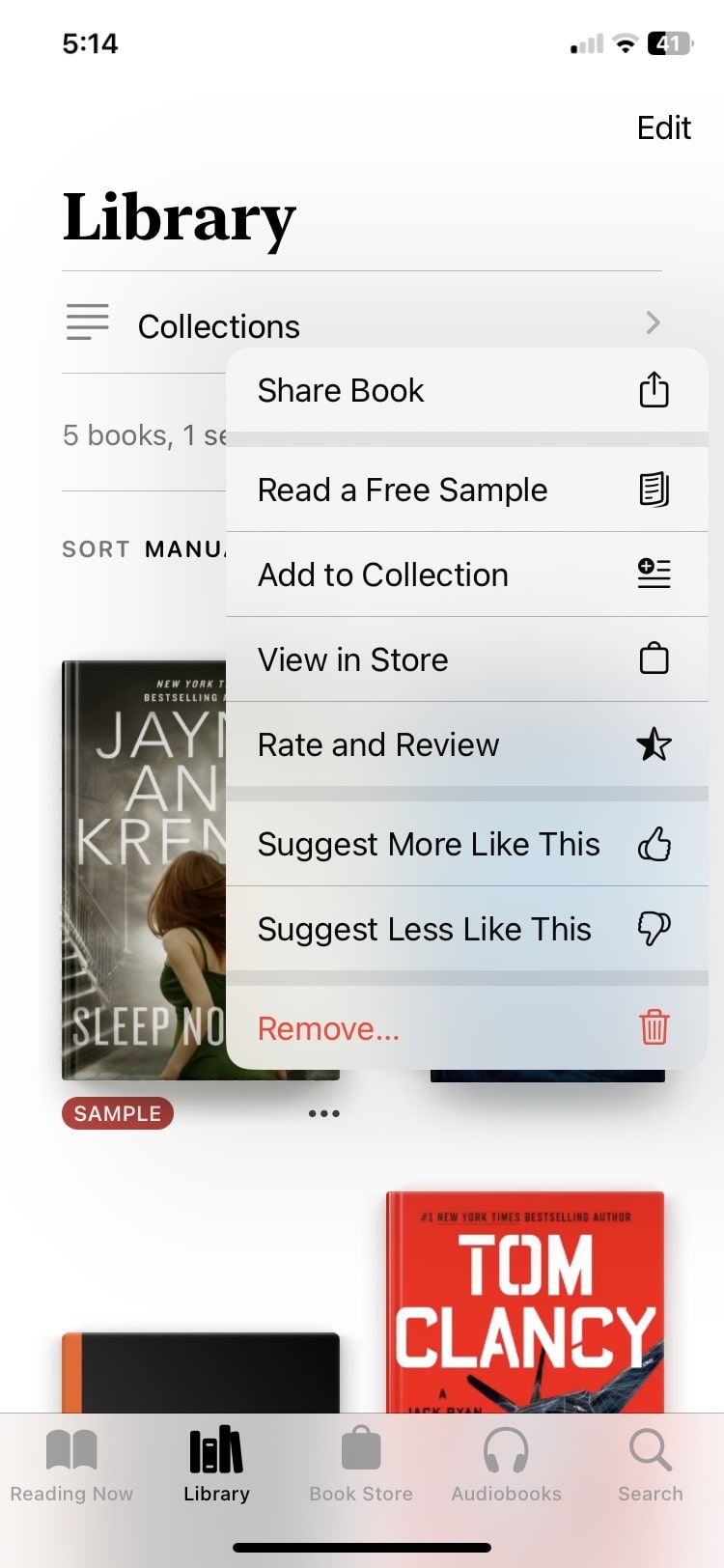
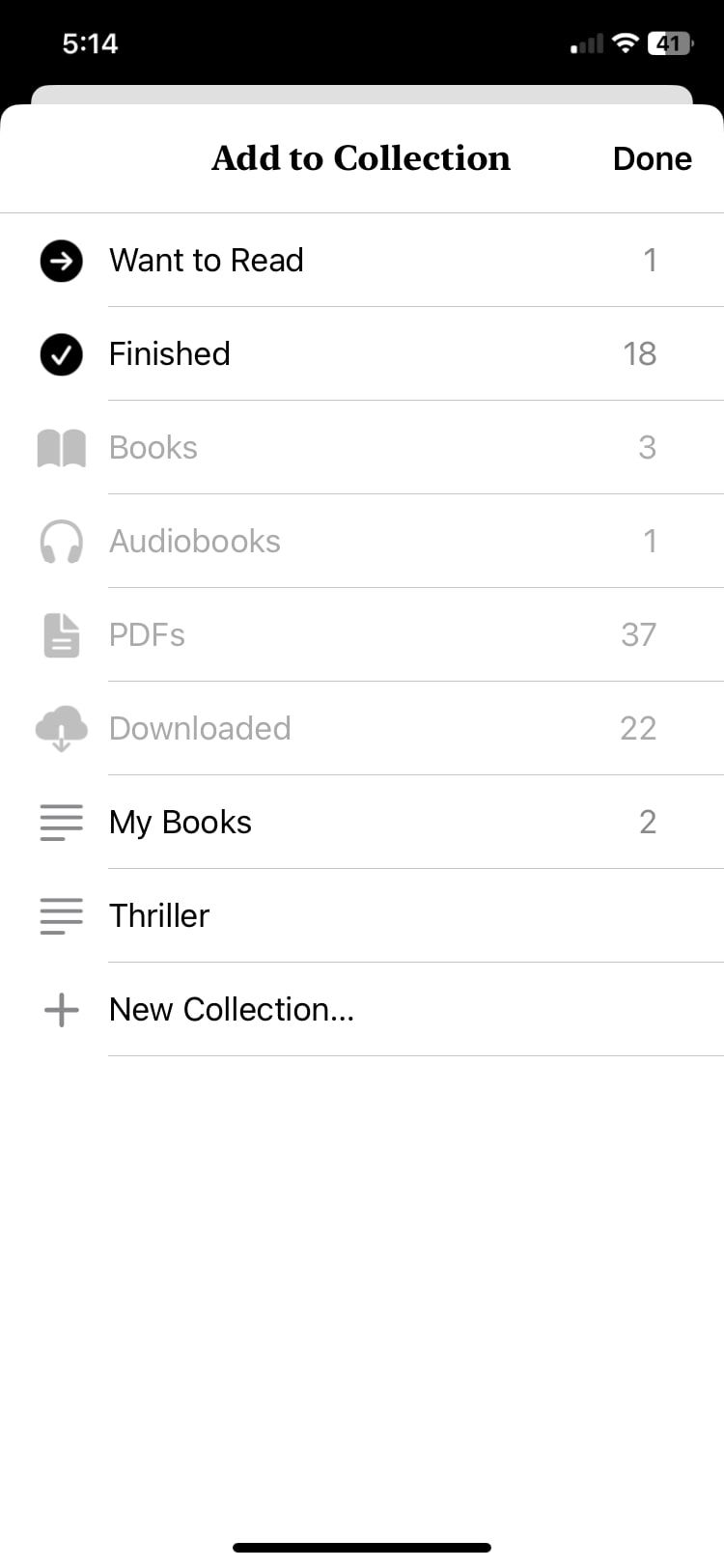
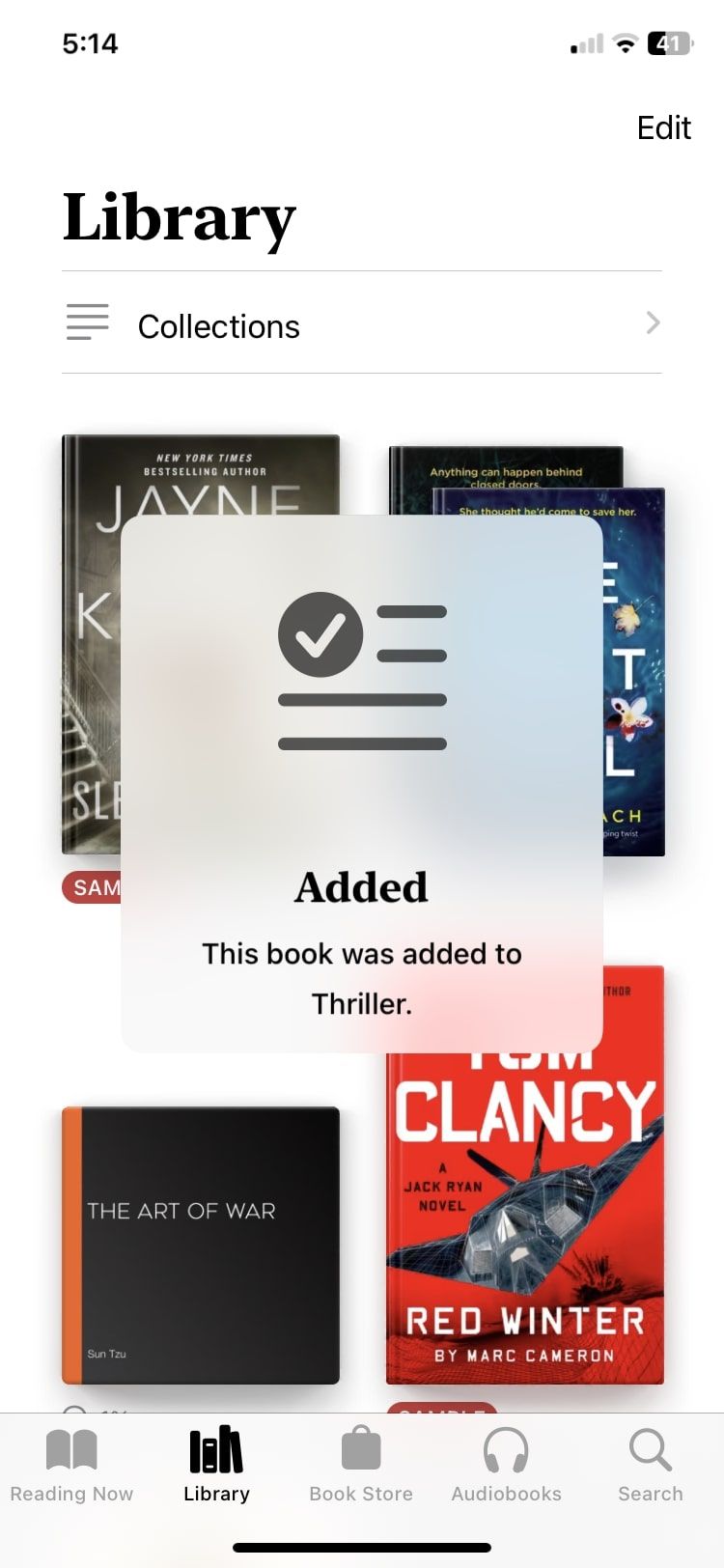
You can repeat this for any book you want or add the same book to multiple collections. If you want to remove a book from a collection, here are the steps:
- Open the Collection you want to remove a book from.
- Tap Edit at the top-right corner.
- Select the books you want to remove.
- Tap the Bin icon at the bottom-left of the screen.
- Select Remove from Collection or Remove Everywhere. Note that the latter option deletes the book from the Library.
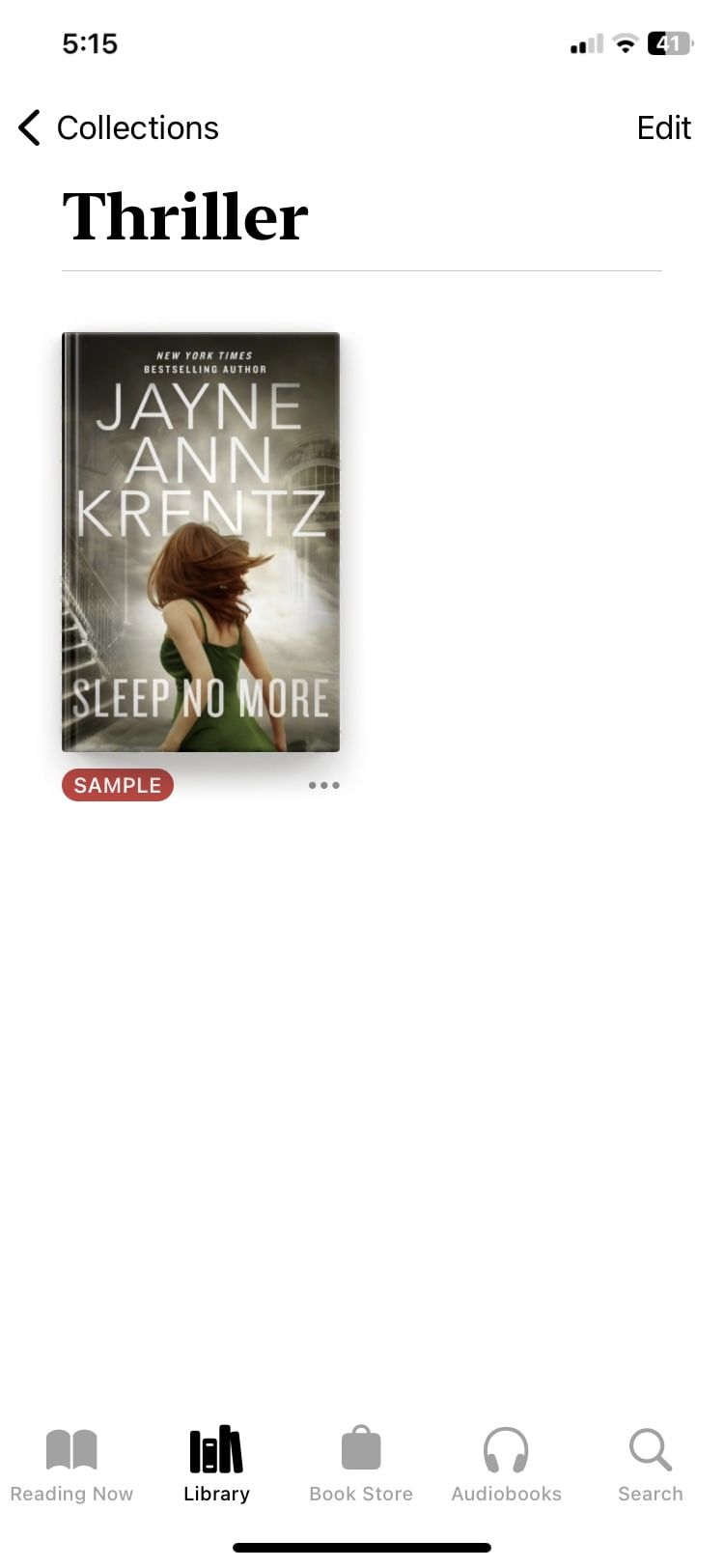
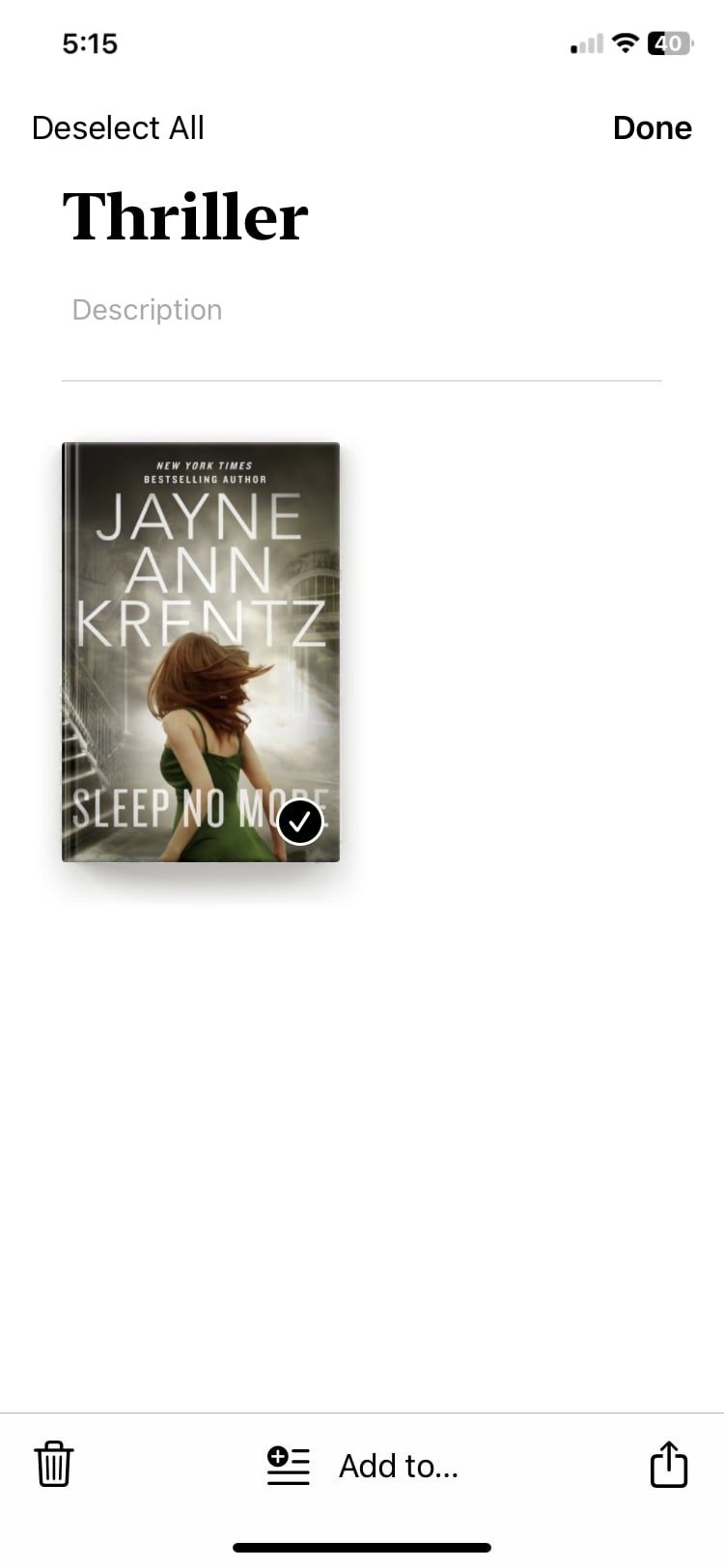
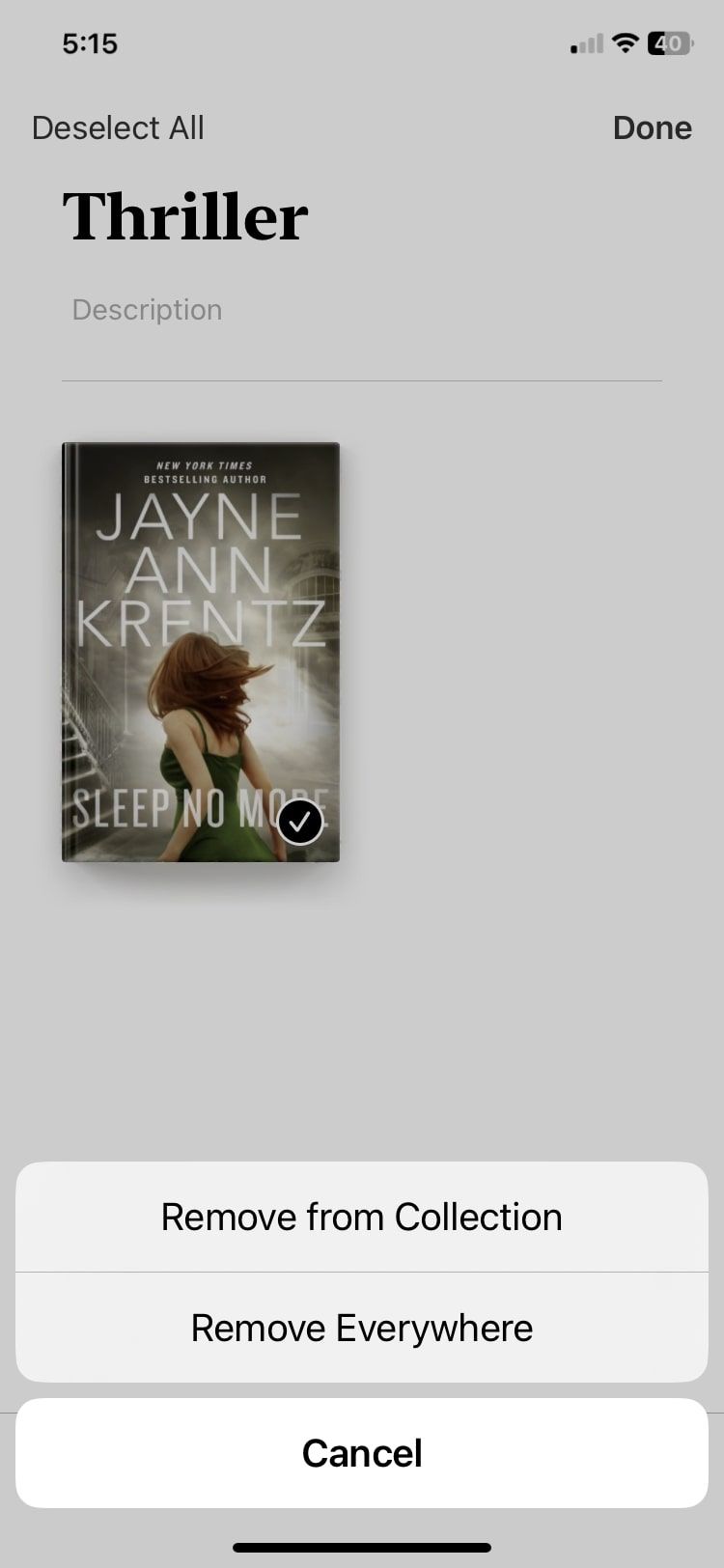
You can also delete books from your Library by going to Library > Edit > Bin icon and choosing an option from the list.
If your library lacks books and you don't know what to pick, check out these book recommendation apps that'll tell you what to read next.
Sort Your Books in Different Ways
While you can't sort books in a collection, you can sort them all in your library. There are four different options you can choose from, and we'll look at how you can use them to sort your books below:
- Open Library in Apple Books.
- You will see the Sort button in the top half of your screen with the current option selected next to it. Tap on it to open a list of options.
- Select any from Recent, Title, Author, and Manually.
- If you select Manually, you can long-press on a book cover and drag it to wherever you want.
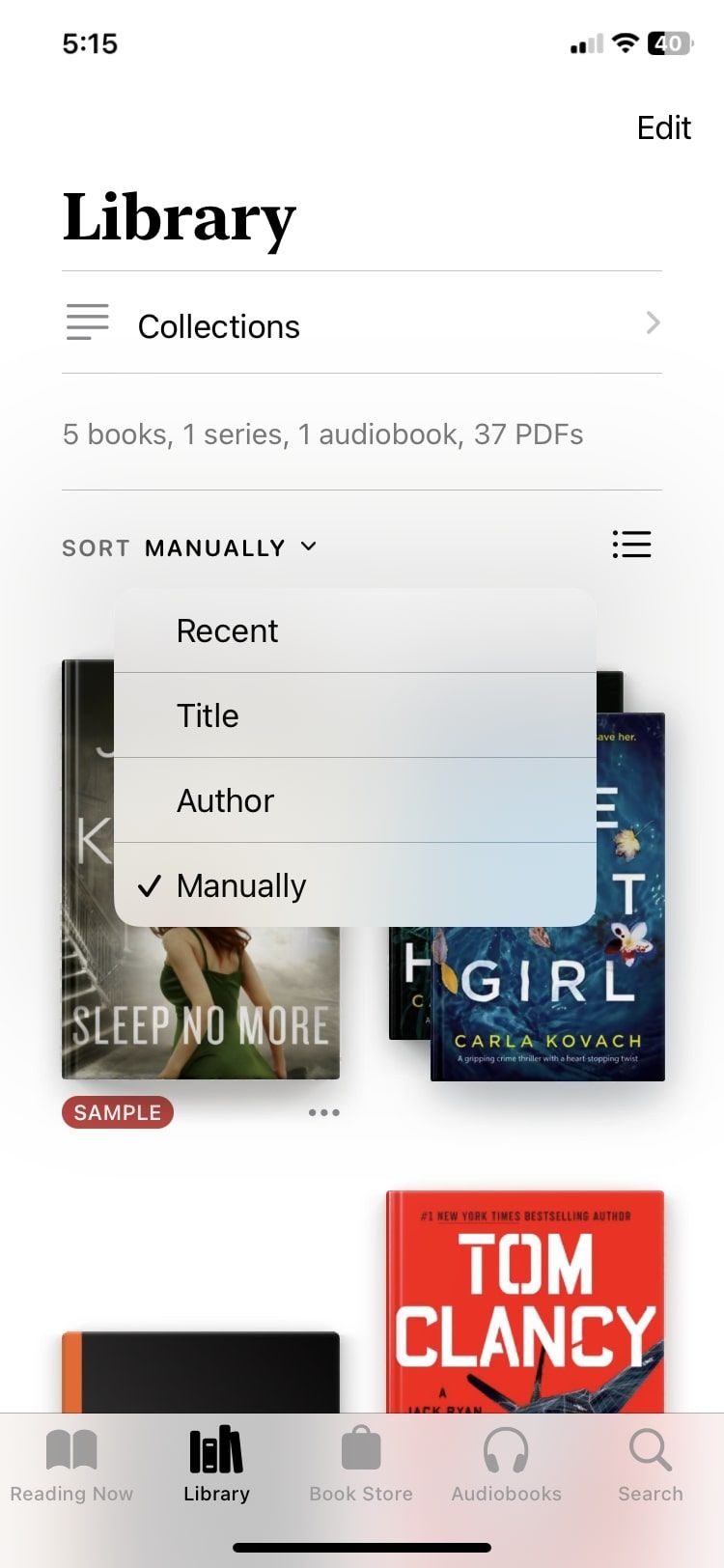
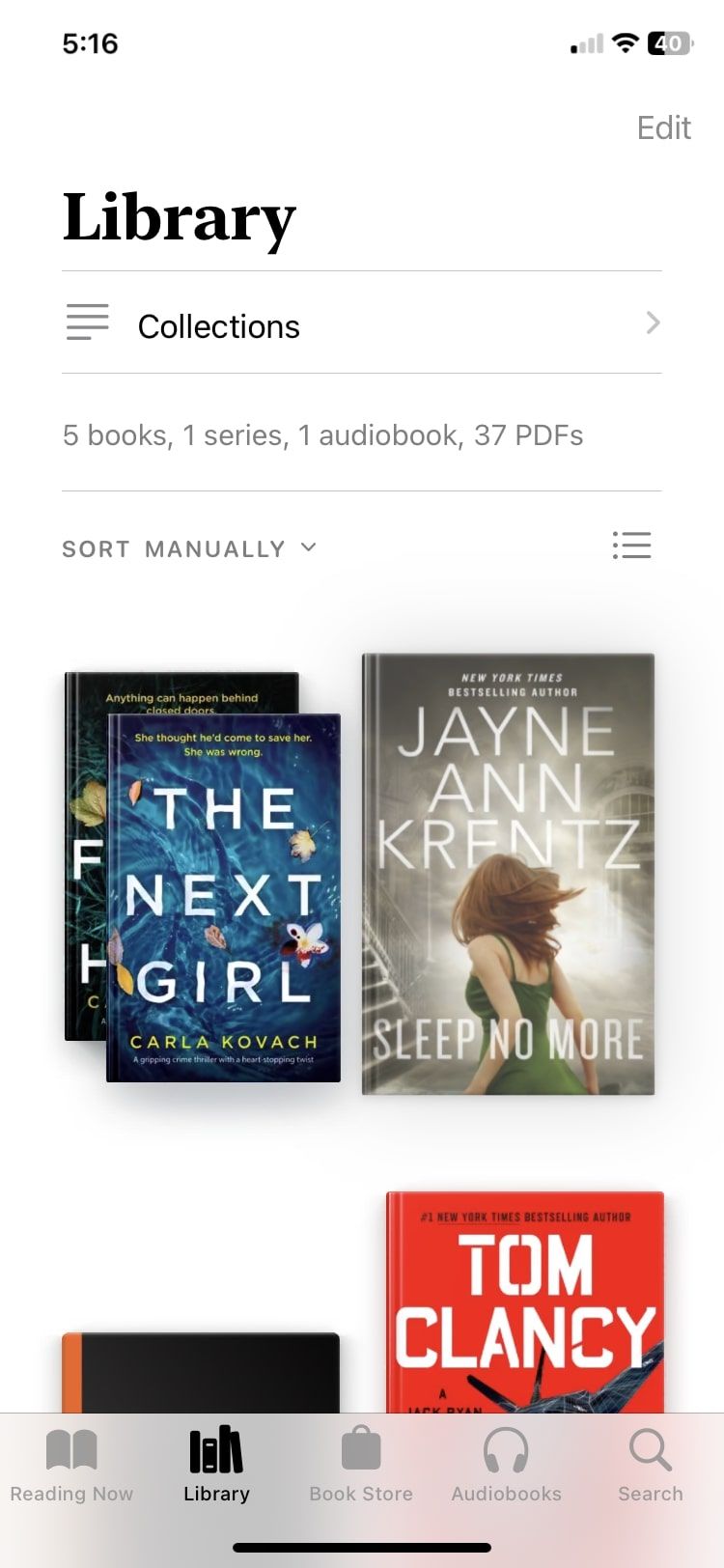
You will also see an icon with horizontal lines and dots right next to the Sort button that you can tap on to view your books like a vertical list.
Delete a Book or Collection in Apple Books
Want to tidy up a bit of the clutter in Apple Books? You can delete books and Collections to save space and make your library more organized.
To delete a book, here's what you'll have to do:
- Open your Library and tap on the triple-dot icon next to the book you want to delete.
- Select Remove from the context menu.
- You will see a list of different options for different books depending on whether they're books or audiobooks, downloaded or not, or what collection they're present in. Choose the one you think is best for your purpose.
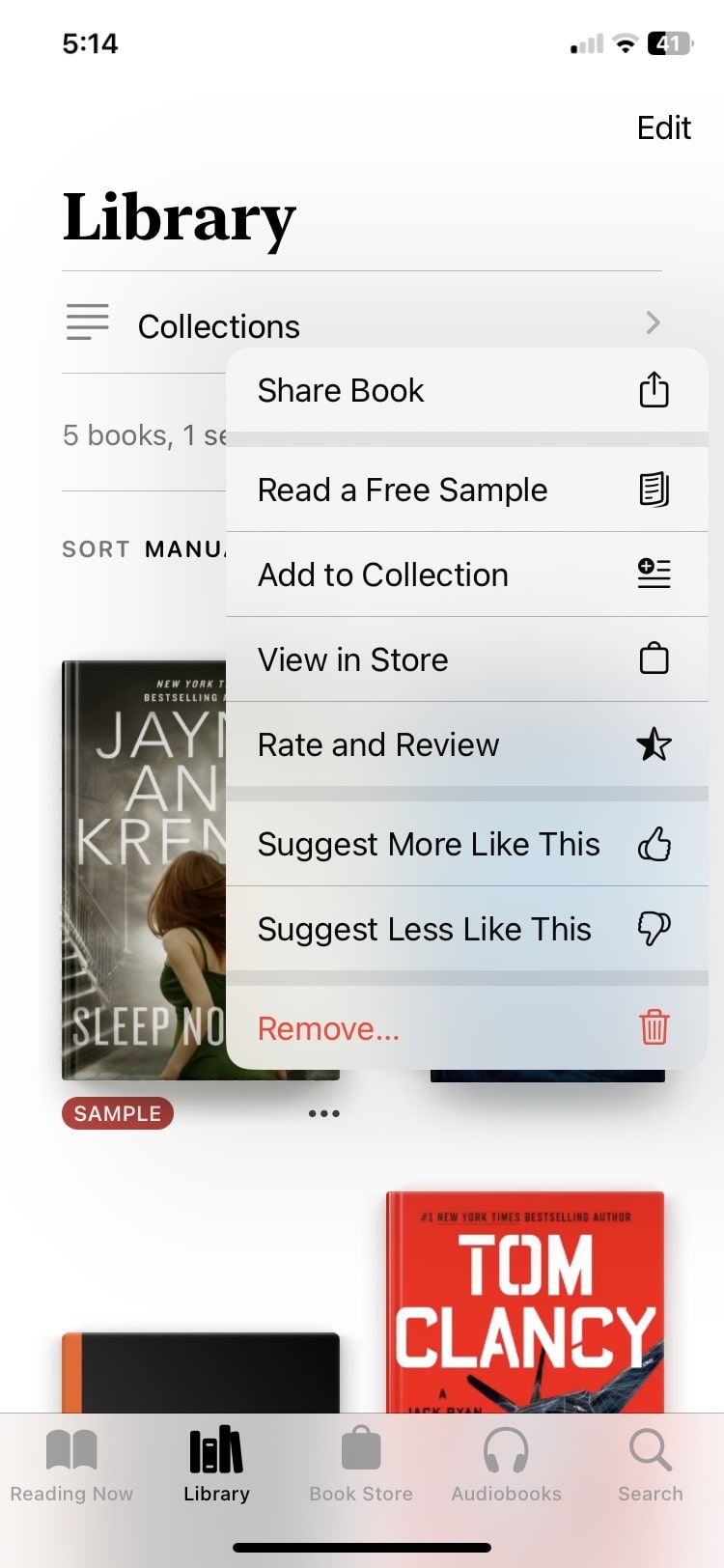
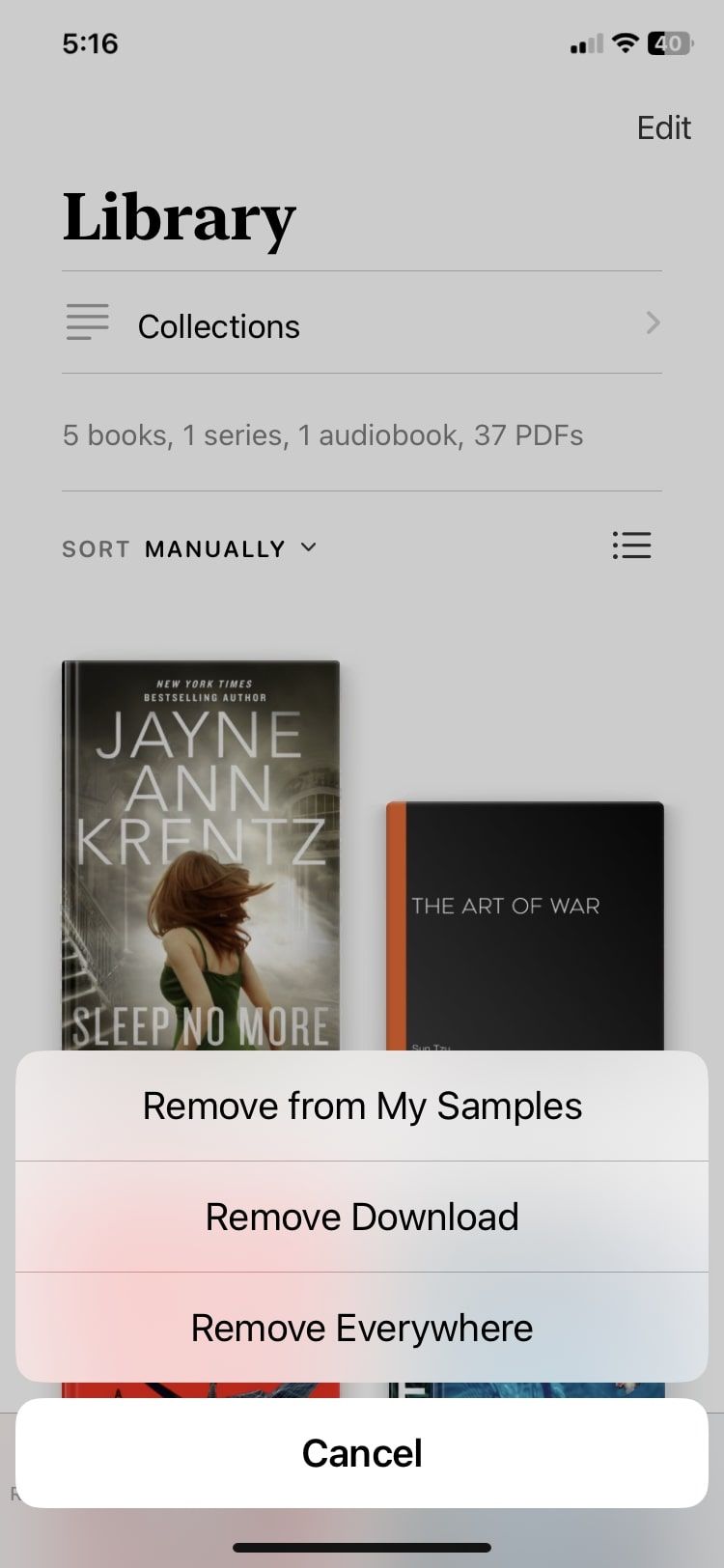
If you want to delete an entire collection, follow these steps:
- Go to Collections in Library.
- Tap on Edit in the top-right corner.
- Tap the minus (-) sign on the left or swipe left on the Collection and choose Delete.
- Press Delete again to confirm.
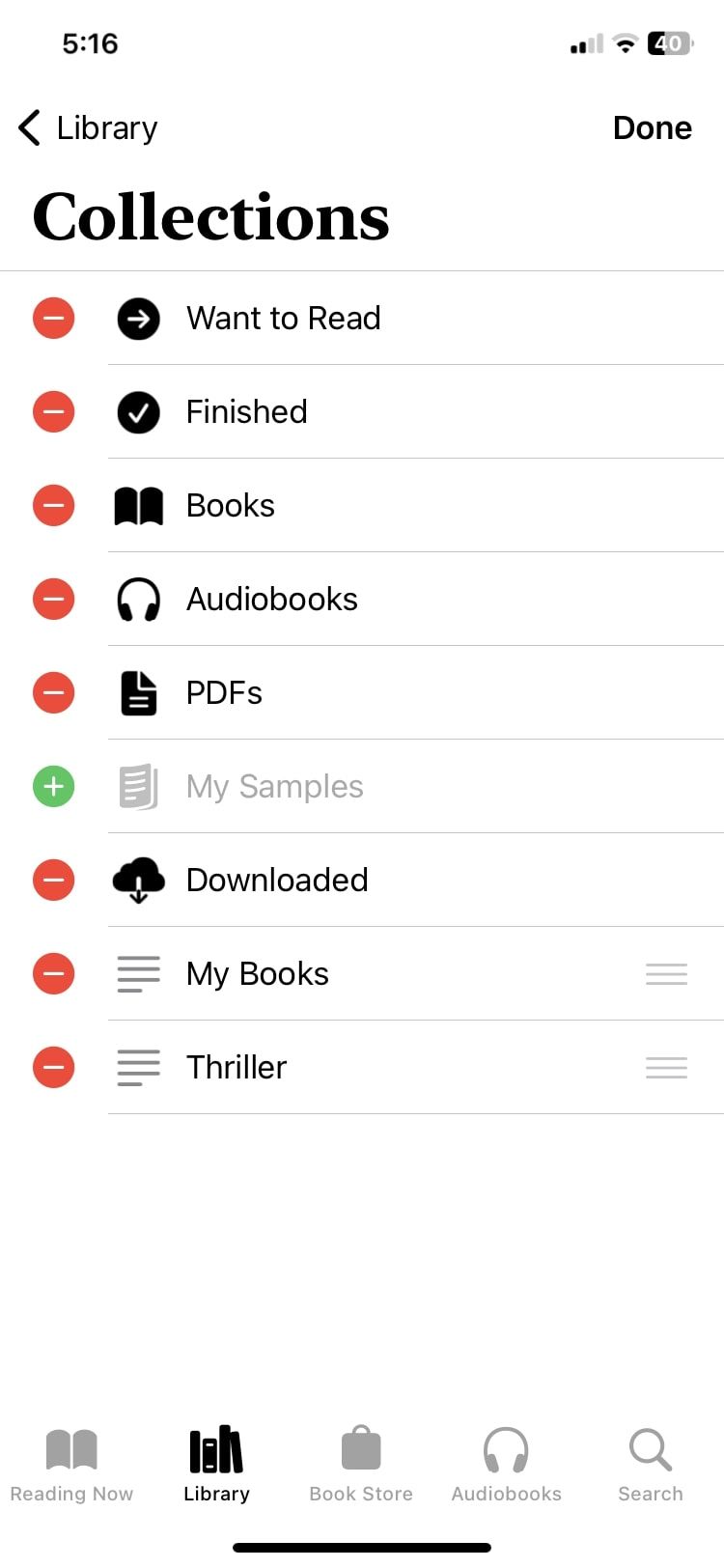
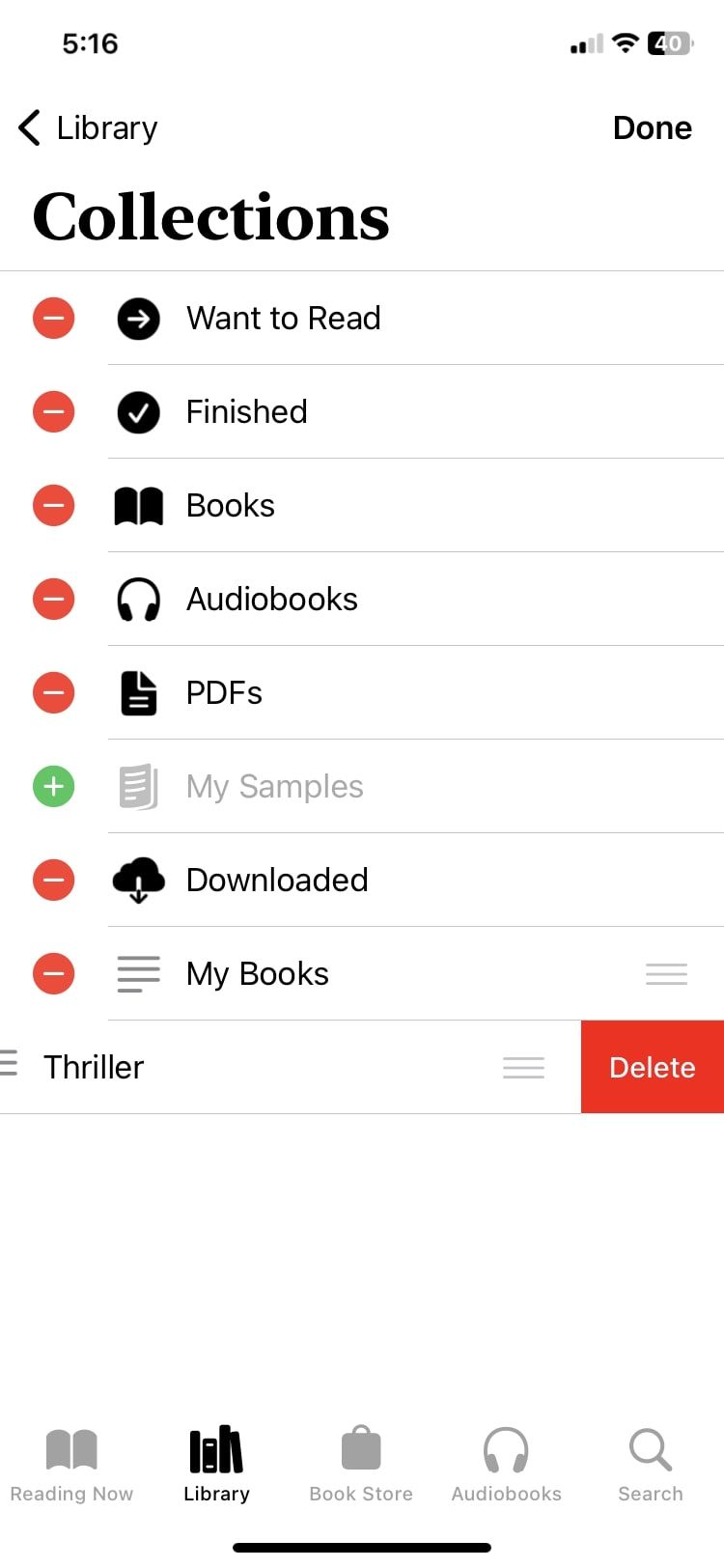
All the books in your Collection will remain in your library, so you won't lose anything.
Keep Your Apple Books Organized
Organizing your books in Apple Books is undoubtedly a lot easier than tidying them up in real life. It's almost as easy as organizing the contacts on your iPhone.
With features like Collections and Sort, de-cluttering your library barely takes a few minutes and makes your experience with the app much more efficient.