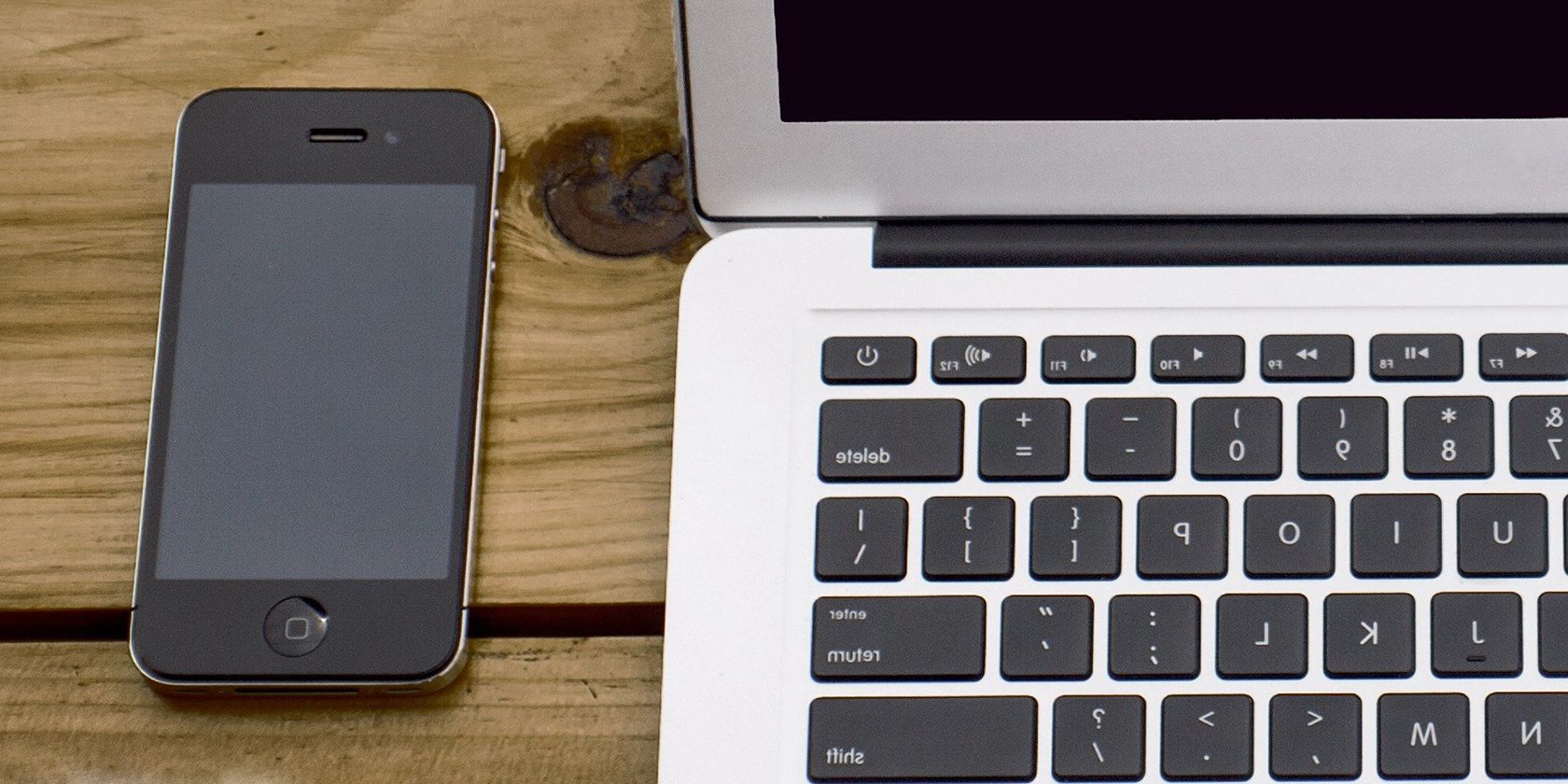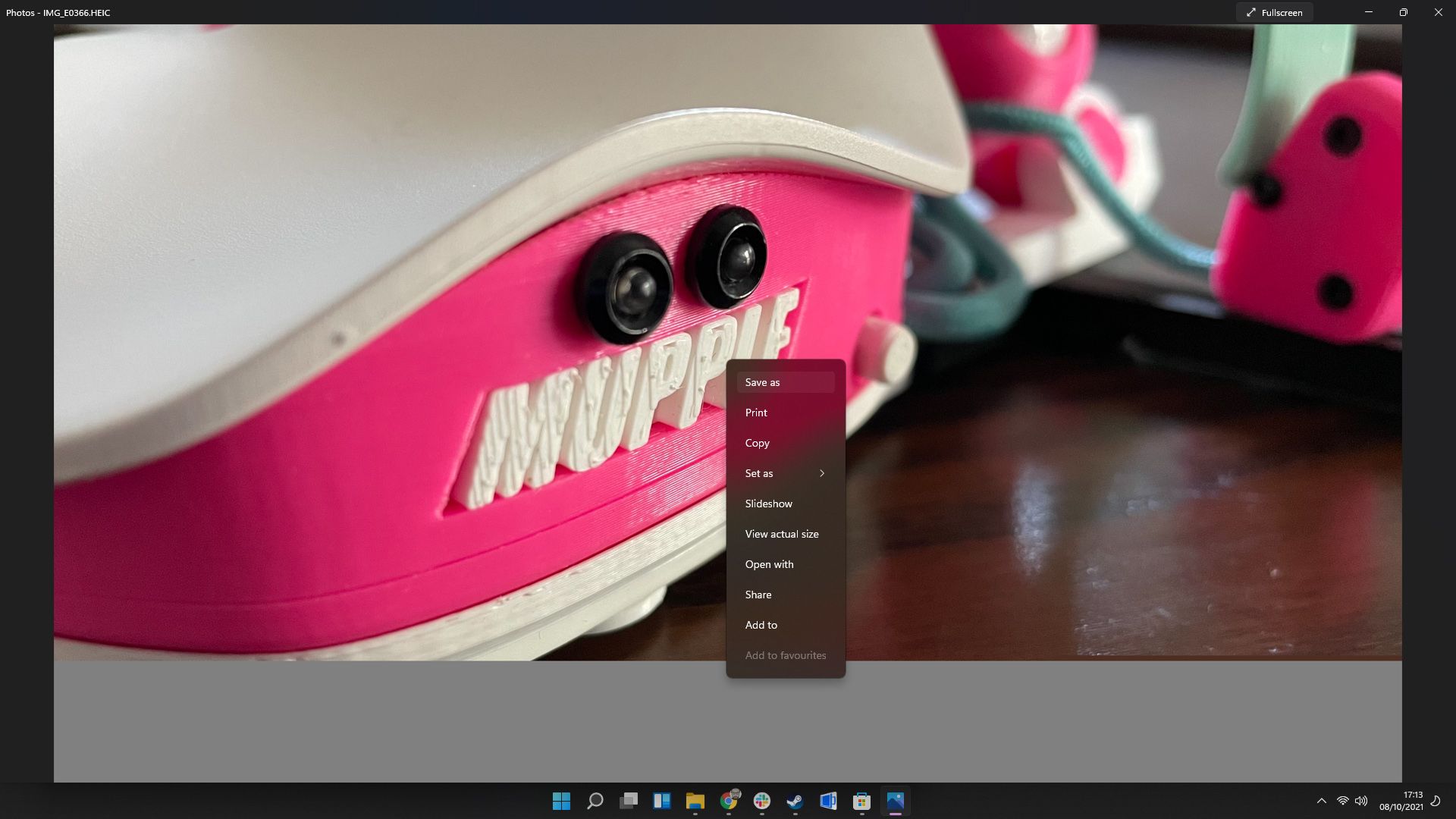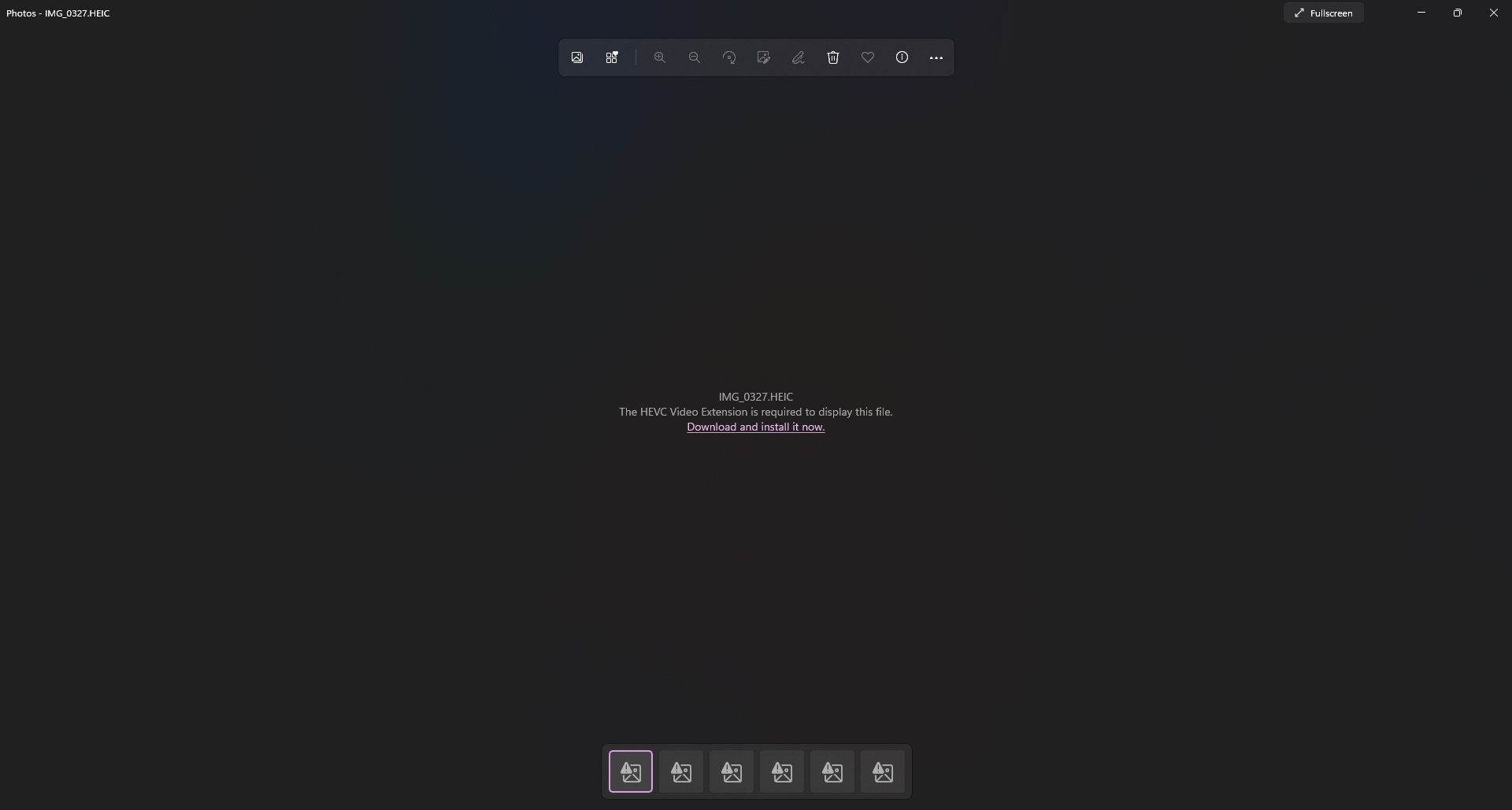HEIC is a great file format for saving high-quality images without incurring insanely large file sizes. Not only that, but this image format allows you to store other data in the file, such as video and audio content. The only problem occurs when it comes time to try and get your files onto your Windows PC from your iPhone.
So what should you do if you're struggling to get your image files converted correctly? This article will show you how to convert HEIC files natively in Windows 10 or 11.
Do You Need Third-Party Software to Convert HEIC Files in Windows?
Most people assume that opening HEIC files on Windows requires third-party software, but that isn't necessarily the case. Windows 10 and 11 provide a built-in feature that could help you convert your image files without paying for software or downloading anything.
Find the image that you want to convert and open it using the Photos app in Windows. You can do this by right-clicking the picture, hovering over Open with, and then clicking on Photos. Your image file should now open in the Photos app, ready to be converted.
Simply right-click the image you have open in Photos, select Save As, and select either Jpeg or Jpg from the drop-down menu. Give your new image a name, and click Save to finish the process.
What if I Can't Open HEIC Images in Photos?
If you opened your HEIC file and saw a message stating that you're missing an "HEVC video extension," then you've got a HEIC with HEVC video included. Typically this happens because you've used the iPhone's Live feature. This records a small, high-quality video alongside the image so you have more control over the photo you've taken.
To convert these kinds of image files, you'll need a special plugin offered by Microsoft. Clicking the link underneath the warning message will open the Microsoft Store page for an HEVC plugin that costs $0.99. Once you buy and install the plugin, you should be able to convert any HEIC image without any trouble at all.
That's How to Convert HEIC Files in Windows Natively
Now, finally, Apple and Microsoft products can exist in perfect harmony. Well, almost. At least you won't have to worry about the automatic conversion completely ruining your favorite snapshots while transferring them to your PC.