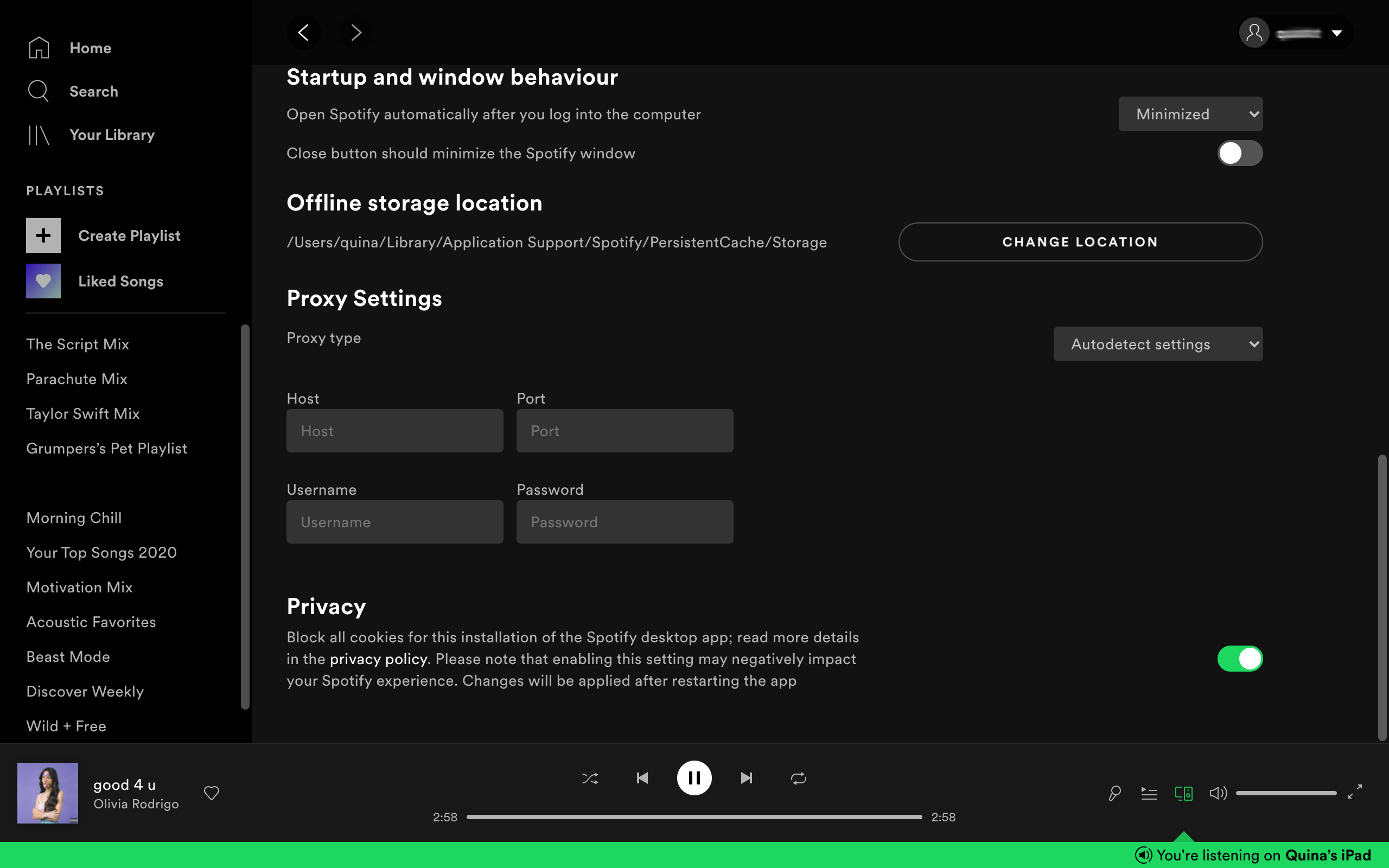The Spotify cache contains a lot of data about you and your listening preferences. From saving songs offline to your individual preferences, the Spotify cache is important because it keeps your Spotify running optimally.
However, occasionally issues such as bad downloads or a maxed-out storage capacity can ruin your listening experience. While the solution is usually to delete the cache altogether, there are times that all you have to do is just change its location. Here’s a quick tutorial on how to do just that.
How to Move the Spotify Cache on Android
Many Android users find themselves changing the cache location when they need to relieve a lot of storage space all at once. While Spotify for Android lets you move the default location of its cache folder, this option is only available for Android users with expandable memory.
Instead of another folder on your device, Android users can change the Spotify cache location to an external SD card. Aside from this, you can even use your SD card to increase the RAM on your Android phone too.
So, if you’re looking to make more space for your Spotify library, here’s how to change your cache location on Android.
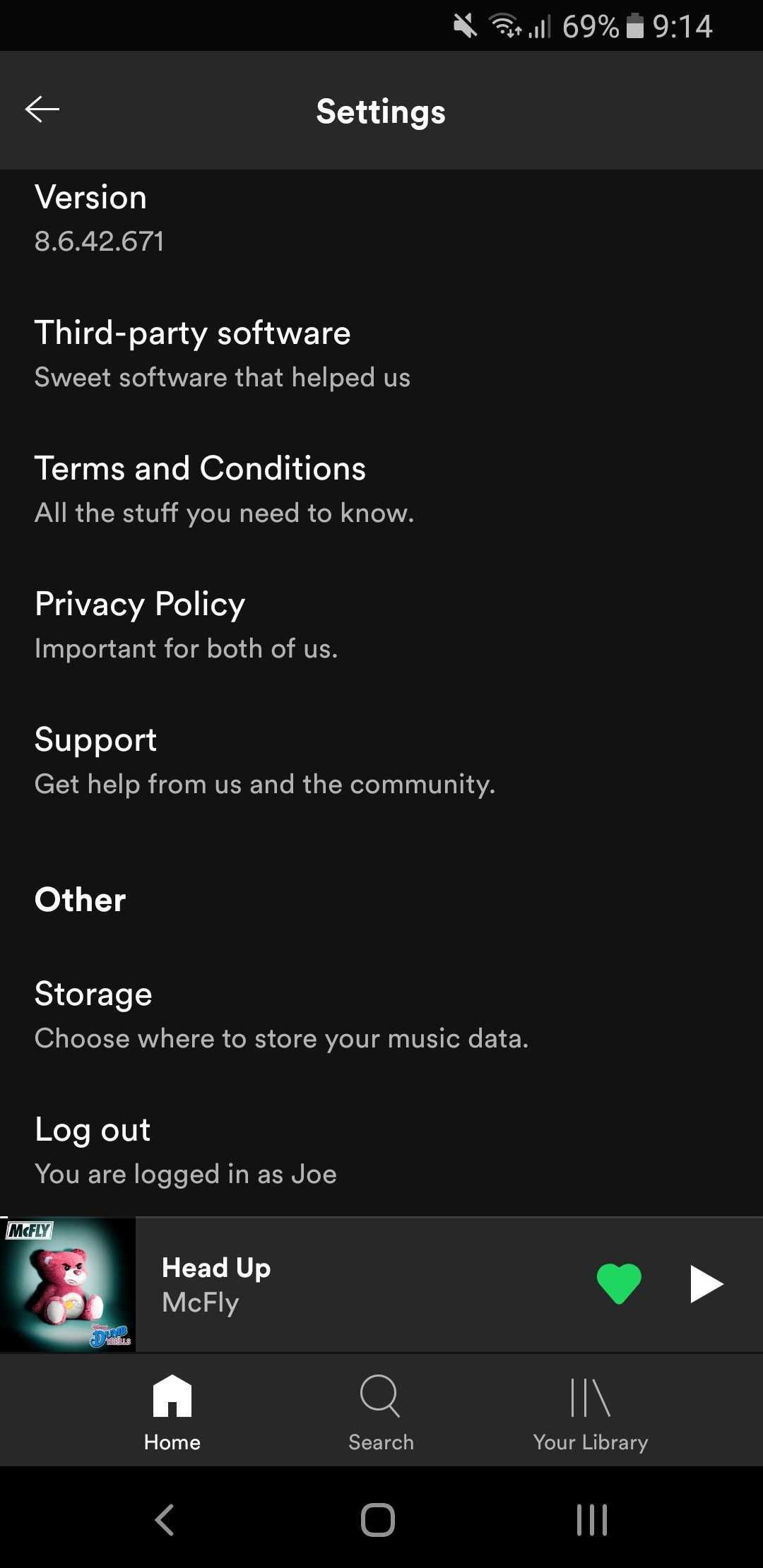
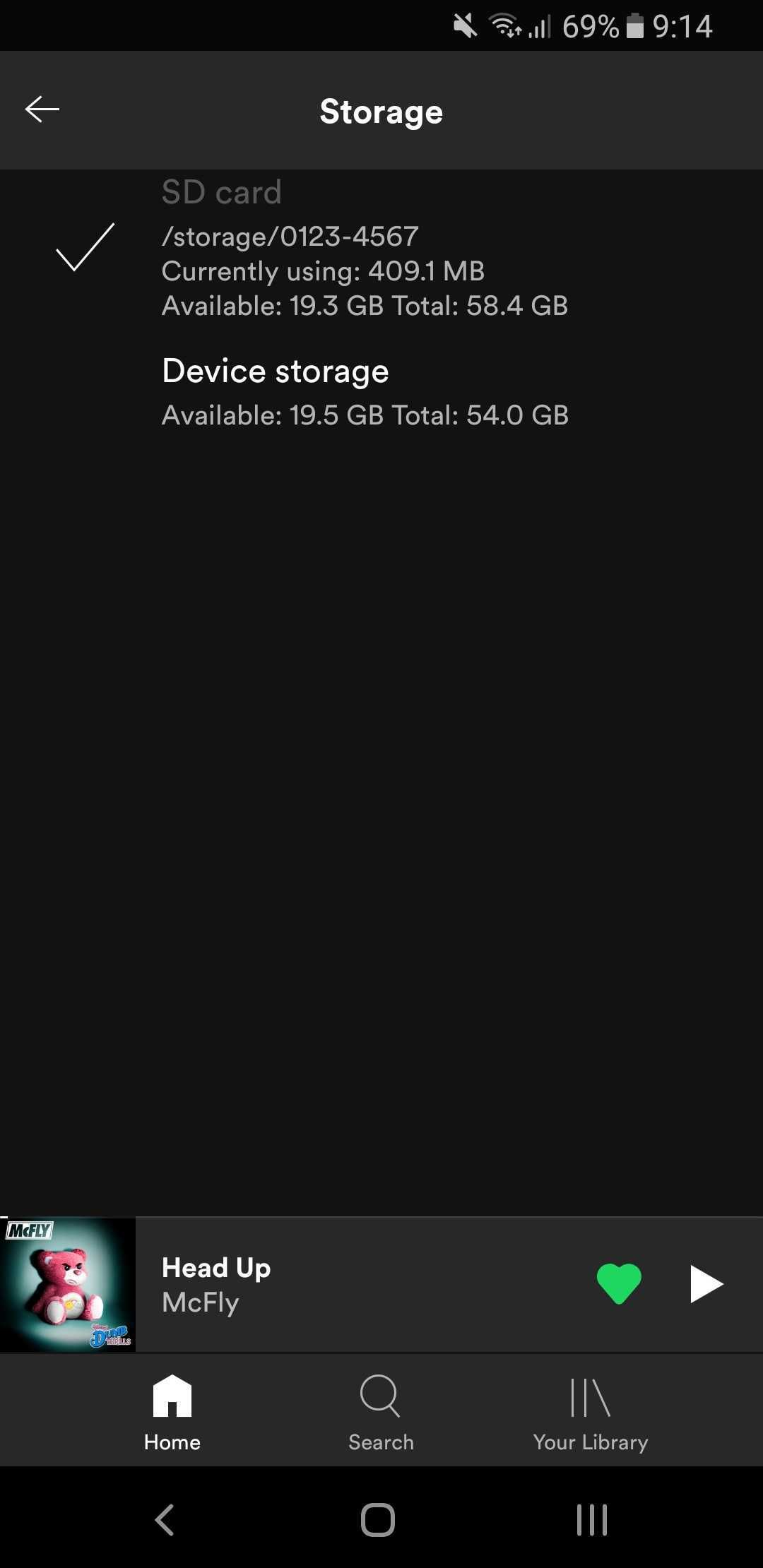
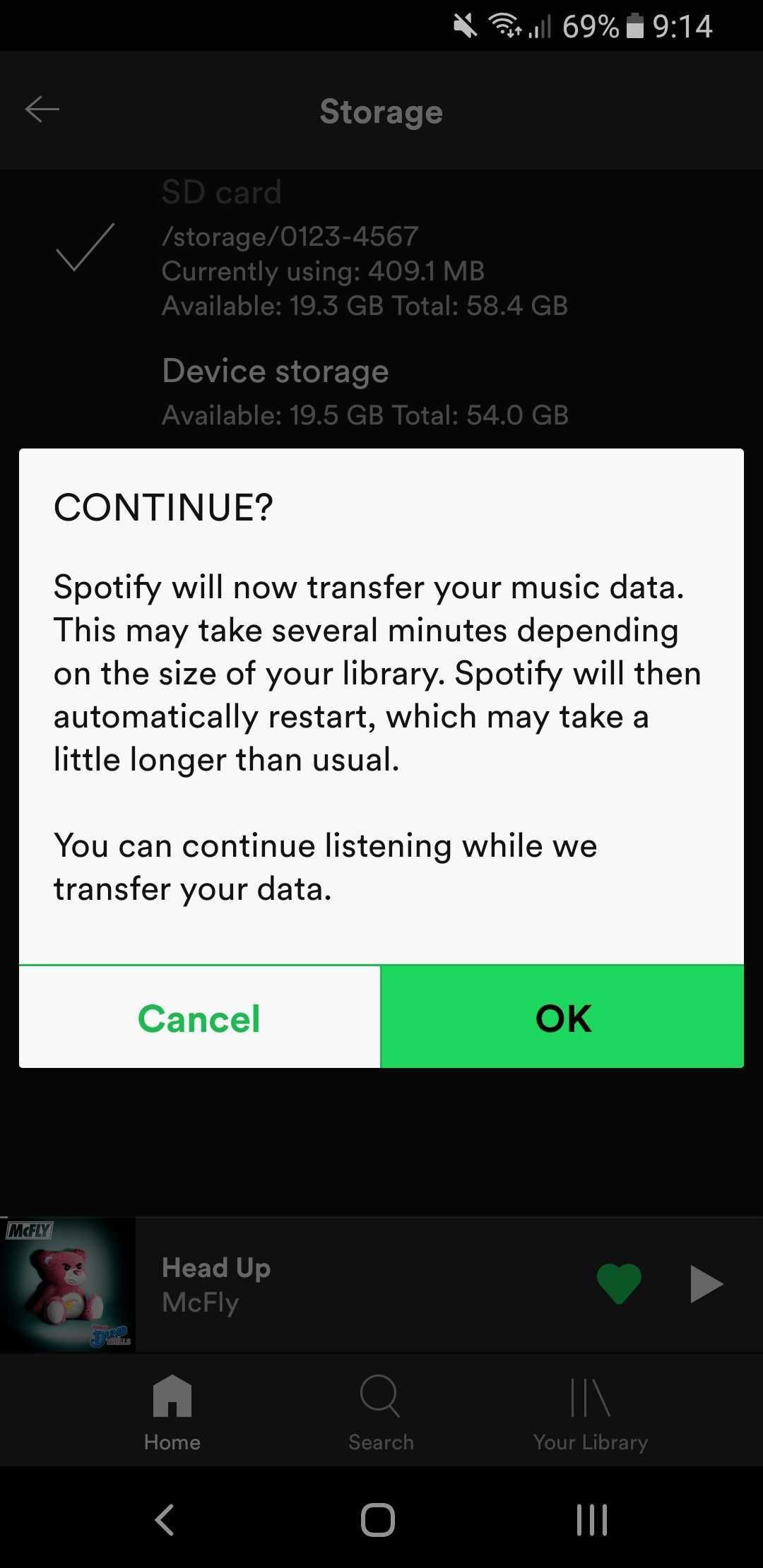
First, open your Spotify App on your Android device. Next, tap Settings > Storage. Then, select where you want to save your cache folder on your Android device. Lastly, tap OK on the pop-up to confirm.
When moving the Spotify cache folder to an SD card, make sure that it is successfully mounted. The option to store the Spotify cache on Android will also only work if your SD card has at least 1GB of space.
How to Move the Spotify Cache on Desktop
There’s very little reason for Spotify desktop users to want to change their cache folder location (unless you want to move it to another drive). However, it does come in handy when you need to find it easily when you need to delete it regularly.
Should you need to change the location of your Spotify cache folder on your desktop, here’s how.
Open your Spotify app for desktop. On your home page, click Settings > Show Advanced Settings. Under Offline storage location, click Change Locations and select your preferred Spotify cache folder.
Can You Move the Spotify Cache on iOS?
Apple only lets iOS users delete their Spotify cache, but not change its location for the Spotify app. However, it is possible to change the Spotify cache location on Spotify for macOS using the same steps illustrated above for the desktop.
How Long Will It Take to Transfer Your Spotify Cache?
When changing the Spotify cache locations, all your files will move from the original to the new folder location. The time it takes to transfer your Spotify data varies depending on the size of your library, but should not take more than a few minutes.
Can You Listen to Spotify While Transferring the Cache?
Whether on desktop or mobile, you can listen to Spotify while the transfer is ongoing. However, Spotify will need to reset after the transfer completion.
Keep Your Spotify Running Smoothly
Whether you regularly need to erase your cache or prefer to keep it in your SD card instead of your phone storage, managing your Spotify cache is part of good maintenance practices.
When it comes to Spotify, several factors affect your listening experience—the type of hardware you use, output device, or individual Spotify settings. Make the most of Spotify by optimizing its settings for the best possible listening experience.