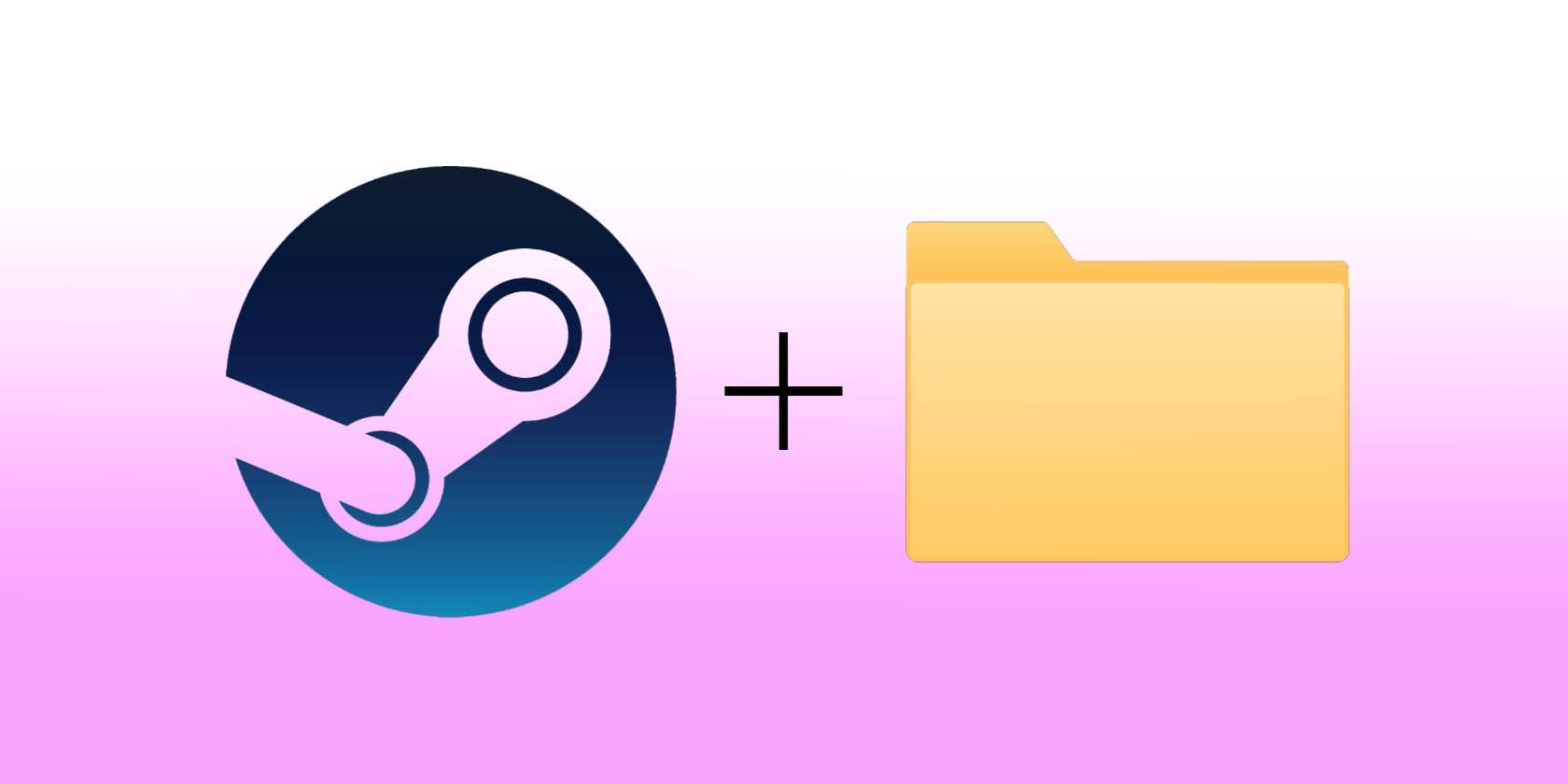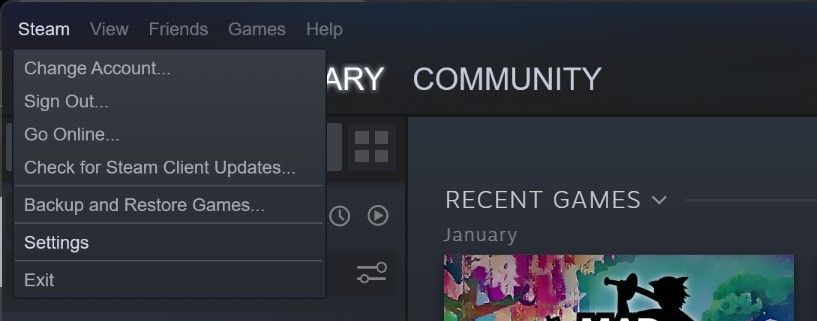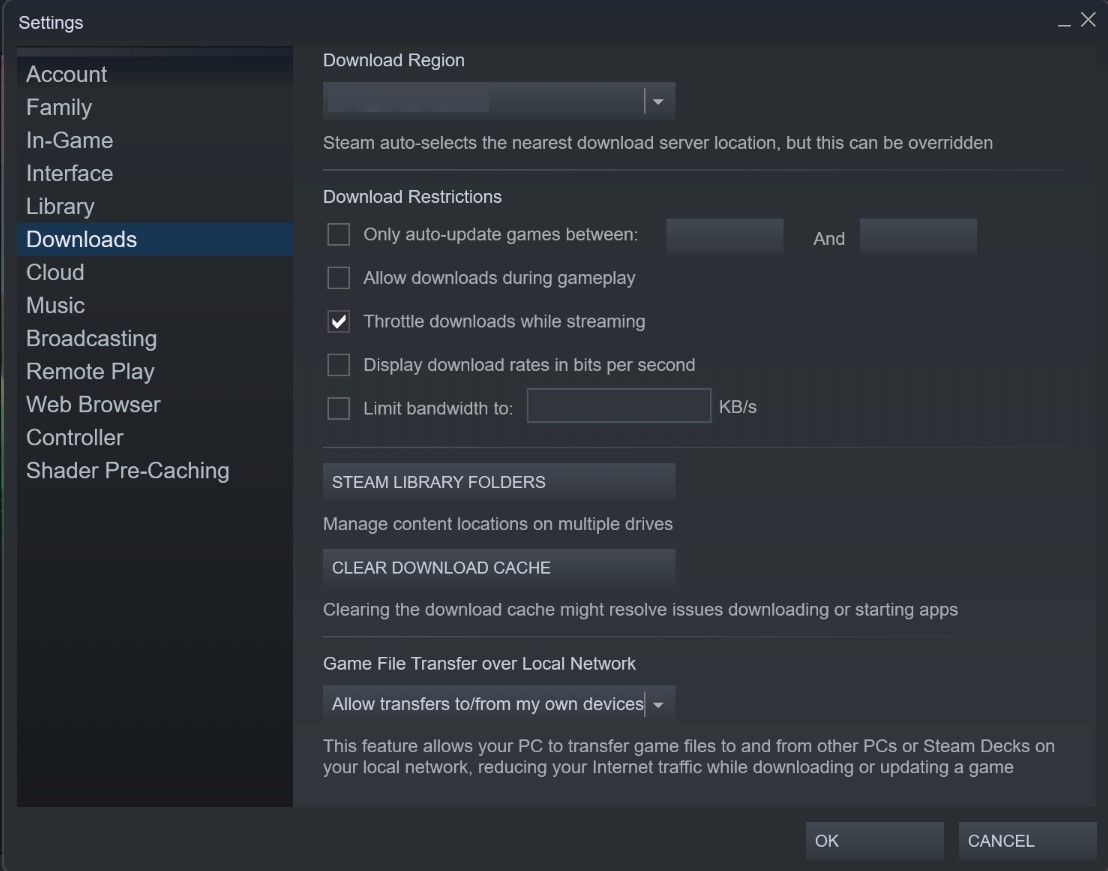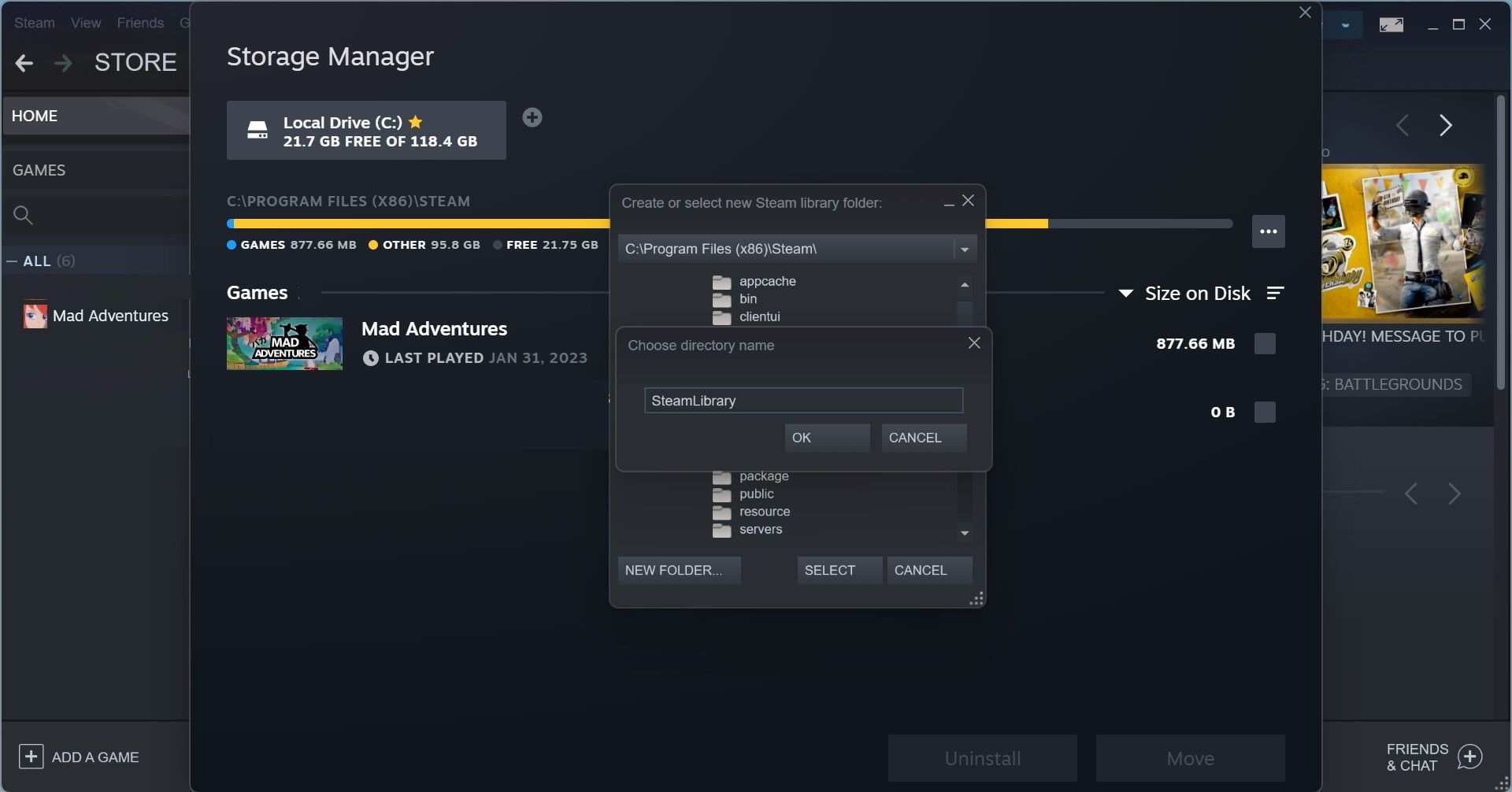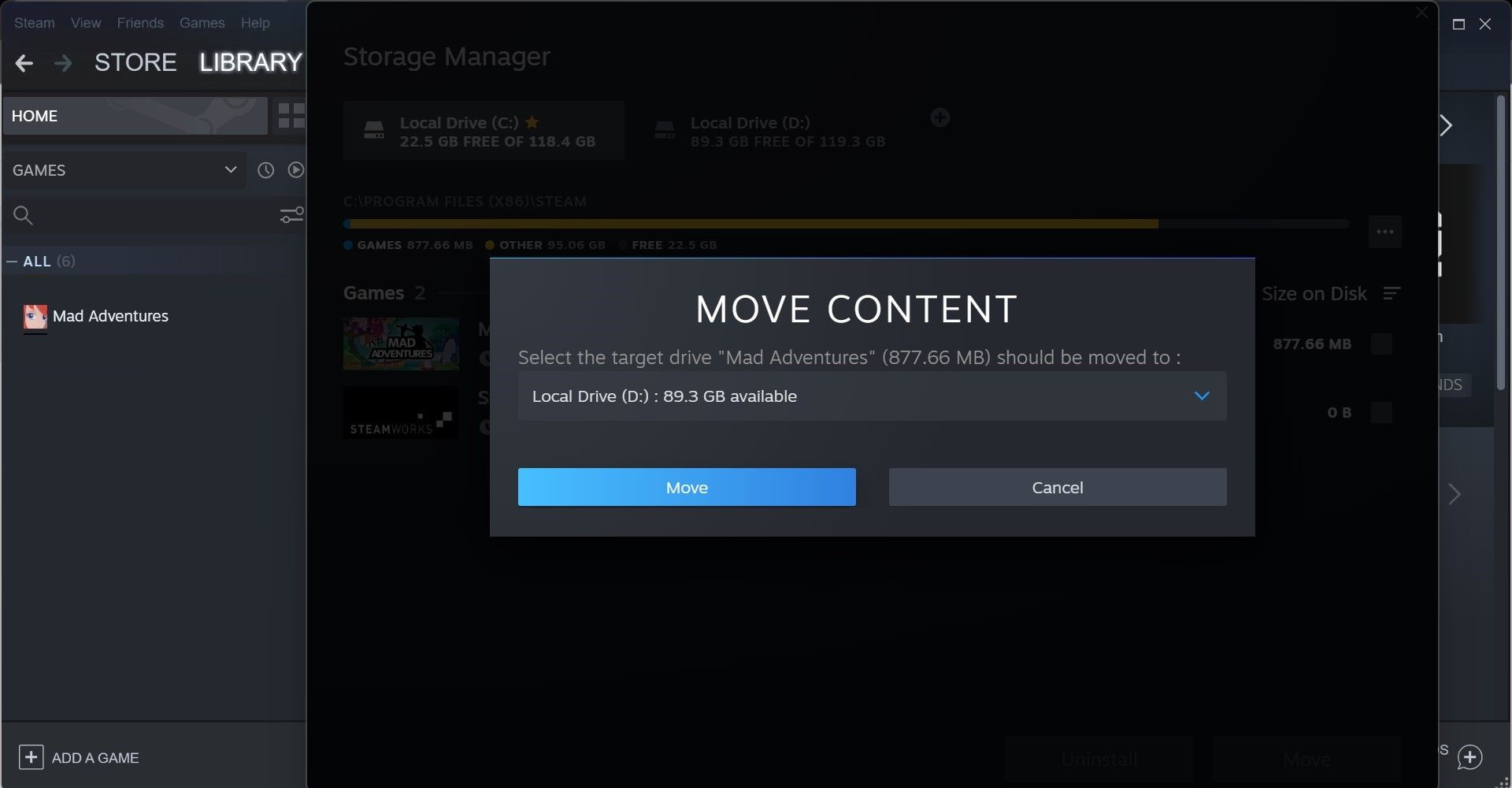Have you run out of space on the drive containing your Steam games and want to move them somewhere else? Or have you recently bought a new storage drive and want to transfer all your Steam games there?
Steam allows gamers to relocate their Steam games to a different drive without reinstalling them from scratch. Below, we will show you how to migrate your installed Steam games to another drive easily.
How to Transfer Steam Games to Another Drive
To relocate your Steam games to another drive on your computer, follow these steps:
- Launch the Steam client.
-
Navigate to the Steam menu in the top-left corner of the screen and select Settings.
-
Navigate to the Downloads tab in the left sidebar of the Settings window and click Steam Library Folders.
- If you don't see the other drive (where you want to relocate games) in the Storage Manager window, it doesn't have a SteamLibrary folder, the folder where Steam games are stored. Let's create that one first.
-
Click on the plus (+) icon, select the drive where you want to relocate Steam games and create a SteamLibrary folder.
- Then, select the newly created folder, click Add, and the destination drive will start to show up in the Storage Manager.
- In the same window, select the other drive where your games are currently installed, and you'll see all the games installed on that drive.
- Check the box next to the game(s) you want to relocate and click on the Move button.
-
In the Move Content window, select the drive where you want to relocate the game and click the Move button.
Depending on the size of the game you're relocating, the relocation process can take a while. So, be patient while the process finishes. Make sure you have enough space on the other drive where you're moving your games. Otherwise, you'll encounter a Steam disk space error that requires extra effort to fix.
Quickly Relocate Steam Games to a Different Drive
Steam has made transferring games to a different drive extremely easy. We've shown you how the process goes so you can quickly move your games to another drive.
If you're relocating the Steam games to an external drive to transfer them to a different computer later, you don't need to relocate them to the other device's local drives, as you can play Steam games while keeping them on the external drive.