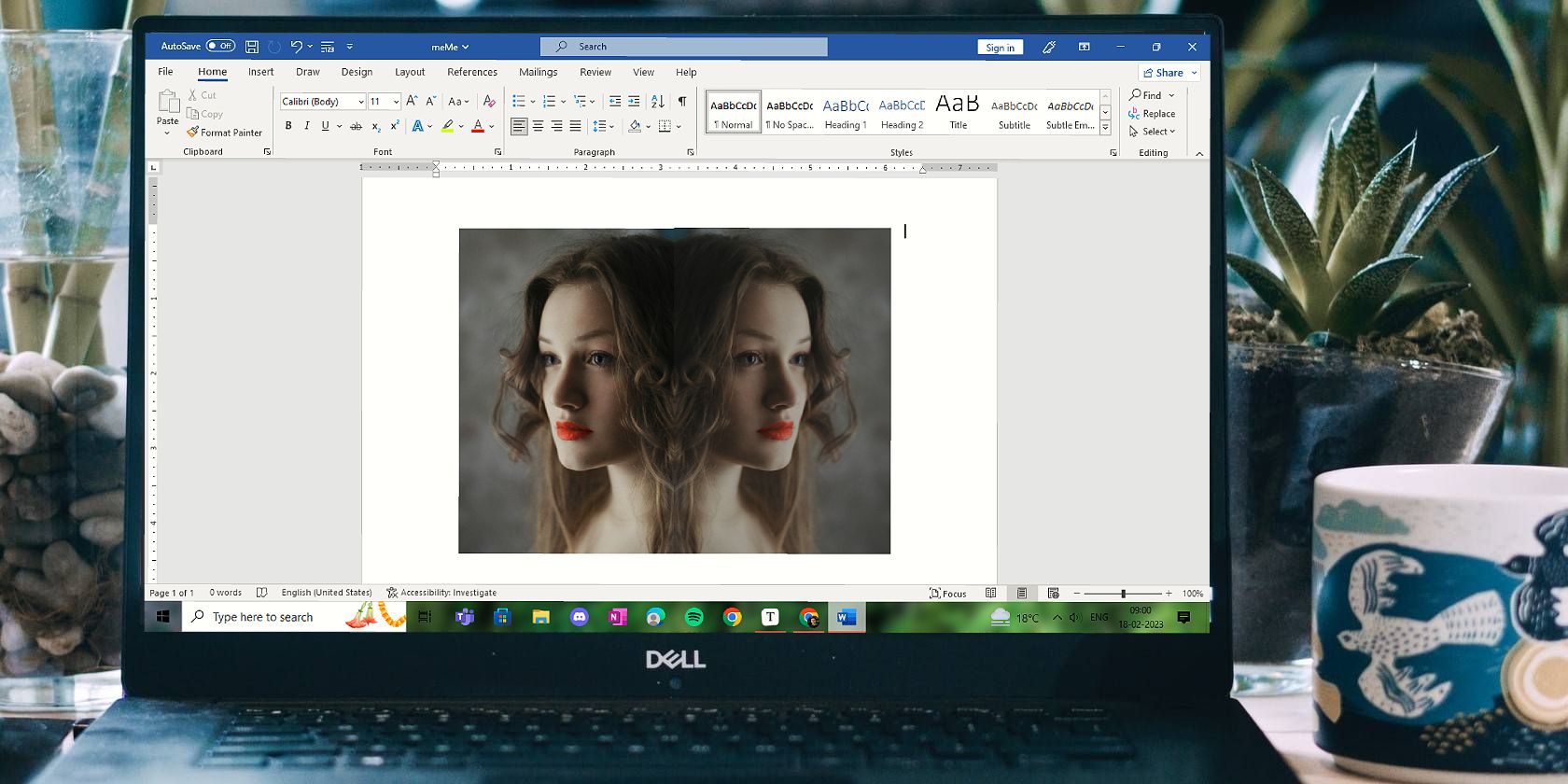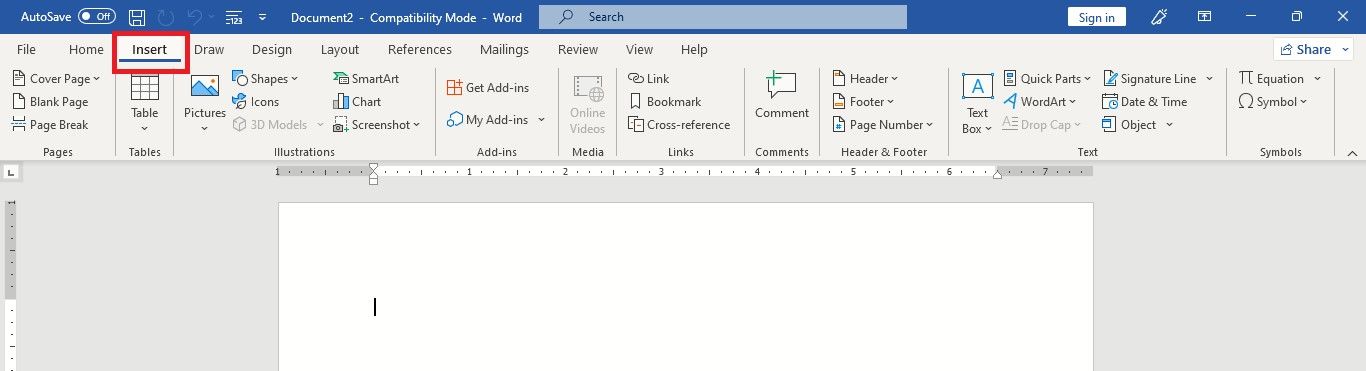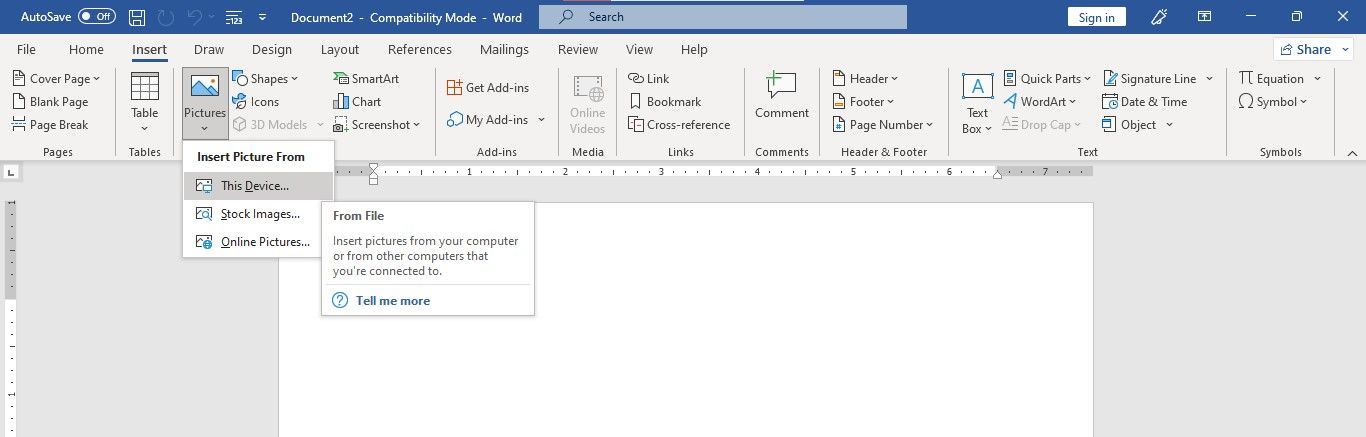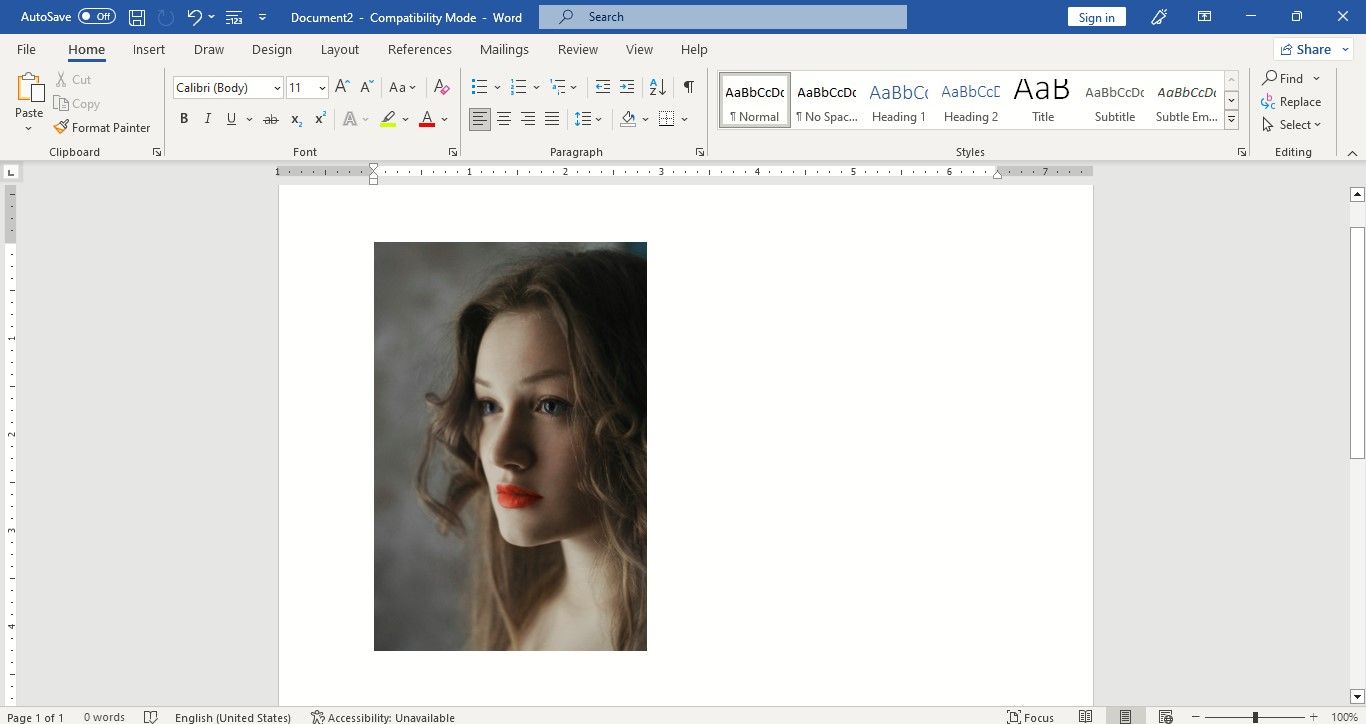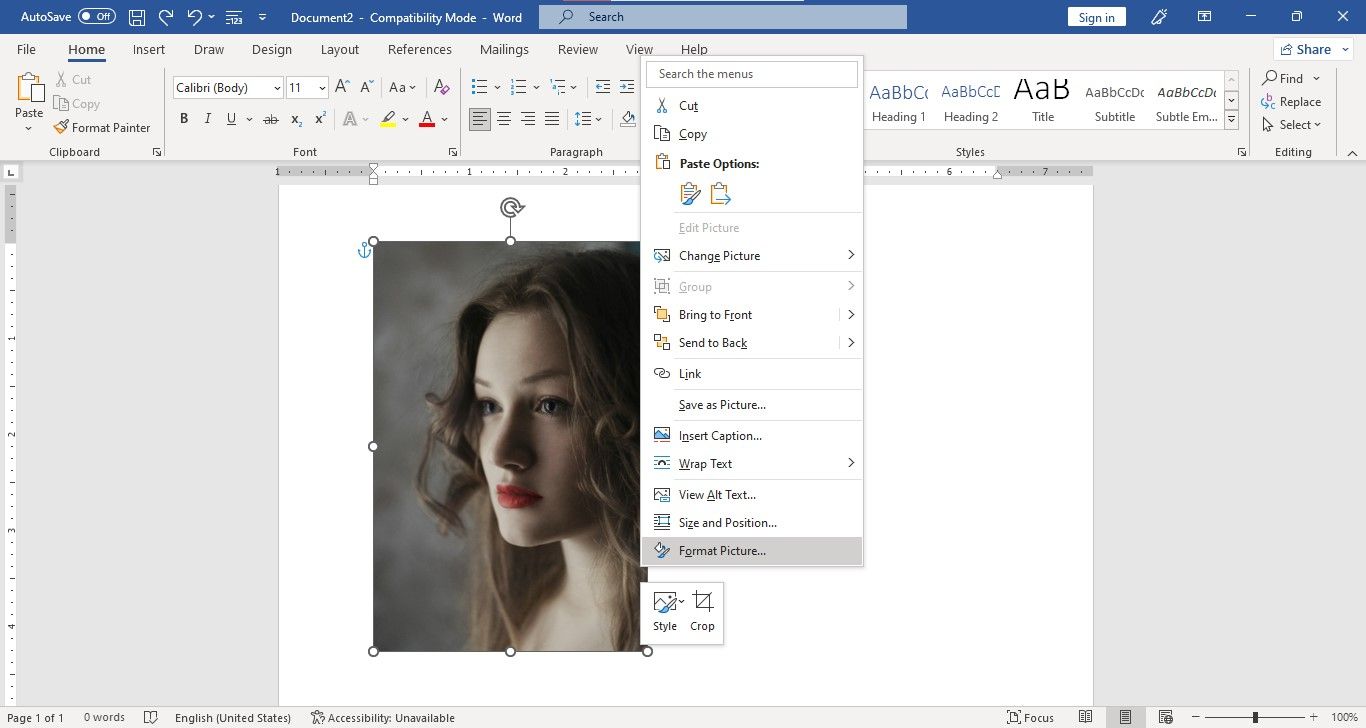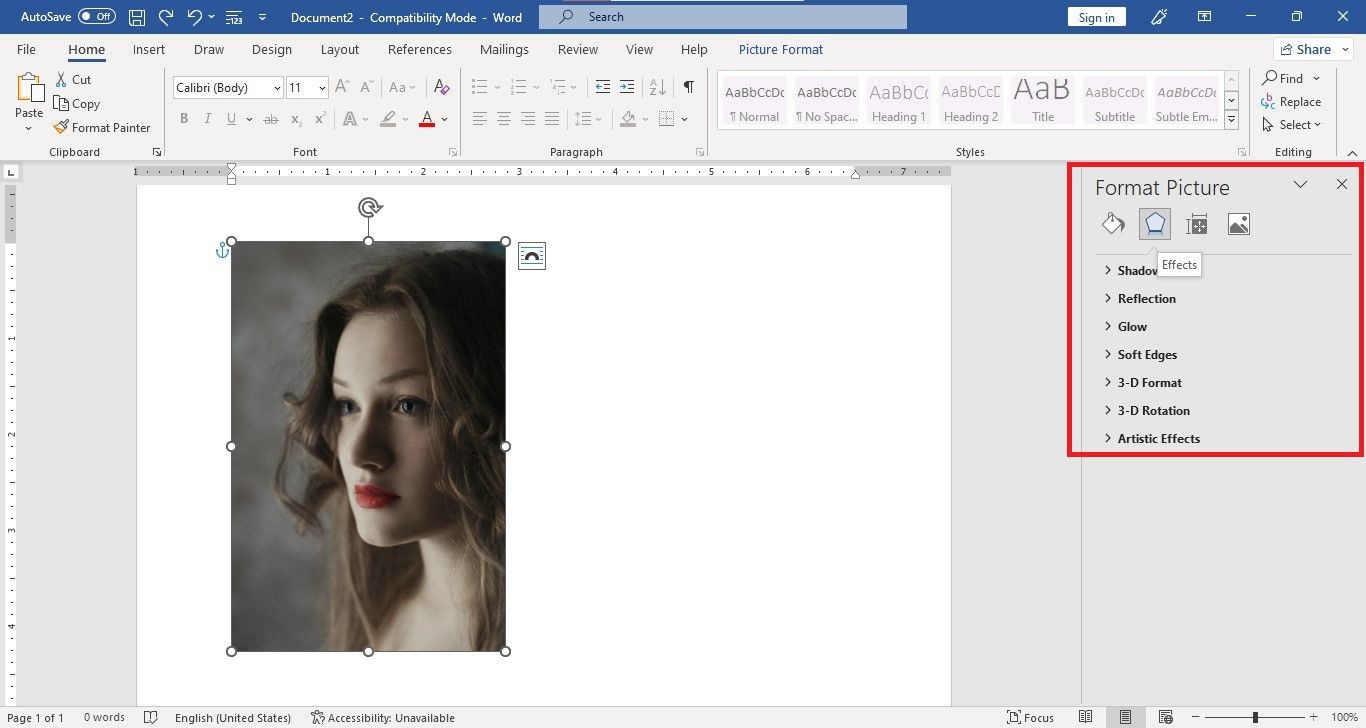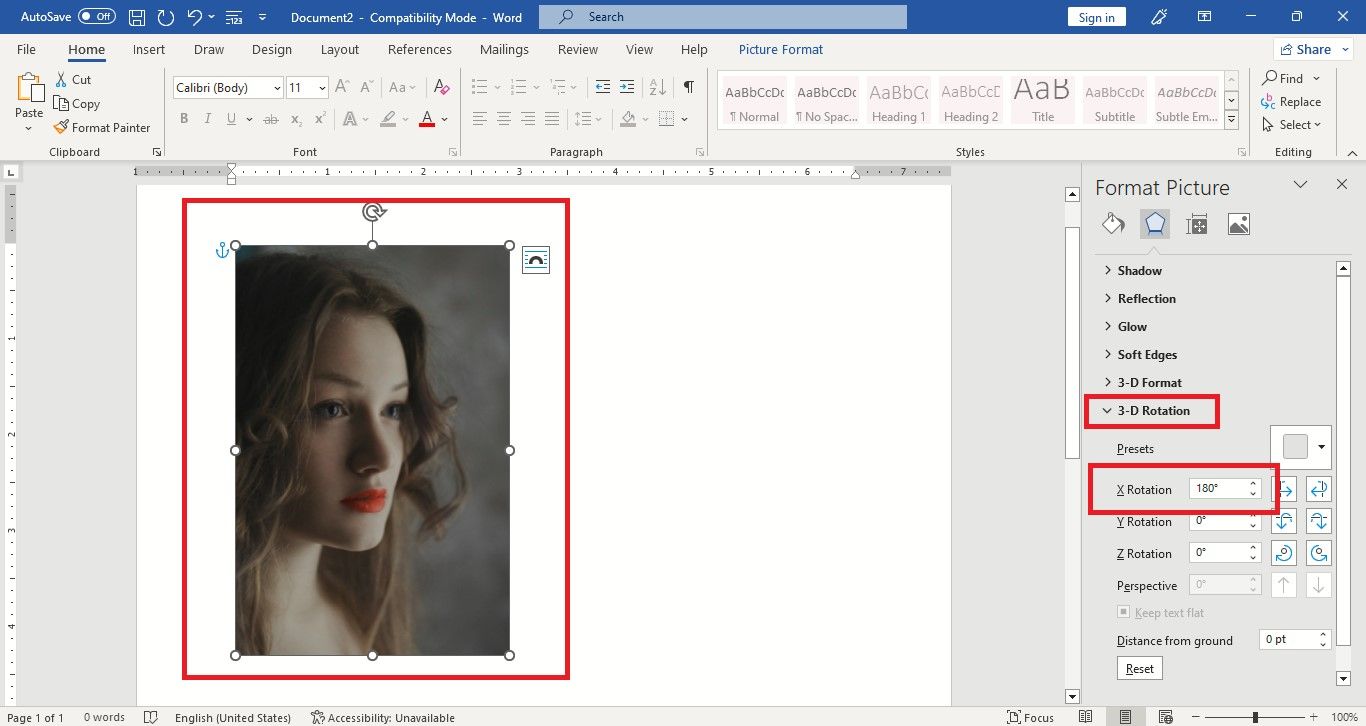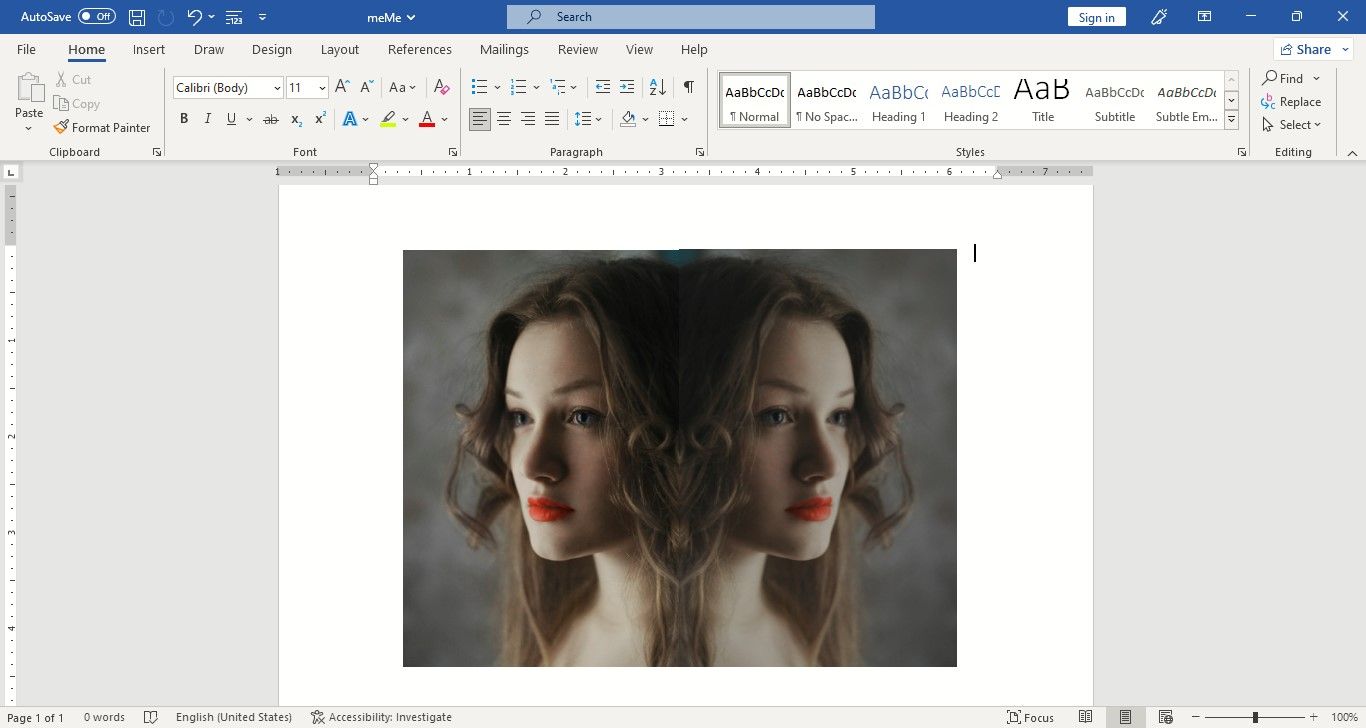We're always using images for work or enjoying pictures as memories. There may be times when you need to mirror an image and show a new perspective. Or rotate it horizontally and print it to put in a cool frame.
Fortunately, you can mirror an image using Microsoft Word. Let's explore how.
How to Mirror an Image in Word
You can easily mirror an image in Word on your PC. We have used the Word 2021 version for this tutorial. It would more or less be similar to other versions of Word. You just need to follow the following simple steps:
- Open the Microsoft Word app on your PC.
- Open a blank document to insert an image. Or open an existing document that has the image you want to mirror.
-
Click the Insert tab on the top ribbon to open the Insert menu options.
-
Click on the down arrow under Pictures. Now you can choose from where you want to insert a picture: This Device, Stock Images, or Online Pictures. For this tutorial, we have selected This Device. With this option, you can insert a picture from your PC.
-
Select the picture you want to mirror and then click on Insert. The image will get inserted into your open Word document.
-
Now, right-click the picture to open the menu and select Format Picture.
-
The Format Picture menu will open up on the right of the document. The Effects icon, a Pentagon, would be highlighted with its options listed underneath.
-
Click on 3-D Rotation and its menu will open up underneath. You will notice that the degree of rotation is 0 degrees for the X, Y, and Z rotations. All you need to do is to change the X Rotation to 180 degrees—so type 180 in the degree box next to X Rotation.
You will see that the image on your document has flipped 180 degrees. As you see in the screenshot, the girl in the image who was looking to the right is now looking to the left side—a perfect mirror image of the original image.
You can get a better idea of the mirror effect from the screenshot above, where the original and mirrored images are next to each other. If you ever need to, you can also mirror text using Microsoft Word.
Enjoy Making and Using Mirrored Images
Yes, it's easy to mirror images in Word. It's fun to use them too. So print or post the pictures you like with a new perspective or give your old favorite photos a new look.
You could also check out a few easy ways to flip a photo in Windows.