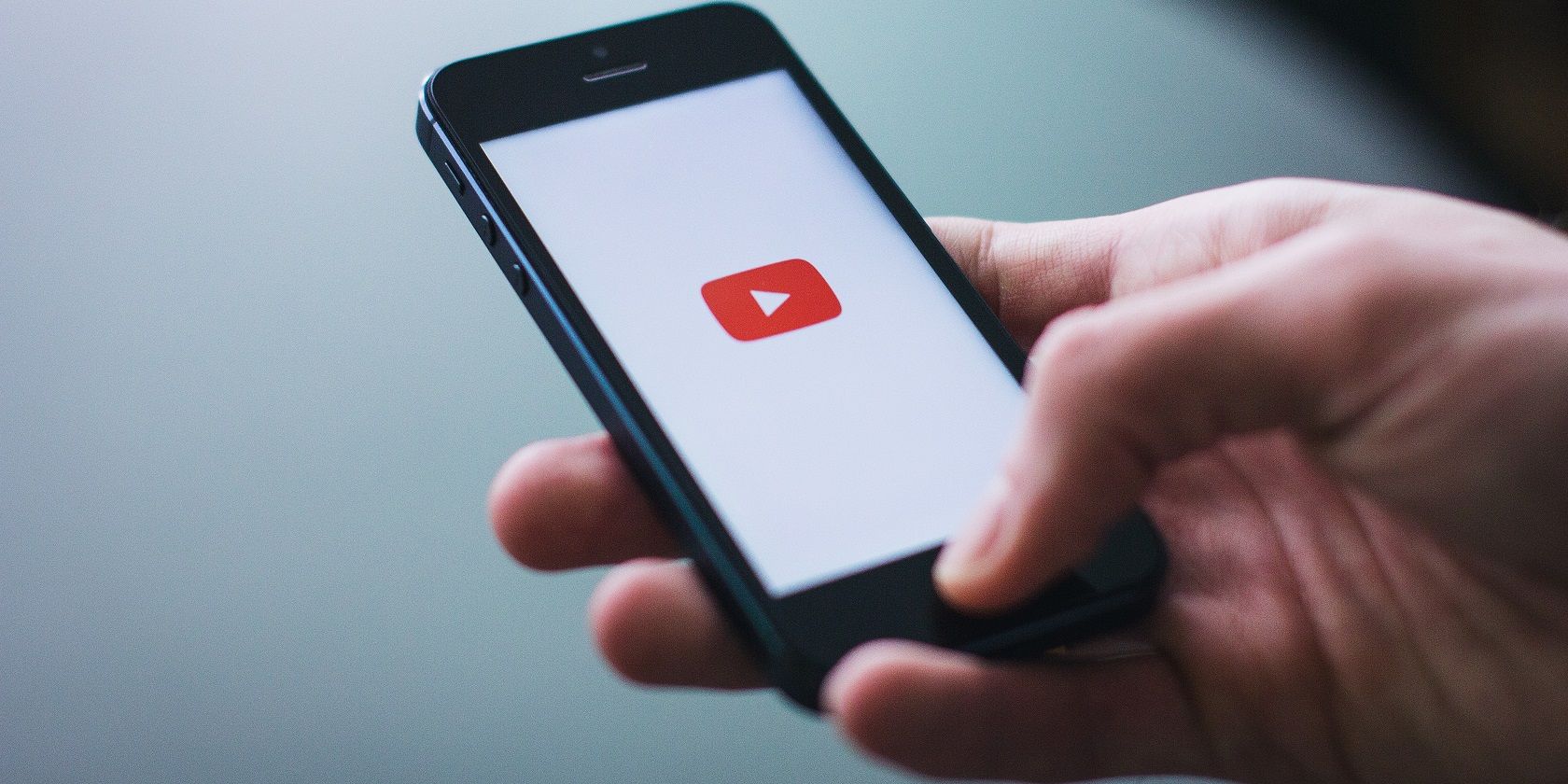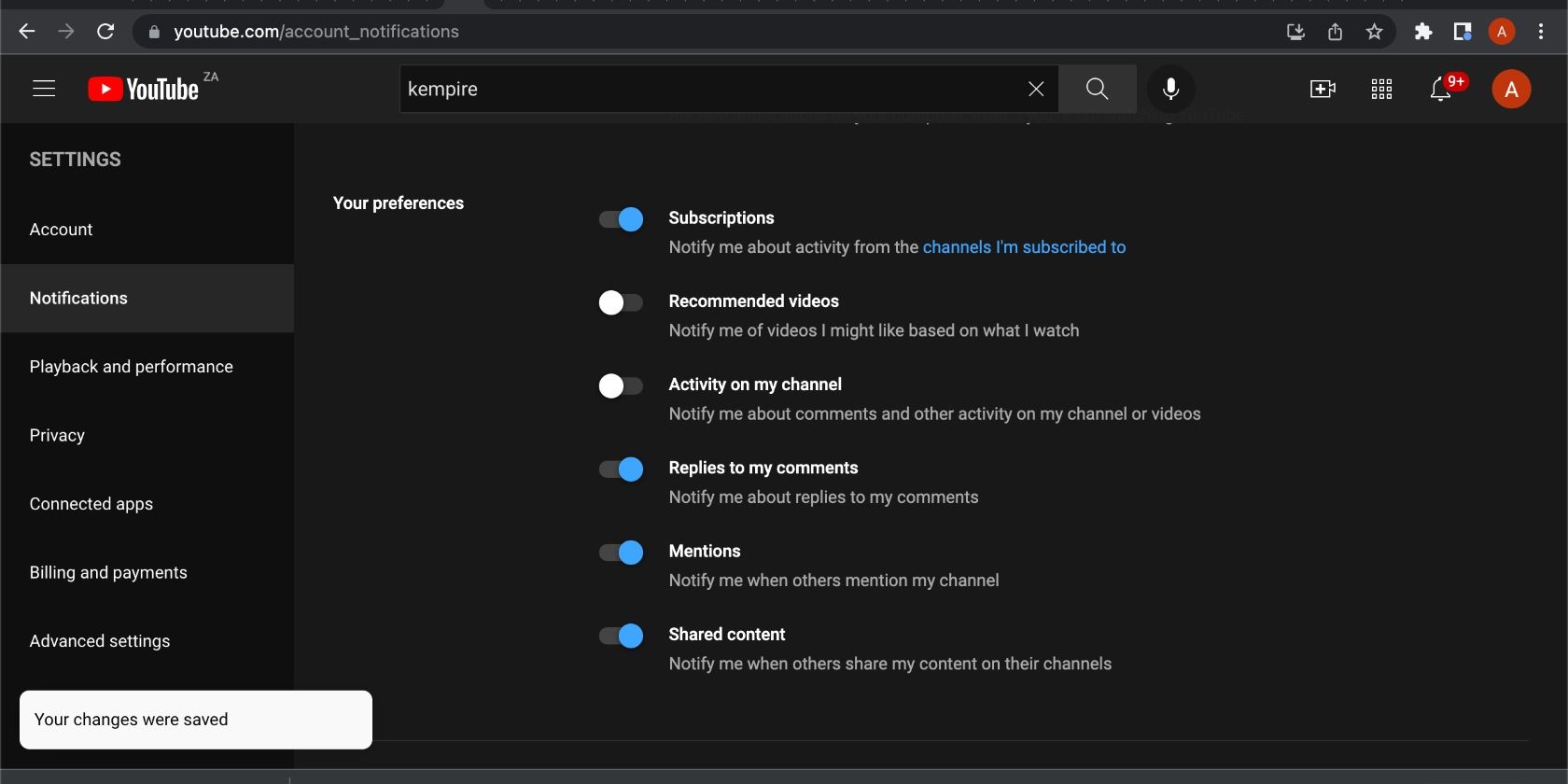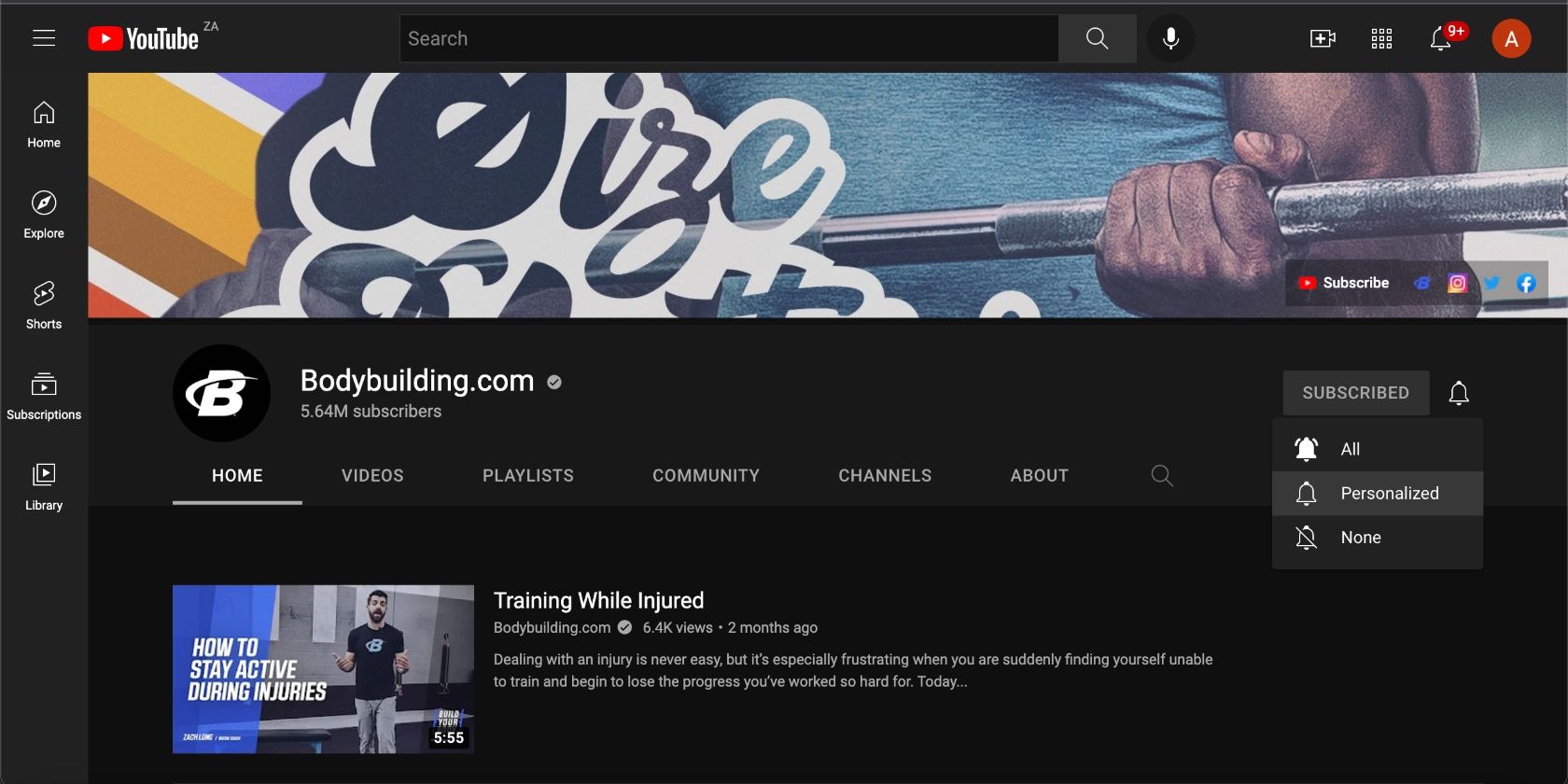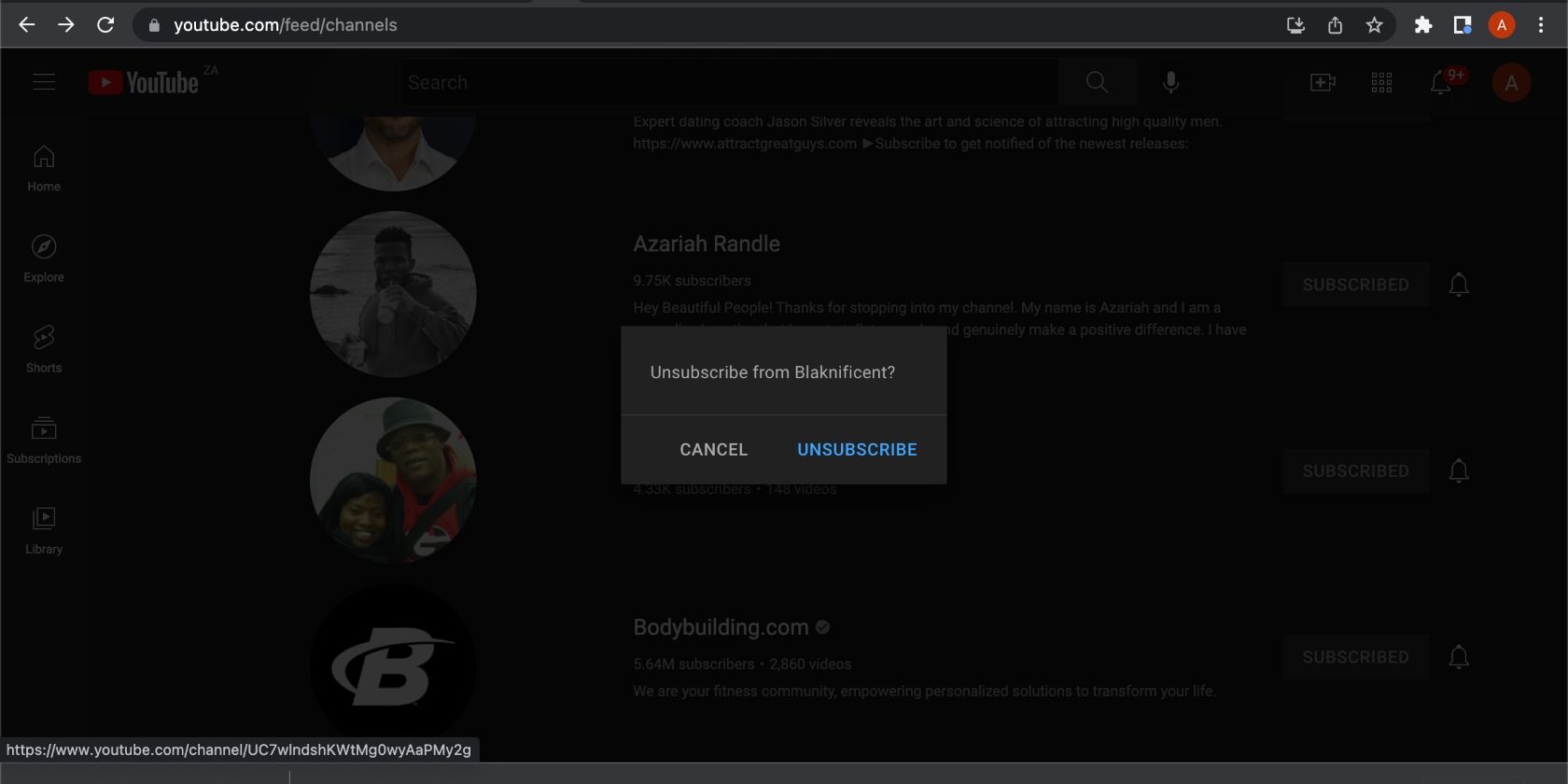If you use YouTube often, chances are you're subscribed to multiple channels to keep up with your favorite creators. But that usually means you get tons of notifications throughout the day, some of which you probably end up ignoring.
You shouldn't dread receiving YouTube notifications. You can manage them efficiently to ensure you don't miss anything from your favorite channels.
What Type of Notifications YouTube Sends
YouTube sends notifications about new videos and updates for the channels you're subscribed to or videos you might be interested in. These include emails and push notifications. However, you can also check notifications you may have missed on the app or the website.
YouTube allows you to customize your notifications according to your preferences. You can choose the exact types of notifications you want to receive, how you want to receive them when you'd like to get them, and for which channels. That's why it's important to know how to manage your YouTube notifications.
How to Manage Your YouTube Notifications (Desktop)
Managing your YouTube notifications is easy, whether you're using your browser or the mobile app. To manage them on your computer, go to YouTube.com and log in to your account if you need to. Click the Profile icon in the top-right corner of the screen. Then, click Settings and select Notifications located on the left side menu.
The notification settings are divided into two sections—General and Email notifications. Go down the list and toggle on each type of notification you want to receive.
If you want to keep a tight lid on the number of notifications you receive, only toggle on important categories, like Subscriptions. If you don't have a YouTube channel or it isn't active, toggle off the categories relating to it—like Activity on my channel—in the Your preferences section.
How to Manage Your YouTube Notifications (Mobile)
It's easy to manage YouTube notifications on your phone. First, enable YouTube notifications in your phone settings if you haven't already. If you don't, you won't be able to access notification settings on the YouTube app.
Once that's done, open the YouTube app and tap the Profile icon in the top-right corner. Tap Settings > Notifications. The first option, Scheduled digest, allows you to customize your notifications to receive them when it's most convenient for you, like in the evening.

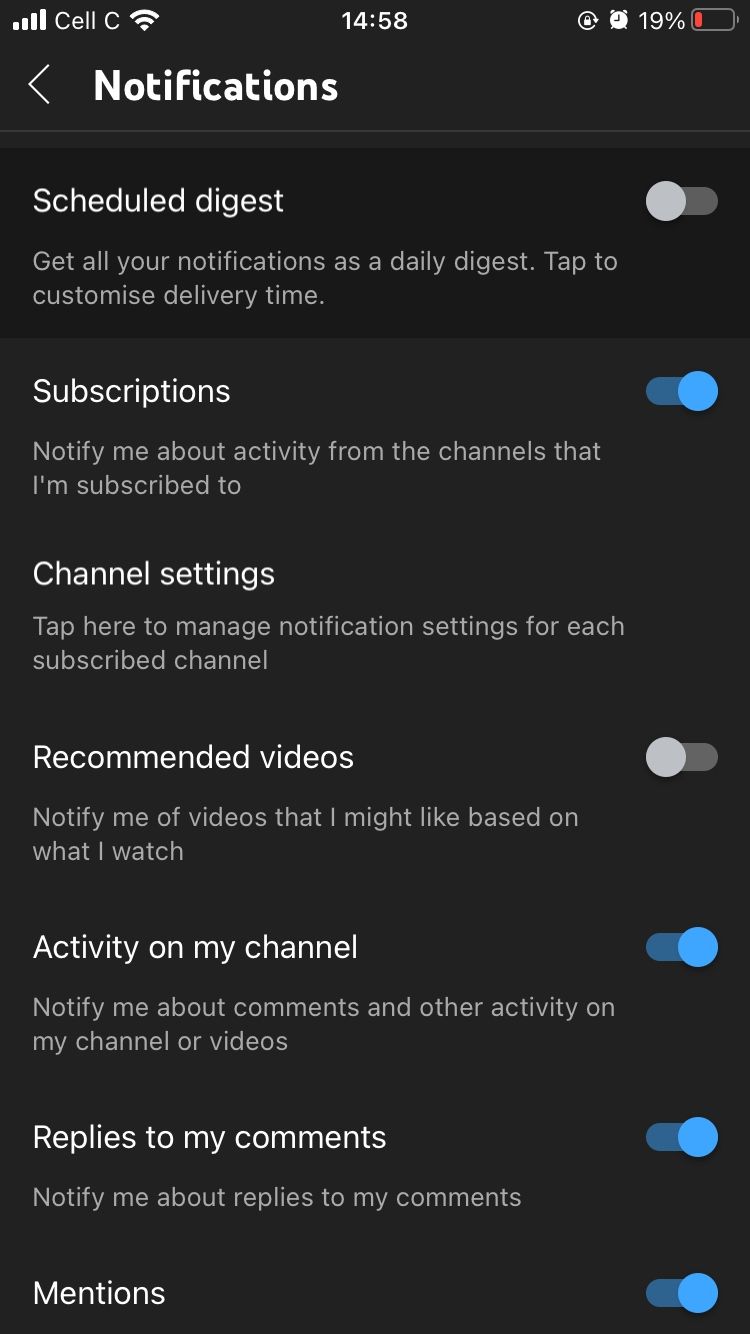
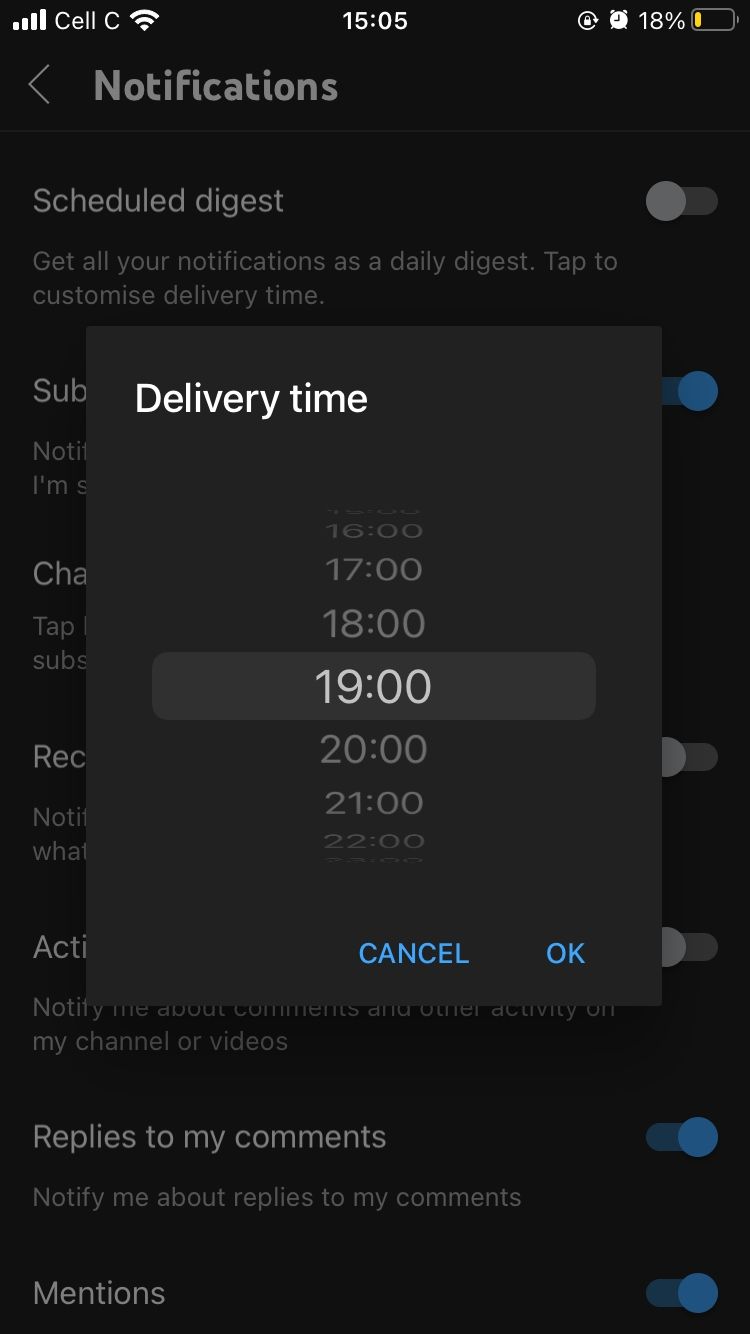
If you want to manage notifications by category, you can go down the list and tap each one you want. Another important category to consider customizing is the Disable sounds and vibrations category to avoid the app disturbing you during the day. Tap this category at the bottom of the screen to set the time when you want notifications to be silenced.
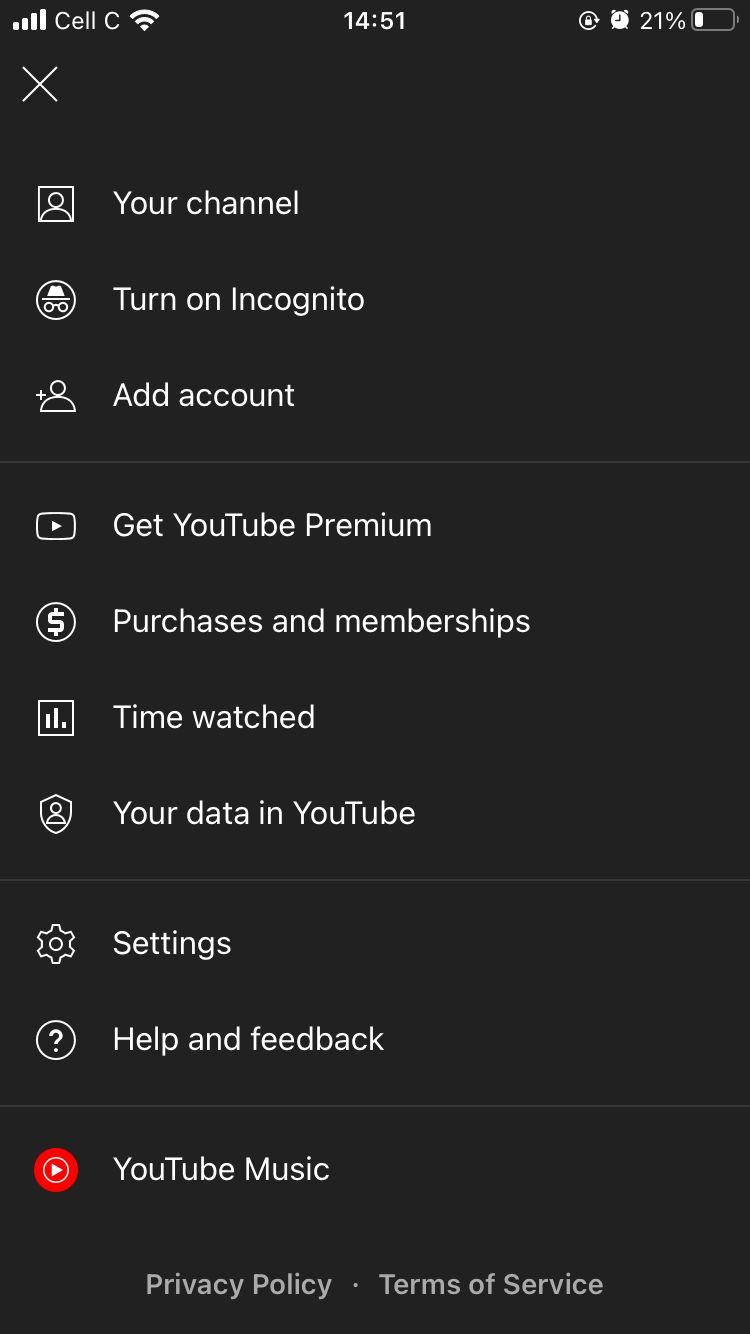
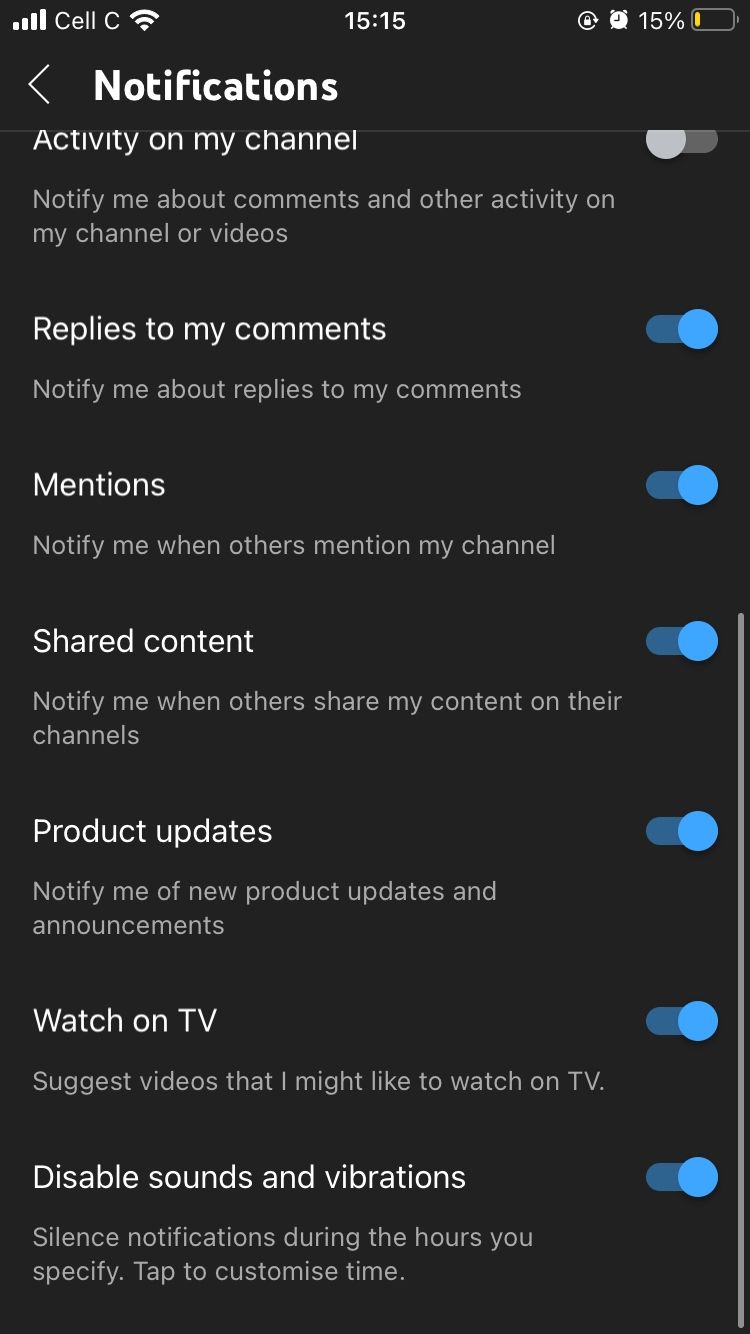
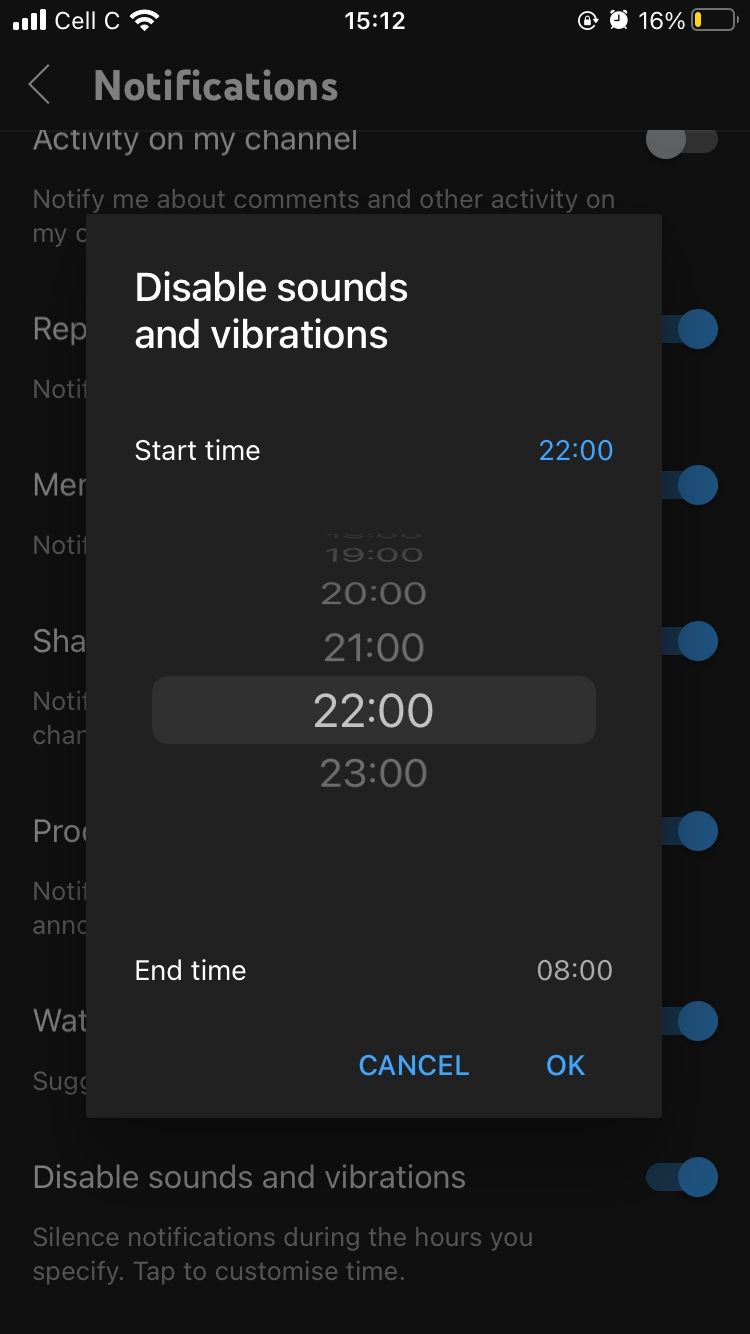
Note that this doesn't mean YouTube won't send you notifications during this time. It only means you won't be alerted when it does.
How to Manage YouTube Notifications From Specific Channels (Desktop)
When you subscribe to a channel, you're automatically signing up to receive notifications. You can adjust the notifications you receive for a channel or turn them off. There are a few ways to access the channels you're subscribed to when using YouTube in your browser.
First, you can search each channel individually using the search bar near the top of the screen. If you manually go to a channel you're subscribed to, click the notification bell to the right of the screen and choose the type of notifications you want to receive for that channel.
You can also go to Profile > Settings > Notifications > Your preferences and click channels I'm subscribed to right below Subscriptions.
You'll see all your channels on your screen. Take this opportunity to review your subscriptions and change the notifications you get by clicking the notification bell on the right side of the channel. Choose if you want to Customize your notifications or if you want to receive None. You can also unsubscribe to any YouTube channel you are no longer interested in. You can always find new YouTube channels to watch next if you ever run out of content.
How to Manage YouTube Notifications From Specific Channels (Mobile)
Similar to the desktop version, you can manage YouTube notifications for channels you're subscribed to on the mobile app. Open the app on your phone. Go to Profile > Settings > Notifications > Subscriptions. You can filter subscriptions based on Most relevant and New activity.
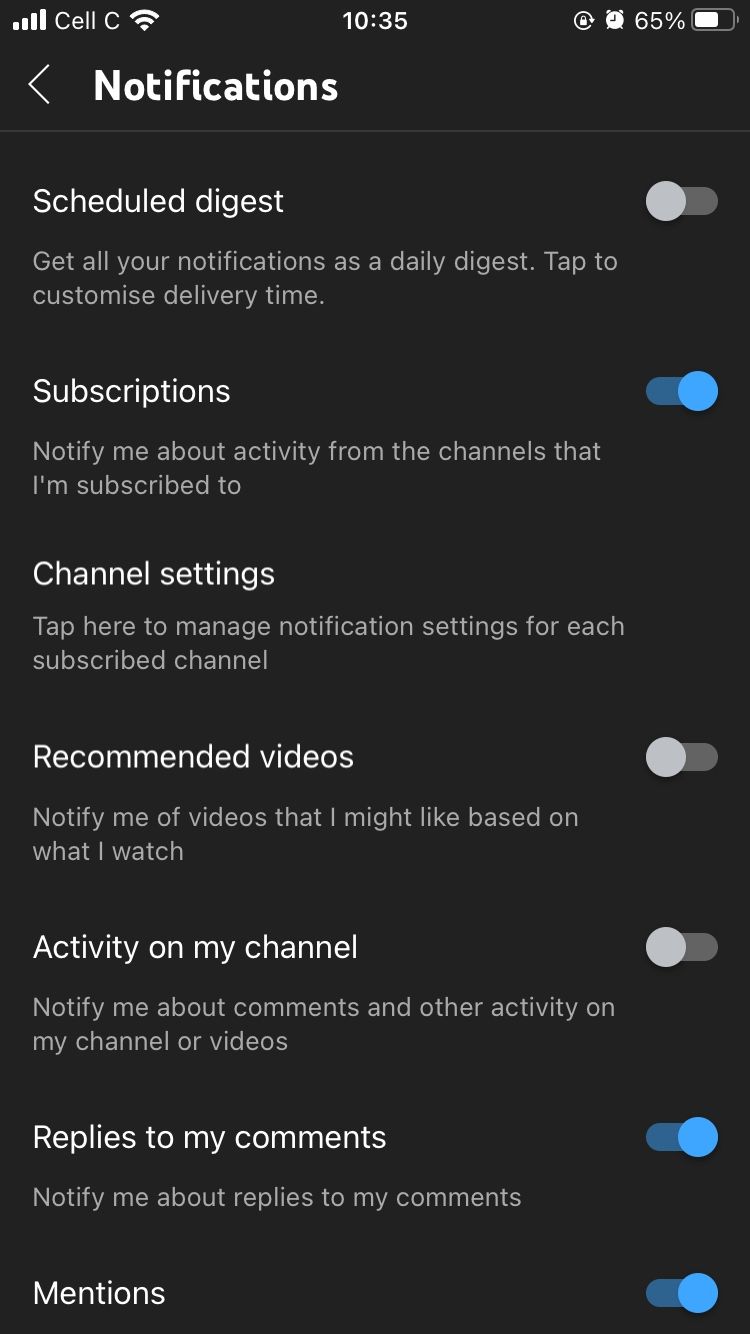
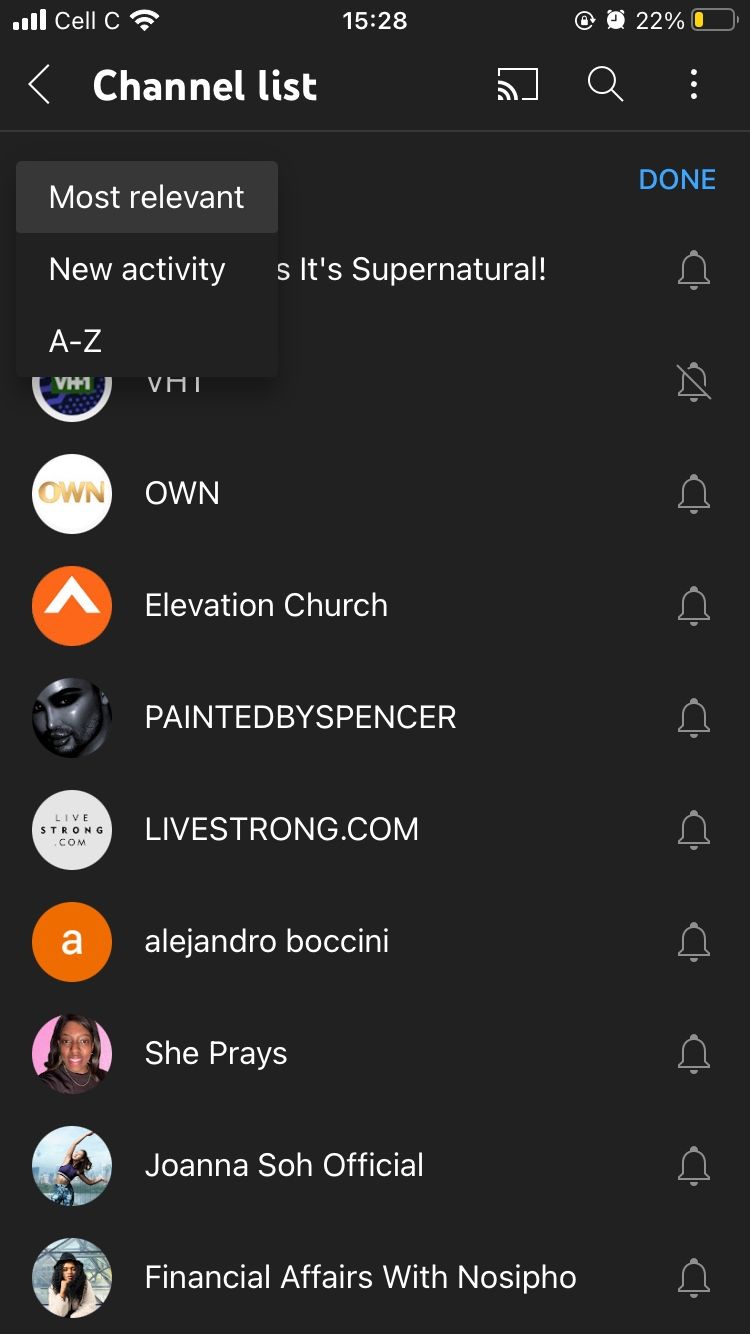
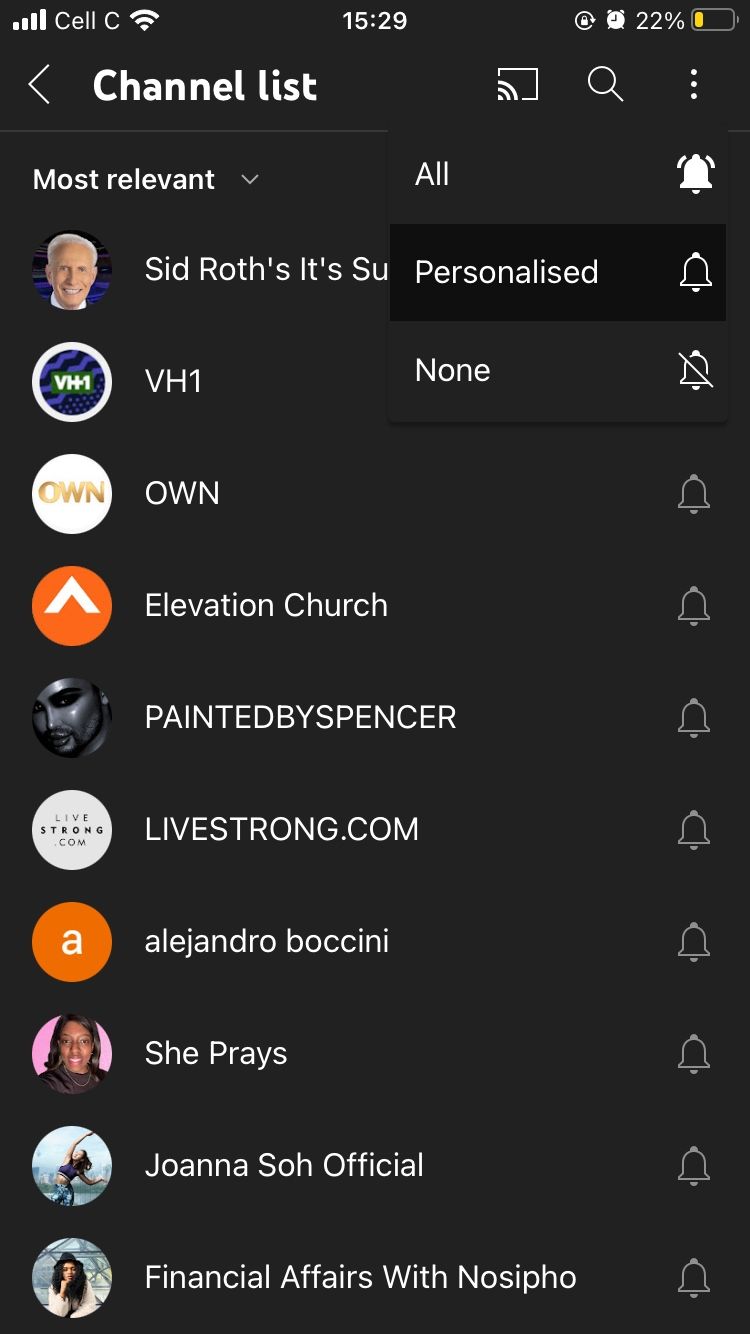
Go down the list and tap the notification bell next to each channel. Choose the type of notifications you want to receive for each one. If you find any channel you don't like anymore, you can block YouTube channels from appearing in your feed.
How YouTube Notification Bells Work
There are three notification bells on YouTube, each with a different meaning.
The black notification bell represents all notifications, which means that you'll receive notifications for content like videos, live streams, and YouTube Shorts.
It also means that YouTube will send you personalized recommendations from content you might enjoy. Learn how to improve your YouTube recommendations to make notifications more relevant.
The second notification bell, which is YouTube's default option, is indicated by an outlined bell icon. This bell represents personalized notifications, which means YouTube will send you some notifications from that channel. These notifications are customized based on your activity.
Finally, the outlined bell icon with a line through it represents no notifications, which is pretty self-explanatory.
Take Control of Your YouTube Notifications
YouTube is one of those platforms that can keep you glued to your screen for hours. But between work, school, and life in general, it's easy to fall behind. That's where notifications come in, as they can help you stay updated on your favorite channels' activity and even discover new content you might like.
YouTube offers countless options to manage your notifications to make your experience on the platform more pleasant. The whole point is to do what works for you, so use the information in this guide to set up your notifications exactly how and when you'd like to receive them.